Asp.Net Core Web API Client/Server Application | Visual Studio 2019
Summary
TLDRThis tutorial video guides viewers through creating ASP.NET Core Web API applications using Visual Studio 2019. It begins with an introduction to Web API and its use in building HTTP services accessible by various clients. The presenter demonstrates setting up a Web API server project, removing default configurations, and creating a simple GET method in a controller. A console application is then added as a client to interact with the server. The process includes configuring the client to make HTTP requests and handle responses. The video concludes with running both projects to display the data retrieved from the server, encouraging viewers to explore and build upon the concepts introduced.
Takeaways
- 😀 The video is a tutorial on creating ASP.NET Core Web API for both client and server applications using Visual Studio 2019.
- 🔍 The presenter explains that a Web API is an application programming interface for a web server or web browser.
- 🛠 ASP.NET Core Web API is a framework for building HTTP services accessible by clients such as browsers and mobile devices.
- 📚 The video demonstrates how to create a new project in Visual Studio 2019, specifically an ASP.NET Core Web API project named 'Web API Server'.
- 🚫 The tutorial opts not to configure the application for HTTPS and disables Open API support for simplicity.
- 📝 The script guides viewers through removing the default 'Weather Forecast' controller and creating a new 'Values' controller.
- 🔄 The presenter shows how to adjust the launch settings to point to the 'Values' controller instead of the default endpoint.
- 💻 A new Console App project is added to serve as the Web API client, named 'Web API Client'.
- 🔄 The video explains setting up multiple startup projects in Visual Studio to run both the server and client simultaneously.
- 📝 In the 'Values' controller, a simple GET method is created to return an array of strings as a response.
- 🔗 The client application uses HttpClient to make an asynchronous GET request to the server's URI and handles the response.
- 📡 The video concludes with running the projects and displaying the data retrieved from the server in the client console.
Q & A
What is the main topic of the video?
-The main topic of the video is about creating and understanding ASP.NET Core Web API for both client and server applications using Visual Studio 2019.
What is a Web API?
-A Web API is an application programming interface for a web server or a web browser, allowing access to services with HTTP requests from various clients like browsers and mobile devices.
What is ASP.NET Core Web API?
-ASP.NET Core Web API is a framework for building HTTP services that can be accessed by any client, making it an ideal platform for creating RESTful applications on the .NET platform.
Why is Visual Studio 2019 used in the video?
-Visual Studio 2019 is used as it is a powerful IDE that supports the development of ASP.NET Core applications, including Web APIs.
What is the first step in creating a Web API project in the video?
-The first step is to create a new project in Visual Studio 2019 and select ASP.NET Core Web API as the project type.
Why is the 'Weather Forecast' sample removed in the video?
-The 'Weather Forecast' sample is removed to create a clean slate for demonstrating the creation of a custom Web API without the default sample data.
What does the video suggest to do with 'Open API support'?
-The video suggests unchecking the 'Enable Open API support' option, as it is not necessary for the demonstration in the video.
How is the Values controller used in the video?
-The Values controller is used to create a simple GET method that returns a hardcoded array of strings, demonstrating a basic API endpoint.
What is the purpose of creating a Console App project in the video?
-A Console App project is created to act as a client that will consume the Web API, showcasing how to make HTTP requests to the server.
How does the video handle the server URI in the client application?
-The server URI is hardcoded in the client application's code after starting the server, ensuring the client knows where to send its requests.
What is the significance of setting the startup projects in Visual Studio?
-Setting multiple startup projects allows both the Web API server and the client application to start simultaneously, which is useful for testing and development.
How does the video demonstrate handling responses from the Web API?
-The video demonstrates checking if the response has a successful status code and then reading the content as a string. It also shows basic error handling by printing the response error code if the request fails.
What is the final step shown in the video?
-The final step is running both the Web API server and the client application to see the data being displayed in the client's console, demonstrating a successful API call.
Outlines

This section is available to paid users only. Please upgrade to access this part.
Upgrade NowMindmap

This section is available to paid users only. Please upgrade to access this part.
Upgrade NowKeywords

This section is available to paid users only. Please upgrade to access this part.
Upgrade NowHighlights

This section is available to paid users only. Please upgrade to access this part.
Upgrade NowTranscripts

This section is available to paid users only. Please upgrade to access this part.
Upgrade NowBrowse More Related Video

Modeling a low poly house | Blender 3.4 Tutorial

How To Create Realistic Product Mockups in Photoshop (Full Tutorial)
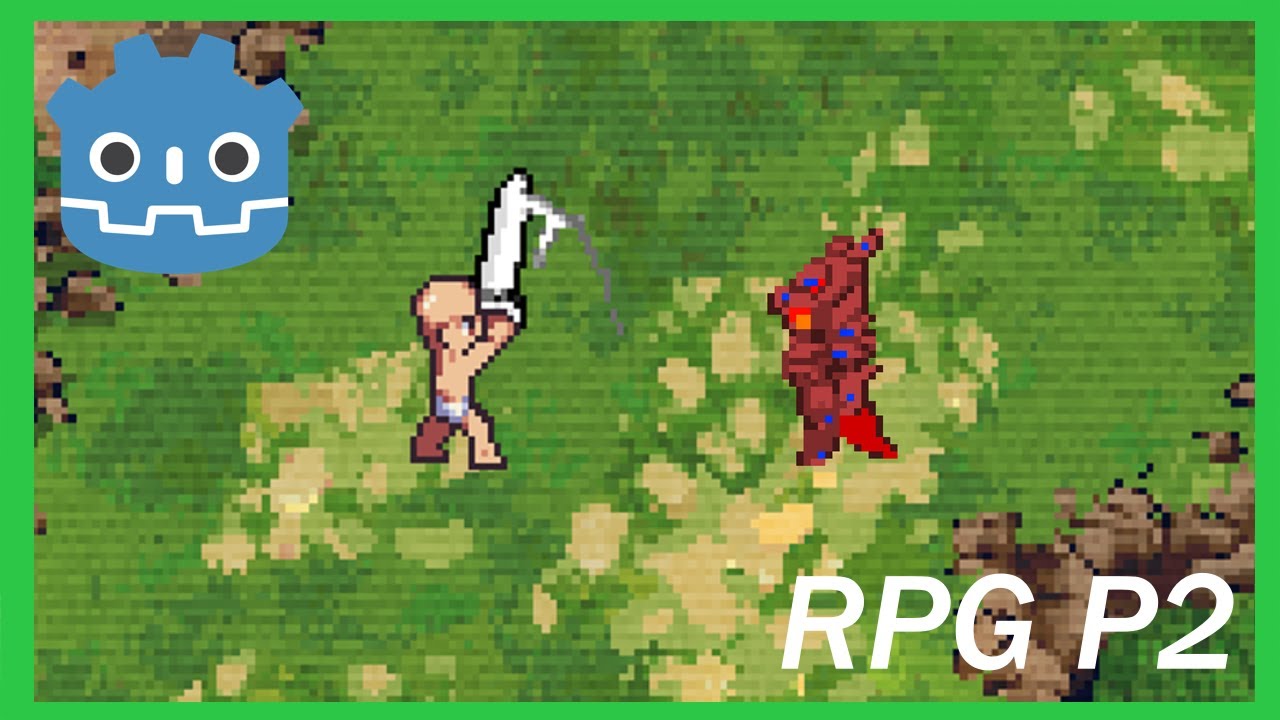
How To Make a Topdown RPG in Godot 4: Adding Combo Attacks and an Enemy(Part 2)
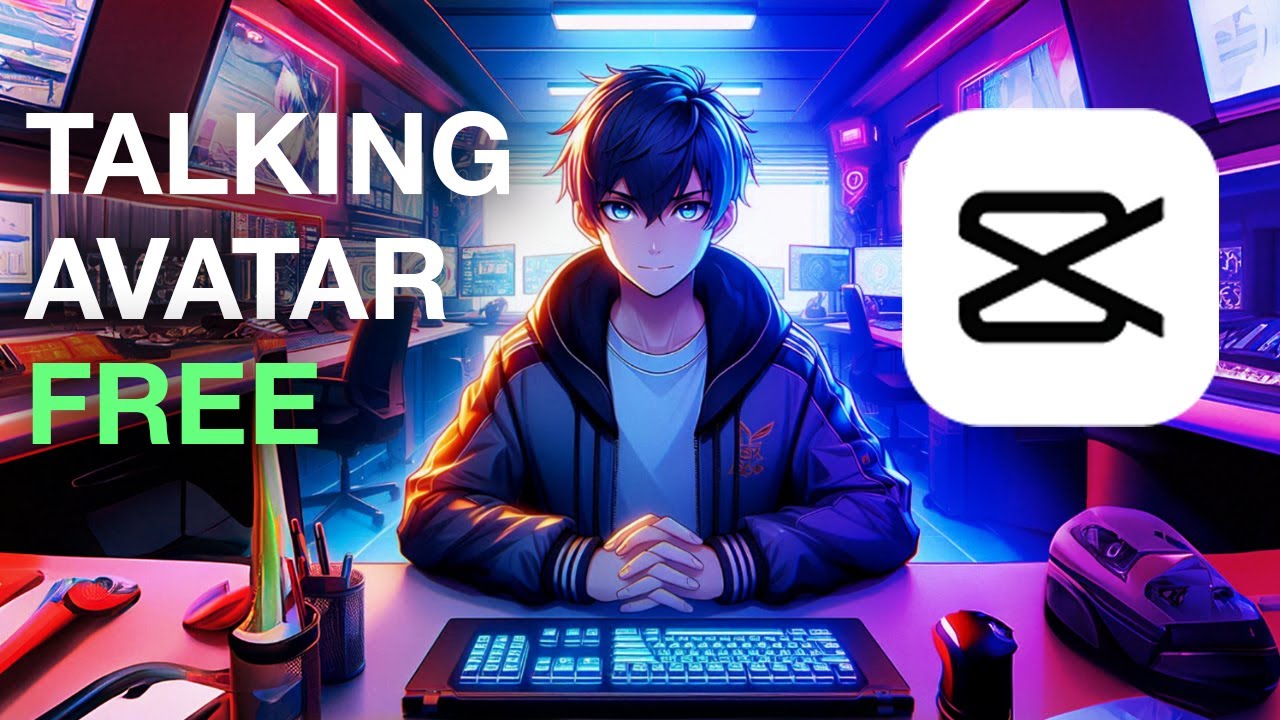
Secrets revealed: Making your own speaking avatar

Curso Sistema de Ventas en ASP.NET Core 6 y SQL Server - Parte 06

🌸DIY KEYCHAIN KAWAT BULU BUNGA DAISY🎀 DIY GEN Z MUDAH BANGET DIPRAKTEKIN!!🎀
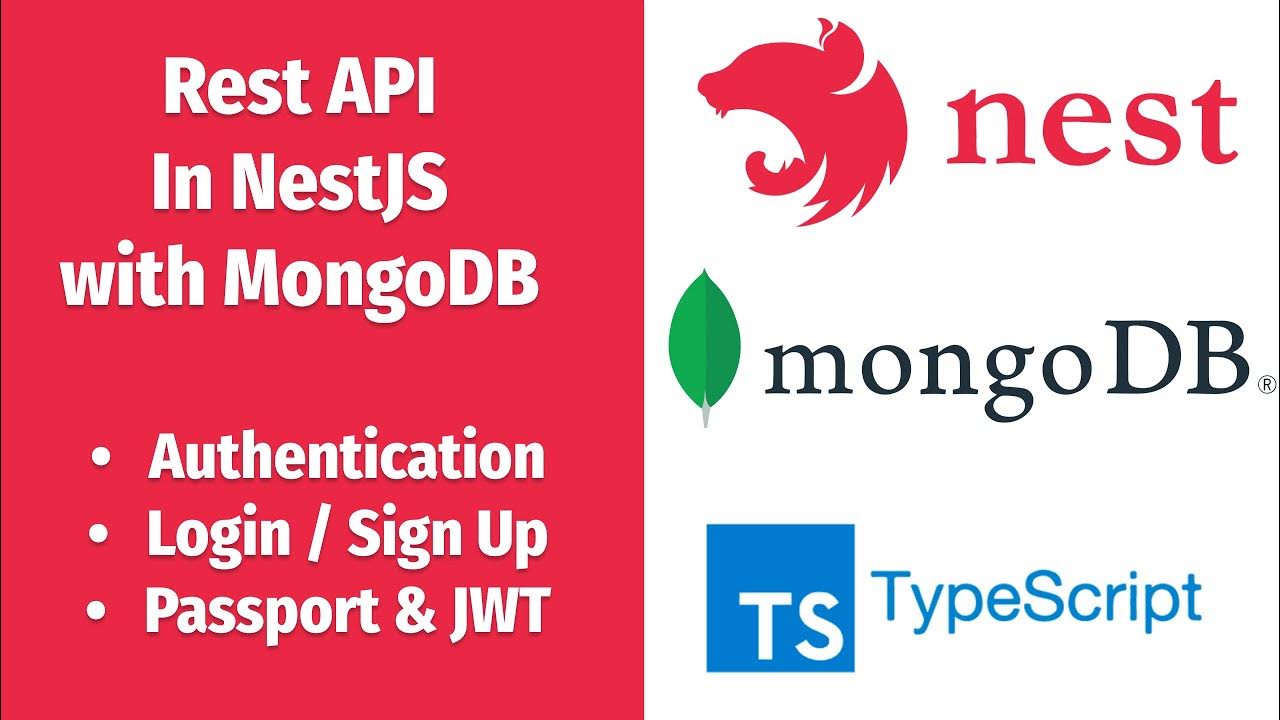
NestJs REST API with MongoDB #4 - Authentication, Login/Sign Up, assign JWT and more
5.0 / 5 (0 votes)