10 Tips dan Tricks Terbaik Microsoft Word
Summary
TLDRIn this video, Budi Siswanto shares 10 efficient tips and tricks to work faster and more effectively in Microsoft Word. He covers useful features like Translate, text formatting shortcuts, adjusting font sizes, creating lines with symbols, performing basic calculations, and converting text into tables. The tutorial also includes tips on using subscript and superscript, formatting text with Format Painter, adjusting line spacing, and zooming in and out with keyboard shortcuts. This practical guide is designed to help users boost their productivity by utilizing hidden features in Microsoft Word.
Takeaways
- 😀 Translate text directly within Microsoft Word using the 'Review' tab, without needing external translators.
- 😀 Quickly change text case (uppercase, lowercase, and proper case) using the keyboard shortcut Shift + F3.
- 😀 Use keyboard shortcuts (Ctrl + Shift + arrow keys) to adjust font size rapidly.
- 😀 Easily create lines or dividers by typing symbols like hyphens, underscores, or asterisks and pressing 'Enter'.
- 😀 Perform basic calculations, such as addition and multiplication, directly within Microsoft Word tables using the 'Formula' feature.
- 😀 Convert text into a table with ease by selecting the text and using the 'Convert Text to Table' option.
- 😀 Create subscript and superscript text by selecting the text and pressing keyboard shortcuts (Ctrl + = for subscript, Ctrl + Shift + = for superscript).
- 😀 Use the 'Format Painter' to quickly copy and apply text formatting from one section to another.
- 😀 Adjust line spacing in Word using simple keyboard shortcuts: Ctrl + 1 for single spacing, Ctrl + 2 for double spacing, and Ctrl + 5 for 1.5 spacing.
- 😀 Use the 'Ctrl' key and mouse scroll to zoom in or out of a document for a better view.
Q & A
What is the first tip mentioned for speeding up work in Microsoft Word?
-The first tip is how to use the Translate feature in Microsoft Word, which allows you to quickly translate selected text from one language to another without using external translation tools.
How can you quickly change the case of text in Microsoft Word?
-You can change the case of text using the keyboard shortcut Shift + F3. Pressing it once will convert the text to uppercase, twice to lowercase, and three times to proper case (first letter of each word capitalized).
What is the keyboard shortcut to adjust font size quickly in Microsoft Word?
-To adjust the font size quickly, hold the Ctrl and Shift keys, then press the right arrow key to increase the size or the left arrow key to decrease the size.
How can you create different types of lines in Microsoft Word?
-To create different types of lines, you can type symbols like dashes, asterisks, or equal signs three times followed by pressing Enter. For example, typing '---' and pressing Enter will create a simple line.
Can you perform calculations in Microsoft Word? If yes, how?
-Yes, you can perform simple calculations in Microsoft Word. After creating a table with numbers, you can use the 'Formula' option under the 'Layout' tab to sum, average, or even multiply numbers directly within the document.
What does the 'Convert Text to Table' feature in Microsoft Word do?
-The 'Convert Text to Table' feature allows you to convert text that is formatted with tabs or commas into a table. This is useful for organizing data quickly without manually creating a table from scratch.
What are superscript and subscript, and how do you create them in Microsoft Word?
-Superscript and subscript are used for writing small text either above (superscript) or below (subscript) the normal line of text, commonly used for mathematical expressions or ordinal numbers. You can create superscript by pressing Ctrl + Shift + =, and subscript by pressing Ctrl + =.
What is the Format Painter tool used for in Microsoft Word?
-The Format Painter tool is used to copy the formatting from one section of text and apply it to another. This allows you to quickly duplicate formatting like font size, style, and color without manually adjusting each setting.
How can you change line spacing in Microsoft Word using keyboard shortcuts?
-To change line spacing using keyboard shortcuts, select the text or paragraph, then press Ctrl + 1 for single spacing, Ctrl + 2 for double spacing, or Ctrl + 5 for 1.5 line spacing.
What is the zoom-in and zoom-out shortcut in Microsoft Word?
-To zoom in and zoom out quickly in Microsoft Word, hold the Ctrl key on your keyboard and use the mouse scroll wheel. Scrolling up zooms in, while scrolling down zooms out.
Outlines

このセクションは有料ユーザー限定です。 アクセスするには、アップグレードをお願いします。
今すぐアップグレードMindmap

このセクションは有料ユーザー限定です。 アクセスするには、アップグレードをお願いします。
今すぐアップグレードKeywords

このセクションは有料ユーザー限定です。 アクセスするには、アップグレードをお願いします。
今すぐアップグレードHighlights

このセクションは有料ユーザー限定です。 アクセスするには、アップグレードをお願いします。
今すぐアップグレードTranscripts

このセクションは有料ユーザー限定です。 アクセスするには、アップグレードをお願いします。
今すぐアップグレード関連動画をさらに表示

TIPS & TRIK AUTOCAD YANG JARANG ORANG TAHU !
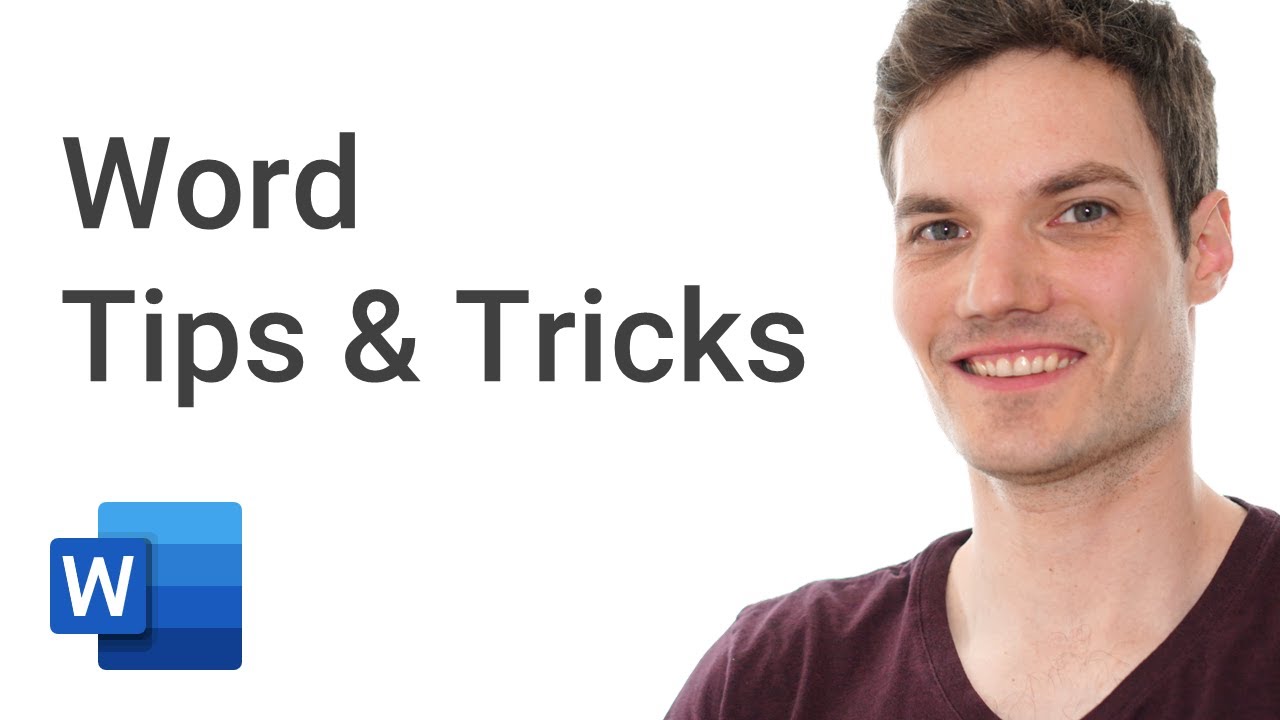
Top 15 Microsoft Word Tips & Tricks

How to Learn Anything FASTER

Petunjuk Teknis Edit Font dan Paragraph di MS Word Bagi Pelajar/Mahasiswa

Word 2016 para concursos | Informática para Concursos 2024 | Questões | Informática Básica

5 TRIK RAHASIA di Excel Buat Kerjaan Selesai Lebih Cepet!
5.0 / 5 (0 votes)
