5 TRIK RAHASIA di Excel Buat Kerjaan Selesai Lebih Cepet!
Summary
TLDRIn this video, the speaker shares five essential Excel tricks to boost productivity and efficiency in the workplace. These tips include using the 'Merge Across' feature for easy merging of multiple rows, applying 'AutoFormat' for quick table formatting, utilizing 'AutoSum' for rapid calculations, copying cell formats with 'Format Painter', and typing large numbers like millions and billions quickly using scientific notation. The tutorial is aimed at helping viewers save time and work smarter, especially in data-heavy tasks, making Excel usage more efficient and effective.
Takeaways
- 😀 The first trick explained is merging cells across multiple rows and columns using the 'Merge Across' function to quickly merge large ranges of cells in Excel.
- 😀 The second trick is auto-formatting data in Excel to make it look more professional without manually adjusting colors, fonts, and borders.
- 😀 The auto-format feature can be accessed by selecting data, pressing a specific keyboard shortcut, and choosing from several pre-made formatting styles.
- 😀 The third trick shows how to quickly sum data in Excel using the 'AutoSum' shortcut, which is much faster than manually typing formulas.
- 😀 To use the AutoSum shortcut, you can select the desired range, press 'Alt' and '=' together, and Excel will automatically generate a sum formula for the selected data.
- 😀 The fourth trick demonstrates how to quickly copy and apply cell formatting to other cells using the 'Format Painter' tool.
- 😀 Double-clicking the 'Format Painter' allows you to apply the same formatting to multiple cells without having to repeat the process.
- 😀 The fifth trick explains how to enter large numbers like millions and billions faster using scientific notation (e.g., entering '1E7' for 10 million).
- 😀 Instead of manually typing out long numbers, you can use shortcuts for scientific notation and Excel will convert it into the desired number format.
- 😀 The video emphasizes understanding the basic conversions for numbers in the thousands, millions, and billions, making it easier to input large figures quickly.
- 😀 The overall goal is to help viewers work more efficiently in Excel, whether they're formatting data, performing calculations, or handling large datasets.
Q & A
What is the first Excel trick shared in the video?
-The first trick is called 'Merge Across.' It allows you to merge multiple cells in a row or column with a single click, instead of merging each cell individually.
How does the 'Merge Across' function improve efficiency in Excel?
-'Merge Across' speeds up the process by allowing users to merge a range of cells in just one click, which is particularly useful when dealing with multiple rows or columns that need to be merged at once.
What is the benefit of using Excel's Autoformat feature?
-Autoformat automatically applies pre-designed formatting styles to a selected range of data. This makes it easier and faster to improve the appearance of data without manually adjusting colors, fonts, and borders.
How can you access the Autoformat menu in Excel?
-To access the Autoformat menu, select a range of cells and use the shortcut keys 'Alt + O, A, T.' This opens the Autoformat dialog, where you can choose a suitable formatting style.
What is the purpose of the 'AutoSum' feature demonstrated in the video?
-The 'AutoSum' feature allows you to quickly sum a series of numbers in a row or column without manually typing the SUM formula. It can be activated with the shortcut 'Alt + =' and automatically fills the sum in the selected cells.
How do you use Format Painter to copy formatting to other cells?
-To use Format Painter, select the cell with the desired formatting, click on the Format Painter button in the 'Clipboard' section, and then click on the target cell(s) where you want to apply the same formatting.
What is the advantage of double-clicking the Format Painter tool?
-Double-clicking the Format Painter allows you to copy the formatting to multiple cells without needing to click each one individually. It keeps the Format Painter active until you manually deactivate it.
How can you enter large numbers, like millions or billions, quickly in Excel?
-To enter large numbers quickly, you can use scientific notation. For example, typing '1E6' will automatically display as '1,000,000.' This method is much faster than typing out all the zeros manually.
What is the key takeaway when formatting large numbers in Excel?
-The key takeaway is to format large numbers in scientific notation for speed. If you need the number to display normally, adjust the format to use commas for thousands and reduce the number of decimal places.
How does using scientific notation help when entering values like 10 million?
-Using scientific notation, such as '1E7' for 10 million, allows you to type a much shorter value ('1E7' instead of '10000000'). This method is especially useful when working with large financial figures in fields like accounting.
Outlines

This section is available to paid users only. Please upgrade to access this part.
Upgrade NowMindmap

This section is available to paid users only. Please upgrade to access this part.
Upgrade NowKeywords

This section is available to paid users only. Please upgrade to access this part.
Upgrade NowHighlights

This section is available to paid users only. Please upgrade to access this part.
Upgrade NowTranscripts

This section is available to paid users only. Please upgrade to access this part.
Upgrade NowBrowse More Related Video

15 Atalhos no Excel para Ficar Mais Produtivo! (com Lista Completa)
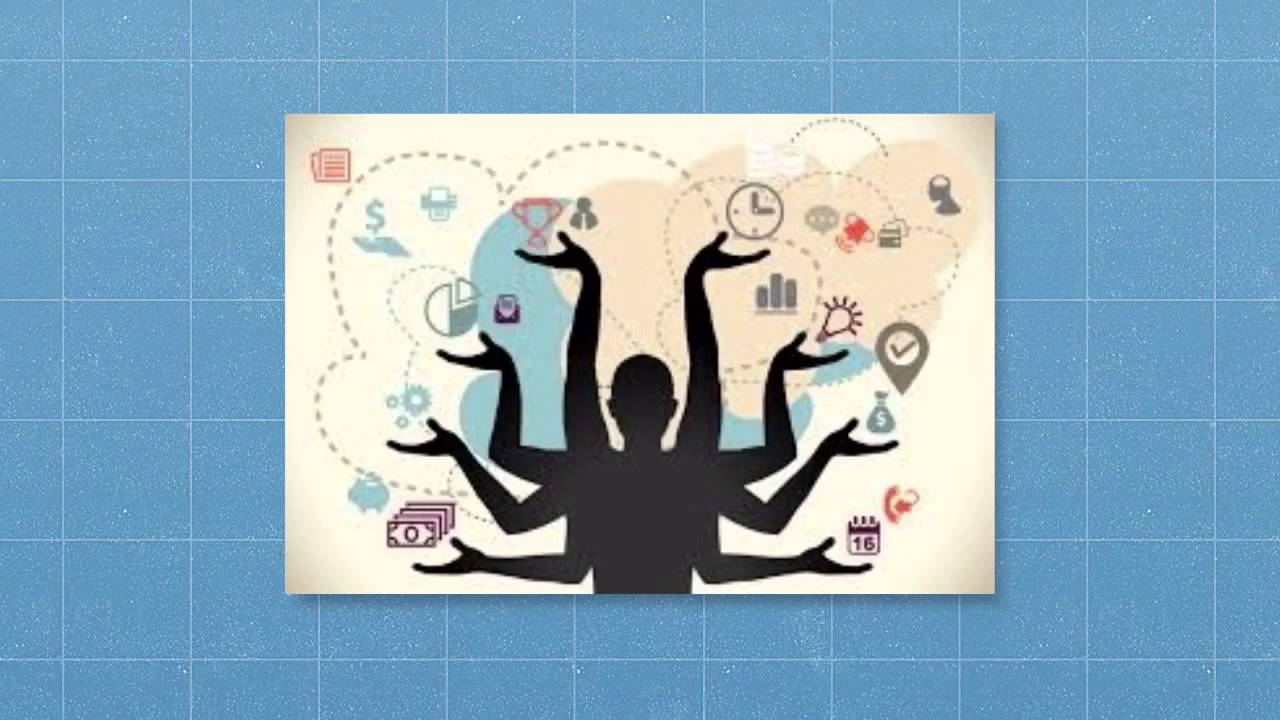
Effectiveness, efficiency and productivity

AI on Intranets: 5 Valuable Features

11 Cursor AI Hacks to Code Smarter, Not Harder | Cursor Tip & Tricks

Teori Pengembangan SDM Yang Harus Kamu Ketahui

How I Tricked My Brain To Like Doing Hard Things (dopamine detox)
5.0 / 5 (0 votes)