Tutorial AutoCad Pemula | Gambar Teknik 2D 10
Summary
TLDRIn this AutoCAD 2022 tutorial, the creator demonstrates how to efficiently draw a complex design using centerlines, polar arrays, and basic shapes like circles and rectangles. The step-by-step process covers techniques such as adjusting line types, moving and rotating objects, creating and duplicating elements, and trimming unnecessary lines. The tutorial also showcases how to add dimensions, including both radius and diameter, and how to handle angled elements. It offers an easy-to-follow approach for beginners and those looking to refine their AutoCAD skills with practical tips and tricks for creating precise designs.
Takeaways
- 😀 Use AutoCAD's Center Line feature to create dashed lines for central reference in designs.
- 😀 For accuracy, when setting up centerlines, adjust the Global Scale Factor to change the line's size as needed.
- 😀 Polar Array can be used to duplicate objects in a circular pattern with a specified number of items, making it efficient for repetitive designs.
- 😀 When adjusting the size of elements, such as the centerline or circles, always use accurate measurements like radius and diameter.
- 😀 To create square shapes, the Rectangle command is handy; it’s essential to use proper rotation and move the object to the correct position.
- 😀 When drawing circles, the Radius command helps to ensure consistency in size, while using the Polar Array can efficiently replicate them around a central point.
- 😀 Fillet and trim commands are useful for refining edges and eliminating unnecessary lines or objects in the design.
- 😀 The Align command allows you to dimension angled lines, providing precise measurements for complex geometries.
- 😀 Changing line types, such as switching from solid to dashed centerlines, enhances clarity in design elements and makes the drawing easier to read.
- 😀 Always double-check the accuracy of dimensions using the Aligned dimension tool and adjust as necessary to match the design specifications.
Q & A
What is the first step in creating the technical drawing in AutoCAD 2022?
-The first step is to create the centerline, which helps in marking the center of symmetrical objects. This is done by drawing dashed lines with alternating long and short segments.
How does the presenter adjust the centerline to match the design?
-The presenter adjusts the centerline by changing the global scale factor in AutoCAD to make the dashed lines appear at the correct size and scale. This is done by going to the 'Line Type' settings, selecting 'Center,' and modifying the scale factor.
What is the purpose of using the Polar Array tool in this tutorial?
-The Polar Array tool is used to duplicate an object in a circular pattern around a central point. In this tutorial, it is used to replicate the centerline and circular shapes multiple times to match the design.
Why does the presenter use a radius of 116 when creating the centerline?
-The radius of 116 is an estimated measurement, which ensures that the centerline's placement aligns correctly with the circles in the design. The presenter opts to increase the radius to 150 for better precision in positioning.
What command does the presenter use to rotate the rectangle?
-The presenter uses the 'Rotate' command to rotate the rectangle. They find the center point of the rectangle and rotate it by 90 degrees to match the desired orientation.
How does the presenter ensure the polar array is duplicated correctly?
-The presenter selects the objects to be duplicated, defines the center point for the array, and sets the correct number of items. They adjust the polar array to ensure it matches the design's intended layout.
What is the purpose of the Fillet tool in this tutorial?
-The Fillet tool is used to round off sharp corners in the design. In this case, it is applied to corners with a radius of 12 to create smooth, curved edges, as specified in the design.
How does the presenter handle the trimming of unnecessary lines?
-The presenter uses the 'Trim' command to remove any lines that are not part of the final design. This helps clean up the drawing by eliminating extraneous elements.
What adjustments does the presenter make to the circle sizes in the design?
-The presenter adjusts the radius and diameter of the circles as needed to match the dimensions in the design. This includes setting the radius to 31 and 42 for large circles and adjusting smaller circles to a diameter of 10.
Why does the presenter switch the centerline style to dashed lines?
-The centerline style is changed to dashed lines because this is the standard representation for centerlines in technical drawings. The presenter ensures the correct line type is applied to maintain the accuracy of the design.
Outlines

このセクションは有料ユーザー限定です。 アクセスするには、アップグレードをお願いします。
今すぐアップグレードMindmap

このセクションは有料ユーザー限定です。 アクセスするには、アップグレードをお願いします。
今すぐアップグレードKeywords

このセクションは有料ユーザー限定です。 アクセスするには、アップグレードをお願いします。
今すぐアップグレードHighlights

このセクションは有料ユーザー限定です。 アクセスするには、アップグレードをお願いします。
今すぐアップグレードTranscripts

このセクションは有料ユーザー限定です。 アクセスするには、アップグレードをお願いします。
今すぐアップグレード関連動画をさらに表示

Autocad tutorial 2D gambar mesin #13

SolidWorks Exercises for Beginners - 1 | SolidWorks Practice Exercises for Beginners - 1

TUTORiAL MEMBUAT PiSTON, BELAJAR BERSAMA - AUTOCAD 2017

CARA MEMBUAT RODA GIGI DENGAN GAMPANG❕| BELAJAR AUTOCAD PART 3
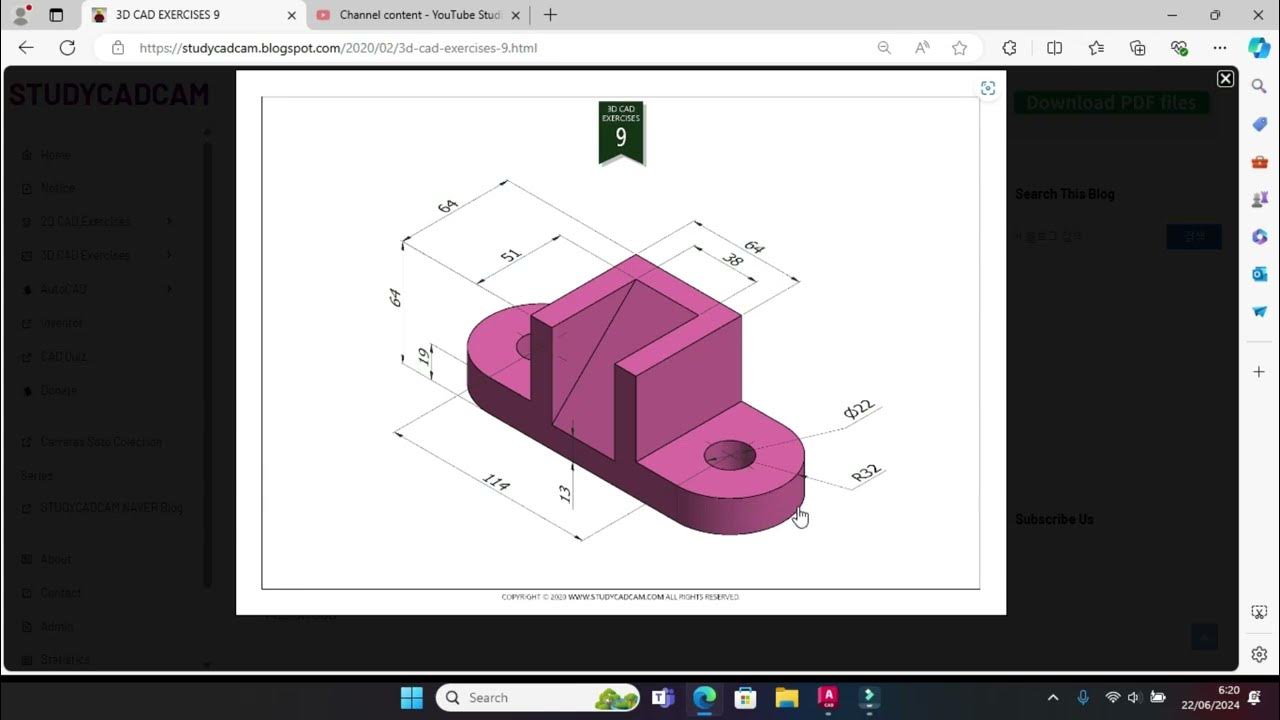
Tutorial Autocad 3D II Studycadcam Exercise 9

Graphics in Basic - 256, Draw Line, Rectangle, Circle, Patterns, Play sound in BASIC 256
5.0 / 5 (0 votes)
