07 Demo Làm việc với dữ liệu trong Excel
Summary
TLDRThis video script walks through practical steps of using Excel for data analysis. It begins by demonstrating how to import data from a CSV file, explaining key features like identifying data headers, setting proper formats, and sorting or filtering data. The script covers techniques for handling missing data, cleaning duplicates, and performing calculations with simple formulas. It also introduces more advanced functions, like displaying the day of the week from dates, and methods for structuring data for better analysis. Overall, the video provides essential tools for efficiently organizing, processing, and analyzing data in Excel.
Takeaways
- 😀 Importing data into Excel can be done from various sources, like CSV files, and it’s important to identify the delimiter (e.g., comma).
- 😀 Properly defining column headers in Excel is crucial for accurate data processing and determining the correct data type for each column.
- 😀 Excel automatically detects data formats such as dates, but it’s important to verify and adjust the format based on regional settings.
- 😀 Sorting data in Excel can help organize information, such as sorting by date from earliest to latest, making analysis easier.
- 😀 New columns can be added to calculate totals or create new data, such as summing up sales or calculating revenue.
- 😀 Excel allows for easy formula input to calculate the sum of columns (e.g., total sales revenue for each day).
- 😀 Handling missing or incomplete data in Excel can be done by estimating values or filling in blanks using average or fixed numbers.
- 😀 The 'Remove Duplicates' feature in Excel is useful for cleaning up data, ensuring only unique entries remain.
- 😀 Filtering data in Excel helps focus on specific criteria, such as filtering by days of the week or specific locations (e.g., park vs. beach).
- 😀 Using drop-down lists and other data validation tools in Excel can make data entry more consistent and efficient.
- 😀 When analyzing data in Excel, it’s essential to think critically about missing values and how they might affect the analysis (e.g., using averages or placeholders).
Q & A
What is the first step in analyzing data in Excel according to the script?
-The first step is to collect the data, which can be done by importing it from various sources such as text files, databases, or other data formats. In this case, data is imported from a CSV file named 'Lemonade Stand'.
Why is it important to identify whether the data has headers or not?
-Identifying whether the data has headers is crucial because it helps Excel correctly interpret the structure of the data, such as distinguishing between column titles and actual data. This ensures the proper formatting and avoids errors in data processing.
How can Excel automatically detect the correct data format?
-Excel can automatically detect the correct data format by analyzing the data you import. It uses algorithms to recognize types like dates, text, and numbers, and adjusts the format accordingly, but it's essential to specify headers if available.
What happens if you don't specify the headers when importing data?
-If you don't specify headers, Excel may not be able to correctly identify the data format for each column, which can lead to confusion or incorrect interpretation of the data, such as mixing up data and column titles.
How does Excel help to make the data more readable once imported?
-Excel helps make the data more readable by offering options to format the data, such as adjusting columns, applying filters, or sorting values in ascending or descending order. This makes it easier to analyze and interpret the data.
What is the purpose of adding calculated columns to the data, like the total sales or total number of drinks sold?
-Adding calculated columns, such as total sales or total number of drinks sold, helps to enrich the dataset and allows for more advanced analysis. These calculations are done using formulas, which can automatically fill in values for other rows based on the existing data.
What is the significance of the formula used to calculate the total revenue?
-The formula used to calculate total revenue is important because it automatically computes the sales for each day based on the quantity sold and the price of each drink. This is an essential part of tracking financial performance.
How can missing or duplicate data in a dataset affect analysis?
-Missing or duplicate data can significantly affect analysis by skewing results. For example, if there are duplicate entries for sales on the same day, the total sales would be inaccurate, leading to incorrect conclusions.
What tool in Excel is recommended to handle duplicate data entries?
-Excel offers the 'Remove Duplicates' feature, which helps to identify and remove duplicate entries based on selected columns. This ensures that the data remains accurate and prevents overcounting of entries like sales on the same day.
How does Excel handle missing data, and what are some strategies for dealing with it?
-Excel allows for missing data to be filled in using strategies like filling blanks with estimates (e.g., averages or constants) or removing rows with missing values. It's essential to handle missing data carefully to avoid distorting statistical analysis.
Outlines

このセクションは有料ユーザー限定です。 アクセスするには、アップグレードをお願いします。
今すぐアップグレードMindmap

このセクションは有料ユーザー限定です。 アクセスするには、アップグレードをお願いします。
今すぐアップグレードKeywords

このセクションは有料ユーザー限定です。 アクセスするには、アップグレードをお願いします。
今すぐアップグレードHighlights

このセクションは有料ユーザー限定です。 アクセスするには、アップグレードをお願いします。
今すぐアップグレードTranscripts

このセクションは有料ユーザー限定です。 アクセスするには、アップグレードをお願いします。
今すぐアップグレード関連動画をさらに表示
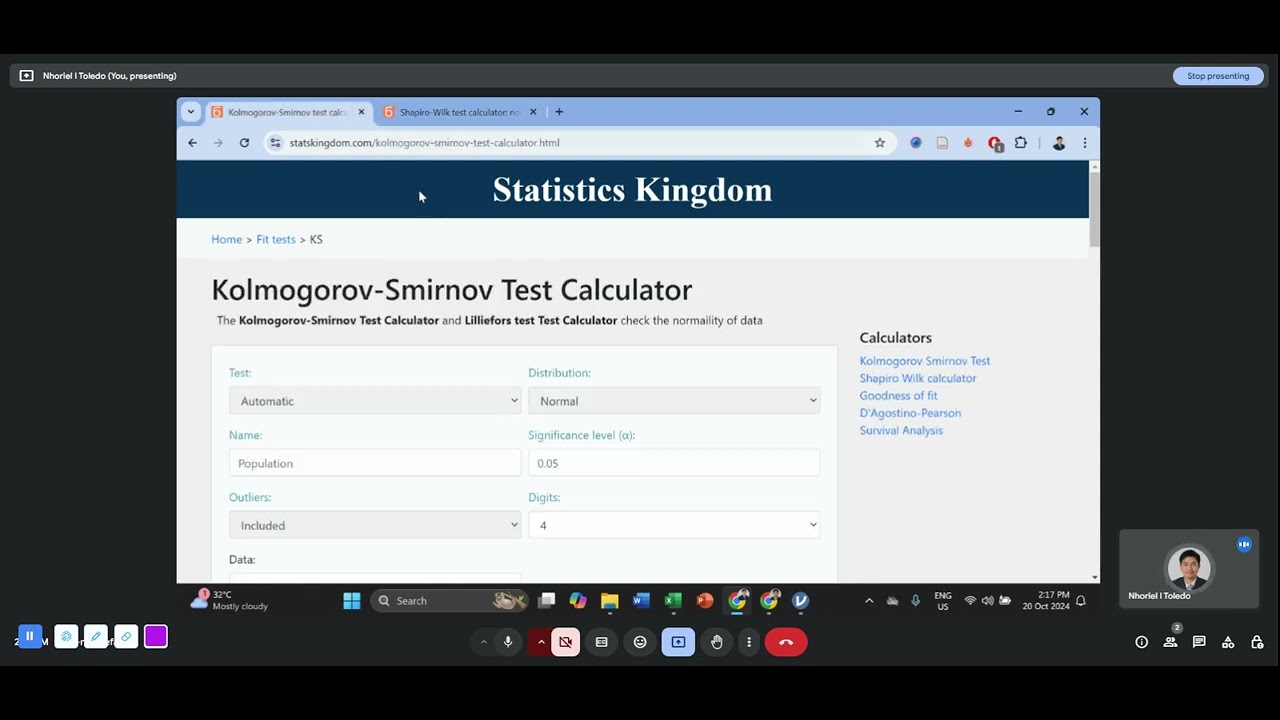
Biostatistics & Epidemiology - Use of Excel and Jamovi on Correlation Analysis
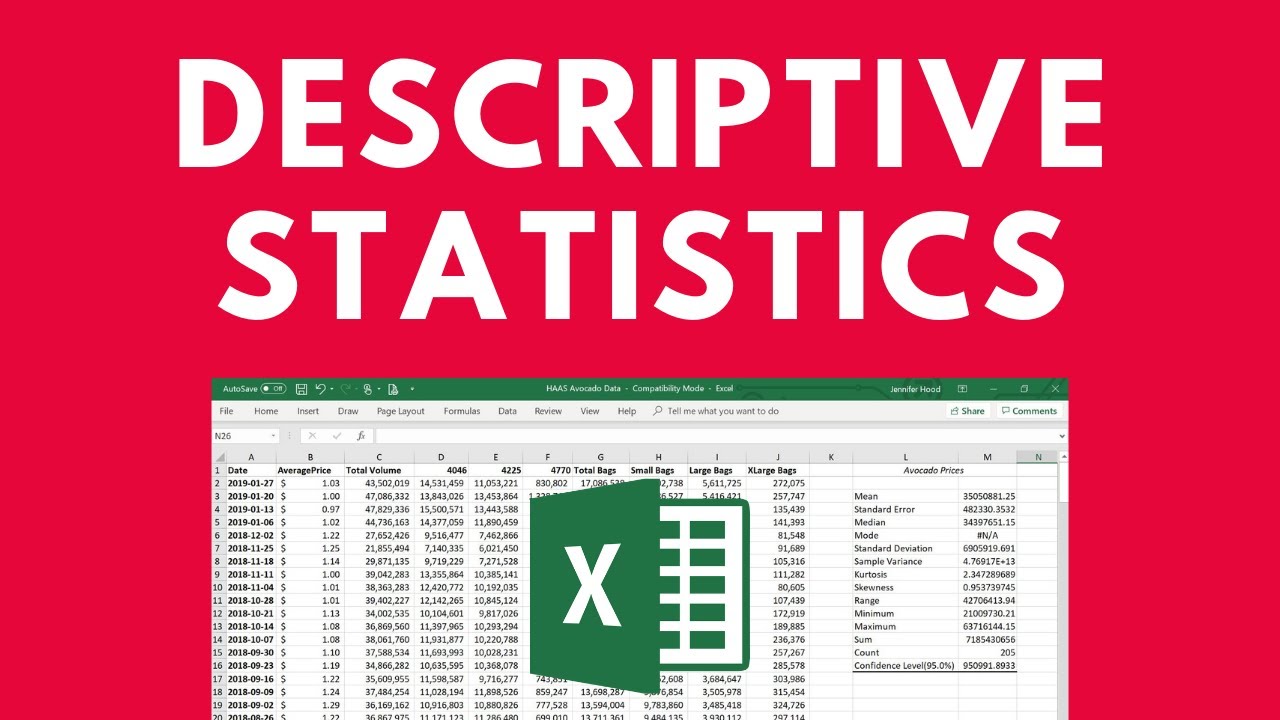
Descriptive Statistics in Excel

MENGHITUNG SIMPANGAN RATA-RATA, RAGAM DAN SIMPANGAN BAKU DATA KELOMPOK DI EXCEL

Вправа 17. Математичні та статистичні функції | 9 клас | Бондаренко

CARA MEMASUKKAN DATA KUESIONER KE SPSS - Beserta Uji Statistik Deskriptif
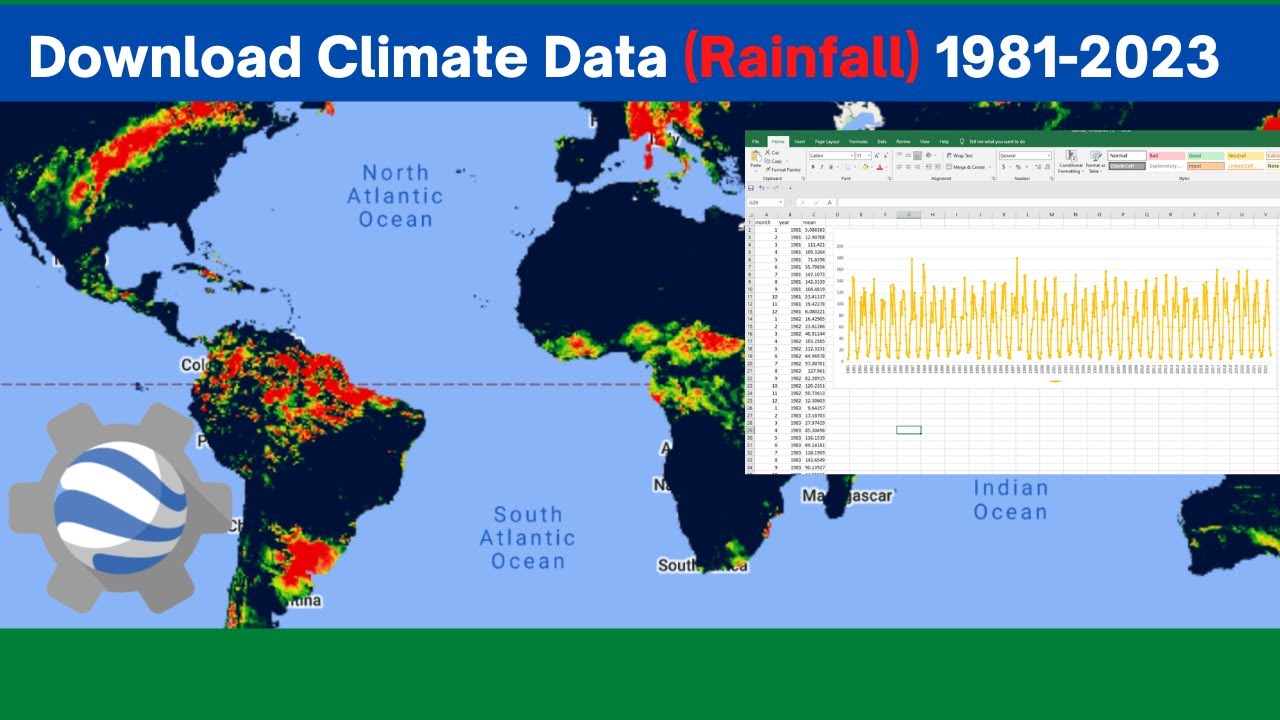
Download Climate Data (Rainfall) from 1981 - 2022 using Earth Engine API
5.0 / 5 (0 votes)
