CARA HOSTING/UPLOAD WEBSITE DI AWS MENGGUNAKAN LAYANAN EC2
Summary
TLDRThis tutorial video walks users through the process of hosting or uploading a website on AWS using EC2 instances. The presenter demonstrates setting up an instance, configuring security groups, and establishing SSH access with tools like PuTTY. The video also covers installing a web server (Apache) on a Debian-based server and transferring website files using WinSCP. The host moves the files to the appropriate server directory and successfully shows how to access the hosted website. The tutorial concludes with a successful upload and hosting of a simple website, guiding users step by step through AWS setup and deployment.
Takeaways
- 😀 Create an AWS EC2 instance to host a website by selecting an appropriate operating system, such as Debian.
- 😀 Choose and configure an SSH key pair for secure access to your EC2 instance.
- 😀 Modify the security group to allow HTTP, HTTPS, and optionally SSH traffic for communication with the instance.
- 😀 Once the instance is running, verify its public IP and test the connection via ping to ensure it is accessible.
- 😀 Use PuTTY to securely SSH into the instance by inputting the public IP and your SSH key.
- 😀 Update the package lists and install Apache web server on the EC2 instance using the terminal.
- 😀 Access the website hosted on the instance by typing the instance's public IP into a web browser.
- 😀 Remove the default HTML file from the web server to clear the placeholder page and prepare for your own website.
- 😀 Use WinSCP to upload your website files from your local machine to the EC2 instance.
- 😀 Move uploaded website files into the correct directory (`/var/www/html`) for them to be served by the Apache web server.
- 😀 Finally, test the website by refreshing the browser to confirm the successful hosting of your content on AWS.
Q & A
What is the first step to upload a website to AWS using the tutorial?
-The first step is to log into your AWS account and navigate to the home page, then search for and select the EC2 service.
How do you select the operating system for the instance in the tutorial?
-Once you click to launch an instance, you are presented with different operating systems like Ubuntu, Debian, and others. In this tutorial, Debian is chosen as the OS.
What is the purpose of creating a key pair during the setup of the instance?
-A key pair is created to securely access the instance via SSH. This key pair allows you to connect to the server without needing a password.
Why did the tutorial suggest setting the security group to allow all traffic?
-The tutorial allows all traffic (using 'all traffic' rule) to ensure all types of access can be tested. However, it's not recommended for public servers due to security concerns.
What is the problem encountered when trying to ping the instance's public IP initially?
-The initial ping fails due to incorrect security group settings. This is resolved by editing the security group and allowing appropriate access for communication.
What is the purpose of using the PuTTY application in the tutorial?
-PuTTY is used to remotely access the server instance via SSH. It allows you to interact with the server's terminal and perform necessary configuration.
What command is used to update the server's package list in the tutorial?
-The command used is 'apt update -y', which updates the package list on the Debian server.
What web server is installed in the tutorial, and how is it installed?
-The Apache2 web server is installed using the command 'apt install apache2 -y'. This sets up the web server for hosting the website.
What does the tutorial do after deleting the default 'index.html' file?
-After deleting the default 'index.html' file, the tutorial moves on to using WinSCP to upload custom website files to the server.
How does the tutorial suggest transferring files to the server?
-The tutorial uses WinSCP for transferring files. You can drag and drop your website files from your local machine into the server’s directory.
Outlines

このセクションは有料ユーザー限定です。 アクセスするには、アップグレードをお願いします。
今すぐアップグレードMindmap

このセクションは有料ユーザー限定です。 アクセスするには、アップグレードをお願いします。
今すぐアップグレードKeywords

このセクションは有料ユーザー限定です。 アクセスするには、アップグレードをお願いします。
今すぐアップグレードHighlights

このセクションは有料ユーザー限定です。 アクセスするには、アップグレードをお願いします。
今すぐアップグレードTranscripts

このセクションは有料ユーザー限定です。 アクセスするには、アップグレードをお願いします。
今すぐアップグレード関連動画をさらに表示

UPDATED Amazon/AWS EC2 Basics | Create an EC2 Instance | AWS Tutorials for Beginners

Hosting Dynamic Website Using AWS EC2 Instance
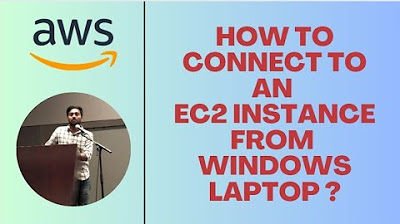
HOW TO CONNECT TO EC2 INSTANCE FROM WINDOWS LAPTOP | MOBAXTERM | #aws #devops #abhishekveeramalla

AWS Tutorials - 24 - Create First Elastic Block Storage Vol | Mount EBS in Linux | AWS Step By Step

AWS Acad Lab Cloud Web Application Builder | Building a Highly Available, Scalable Web Application
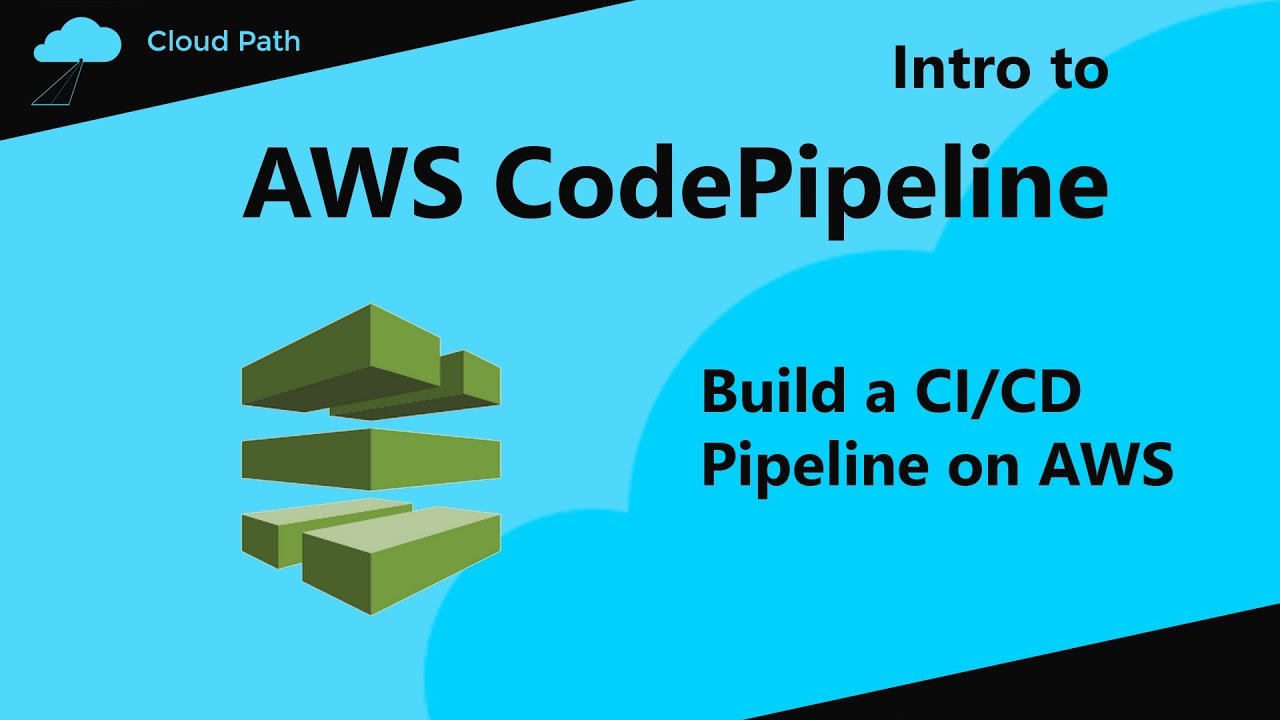
AWS CodePipeline tutorial | Build a CI/CD Pipeline on AWS
5.0 / 5 (0 votes)
