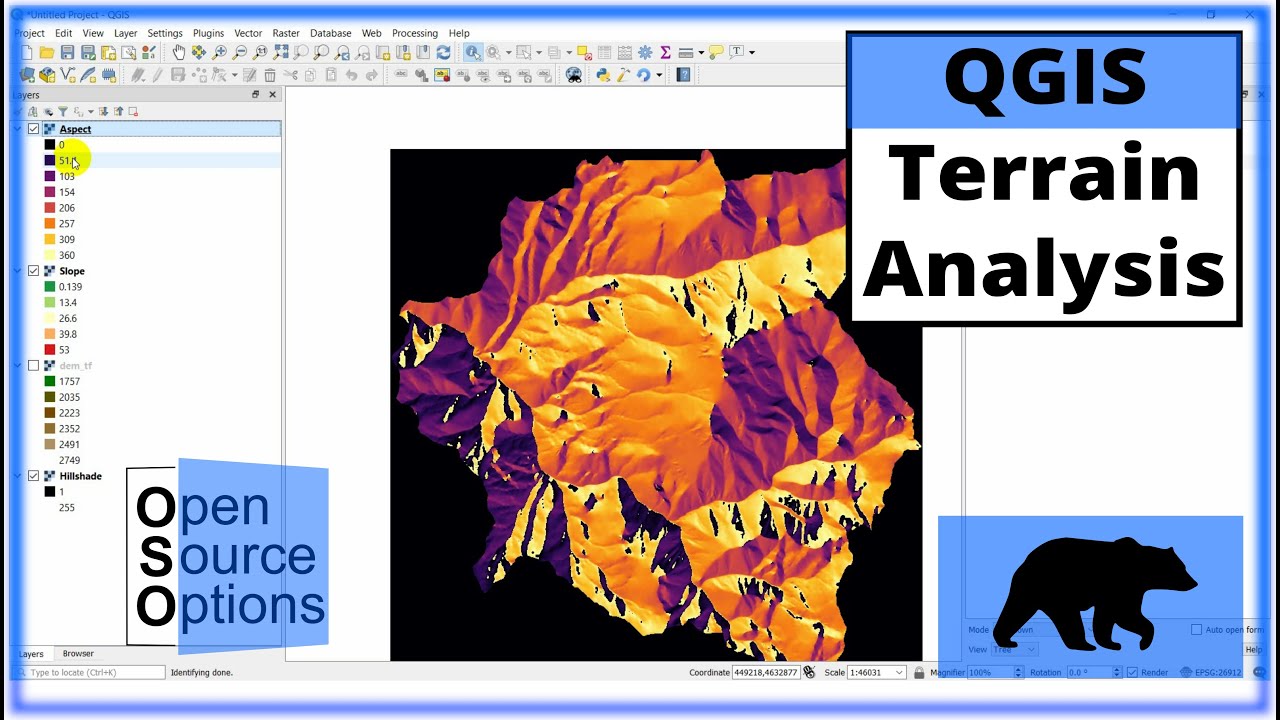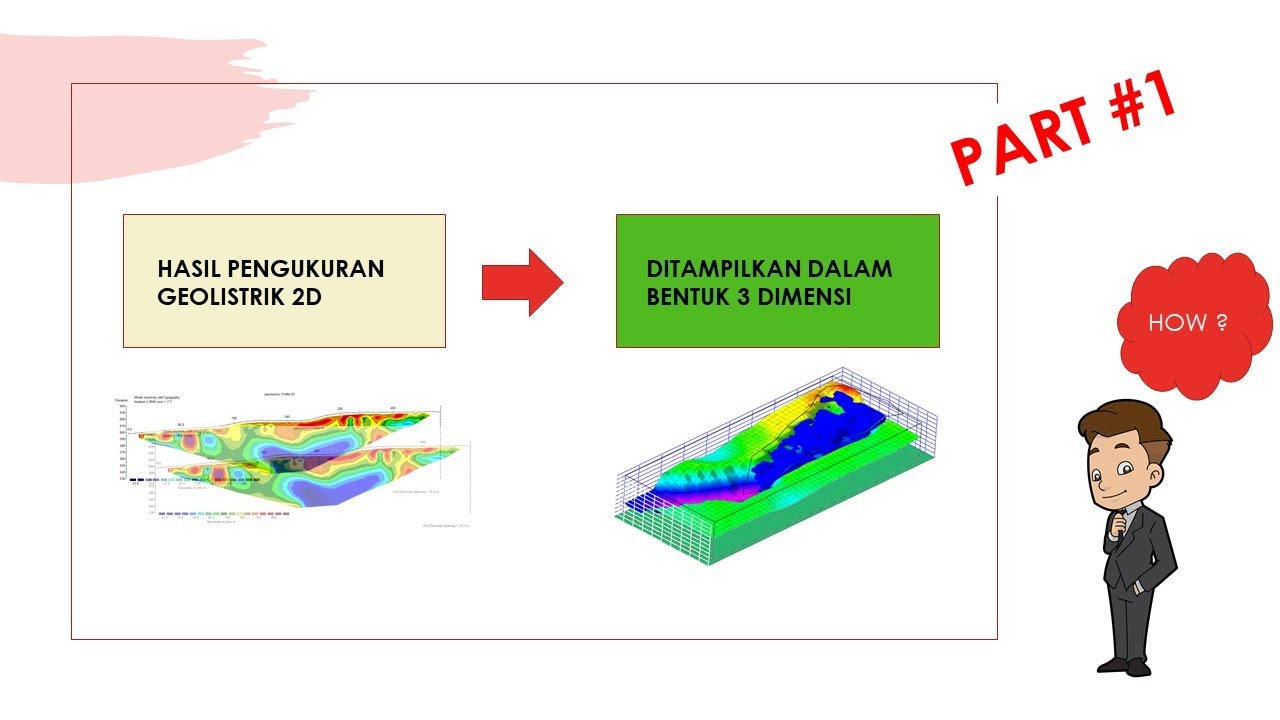tNavigator 8: 2D and 3D Map
Summary
TLDRThe video showcases a demonstration of a 2D and 3D mapping model used for reservoir analysis. The presenter walks through different parameters, such as zone ID, permeability, porosity, and NTG (net-to-gross ratio), explaining how to visualize and manipulate them in both 2D and 3D environments. Key functionalities like zooming, adjusting views, and displaying different parameter scales through palettes are highlighted. The tutorial also emphasizes the ability to compare multiple parameters simultaneously by creating additional 3D windows for easier analysis. The content is geared toward understanding complex reservoir data using visual tools.
Takeaways
- 😀 The user demonstrates how to switch between different parameters (e.g., zone ID, FBID) in a 2D map to visualize specific data.
- 😀 The boundaries and various parameters like porosity and permeability can be toggled on and off for better visualization in 2D maps.
- 😀 A 3D map can be generated, but initially no parameters are selected. After selection, the user adjusts the view and manipulates the map.
- 😀 Users can change the direction of the 3D view by holding the left mouse button and can zoom in and out by scrolling the mouse.
- 😀 To return to the original view, users can press both the right and left mouse buttons at the same time.
- 😀 Right-click options allow users to adjust the size of the map's display for better clarity and realism.
- 😀 A palette scale is shown on the 2D map to represent the range of values for the current selected parameter, like permeability.
- 😀 The user applies the same grid settings to the 3D map, displaying a palette for NTG and permeability for better understanding.
- 😀 A second 3D window can be added to display additional parameters simultaneously, improving the visual analysis.
- 😀 After selecting porosity as the second parameter, the user adjusts the window size for a better view of both parameters in 3D.
Q & A
What does the 2D map in the script represent?
-The 2D map shows different parameters such as horizons, zone ID, NTG (Net to Gross ratio), porosity, and permeability in the X direction.
What happens when you change the view from zone ID to FBID?
-When you switch from zone ID to FBID, the boundary disappears, but the displayed data remains the same.
Why does changing the X porosity or NTG not show any changes?
-No changes appear because the user is still viewing the horizons, so those parameters don’t affect the display until the horizons are turned off.
What is the significance of the NTG parameter?
-NTG (Net to Gross) represents the distribution of the net pay area across the reservoir, which can affect the resource estimation and reservoir characterization.
How can the user manipulate the 3D map?
-The user can interact with the 3D map by holding the left mouse button to change the view, right-clicking to move the map, and using the scroll wheel to zoom in and out.
What is the purpose of adjusting the view back to the original in the 3D map?
-Adjusting the view back to the original allows the user to reset the perspective for a clearer, standardized view of the model.
How can the user adjust the size of the 3D map?
-The user can adjust the size of the 3D map by right-clicking and selecting 'adjust size' to make the view more suitable and realistic.
What does the palette represent in the settings section?
-The palette represents the scale of the current parameter being displayed, such as permeability in the X direction, with a color gradient indicating values from low to high.
Why is it important to show both permeability and porosity in 3D?
-Displaying both permeability and porosity simultaneously helps in understanding the full reservoir characteristics, as they are crucial for evaluating fluid flow and storage capacity.
How does the user create another 3D window to display porosity?
-The user creates a new 3D window by clicking on the appropriate button to add another window, then selecting the porosity parameter and adjusting its size.
Outlines

このセクションは有料ユーザー限定です。 アクセスするには、アップグレードをお願いします。
今すぐアップグレードMindmap

このセクションは有料ユーザー限定です。 アクセスするには、アップグレードをお願いします。
今すぐアップグレードKeywords

このセクションは有料ユーザー限定です。 アクセスするには、アップグレードをお願いします。
今すぐアップグレードHighlights

このセクションは有料ユーザー限定です。 アクセスするには、アップグレードをお願いします。
今すぐアップグレードTranscripts

このセクションは有料ユーザー限定です。 アクセスするには、アップグレードをお願いします。
今すぐアップグレード5.0 / 5 (0 votes)