Administrasi Sistem Jaringan
Summary
TLDRThis tutorial walks through the process of setting up a web server and DNS server using Cisco Packet Tracer. It guides users through configuring devices, including a server, client PCs, and a switch, followed by setting up a basic web page on the server. The tutorial also demonstrates how to enable DNS services and configure domain name resolution. The web server can be accessed via both the server's IP and a custom domain name (ujian.com), making the entire process of setting up and testing a web server with DNS functionality straightforward and beginner-friendly.
Takeaways
- 😀 Open Cisco Packet Tracer and set the project title as 'Web Server and DNS Server Configuration using Cisco Packet Tracer'.
- 😀 Set up a server by selecting 'End Devices' and choosing 'Server', then assign the IP address 192.168.1.1 in the server's IP configuration.
- 😀 Add two client PCs, each with unique IPs (PC1: 192.168.1.2, PC2: 192.168.1.3), and connect them to a switch using straight-through cables.
- 😀 In the server, enable the HTTP service and customize the 'index.html' file to display information like 'SMKN 2 Singosari' and 'Ujian Semester Gasal'.
- 😀 Test the web server by accessing the server's IP (192.168.1.1) from the PC’s web browser and confirming the content is displayed correctly.
- 😀 Set up DNS on the server by turning on the DNS service and adding a record linking the domain 'ujian.com' to the server's IP address (192.168.1.1).
- 😀 Configure the DNS server IP on the client PCs so they can access the server using the domain name 'ujian.com' instead of the IP address.
- 😀 After setting up DNS, test accessing the server from both PCs by entering 'ujian.com' in their web browsers and verifying the page loads.
- 😀 To make the website accessible by domain name, ensure the DNS configuration on both the server and client PCs is correct.
- 😀 Final testing includes ensuring both PCs can reach the server via both the IP address (192.168.1.1) and the domain name (ujian.com).
Q & A
What is the purpose of the tutorial in the provided transcript?
-The tutorial explains how to set up a web server and a DNS server using Cisco Packet Tracer, specifically for creating an exam environment for students.
Which network devices are used in the tutorial?
-The tutorial uses a server, PCs, a switch, and cables to establish the network setup.
What is the first step in setting up the network in Cisco Packet Tracer?
-The first step is opening Cisco Packet Tracer software and creating a new project with a title, such as 'Konfigurasi Webserver dan DNS Server menggunakan Cisco Packet Tracer'.
How do you connect the server and PCs to the switch in Cisco Packet Tracer?
-You connect the devices using Straight-Through cables, connecting the PCs and server to the switch's Ethernet ports.
What IP configuration is used for the server in the tutorial?
-The server is configured with the IP address 192.168.1.1, and it will be the gateway for the PCs.
How is the web server configured in Cisco Packet Tracer?
-The web server is configured by enabling the HTTP service on the server, and then editing the 'Index.html' page to display content like 'SMKN 2 Singosari – Ujian Semester Gasal'.
How do you test if the web server is working correctly?
-To test the web server, you open the web browser on a PC and enter the server's IP address (192.168.1.1). The webpage should appear displaying the configured message.
What is the role of the DNS server in the tutorial?
-The DNS server resolves domain names (like 'ujian.com') to the server's IP address, allowing the web server to be accessed using the domain name instead of the IP address.
How do you configure DNS on the server?
-To configure DNS, you enable the DNS service on the server, then add an entry that maps the domain name (e.g., 'ujian.com') to the server's IP address (192.168.1.1).
What do you need to configure on the PCs to use DNS?
-On the PCs, you go to IP Configuration and set the DNS server IP to the server's IP (192.168.1.1) so that the PCs can resolve domain names to the web server.
Outlines

このセクションは有料ユーザー限定です。 アクセスするには、アップグレードをお願いします。
今すぐアップグレードMindmap

このセクションは有料ユーザー限定です。 アクセスするには、アップグレードをお願いします。
今すぐアップグレードKeywords

このセクションは有料ユーザー限定です。 アクセスするには、アップグレードをお願いします。
今すぐアップグレードHighlights

このセクションは有料ユーザー限定です。 アクセスするには、アップグレードをお願いします。
今すぐアップグレードTranscripts

このセクションは有料ユーザー限定です。 アクセスするには、アップグレードをお願いします。
今すぐアップグレード関連動画をさらに表示
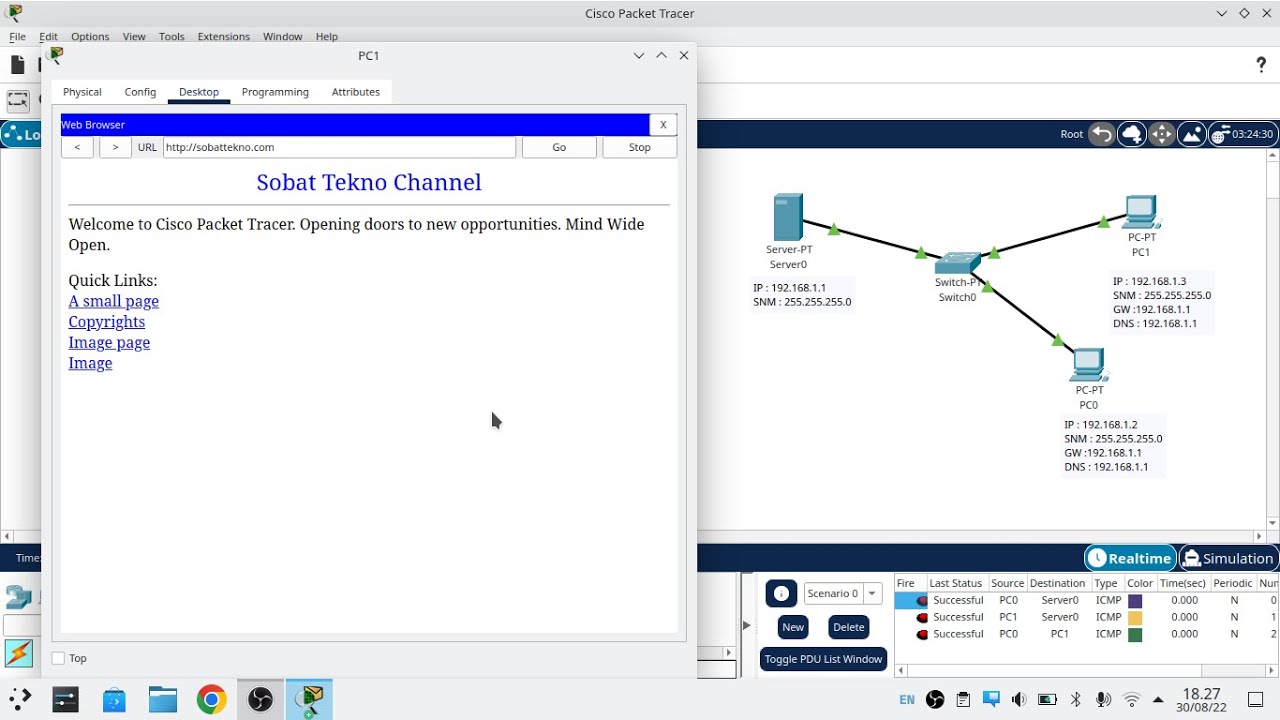
Cara Konfigurasi DNS Server Di Cisco Packet Tracer
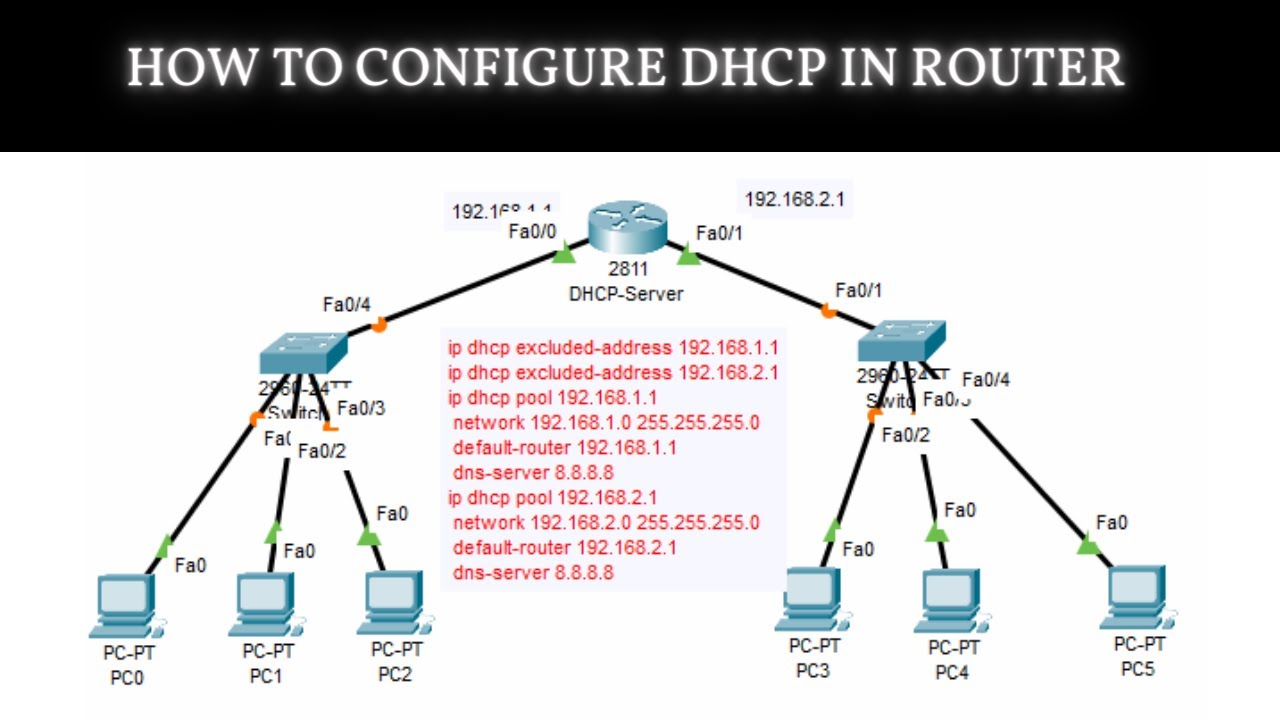
How to Configure DHCP in CISCO router in Packet Tracer | DHCP Server in CCNA | DHCP Configuration
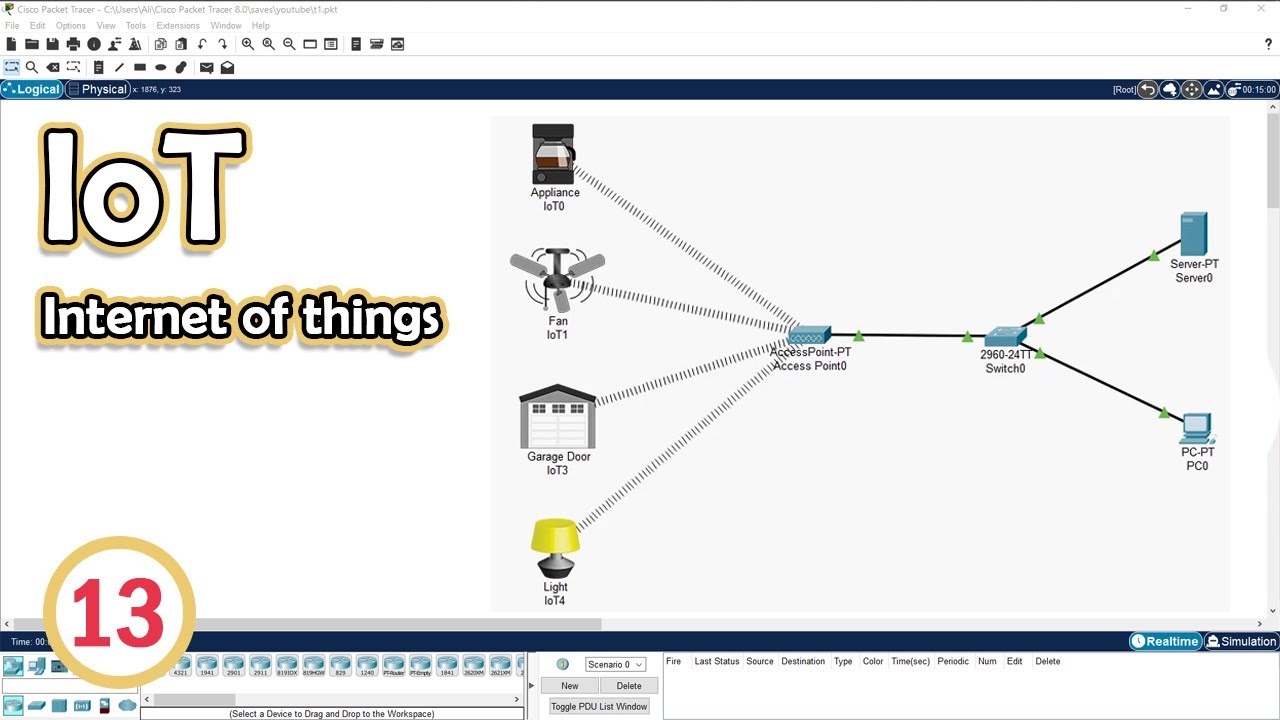
Simulate IoT #13 || cisco packet tracer
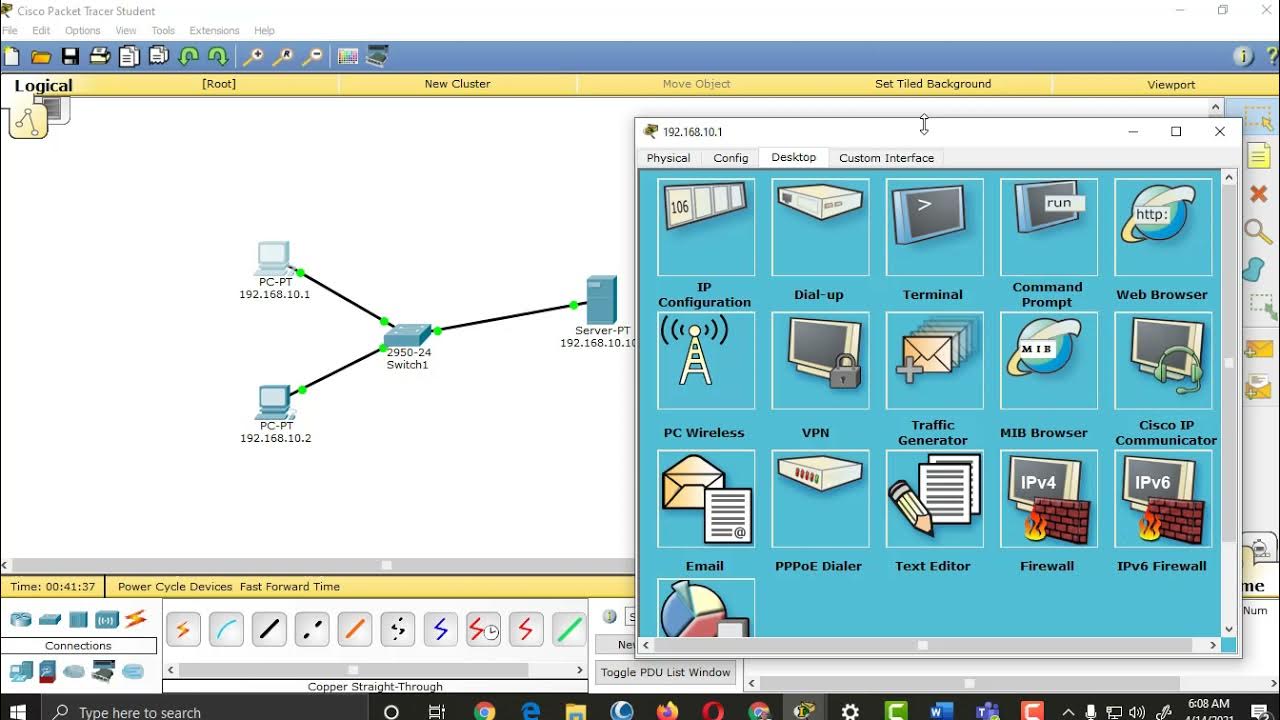
Setting up HTTP, DNS, FTP and DHCP Server Services in Packet Tracer

Konfigurasi Access Point Cisco di Packet Tracer
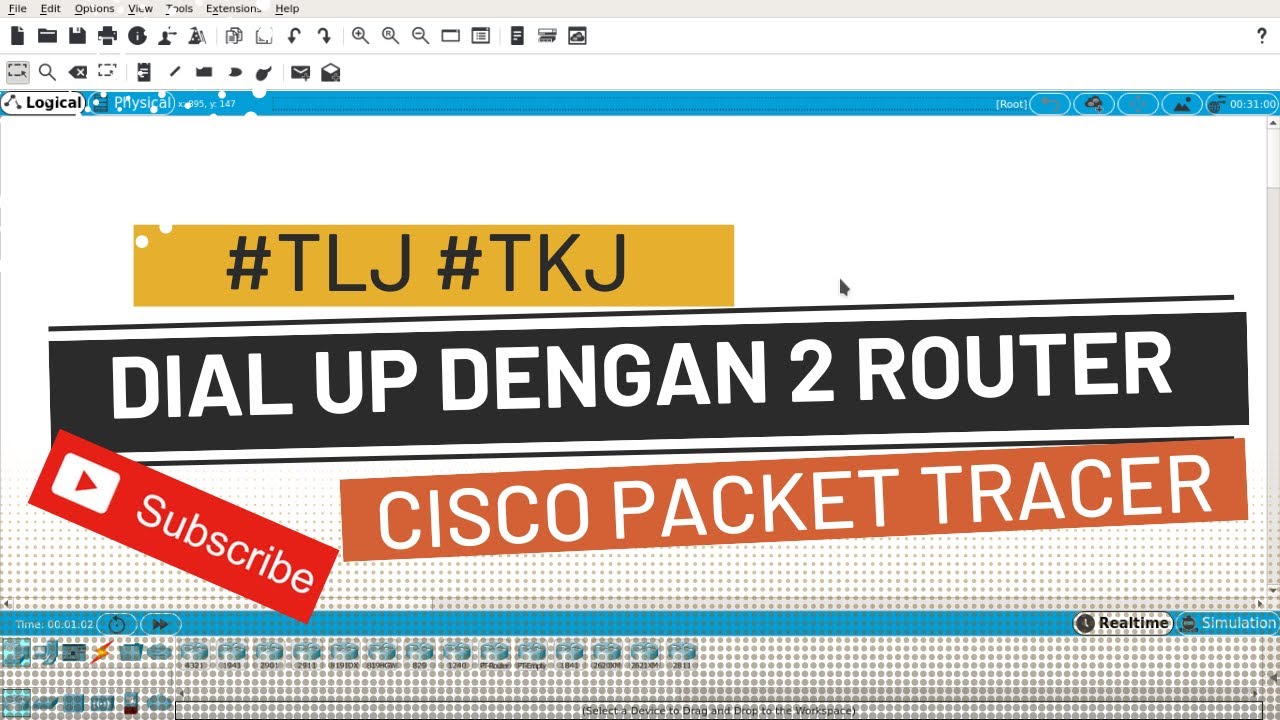
Konfigurasi DIAL UP dengan 2 ROUTER Cisco Packet Tracer
5.0 / 5 (0 votes)
