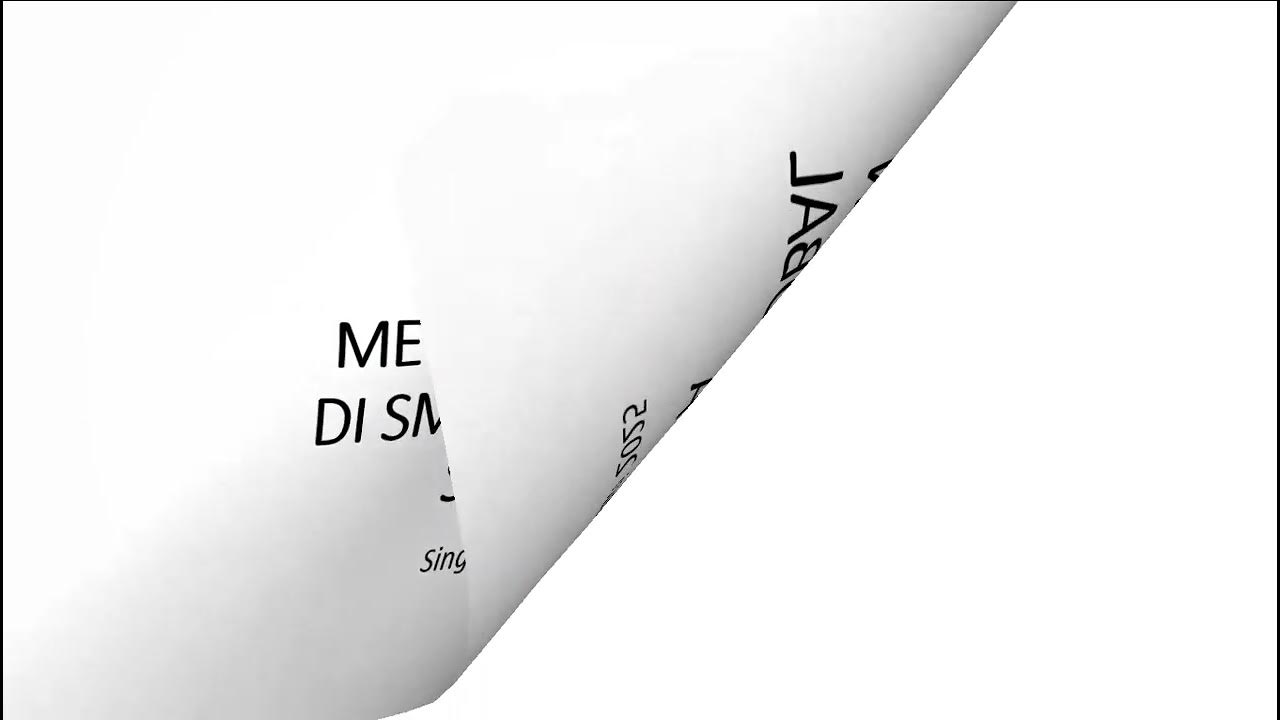How to use Animation Transitions (Unity Tutorial)
Summary
TLDRIn this tutorial, learn how to control animation transitions for a 3D character in Unity. Starting with importing a character from Mixamo, the video covers setting up the character with proper movement controls and camera setup. It explains how to add idle and running animations, configure smooth transitions between them, and control these transitions through script using Unity's Animator component. The tutorial also touches on animation looping, setting parameters, and adjusting transitions based on character movement. By the end, you'll have a character that smoothly switches between idle and running states.
Takeaways
- 😀 Importing Mixamo character models and animations into Unity is straightforward using the FBX format.
- 😀 After importing, you'll need to extract textures from the FBX file, which are embedded by default.
- 😀 Setting up a character controller and player movement script is crucial for handling movement and collision in Unity.
- 😀 The Cinemachine camera component is helpful in following the player character throughout the scene.
- 😀 Mixamo offers a large library of free animations, and you can choose from various animation types like idle and running.
- 😀 To ensure smooth animation loops, enable the 'Loop Time' checkbox in the animation's inspector settings.
- 😀 The Animator component in Unity allows for creating smooth transitions between animations like idle and running.
- 😀 Transitions between animations in Unity are controlled using the 'exit time' parameter or boolean conditions.
- 😀 You can trigger animation transitions based on player movement using a boolean parameter (e.g., 'isMoving').
- 😀 The Animator window provides a visual representation of animation states and their transitions, helping organize and control them.
- 😀 The tutorial also mentions advanced topics such as using root motion for animation-driven movement and blend trees for smoother transitions, which will be explored in future videos.
Q & A
What is the main goal of the tutorial in this video?
-The main goal of the tutorial is to show how to control animation transitions in Unity from scripts, specifically how to transition between idle and running animations based on the character's movement.
Where can you download character animations for Unity?
-You can download character animations from **Mixamo**, a free library containing a wide variety of animations, including idle, running, and more.
Why is the character initially not animated in Unity?
-The character initially isn’t animated because it is simply a placeholder with a character controller and movement script, but lacks actual animations, which are added later in the tutorial.
What file format should you select when downloading characters from Mixamo for Unity?
-When downloading characters from Mixamo for Unity, you should select the **FBX for Unity** format to ensure proper compatibility with Unity.
What should you do if textures don't appear on the new character after importing it into Unity?
-If textures don't appear on the new character, you can extract them by selecting the character asset, clicking on the **Materials** tab in the inspector, and then clicking **Extract Textures**.
What is the purpose of the 'Loop Time' checkbox in Unity's animation settings?
-The 'Loop Time' checkbox in Unity's animation settings ensures that the animation plays repeatedly. For example, an idle animation should loop continuously until the character starts moving.
What is the difference between 'Exit Time' and 'Transition Duration' in the Animator?
-'Exit Time' controls when the animation will transition to the next state based on the current animation’s progress, while 'Transition Duration' defines how long it takes for the animation transition to happen. 'Exit Time' is measured in normalized time (percentage of animation), and 'Transition Duration' is in real time.
How does Unity's Animator system determine when to switch between idle and running animations?
-Unity's Animator system uses a **Boolean** parameter (e.g., `isMoving`) to control the transition between animations. When the character starts moving, the script sets this parameter to `true`, causing the transition from idle to running. Conversely, when the character stops moving, the parameter is set to `false`, causing the transition back to idle.
How do you create a transition in Unity's Animator from idle to running?
-To create a transition in Unity’s Animator, right-click on the idle state and select **Make Transition**, then click on the running state. After that, set the condition for the transition based on the `isMoving` parameter being `true`.
What is the significance of the 'In Place' checkbox when downloading running animations from Mixamo?
-The 'In Place' checkbox ensures that the character’s running animation stays in one spot rather than moving across the scene. This is important because Unity will handle the movement, not the animation itself.
What role does the `SetBool` method in the script serve in controlling animations?
-The `SetBool` method in the script is used to update the **isMoving** parameter in the Animator component. This controls when the character transitions between idle and running animations based on whether the character is moving or not.
Outlines

このセクションは有料ユーザー限定です。 アクセスするには、アップグレードをお願いします。
今すぐアップグレードMindmap

このセクションは有料ユーザー限定です。 アクセスするには、アップグレードをお願いします。
今すぐアップグレードKeywords

このセクションは有料ユーザー限定です。 アクセスするには、アップグレードをお願いします。
今すぐアップグレードHighlights

このセクションは有料ユーザー限定です。 アクセスするには、アップグレードをお願いします。
今すぐアップグレードTranscripts

このセクションは有料ユーザー限定です。 アクセスするには、アップグレードをお願いします。
今すぐアップグレード5.0 / 5 (0 votes)