How to make a Dialogue System in Unity
Summary
TLDRThis video tutorial demonstrates how to create a simple yet expandable dialogue system in Unity, ideal for adding character and humor to games. The tutorial walks through building a dialogue manager, setting up triggers, managing dialogue flow with queues, and integrating UI components like name and dialogue text. Additionally, it covers animation for smooth transitions and typesetting letters one by one for a more polished experience. The tutorial also highlights creating reusable dialogue objects and interactions, ensuring flexibility for future game development projects.
Takeaways
- 😀 Dialogue systems are crucial for adding character and humor to games, and they should be easy to expand and customize.
- 😀 The video discusses creating a simple, expandable dialogue system from scratch using Unity and C#.
- 😀 The dialogue system uses a custom UI with a dialogue box, text objects for the NPC's name and dialogue, and a continue button.
- 😀 A `Queue<string>` is used to store sentences in the dialogue, ensuring that the system operates on a 'first in, first out' (FIFO) basis.
- 😀 A `Dialogue` class is introduced to manage the sentences and the NPC's name for each conversation.
- 😀 The `DialogueTrigger` component allows interaction with NPCs to start a conversation, making the dialogue dynamic and interactive.
- 😀 The system enables different NPCs to have distinct dialogues by assigning their own `DialogueTrigger` and `Dialogue` objects.
- 😀 The `StartDialogue` method in the `DialogueManager` is used to initiate a conversation and load the NPC's dialogue sentences into the queue.
- 😀 The `DisplayNextSentence` method is triggered by a continue button, progressing through the dialogue sentences.
- 😀 The dialogue box UI can animate in and out using Unity's animator component, with simple transitions to enhance the user experience.
- 😀 A letter-by-letter animation effect is added to the dialogue text to create a more engaging and polished interaction.
Q & A
What is the primary goal of the video described in the transcript?
-The primary goal of the video is to guide viewers in creating a simple, expandable dialogue system for a game, using C# and Unity, while offering insights on dialogue scripting and UI implementation.
Why does the author prefer using a queue over an array for storing dialogue sentences?
-The author prefers using a queue because it follows the FIFO (First In, First Out) principle, which is ideal for handling dialogue sequences where sentences are displayed one at a time, and the oldest sentence is removed first as new sentences are added.
What is the purpose of the 'Dialogue' class in the tutorial?
-The 'Dialogue' class is used as an object to hold all the necessary data for a conversation, including the NPC's name and the sentences they will speak. It allows for easy passing of dialogue data to the Dialogue Manager for display.
What is the benefit of marking the 'Dialogue' class as 'Serializable'?
-Marking the 'Dialogue' class as 'Serializable' allows it to appear in the Unity inspector, making it easier for developers to edit its properties, like NPC name and dialogue sentences, directly within Unity.
What is the role of the 'Dialogue Trigger' script in the video?
-The 'Dialogue Trigger' script is used to trigger a conversation when an event occurs, such as when the player interacts with an object or presses a button. It passes the dialogue data to the Dialogue Manager to start the conversation.
How does the video explain the process of displaying the next dialogue sentence?
-The process involves using a queue to store dialogue sentences. The 'Display Next Sentence' function checks if there are sentences left in the queue. If so, it dequeues and displays the next sentence. If no sentences are left, the dialogue ends.
How does the author suggest implementing animations for the dialogue box?
-The author suggests using Unity's Animator to create two animation states: one for when the dialogue box is open and one for when it's closed. The 'isOpen' parameter controls the transition between these states based on whether the dialogue is active.
What method does the tutorial recommend for typing out sentences character by character?
-The tutorial recommends using a coroutine called 'Type Sentence', which loops through each character of a sentence and displays it one at a time, with a small delay between each character to create the typing effect.
What is the purpose of the 'Continue' button in the dialogue system?
-The 'Continue' button is used to trigger the next sentence in the dialogue. When clicked, it calls the 'Display Next Sentence' function, advancing the conversation until all sentences have been displayed.
How does the video ensure that a new sentence doesn't start animating until the previous one finishes?
-The video ensures that a new sentence doesn't start animating until the previous one finishes by calling 'StopAllCoroutines' before starting a new coroutine. This stops any ongoing typing animation and ensures that only one sentence is displayed at a time.
Outlines

This section is available to paid users only. Please upgrade to access this part.
Upgrade NowMindmap

This section is available to paid users only. Please upgrade to access this part.
Upgrade NowKeywords

This section is available to paid users only. Please upgrade to access this part.
Upgrade NowHighlights

This section is available to paid users only. Please upgrade to access this part.
Upgrade NowTranscripts

This section is available to paid users only. Please upgrade to access this part.
Upgrade NowBrowse More Related Video

Tutorial Membuat Kuis Interaktif Simple Dan Mudah di Powerpoint | Game powerpoint | FREE TEMPLATE

2D Top Down игра на Unity с нуля #5 | Анимация главного героя

Making a GOOD third person camera in Godot 4
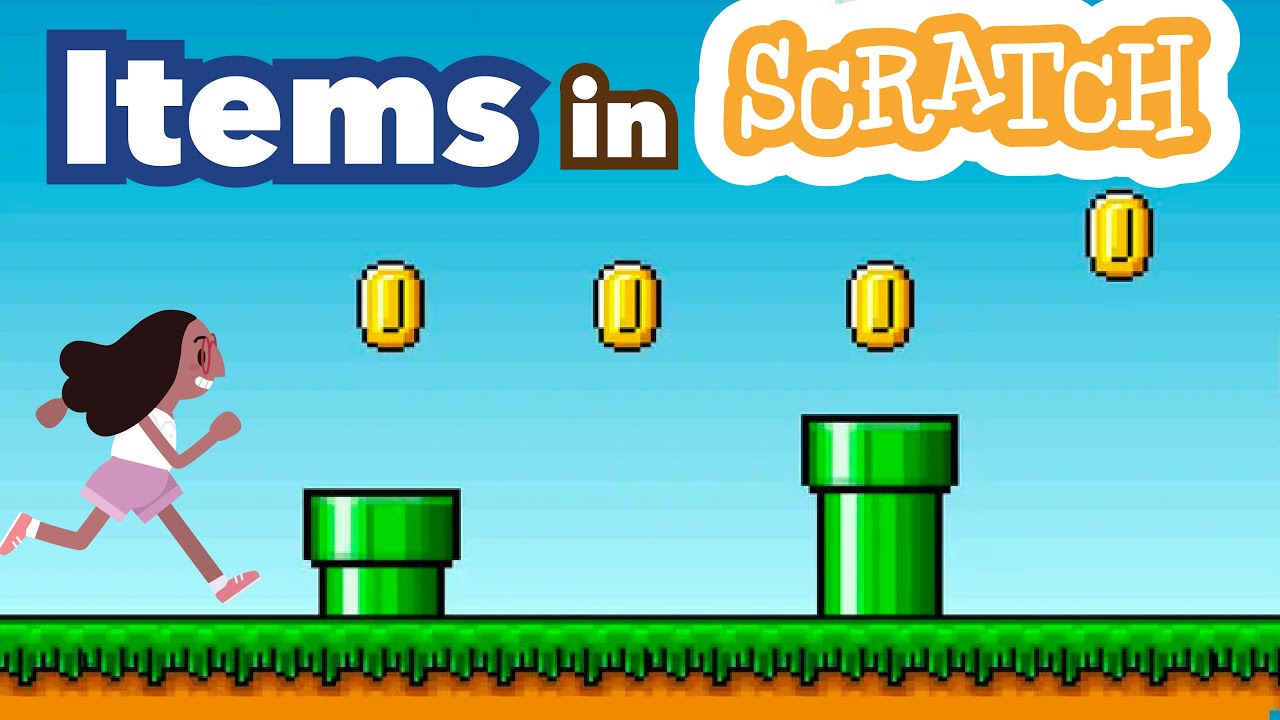
How to Make Collectible Items in Scratch | Tutorial

Simple Liquid Simulation in Unity!

Roblox Dynamic Foliage Is Possible (Kind of...)
5.0 / 5 (0 votes)