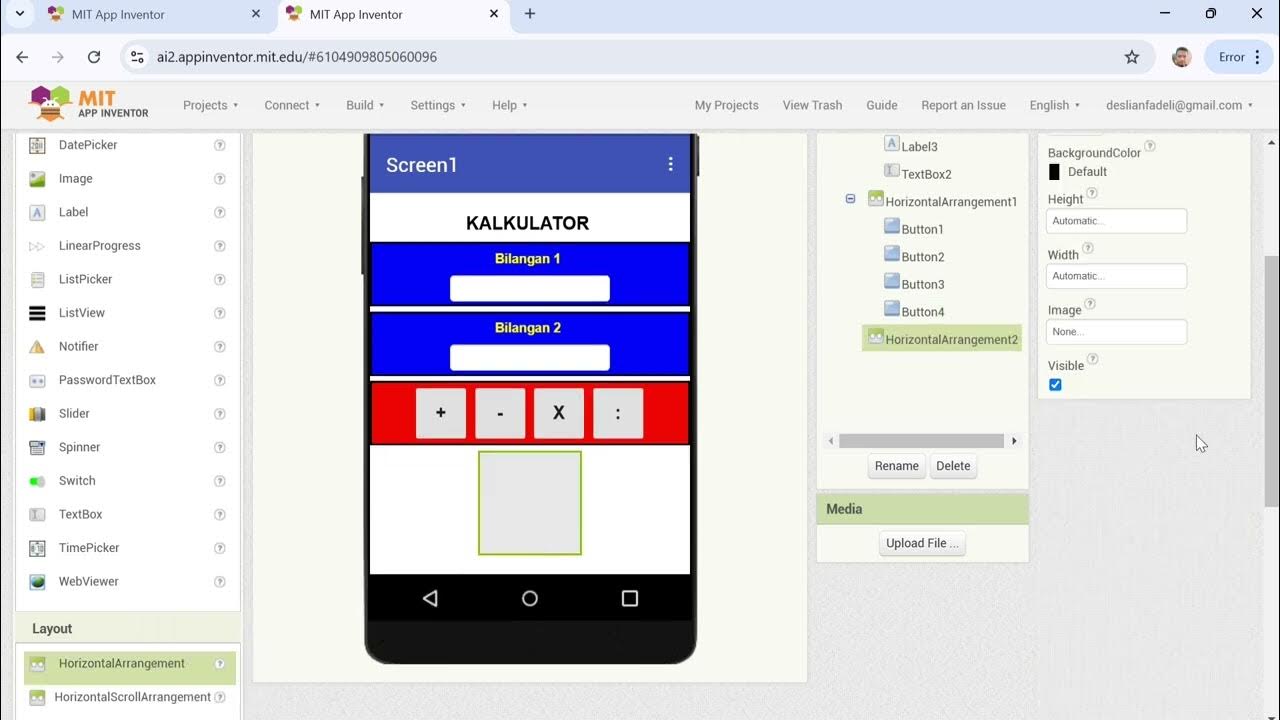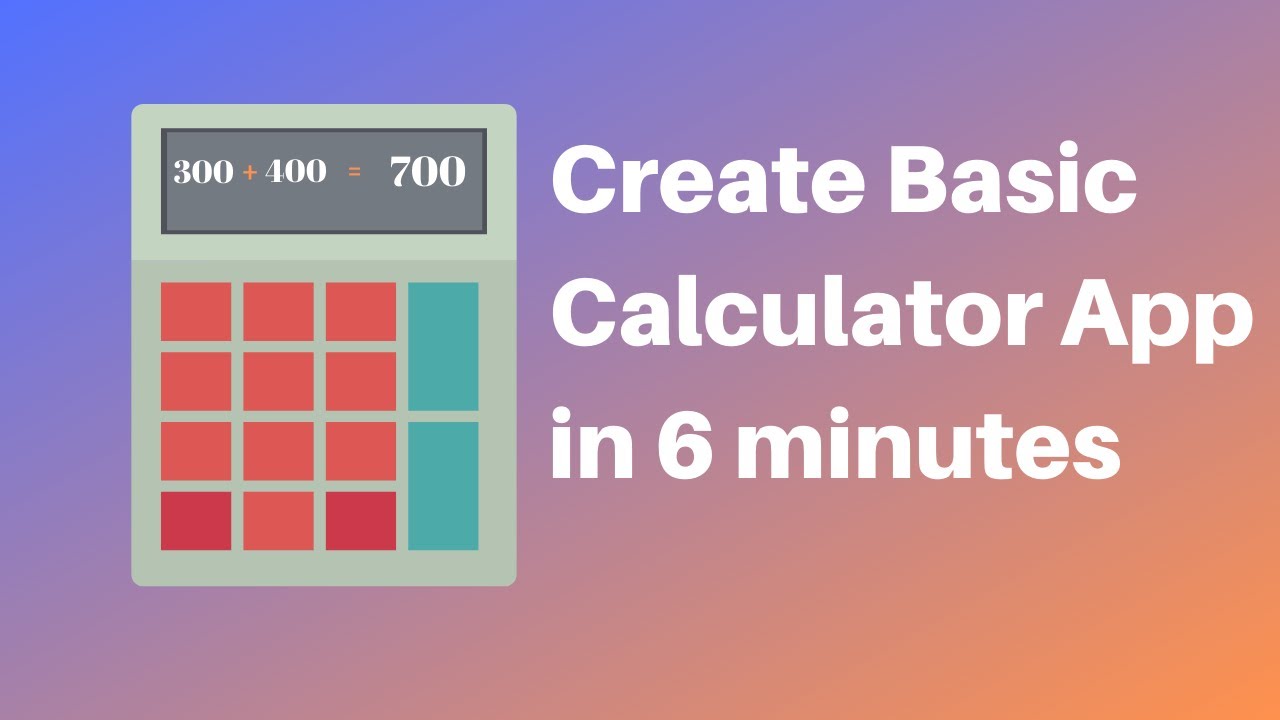PGPB Acara 3 Constraint Layout
Summary
TLDRThis video demonstrates a programming practicum project on building a mobile calculator app. The presenter, Safaa Yun, explains the use of various layout types (LinearLayout, RelativeLayout, and ConstraintLayout) to design the app's user interface. The app functions seamlessly on both an emulator (Nexus 630) and a physical device (Samsung A21). Key features include basic arithmetic operations, decimal input, and a clear button, with the app's design tailored for responsiveness and ease of use. The tutorial also covers the Java code implementation for button interactions and result calculations.
Takeaways
- 😀 The presenter is Safaa Yun, a student with ID 23,526658 SV 23277, demonstrating a mobile calculator app project for a programming practicum.
- 😀 The project involves understanding and implementing various Android layout types: LinearLayout, RelativeLayout, and ConstraintLayout, each with different strengths.
- 😀 LinearLayout is used for simpler, single-direction layouts, while RelativeLayout allows flexible positioning relative to other elements or parent containers.
- 😀 ConstraintLayout is ideal for creating responsive, complex designs that adapt well to various screen sizes and resolutions.
- 😀 The app includes basic arithmetic operations such as addition, subtraction, multiplication, and division, as well as special functions like percentage and decimal inputs.
- 😀 The UI was created using XML with custom styles, including text sizes, background colors, and padding settings for better user experience.
- 😀 Java event listeners were implemented for each calculator button to handle numeric input, operations, and special actions like clearing or inserting decimals.
- 😀 The app was tested and demonstrated on both an emulator (Nexus 630) and a physical device (Samsung A21), showing that it works seamlessly on both platforms.
- 😀 The user interface elements, such as buttons, labels, and results, were arranged logically to ensure the app’s functionality is easy to navigate and intuitive to use.
- 😀 The presenter concludes by thanking the audience and apologizing for any mistakes, offering a polite and professional closing to the demonstration.
Q & A
What is the main topic of the video demonstration?
-The main topic of the video demonstration is the creation of a mobile calculator app using Android Studio, focusing on the layout design and functionality of the app.
What are the three types of layouts discussed in the video, and what is the main difference between them?
-The three layouts discussed are LinearLayout, RelativeLayout, and ConstraintLayout. LinearLayout arranges elements in a single line, either vertically or horizontally. RelativeLayout arranges elements relative to each other or their parent container. ConstraintLayout is the most flexible, allowing for complex and responsive designs that adapt to various screen sizes.
Why is LinearLayout considered a simple layout option?
-LinearLayout is considered simple because it arranges elements in a straightforward, single line, either vertically or horizontally, which is ideal for basic, uncomplicated layouts.
How does RelativeLayout differ from LinearLayout in terms of flexibility?
-RelativeLayout allows more flexibility than LinearLayout because it positions elements relative to other elements or the parent container, enabling the creation of more complex layouts compared to the linear structure of LinearLayout.
What is the role of ConstraintLayout in Android app design?
-ConstraintLayout provides high flexibility for building complex, responsive layouts that adjust dynamically to different screen sizes and orientations. It is ideal for creating detailed and adaptable designs.
How are the button functionalities in the app defined in the Java code?
-In the Java code, button functionalities are defined by setting up onClick listeners for each button, such as addition, subtraction, multiplication, division, clearing, and entering decimal points. The buttons interact with the user input and update the display accordingly.
What changes were made to the Android manifest in the project?
-In the Android manifest, the label of the app was changed to 'Kalkulator Sakura', which will be displayed as the app's title on the device.
Can the app be tested on both an emulator and a physical device?
-Yes, the app can be tested on both an emulator (Nexus 630) and a physical device (Samsung A21), demonstrating its cross-device compatibility and functionality.
What is the purpose of the 'clear' button in the calculator app?
-The 'clear' button in the calculator app resets the input field, allowing the user to start a new calculation or clear any entered values.
How does the app handle decimal numbers?
-The app allows users to enter decimal numbers by using a button that inputs a dot ('.') in the display, enabling calculations with decimal points.
Outlines

このセクションは有料ユーザー限定です。 アクセスするには、アップグレードをお願いします。
今すぐアップグレードMindmap

このセクションは有料ユーザー限定です。 アクセスするには、アップグレードをお願いします。
今すぐアップグレードKeywords

このセクションは有料ユーザー限定です。 アクセスするには、アップグレードをお願いします。
今すぐアップグレードHighlights

このセクションは有料ユーザー限定です。 アクセスするには、アップグレードをお願いします。
今すぐアップグレードTranscripts

このセクションは有料ユーザー限定です。 アクセスするには、アップグレードをお願いします。
今すぐアップグレード5.0 / 5 (0 votes)