Sending Temperature and Humidity Sensor Data (DHT11) to Firebase using ESP32
Summary
TLDRThis video tutorial walks viewers through creating an IoT project using an ESP32, a DHT11 temperature and humidity sensor, and Firebase Realtime Database. It covers all key steps, from setting up the Firebase project and Wi-Fi connection to programming the ESP32 to read sensor data and send it to Firebase. The guide explains how to initialize and configure the DHT11 sensor, connect the ESP32 to Wi-Fi, and integrate Firebase for real-time data updates. The tutorial also includes detailed troubleshooting tips for connection errors and code verification, making it suitable for beginners and intermediate users alike.
Takeaways
- 😀 Set up a Firebase project by creating a new project in the Firebase console and enabling Realtime Database.
- 😀 Initialize the DHT11 sensor in your program using the correct pin and sensor type (DHT11 in this case).
- 😀 Use the correct library for DHT sensors (e.g., DHT.h) and define the sensor's pin and type (e.g., DHTPIN 5, DHTTYPE DHT11).
- 😀 Initialize serial communication in the `setup()` function and display basic messages to indicate that the DHT sensor is working.
- 😀 In the `loop()` function, continuously read the humidity and temperature values from the DHT11 sensor and handle errors in reading.
- 😀 Use conditional statements to check if the sensor readings are valid before sending data to the serial monitor.
- 😀 Set up Wi-Fi by defining your network's SSID and password, then connect to Wi-Fi using the `WiFi.begin()` method.
- 😀 Implement error handling for Wi-Fi connectivity with a loop that retries until the ESP32 successfully connects to the network.
- 😀 After successfully connecting to Wi-Fi, print the local IP address to the serial monitor to confirm the connection.
- 😀 To send data to Firebase, set up Firebase Authentication and define the Firebase host URL and authentication token in your program.
- 😀 Use the Firebase ESP32 library to send sensor data (humidity and temperature) to Firebase Realtime Database and check for errors during transmission.
Q & A
What is the first step in setting up the Firebase project?
-The first step is to create a Firebase project by clicking 'Add Project' in the Firebase Console, entering the project name (e.g., 'ht11_firebase'), and following the prompts to create the project.
How do you enable the Real-time Database in Firebase?
-In the Firebase console, go to 'Build' and select 'Realtime Database.' Click 'Create Database' and choose the United States as the location to initialize the database.
What do you need to do after creating the Firebase project and enabling the database?
-After creating the Firebase project and enabling the database, you need to get your Firebase authentication key and host URL from the Firebase project settings under 'Service Accounts.' These are necessary for the ESP32 to communicate with Firebase.
What libraries need to be included for working with the DHT11 sensor?
-You need to include the DHT sensor library by adding '#include <DHT.h>' at the beginning of your code.
What is the purpose of the 'DHTPIN' and 'DHTTYPE' in the code?
-'DHTPIN' is the pin number on the ESP32 to which the DHT11 sensor is connected, while 'DHTTYPE' defines the type of DHT sensor being used (in this case, DHT11).
How does the code read humidity and temperature from the DHT11 sensor?
-The code uses 'dht.readHumidity()' to get the humidity and 'dht.readTemperature()' to get the temperature. If the readings fail, the program prints an error message.
What happens if the ESP32 fails to connect to the Wi-Fi?
-If the ESP32 fails to connect to the Wi-Fi, it enters a loop that repeatedly prints 'Connecting to Wi-Fi...' on the serial monitor. Once connected, it prints the local IP address of the ESP32.
What does the Firebase integration in the code do?
-The Firebase integration allows the ESP32 to send temperature and humidity data to Firebase's real-time database. It uses the 'Firebase.setFloat()' function to upload the sensor data.
How do you handle errors when sending data to Firebase?
-If the data fails to upload to Firebase, the code checks for an error using 'if (Firebase.failed())' and prints an error message in the serial monitor.
What is the significance of the delay in the loop function?
-The 'delay(2000)' at the end of the loop ensures that the sensor readings are taken every 2 seconds, giving enough time for the readings to stabilize and ensuring that data isn't sent too frequently to Firebase.
Outlines

このセクションは有料ユーザー限定です。 アクセスするには、アップグレードをお願いします。
今すぐアップグレードMindmap

このセクションは有料ユーザー限定です。 アクセスするには、アップグレードをお願いします。
今すぐアップグレードKeywords

このセクションは有料ユーザー限定です。 アクセスするには、アップグレードをお願いします。
今すぐアップグレードHighlights

このセクションは有料ユーザー限定です。 アクセスするには、アップグレードをお願いします。
今すぐアップグレードTranscripts

このセクションは有料ユーザー限定です。 アクセスするには、アップグレードをお願いします。
今すぐアップグレード関連動画をさらに表示
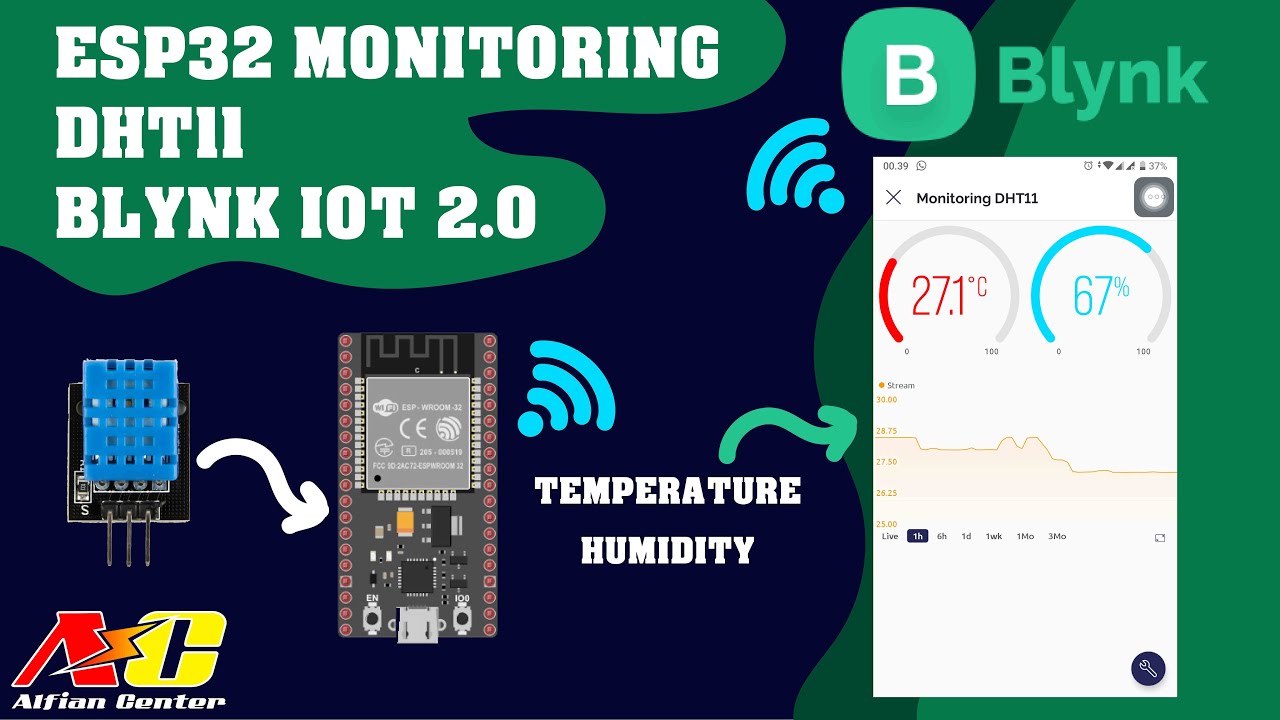
Monitoring Data Suhu dan Kelembapan Sensor DHT11 Menggunakan ESP32 dan BLYNK IOT 2.0

Monitor Temperature using Augmented Reality & IoT

Monitoring Suhu Dan Kelembaban Menggunakan ESP32 + DHT22 Dengan Protokol MQTT

SIMULASI WOKWI MENGUANKAN BLYNK ARDUINO

Membuat Kipas Angin Otomatis IoT Dengan ESP32 dan KME Smart TANPA CODING

New Blynk IOT Smart Plant Monitoring System
5.0 / 5 (0 votes)
