GUIA COMPLETO: COMO EDITAR VÍDEOS DO ZERO pelo CELULAR | CAPCUT PARA INICIANTE
Summary
TLDRIn this tutorial, Artur, a video editing professional with over 7 years of experience, guides viewers through the basics of video editing using CapCut on a mobile device. He emphasizes the importance of learning through trial and error, shares valuable techniques like cutting, keyframes, and adding dynamic text animations, and explains how to choose the right style for your video. With hands-on examples and a practical approach, Artur empowers beginners to edit videos with ease, while also encouraging them to challenge themselves and share their progress on Instagram for further tips.
Takeaways
- 😀 Embrace learning by trial and error—don't rush the process of mastering video editing. Everyone starts as a beginner.
- 😀 Always begin by understanding the type of video you're editing and the style you want to convey (e.g., educational, emotional).
- 😀 Use CapCut's 'Extract Audio' feature to separate the audio from the video for easier editing and syncing.
- 😀 Cutting and trimming unwanted parts is one of the most important steps in editing. Learn to identify unnecessary parts in both video and audio.
- 😀 Keyframes are essential for adding dynamic animations (e.g., zooming in, moving objects). They define the start and end points of animations.
- 😀 Adding text with animations (e.g., 'Random Rise' effect) enhances engagement. Customize the text's font, size, and color to match the video theme.
- 😀 Don't forget to adjust the spacing between elements (like text or objects) to ensure visual harmony and avoid overcrowding.
- 😀 Use backgrounds, like solid black or gradient effects, to improve text readability and create visual contrast in your edits.
- 😀 Incorporating PNG overlays or images can add visual flair and help emphasize key moments in the video.
- 😀 Smooth transitions between keyframes and effects (like 'Ease Out' transitions) make the animation feel more natural and polished.
- 😀 Review your video after editing to make sure everything flows smoothly. Small adjustments, like timing or text placement, can greatly improve the final product.
Q & A
What is the first step in video editing according to the tutorial?
-The first step is to understand the type of editing the video needs. This involves asking what kind of video you're editing (educational, sentimental, impactful, etc.) and defining the video's style before proceeding with any cuts or effects.
Why is it important to analyze other videos in the same niche before starting to edit?
-Analyzing videos in the same niche helps you gather references and inspiration, allowing you to better understand what type of cuts, transitions, and effects might work for your video, aligning it with your desired style and outcome.
How can you identify where to make cuts in the video?
-You can use the audio waveform as a guide. The absence of a waveform indicates where there’s no speech, while the presence of a waveform shows where speech or relevant audio occurs, guiding you to make cuts at the appropriate moments.
What is the key difference between cutting video and cutting audio in CapCut?
-When you cut video, CapCut automatically closes the gap, but when you cut audio, you must manually adjust the remaining audio track to eliminate the gap left by the deleted section.
What are 'keyframes' and how are they used in the tutorial?
-Keyframes are markers that define the beginning and end of an animation. In the tutorial, keyframes are used to create zoom effects, animations, and movement within the video by setting start and end points for the desired action.
How can you make a zoom effect smooth using keyframes?
-To make a zoom effect smoother, use the 'graph' option between two keyframes to adjust the transition. This makes the zoom effect more fluid and visually appealing.
Why should you avoid using a heavy soundtrack like rock music for a sentimental video?
-The style and tone of the music should align with the video's content. For a sentimental or educational video, a heavy rock soundtrack would be inappropriate; instead, a lighter, more subtle soundtrack that complements the emotional tone of the video is recommended.
What is the purpose of using the 'mask' effect in the tutorial?
-The 'mask' effect is used to create overlays or to hide/unhide parts of the video. In the tutorial, it's used to create a gradual fade of a background, ensuring that text appears cleanly over the video.
How do you create dynamic text effects in CapCut?
-To create dynamic text, you add text layers and animations such as the 'random up' or 'flash' effects. You can also manipulate the position, size, and opacity of the text to make it more engaging.
What is the significance of using a 'graph' for keyframe animations?
-The 'graph' helps refine animations by adjusting the transition between keyframes, making movements like zooms and text transitions appear smoother and more professional.
Outlines

このセクションは有料ユーザー限定です。 アクセスするには、アップグレードをお願いします。
今すぐアップグレードMindmap

このセクションは有料ユーザー限定です。 アクセスするには、アップグレードをお願いします。
今すぐアップグレードKeywords

このセクションは有料ユーザー限定です。 アクセスするには、アップグレードをお願いします。
今すぐアップグレードHighlights

このセクションは有料ユーザー限定です。 アクセスするには、アップグレードをお願いします。
今すぐアップグレードTranscripts

このセクションは有料ユーザー限定です。 アクセスするには、アップグレードをお願いします。
今すぐアップグレード関連動画をさらに表示

Como DOMINAR o Estilo de Edição que mais VIRALIZA pelo CELULAR! (Tutorial CapCut)
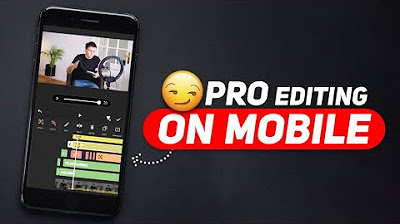
Start Editing Like This & Make Your Videos 10X BETTER! 😏 (TUTORIAL)

Crashkurs für Anfänger | CapCut (Desktop) Tutorial Deutsch
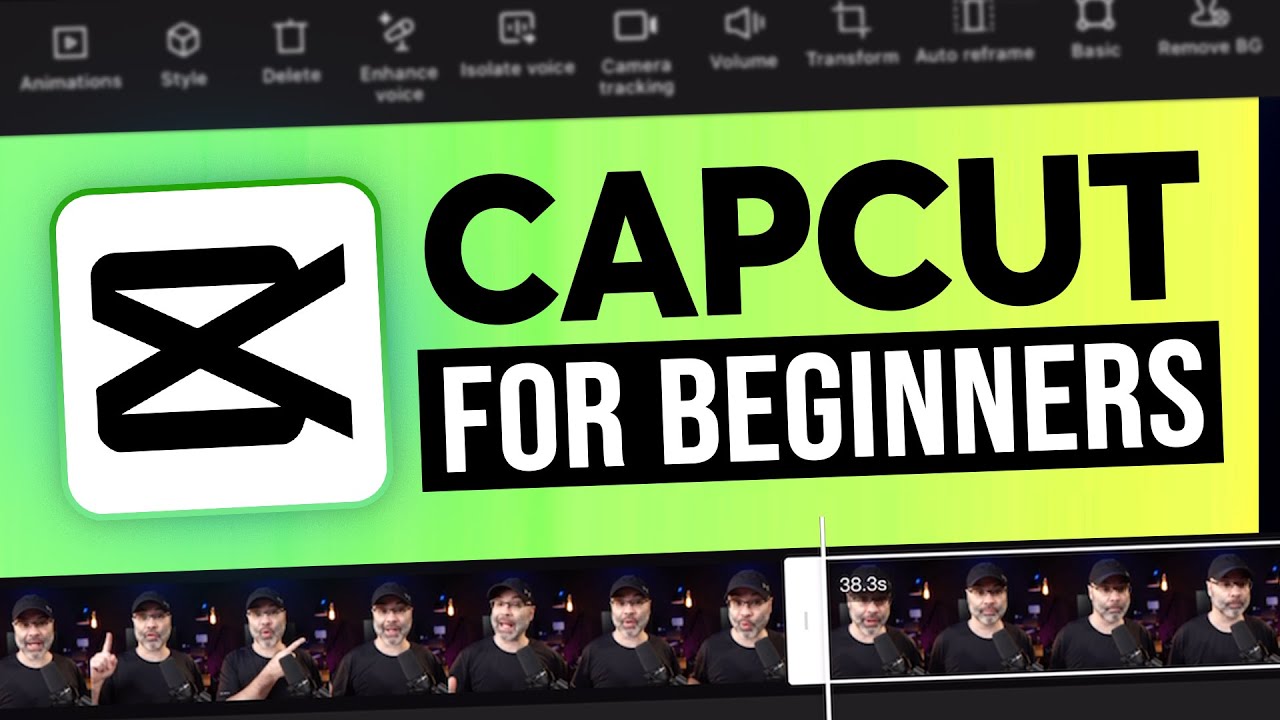
CapCut App Video Editing Tutorial - FOR BEGINNERS

CAPCUT IN 10 MINUTI: vi presento il MIGLIOR VIDEO EDITOR

Como Fazer o NOVO Estilo de Edição da Gringa no CapCut Mobile | Reels Cinematográficos no Celular
5.0 / 5 (0 votes)
