KONTROL BEBAN DAN MONITORING SUHU BERBASIS IOT MENGGUNAKAN SERVER COREX ID DAN ESP32
Summary
TLDRThis tutorial demonstrates how to control loads and monitor temperature using IoT with the Corex ID server. The process begins with creating an account on Corex ID, setting up a new project, and adding widgets for devices like LED, servo motors, potentiometers, and DHT sensors. The tutorial covers the necessary wiring and programming of an ESP32 using Arduino IDE, enabling real-time control and monitoring through the Corex ID platform. Viewers are encouraged to try the project themselves, offering a hands-on approach to IoT-based automation and temperature management.
Takeaways
- 😀 Create a new project on Corex ID and log in to start controlling devices using IoT.
- 😀 New users on Corex ID receive 3,000 free tokens to use for projects.
- 😀 Add tokens to your project on Corex ID to manage device connections and actions.
- 😀 Set up widgets for IoT devices like LEDs, servos, potentiometers, and sensors in Corex ID.
- 😀 Customize each widget's settings, such as names, icons, data ranges, and units (e.g., degrees for servo, percentage for humidity).
- 😀 Use a slider widget for servo control, enabling rotation between 0° to 180°.
- 😀 Potentiometer values can be monitored via an info-level widget, displaying data between 0-1023.
- 😀 Use DHT sensor widgets to monitor temperature (°C) and humidity (%) in real-time.
- 😀 Implement a push button widget to toggle states (on/off) in your IoT setup.
- 😀 Connect your IoT components (ESP32, LEDs, sensors, servos, etc.) using jumper wires and program the ESP32 through Arduino IDE.
- 😀 Upload your program to the ESP32, linking it to Corex ID for device management, and start testing actions like toggling LEDs or adjusting servo positions.
Q & A
What is Corex ID and how is it used in the script?
-Corex ID is a platform used for controlling and monitoring IoT devices. In the script, it is used to create and manage IoT projects, configure widgets for device control, and monitor temperature and humidity levels.
How can a user create a new project in Corex ID?
-To create a new project in Corex ID, a user needs to log in or register for a new account. After logging in, they click on 'Atur Proyek' (Set Project), fill in the required details like name, category, and icon, and then click 'Buat Proyek' (Create Project).
What are 'tokens' in Corex ID and how are they used?
-Tokens in Corex ID are used to allocate resources for projects. Users are given an initial 3,000 tokens upon registration, and these tokens are used to add and configure widgets for the IoT devices in the project.
How do you add a widget to a project in Corex ID?
-To add a widget, click on the 'Tambah Widget' (Add Widget) button after selecting your project. You can then choose the type of widget, such as an LED control or a sensor widget, and configure its properties like name, icon, and data range.
What is the purpose of the 'servo' widget in Corex ID?
-The servo widget is used to control the angle of a servo motor. It uses a slider for input, with a data range from 0 to 180 degrees, allowing the user to adjust the servo position through Corex ID's interface.
What are the components used in the IoT setup as mentioned in the script?
-The components include an ESP32 microcontroller, potentiometer, push button, LED, motor, servo, DHT11 sensor for temperature and humidity, jumper wires, and a breadboard for wiring.
What programming environment and language are used in the script for IoT device control?
-The programming environment used is Arduino IDE, and the programming language is based on C/C++. The script uses libraries and code to manage the devices and their interaction with Corex ID.
How is the DHT11 sensor used in the project?
-The DHT11 sensor is used to measure temperature and humidity. In the script, the widget for the DHT11 sensor in Corex ID is configured to display the temperature in Celsius and humidity as a percentage.
What happens when the 'push button' widget is used in the project?
-The push button widget is used to control a button state. When pressed, it toggles between 'on' and 'off', and the state is displayed on the Corex ID interface. This can trigger actions like turning the LED on or off.
What is the role of the 'potentiometer' widget in the project?
-The potentiometer widget controls an analog input level and is used to adjust the value between 0 and 1023. It allows the user to manipulate the analog input for controlling devices or monitoring data in Corex ID.
Outlines

このセクションは有料ユーザー限定です。 アクセスするには、アップグレードをお願いします。
今すぐアップグレードMindmap

このセクションは有料ユーザー限定です。 アクセスするには、アップグレードをお願いします。
今すぐアップグレードKeywords

このセクションは有料ユーザー限定です。 アクセスするには、アップグレードをお願いします。
今すぐアップグレードHighlights

このセクションは有料ユーザー限定です。 アクセスするには、アップグレードをお願いします。
今すぐアップグレードTranscripts

このセクションは有料ユーザー限定です。 アクセスするには、アップグレードをお願いします。
今すぐアップグレード関連動画をさらに表示

Konfigurasi IoT Perangkat Smart Home - Internet of Things | Cisco Packet Tracer
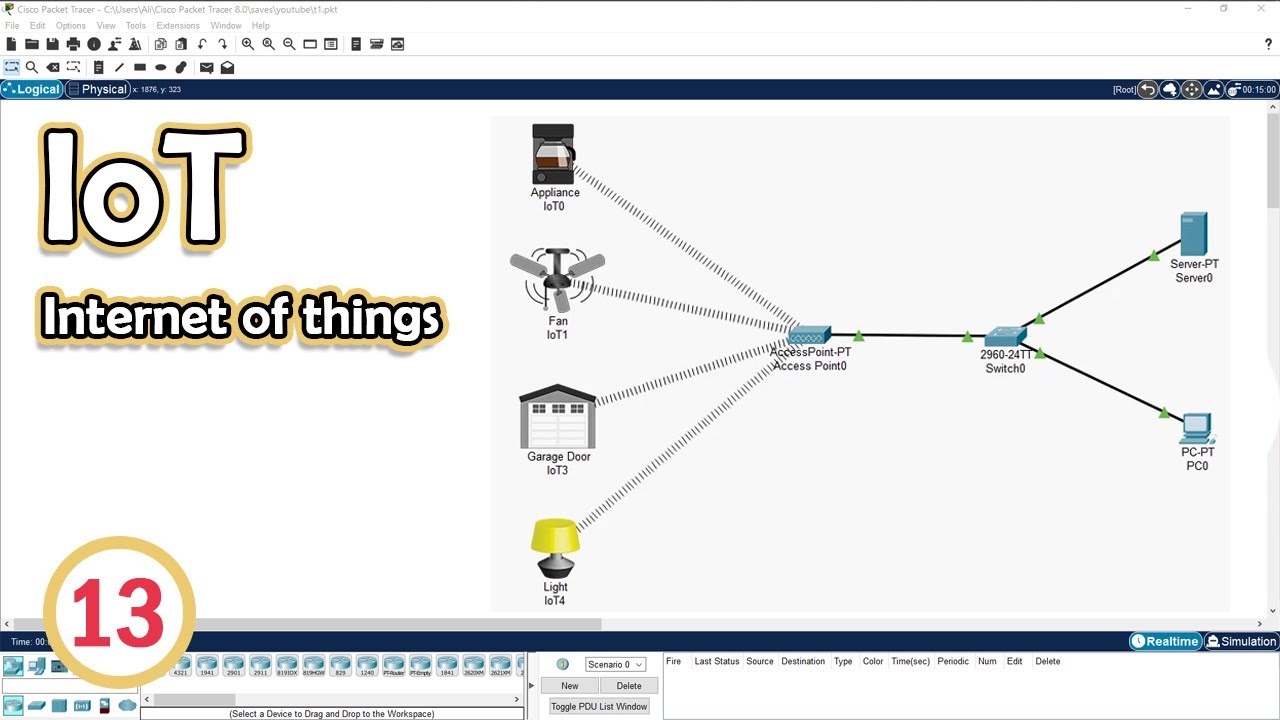
Simulate IoT #13 || cisco packet tracer

IMPLEMENTATION OF IOT WITH RASPBERRY PI-I

Monitoring Suhu Dan Kelembaban Menggunakan ESP32 + DHT22 Dengan Protokol MQTT

INTEGRATION OF SENSOR AND ACTUATORS WITH ARDUINO-I

SIMULASI WOKWI MENGUANKAN BLYNK ARDUINO
5.0 / 5 (0 votes)
