Cara Membuat Desain Feed Instagram Dengan Canva | CARA MEMBUAT PUZZLE FEED di canva | TUTORIAL CANVA
Summary
TLDRThis tutorial video teaches how to create an engaging Instagram puzzle feed using design tools like Canva. The process includes setting up a 3000x3000 px canvas, dividing it into 9 parts, uploading a product image for color matching, and adding various design elements such as backgrounds, text, icons, and promotional details. Viewers are guided through layering, adjusting contrast, and incorporating unique visuals to enhance the post. Finally, the video explains how to split the image for Instagram's puzzle effect and provides tips for seamless posting to create a cohesive, eye-catching feed.
Takeaways
- 😀 Choose the correct size for your Instagram post: 3000x3000 pixels is recommended for puzzle feed design.
- 😀 Use rulers to divide your canvas into 9 sections to create the puzzle grid for Instagram feed.
- 😀 Upload your product image first to help determine the right color palette for your design.
- 😀 Set a solid background color that complements your product image (e.g., orange or yellow).
- 😀 Add shapes and design elements such as gradients, boxes, and contrasting colors to enhance the feed's visual appeal.
- 😀 Use text elements like headers and sub-headers to give context to your product and design (e.g., '3 Reasons to Try').
- 😀 Adjust contrast levels and use layering (bring elements forward or backward) to improve visual clarity.
- 😀 Incorporate product-related images (e.g., mushroom images for a crispy mushroom product) as background or elements.
- 😀 Utilize online tools like Split Image to split your puzzle feed design into individual posts for Instagram.
- 😀 Ensure that the final posts are arranged in the correct order on Instagram to appear as one unified puzzle design.
- 😀 Save and download the design when finished, and make sure the elements are balanced and visually cohesive.
Q & A
What is the recommended canvas size for creating an Instagram puzzle feed?
-The recommended canvas size for an Instagram puzzle feed is 3000x3000 pixels, which allows for a high-quality design suitable for Instagram posts.
Why is it important to divide the canvas into 9 sections?
-Dividing the canvas into 9 sections helps create a puzzle-like effect on Instagram, where each section can be posted separately to form a cohesive image across multiple posts.
How can you divide the canvas into 9 sections in your design software?
-You can divide the canvas into 9 sections by enabling the rulers in the design software and dragging them to the 1000px and 2000px marks both horizontally and vertically.
What is the purpose of uploading the product image first in the design process?
-Uploading the product image first helps you select an appropriate background color that complements the product, ensuring the overall design is visually harmonious.
How can you adjust the background color to match the product's palette?
-After uploading the product image, you can choose a background color that aligns with the product's palette, such as a matching hue or a contrasting color that enhances the visual appeal.
Why is contrast important when designing the Instagram puzzle feed?
-Contrast is important because it makes text and other elements stand out against the background, ensuring that the content is clear and easy to read.
What are some design elements you can add to the Instagram puzzle feed to enhance its visual appeal?
-You can add shapes, textures, gradients, icons, logos, and other graphic elements to create depth and visual interest in the design.
How can you ensure that text is legible on the puzzle feed?
-To ensure text is legible, choose fonts that are clear and easy to read, adjust the text size appropriately, and select colors that contrast well with the background.
What tool can you use to split your completed puzzle feed image into multiple posts?
-You can use an online tool like 'Split Image' to divide the completed puzzle feed image into multiple sections that align perfectly for Instagram posting.
What is the final step after splitting the image into 9 parts?
-After splitting the image into 9 parts, the final step is to upload the individual sections to Instagram in the correct sequence to maintain the visual coherence of the puzzle feed.
Outlines

このセクションは有料ユーザー限定です。 アクセスするには、アップグレードをお願いします。
今すぐアップグレードMindmap

このセクションは有料ユーザー限定です。 アクセスするには、アップグレードをお願いします。
今すぐアップグレードKeywords

このセクションは有料ユーザー限定です。 アクセスするには、アップグレードをお願いします。
今すぐアップグレードHighlights

このセクションは有料ユーザー限定です。 アクセスするには、アップグレードをお願いします。
今すぐアップグレードTranscripts

このセクションは有料ユーザー限定です。 アクセスするには、アップグレードをお願いします。
今すぐアップグレード関連動画をさらに表示

Tutorial Assemblr untuk media pembelajaran (AR)
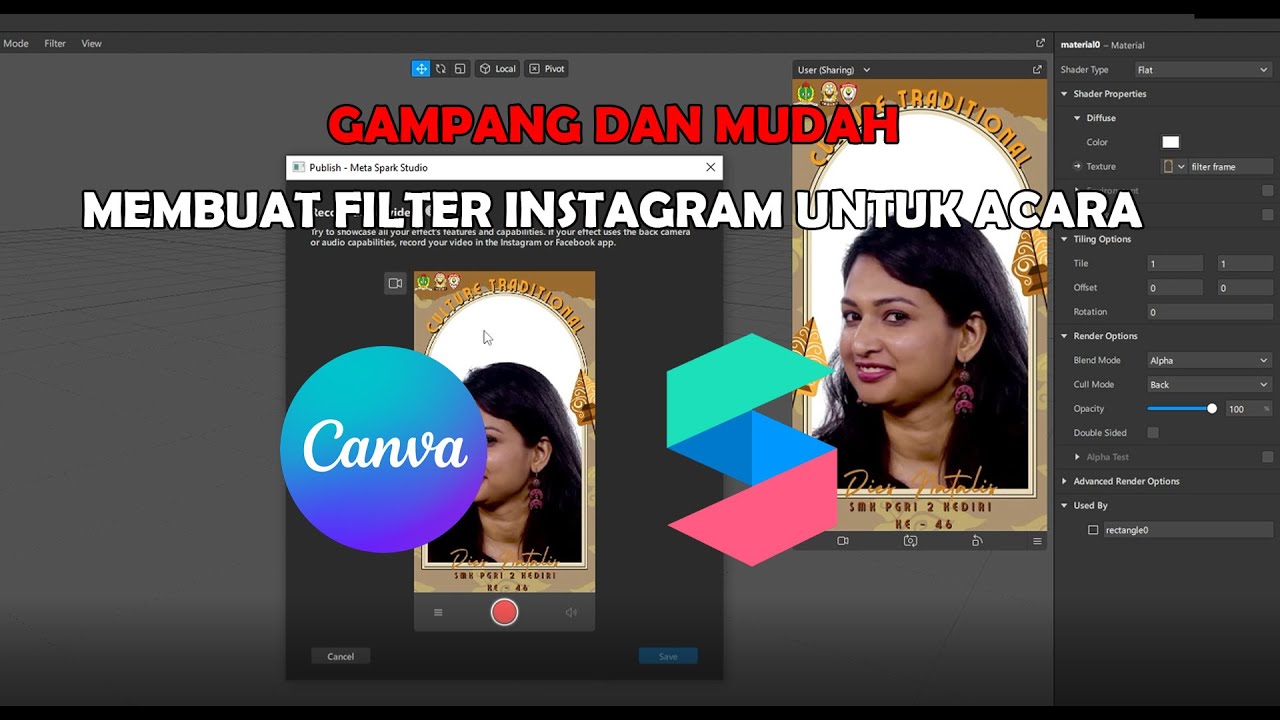
GAMPANG!! MEMBUAT FILTER INSTAGRAM BINGKAI FRAME ACARA DIES NATALIS | SPAK ART + CANVA
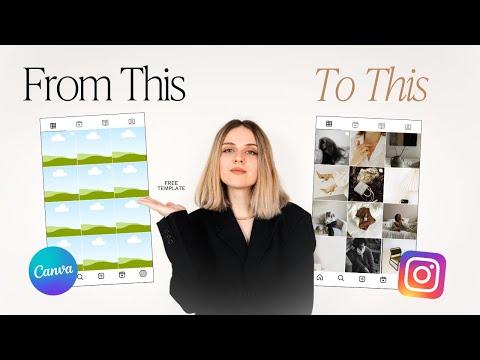
How to Plan Your Instagram Feed on Canva (+ FREE Template)

Membuat Foto Siluet dengan Canva

Double Exposure Effect in Canva | Easy Photo Manipulation Tutorial

Encontrei o site GRATUITO para fazer vídeos de animação VIRAIS
5.0 / 5 (0 votes)
