TUTORIAL SPACE SLIDE ZOOM POWERPOINT KEREN | ANIMASI POWERPOINT
Summary
TLDRIn this tutorial, the presenter explores the powerful Zoom and Morph features in PowerPoint 2019 to create dynamic presentations. Viewers learn to incorporate transparent zoom effects, implement scroll zooms, and animate slides for engaging transitions. Step-by-step instructions guide users through setting up slides, adjusting elements for transparency, and duplicating slides for smooth animations. The tutorial emphasizes testing presentations to ensure all effects function correctly. Additionally, viewers are provided with a link to an affordable template, making it easier to apply these techniques in their own presentations. Overall, it’s an informative guide for enhancing PowerPoint skills.
Takeaways
- 😀 The tutorial focuses on using PowerPoint 2019 features, particularly morph and zoom effects.
- 🎨 Users can create visually engaging presentations by incorporating backgrounds and templates.
- 🔍 Three main zoom effects are highlighted: standard zoom, scroll zoom, and zoom within zoom.
- 🖼️ To create transparent zoom effects, users should adjust the border settings and use transparent backgrounds.
- 📊 Duplicate slides to illustrate movement and ensure objects are layered correctly for visibility.
- 🔗 Linking slides enhances interactivity, allowing seamless transitions between sections of the presentation.
- ⚙️ Grouping elements and formatting them consistently contributes to a polished look.
- 💡 Users are encouraged to experiment with advanced PowerPoint features to enrich their presentations.
- 📥 The tutorial provides a link for viewers to download the discussed template at a discounted price.
- 👍 Viewers are invited to like, comment, and subscribe for more PowerPoint tips and tutorials.
Q & A
What are the three main effects demonstrated in the PowerPoint tutorial?
-The tutorial demonstrates three effects: Morph transition, Zoom in Zoom, and Scroll Zoom.
Which version of PowerPoint is used for the tutorial?
-The tutorial uses PowerPoint 2019, which features the Morph transition and Zoom functionalities.
How can you create a transparent Zoom effect?
-To create a transparent Zoom effect, you need to set the Zoom border to 'no outline' and replace the image with a fully transparent file sized 16:9.
What steps are involved in using the Morph transition effectively?
-To use the Morph transition effectively, ensure all elements are in place, adjust their positions between slides, and group them if necessary before applying the transition.
How can you add multiple slides to a Scroll Zoom effect?
-To add multiple slides to a Scroll Zoom effect, first prepare all the slides you want to include, then insert a Slide Zoom for each and arrange them in order.
What common issue might arise when using multiple Zoom effects?
-A common issue is performance lag when using multiple Zoom effects, as it can strain PowerPoint's processing capabilities.
What is the purpose of the 'Return to Zoom' option in the Zoom settings?
-'Return to Zoom' allows users to navigate back to the main Zoom slide after viewing a detailed slide, providing a seamless experience.
How does the tutorial suggest ensuring all Zoom elements are properly linked?
-The tutorial emphasizes ensuring that each Zoom element has the appropriate action links set, such as 'next slide' for advancing and 'previous slide' for going back.
What additional resources does the presenter provide for viewers interested in templates?
-The presenter offers a link in the video description to purchase templates at a discounted price from their website.
What advice is given for managing the visual elements in a PowerPoint presentation?
-The presenter advises grouping related elements, ensuring proper layering (using 'bring to front' for visibility), and adjusting spacing to prevent clutter in the presentation.
Outlines

このセクションは有料ユーザー限定です。 アクセスするには、アップグレードをお願いします。
今すぐアップグレードMindmap

このセクションは有料ユーザー限定です。 アクセスするには、アップグレードをお願いします。
今すぐアップグレードKeywords

このセクションは有料ユーザー限定です。 アクセスするには、アップグレードをお願いします。
今すぐアップグレードHighlights

このセクションは有料ユーザー限定です。 アクセスするには、アップグレードをお願いします。
今すぐアップグレードTranscripts

このセクションは有料ユーザー限定です。 アクセスするには、アップグレードをお願いします。
今すぐアップグレード関連動画をさらに表示

CARA MEMBUAT MORPH SLIDE POWERPOINT YANG KEREN DAN MENARIK | Pediaku ID

I've Made a PowerPoint Template with Section ZOOMS ✅ 100% Free!

Tutorial Membuat PPT Bergerak Animasi Morph | PPT Morph Seminar Proposal atau sidang skripsi
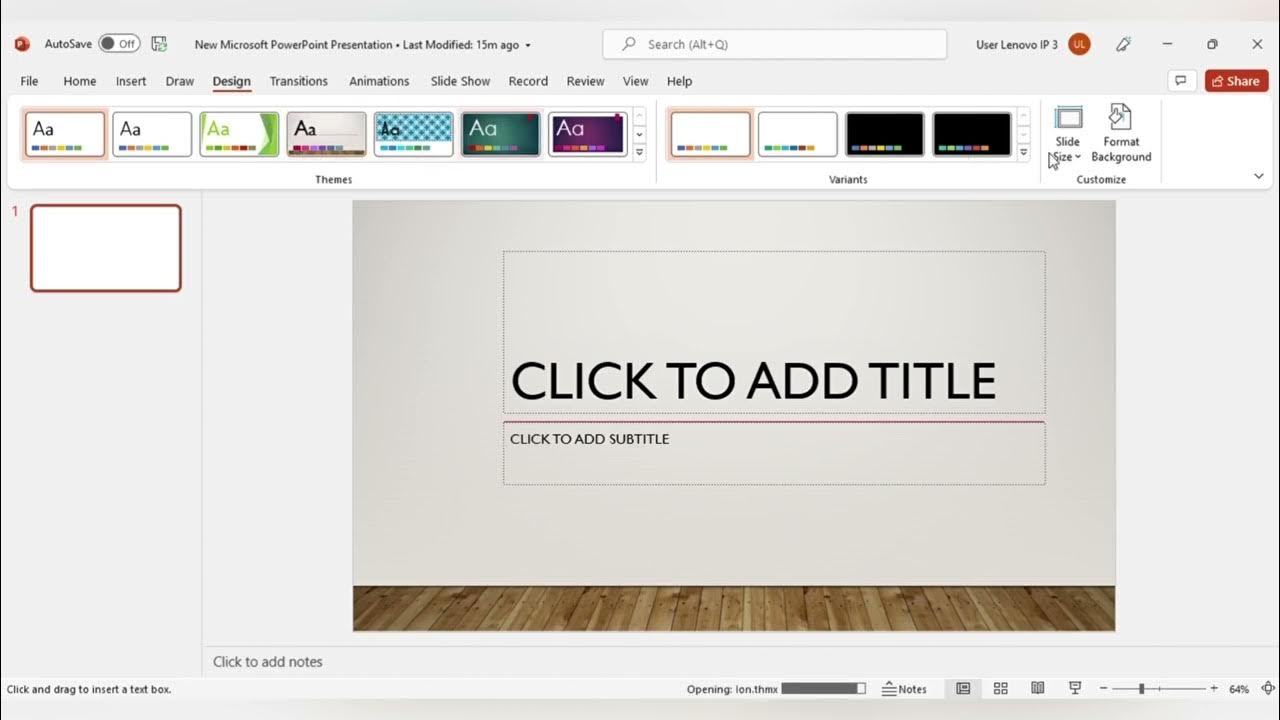
MENGENAL FITUR FITUR MICROSOFT POWER POINT DAN FUNGSI FUNGSINYA (TUGAS KEL PENG APLIKASI KOMPUTER)

PowerPoint Tutorial | Presentation Design | Pictures | To be Expert of PowerPoint in 7 Mins!

TUTORIAL COMPLETO DO BÁSICO DO POWERPOINT PARA INICIANTES
5.0 / 5 (0 votes)
