Tutorial WOKWI Belajar Pemrograman Arduino Menyalakan LED dan BUZZER dengan Nilai Anaog
Summary
TLDRIn this instructional video, viewers are guided through an exciting Arduino project where a potentiometer controls the brightness of multiple LEDs and a buzzer. The presenter explains how to set up the components in a simulator, including wiring and programming in Arduino. Step-by-step coding instructions demonstrate how to read potentiometer values and activate different LEDs based on those readings. The project highlights basic electronics and programming concepts while inviting interested students to explore further in the Electrical Engineering program at Ahmad Dahlan University.
Takeaways
- 😀 Introduction to controlling a buzzer and LED using a potentiometer with Arduino.
- 🛠️ Step-by-step guidance on setting up the Arduino simulator.
- 💡 Instructions on selecting and adding components like LEDs, resistors, and a buzzer in the simulator.
- 🔌 Detailed wiring connections for each component to ensure proper functionality.
- 📜 Explanation of Arduino code structure and purpose for controlling LEDs and a buzzer.
- 🔊 Demonstration of how to read the potentiometer's value to adjust the buzzer's tone.
- 💻 Conditional statements in the code to control which LEDs light up based on the potentiometer's value.
- 🔄 Importance of using the 'tone' function for buzzer control based on analog input.
- 🎓 Encouragement to join Ahmad Dahlan University’s Electrical Engineering program for further learning.
- 👍 Call to action for viewers to like, comment, and subscribe to the channel.
Q & A
What is the main objective of the tutorial?
-The main objective of the tutorial is to demonstrate how to use Arduino to control a buzzer and multiple LEDs using a potentiometer.
What components are needed for this Arduino project?
-The components needed include an Arduino board, a breadboard, LEDs (white, orange, yellow, red), resistors, a buzzer, a potentiometer, and jumper wires.
How are the LEDs connected in the circuit?
-The anodes of the LEDs are connected to digital pins 10, 11, 12, and 13 on the Arduino, while their cathodes are connected to the ground through resistors.
Which pin is the buzzer connected to, and how is it wired?
-The buzzer's positive terminal is connected to digital pin 9, and the negative terminal is connected to the ground.
What does the potentiometer do in this project?
-The potentiometer is used to adjust the volume or tone of the buzzer and read the analog value to control the LEDs.
What is the purpose of the 'tone' function in the code?
-The 'tone' function is used to set the pitch of the buzzer based on the analog value read from the potentiometer.
What conditions are checked to control the LEDs?
-The conditions check the potentiometer's value; different ranges turn on specific LEDs (white, orange, yellow, red) based on the value read.
What happens if the potentiometer value is above 800?
-If the potentiometer value is above 800, the red LED lights up.
What should you do if you want to learn more about Arduino and electrical systems?
-Interested individuals should consider joining the Electrical Engineering program at Universitas Ahmad Dahlan for further learning.
How can viewers support the content creator?
-Viewers can support the content creator by liking, commenting, and subscribing to the channel for more tutorials.
Outlines

このセクションは有料ユーザー限定です。 アクセスするには、アップグレードをお願いします。
今すぐアップグレードMindmap

このセクションは有料ユーザー限定です。 アクセスするには、アップグレードをお願いします。
今すぐアップグレードKeywords

このセクションは有料ユーザー限定です。 アクセスするには、アップグレードをお願いします。
今すぐアップグレードHighlights

このセクションは有料ユーザー限定です。 アクセスするには、アップグレードをお願いします。
今すぐアップグレードTranscripts

このセクションは有料ユーザー限定です。 アクセスするには、アップグレードをお願いします。
今すぐアップグレード関連動画をさらに表示

Basic Sensor Arduino yang Kalian Wajib Tau - Shield Arduino 9 in 1
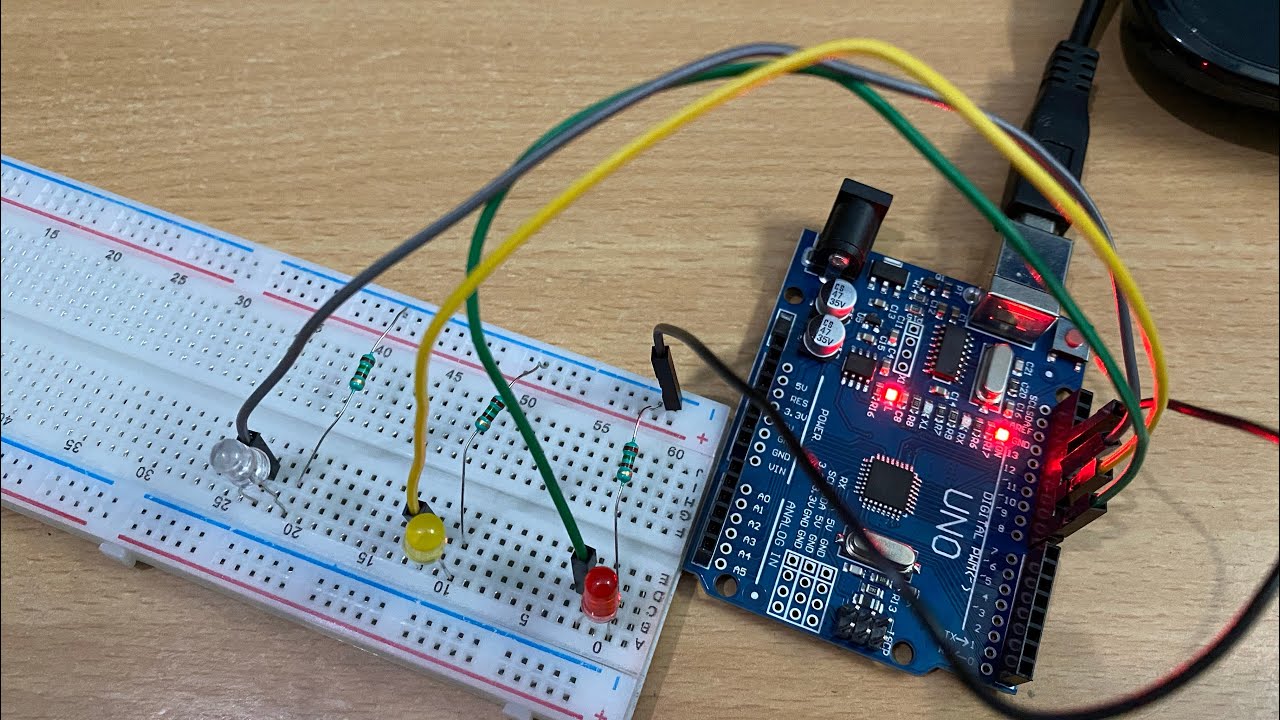
Making Traffic Lights with Arduino Uno - Beginner Level (algorithm, coding, circuit design)

HOW TO MAKE A TILT SENSOR ACTIVATED ALARM USING ARDUINO.

How to Make Simon Memory Game Using Arduino | Simon Says Game

Buat Sensor Pengukur detak Jantung || Heart Rate Sensor Arduino || Pulse sensor [#Tutorial12]

Responsive Arduino Tilting Sensor - Quick and Easy Tutorial
5.0 / 5 (0 votes)
