Basic Sensor Arduino yang Kalian Wajib Tau - Shield Arduino 9 in 1
Summary
TLDRThis video provides a detailed tutorial on using an Arduino Uno with a multifunction extension board. It covers a variety of hands-on experiments, including controlling LEDs, reading from sensors like LDR, IR, LM35, and DHT11, and integrating components like a potentiometer and buzzer. The tutorial is beginner-friendly, guiding viewers through coding and wiring setups for each experiment, with clear explanations of how to interact with hardware. By the end, viewers will have a solid understanding of how to work with Arduino sensors and components for a wide range of practical projects.
Takeaways
- 😀 The video introduces an Arduino Uno multifunction extension board with various sensors and components like LEDs, IR receiver, LDR, LM35, DHT11, and a potentiometer.
- 😀 The board is designed to simplify working with sensors and other components by integrating them into one module, requiring only basic wiring with an Arduino.
- 😀 The Arduino IDE is used throughout the video to program the extension board, with example code provided for each experiment.
- 😀 The first experiment demonstrates how to blink an LED connected to pin 13 using the built-in LED code in the Arduino IDE.
- 😀 In the second experiment, two LEDs are controlled by code to blink alternately, using digital pins 12 and 13.
- 😀 The third experiment introduces push-button controls, allowing LEDs to turn on and off based on button presses.
- 😀 The fourth experiment involves controlling an RGB LED, cycling through different colors by adjusting the code and using pins 9-11.
- 😀 The fifth experiment uses an LDR (light-dependent resistor) to detect light intensity, with an LED turning on or off depending on the LDR's reading.
- 😀 The sixth experiment showcases the use of an IR receiver to control LEDs with an infrared remote control, demonstrating how to capture IR signals and use them in the code.
- 😀 The seventh experiment involves the LM35 temperature sensor, which reads and displays temperature data on the serial monitor, allowing users to monitor environmental temperature.
- 😀 The eighth experiment demonstrates the potentiometer controlling a buzzer, turning it on or off depending on the potentiometer's position.
- 😀 The final experiment uses the DHT11 humidity and temperature sensor to control LEDs based on temperature readings, with different LEDs lighting up based on predefined temperature thresholds.
Q & A
What is the purpose of the multifunction extension board for Arduino Uno mentioned in the video?
-The multifunction extension board for Arduino Uno integrates various sensors and components, making it easier to experiment with Arduino projects without needing to wire individual sensors. It connects directly to the Arduino Uno, providing ready-to-use components such as LEDs, sensors, and buttons.
Which sensors and components are included on the multifunction extension board for Arduino Uno?
-The board includes an RGB LED, an IR receiver, an LDR (light-dependent resistor), a potentiometer, a buzzer, an LM35 temperature sensor, and a DHT11 humidity sensor. It also has buttons, digital and analog pins, and other basic input/output components.
How do you make the LED blink using Arduino IDE?
-To make the LED blink, you can use the built-in Blink example in the Arduino IDE. The LED is connected to pin 13 on the Arduino, and after uploading the code, the LED will blink on and off at intervals.
How can you control two LEDs to blink alternatively on pins 12 and 13?
-You can define two variables for the LEDs, set the respective pins (12 and 13) as outputs, and then toggle the LED states in the code to alternate between them. By uploading the modified code, the LEDs will blink alternately.
How can you use a push-button to control the LEDs?
-You can set up the push-button as an input and link it to an LED. The code will check the button's state, and if pressed, the LED will turn on. By adding more push-buttons, you can control multiple LEDs using similar logic.
What is the process for controlling an RGB LED with Arduino?
-To control an RGB LED, you need to connect the red, green, and blue pins of the LED to the Arduino's digital pins. The code allows you to turn on specific colors by writing values to the respective pins, creating a color by mixing the different LEDs.
How does the LDR sensor work and how is it used in this project?
-The LDR (light-dependent resistor) changes its resistance depending on the amount of light falling on it. In this project, the LDR is connected to an analog pin, and based on its reading, an LED is turned on or off. The LED lights up when the LDR detects low light.
What is the function of the IR receiver in this Arduino setup?
-The IR receiver allows the Arduino to receive signals from an infrared remote control. In the video, it is used to control LEDs by detecting the remote's button presses, with each button corresponding to a specific LED behavior.
How can you use the LM35 sensor to read the temperature in this setup?
-The LM35 temperature sensor outputs an analog voltage corresponding to the ambient temperature. The Arduino reads this value, processes it, and converts it into a temperature reading, which is displayed on the serial monitor.
What happens when the potentiometer and buzzer are used together in this project?
-In this experiment, the potentiometer is used to control the volume or activation of the buzzer. By adjusting the potentiometer, the sensor value influences whether the buzzer turns on or off based on the predefined threshold.
Outlines

This section is available to paid users only. Please upgrade to access this part.
Upgrade NowMindmap

This section is available to paid users only. Please upgrade to access this part.
Upgrade NowKeywords

This section is available to paid users only. Please upgrade to access this part.
Upgrade NowHighlights

This section is available to paid users only. Please upgrade to access this part.
Upgrade NowTranscripts

This section is available to paid users only. Please upgrade to access this part.
Upgrade NowBrowse More Related Video

🔴 Lerne Arduino in 12 Minuten, ….…JEDER KANN DAS! | #EdisTechlab

Arduino: Toggle a LED using Direct Port Manipulation #arduino #arduinoide
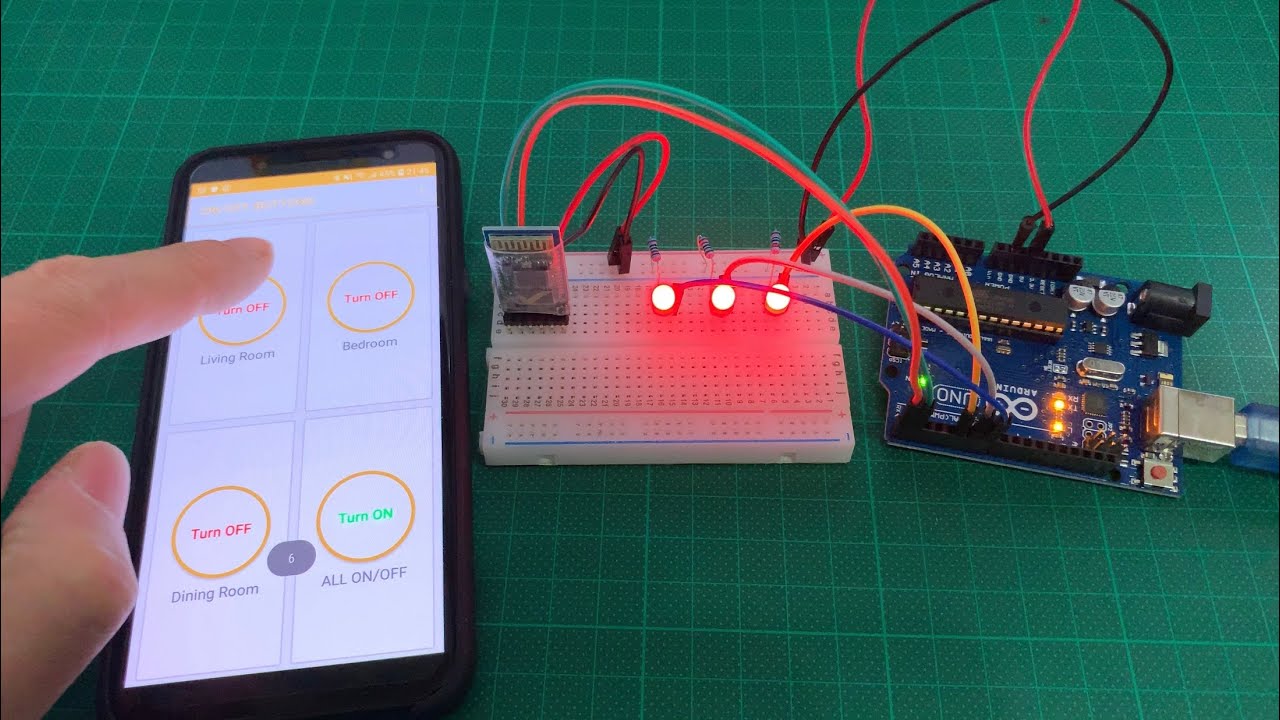
Arduino UNO Smart Home Lighting Simulation w/LEDs, HC-05 Bluetooth Module + mBlock 3 [Tutorial]

Bootloader and upload to Atmega328P-AU

Perangkat Cerdas Pendeteksi Hujan || Raindrop Sensor Dengan Arduino || Full Code dan Penjelasan
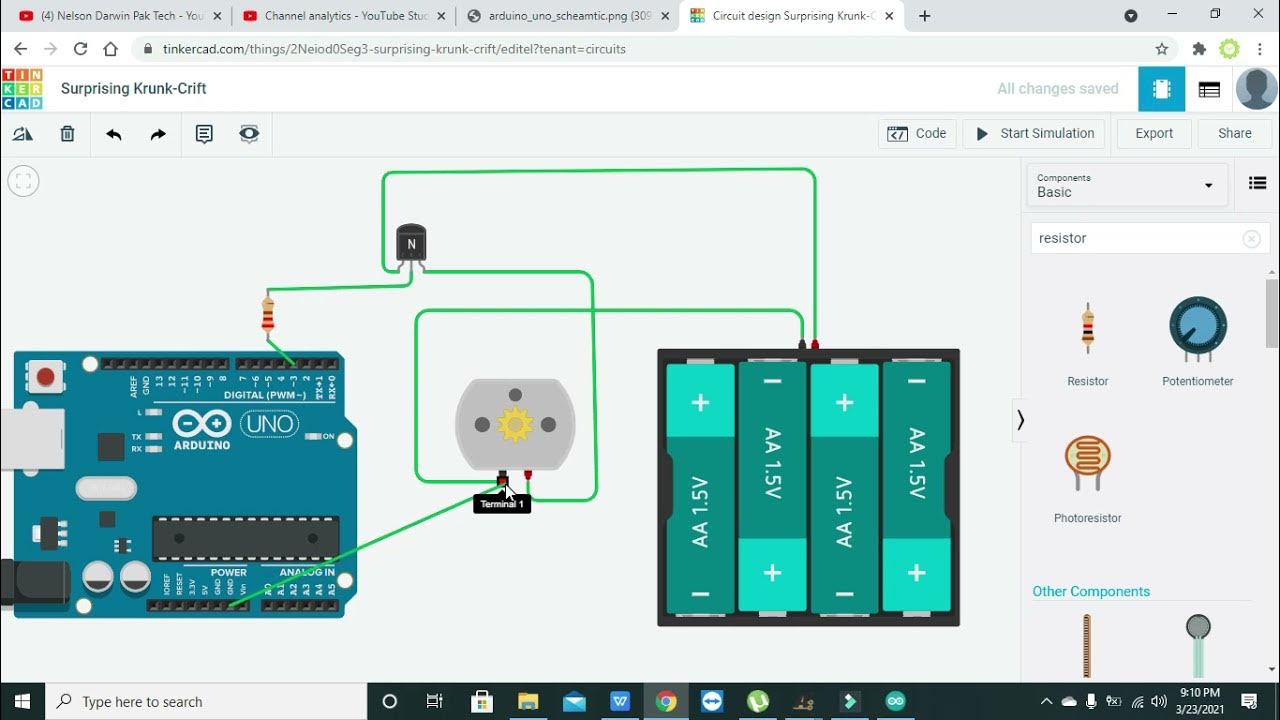
motor speed controller with arduino in tinkercad | motor speed controller with PWM in tinkercad
5.0 / 5 (0 votes)