Video FORMS
Summary
TLDRThis video tutorial guides viewers on creating user-friendly forms within a modeling process. It emphasizes the importance of a well-defined process flow and highlights key steps like organizing fields, using reusable forms, and ensuring mandatory information is captured. The tutorial also covers design principles for an appealing interface, the integration of interactive buttons for user actions, and the necessity of thorough final checks before saving. By following these steps, users can enhance their projects and streamline interactions, making the form creation process both efficient and engaging.
Takeaways
- 😀 It's essential to have a complete model and process flow drawn out before creating forms.
- 🛠️ Groups and panels can be used to organize the interface, making it visually appealing for users.
- 🔴 Certain activities, like notifications, cannot be modified, emphasizing the need to understand interface limitations.
- 📅 Users can specify required information fields, such as travel dates and contact details, to ensure completeness.
- 🔄 Reusable forms can streamline the process by allowing users to drag and drop essential information across activities.
- 📝 Fields can be marked as mandatory, ensuring that users cannot proceed without filling them out.
- ⚙️ Buttons can be created for various actions, enabling user interaction with the process.
- 🔍 Users should regularly save their work and address any errors indicated during the saving process.
- 📊 Information can be organized in multiple columns to enhance clarity and usability in the interface.
- 📥 Including options for uploading files can facilitate document management within the process.
Q & A
What is the main focus of the video?
-The video demonstrates how to create forms in a modeling process, emphasizing the importance of having a clear layout and flow of the process.
Why is it important to have a well-structured interface when creating forms?
-A well-structured interface helps users interact with the process more effectively, ensuring that information is organized and visually appealing.
What does it mean when an activity is marked as a notification?
-An activity marked as a notification cannot be edited or have forms added to it, as it is meant to simply inform users without requiring any interaction.
How can users make certain fields mandatory in the form?
-Users can make fields mandatory by configuring them to require input before the process can continue, often indicated by a red bar next to the field.
What is a reusable form, and how can it be utilized?
-A reusable form is a predefined form that can be dragged and dropped into various activities within the process, allowing for consistent information collection across different areas.
What should be done if an error occurs while saving the created forms?
-If an error occurs, users should be notified of the issue, and they can review the error messages to correct any mistakes before attempting to save again.
What kind of information might be required when registering a travel request?
-Information such as the traveler's name, destination city and country, travel dates, and contact details are typically required when registering a travel request.
How can users arrange the layout of the form?
-Users can arrange the layout by specifying the distribution of fields, such as using two or three columns to enhance organization and readability.
What steps should be taken when creating buttons in the interface?
-Users can create buttons by accessing the form settings, specifying button actions (like 'validate' or 'next'), and customizing their labels according to their intended function.
Why is it important to include decision points in the process?
-Including decision points is crucial for guiding the workflow based on user input, allowing for conditional actions based on the information provided in the forms.
Outlines

このセクションは有料ユーザー限定です。 アクセスするには、アップグレードをお願いします。
今すぐアップグレードMindmap

このセクションは有料ユーザー限定です。 アクセスするには、アップグレードをお願いします。
今すぐアップグレードKeywords

このセクションは有料ユーザー限定です。 アクセスするには、アップグレードをお願いします。
今すぐアップグレードHighlights

このセクションは有料ユーザー限定です。 アクセスするには、アップグレードをお願いします。
今すぐアップグレードTranscripts

このセクションは有料ユーザー限定です。 アクセスするには、アップグレードをお願いします。
今すぐアップグレード関連動画をさらに表示
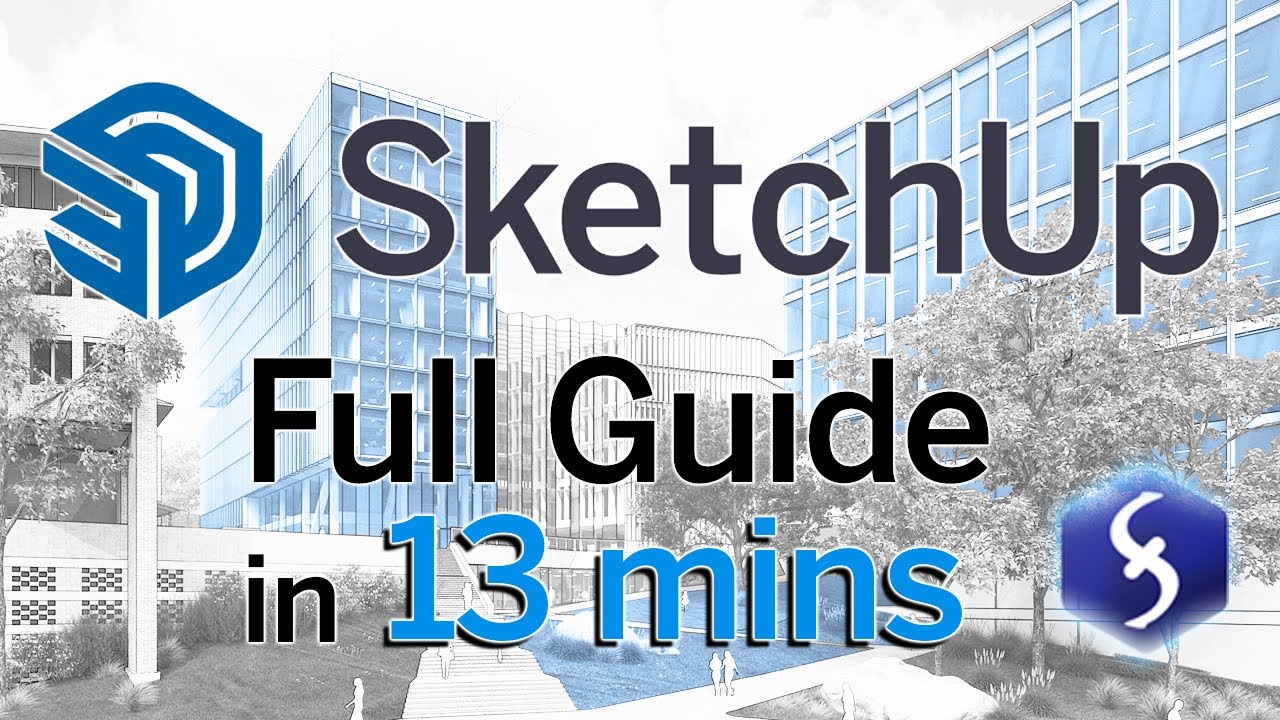
SketchUp - Tutorial for Beginners in 13 MINUTES! [ FULL GUIDE ]
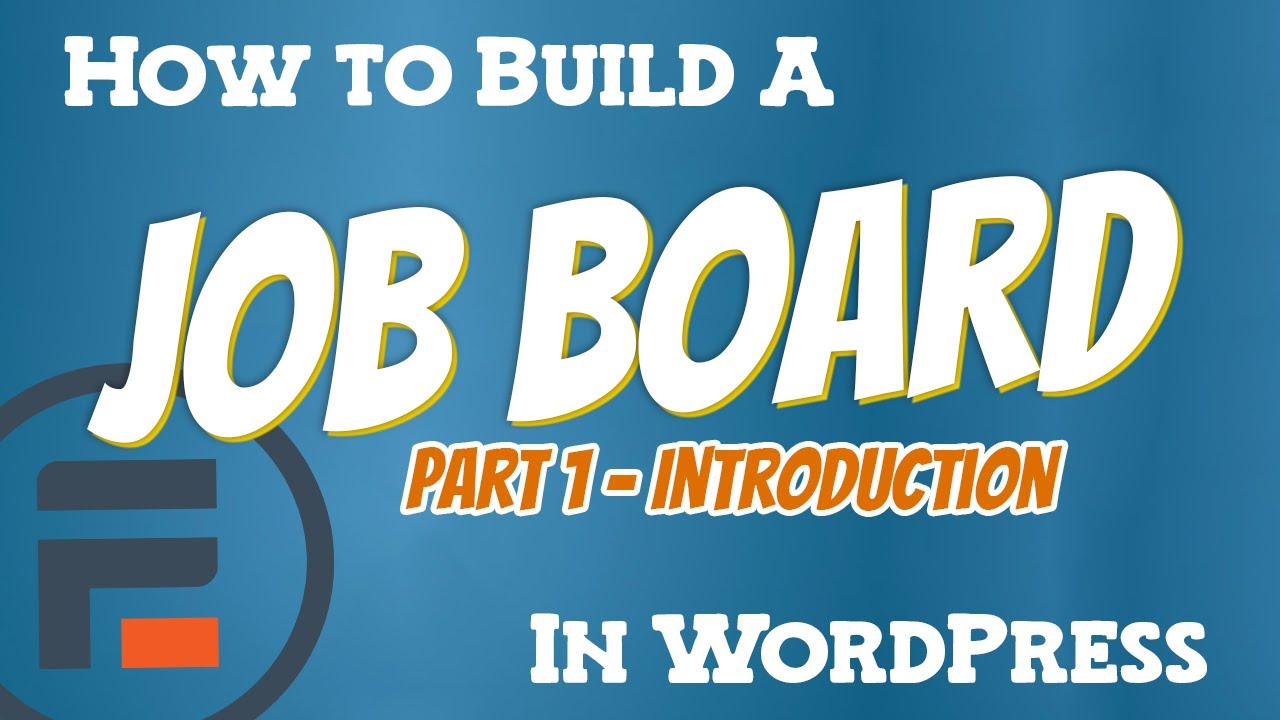
How to Build a Job Board in WordPress - Part 1 (Introduction)

TUTORIAL BIM REVIT STRUKTUR SMK PART 20 | DPIB SMKN 1 JAKARTA - PONDASI BATU KALI
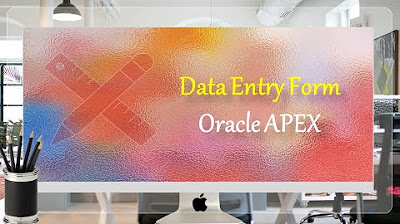
Data Entry Form Oracle APEX - Part 20
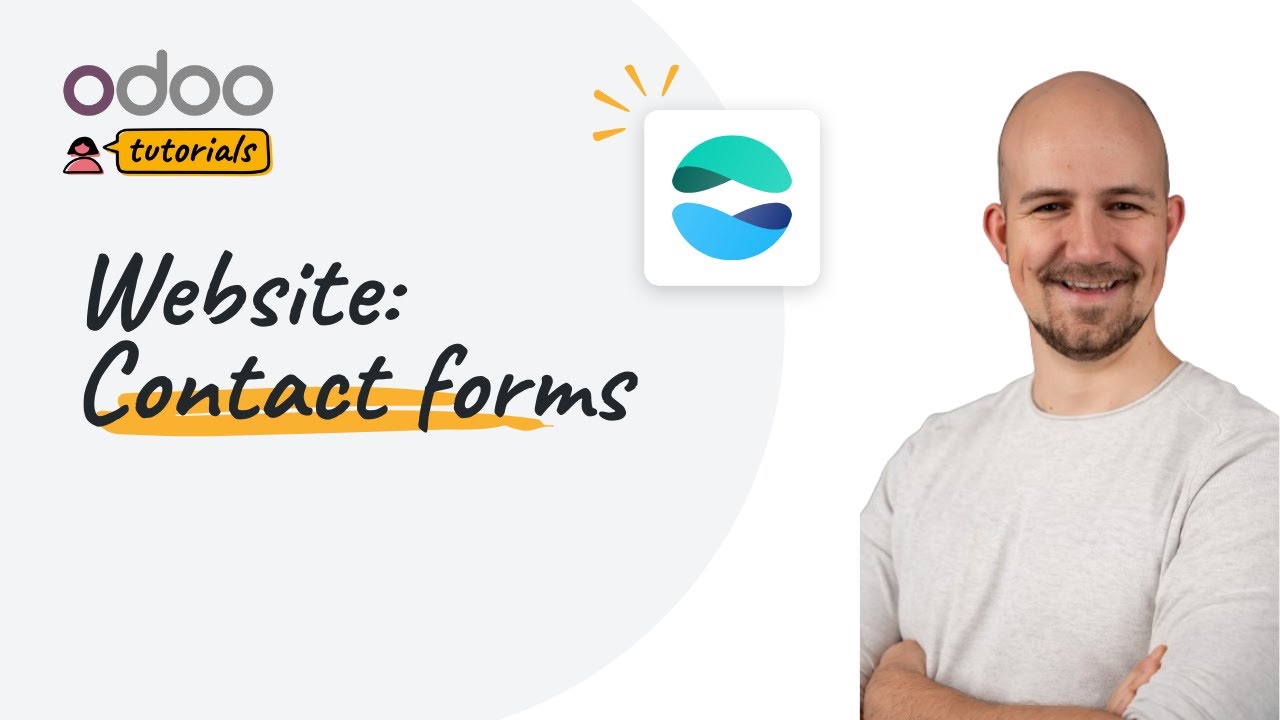
Contact forms | Odoo Website

Curso Android. Otros Layouts Haciendo Scroll. Vídeo 22
5.0 / 5 (0 votes)
