C# Logging In 100 seconds
Summary
TLDRThis video explains how to use ILogger, a flexible logging interface in C# applications. It walks through injecting ILogger into classes and logging messages with varying severity levels, such as informational or error logs. Configuration is typically done in the appsettings.json file, with options to send logs to different providers like the console, Windows Event Viewer, or Azure services. The video also highlights the benefits of structured logging, which enables better querying by logging not only messages but also specific parameters for more efficient troubleshooting.
Takeaways
- 🔧 ILogger is a simple but powerful interface for logging messages in C# applications.
- 📥 To use ILogger, inject an instance of it into your class's constructor.
- ⚙️ ILogger is a generic interface, requiring a type parameter that becomes the log's category name.
- 📝 You can log messages using methods like 'LogInformation' for info messages and 'LogError' for errors (including exception details).
- 📊 Log methods have different severity levels, helping to quickly identify relevant logs when troubleshooting.
- 📂 Logging is usually configured in the appsettings.json file, allowing you to enable logs based on categories and severity levels.
- 💻 By default, logs are sent to the console, but you can configure other logging providers, such as Windows Event Viewer, Azure App Service, or Azure Application Insights.
- 🔑 The Log APIs support message templates, enabling structured logging with fields instead of plain messages.
- 🔍 Structured logging allows querying logs by specific fields, making filtering and troubleshooting more efficient.
- 🚀 Using ILogger in C# applications ensures robust logging, which is essential for debugging and improving application stability.
Q & A
What is ILogger in C#?
-ILogger is a generic interface in C# used for logging messages in applications. It helps in recording log messages with various severity levels like information, error, and more.
How do you use ILogger in a class?
-To use ILogger in a class, you inject an instance of ILogger into the class’s constructor. You also need to specify a type parameter for the ILogger interface, which becomes the category name for logging messages.
What are the different severity levels in ILogger?
-ILogger provides methods like LogInformation, LogError, etc., to log messages with different severity levels. These severity levels help in categorizing logs based on their importance or relevance.
How is logging usually configured in a C# application?
-Logging is typically configured in the appsettings.json file, where you can set various categories and severity levels to control which logs are enabled for the application.
Where are logs sent by default when using ILogger?
-By default, logs are sent to the console. However, this can be configured to send logs to different providers like Windows Event Viewer, Azure App Service, or Azure Application Insights.
What is a logging provider, and why is it important?
-A logging provider is a destination where log messages are sent. It is important because it allows you to control where your logs are stored, such as in the console, cloud services, or other monitoring tools.
What is structured logging, and how does it work in ILogger?
-Structured logging allows log messages to include parameters that are stored as fields. This makes querying logs easier because you can filter log entries by these fields, such as player IDs or other specific details.
What is the benefit of using message templates in ILogger?
-Message templates in ILogger allow you to create structured log messages. This helps with storing parameters separately, enabling easier querying and analysis of logs based on specific fields.
Can ILogger be used with multiple logging providers?
-Yes, ILogger supports multiple logging providers. This allows you to send logs to various locations such as the console, Windows Event Viewer, Azure services, and more, depending on your configuration.
Why is having good logging important in a C# application?
-Good logging is crucial for troubleshooting and debugging. Well-structured logs with different severity levels help you quickly identify and isolate issues, making it easier to maintain and optimize the application.
Outlines

このセクションは有料ユーザー限定です。 アクセスするには、アップグレードをお願いします。
今すぐアップグレードMindmap

このセクションは有料ユーザー限定です。 アクセスするには、アップグレードをお願いします。
今すぐアップグレードKeywords

このセクションは有料ユーザー限定です。 アクセスするには、アップグレードをお願いします。
今すぐアップグレードHighlights

このセクションは有料ユーザー限定です。 アクセスするには、アップグレードをお願いします。
今すぐアップグレードTranscripts

このセクションは有料ユーザー限定です。 アクセスするには、アップグレードをお願いします。
今すぐアップグレード関連動画をさらに表示
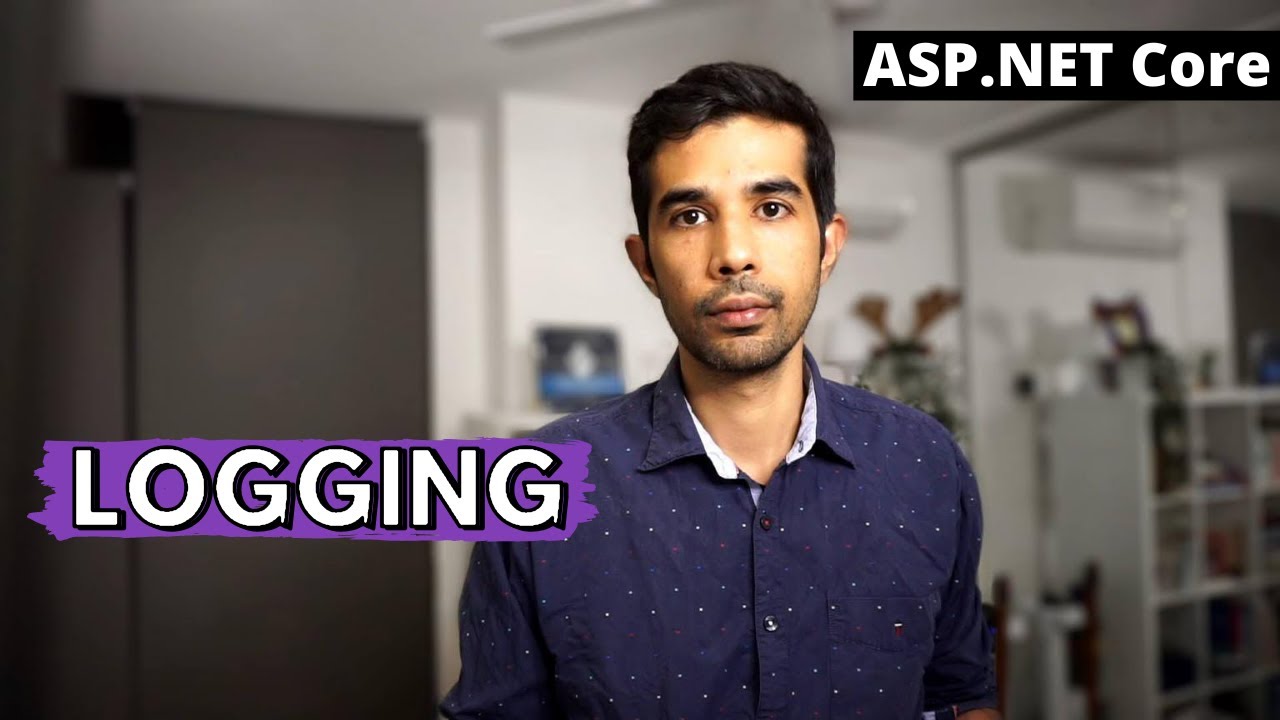
LOGGING in ASP.NET Core | Getting Started With ASP.NET Core Series

Bloomberg Terminal Essentials: Getting Started

Beyond Console Log in 100 Seconds
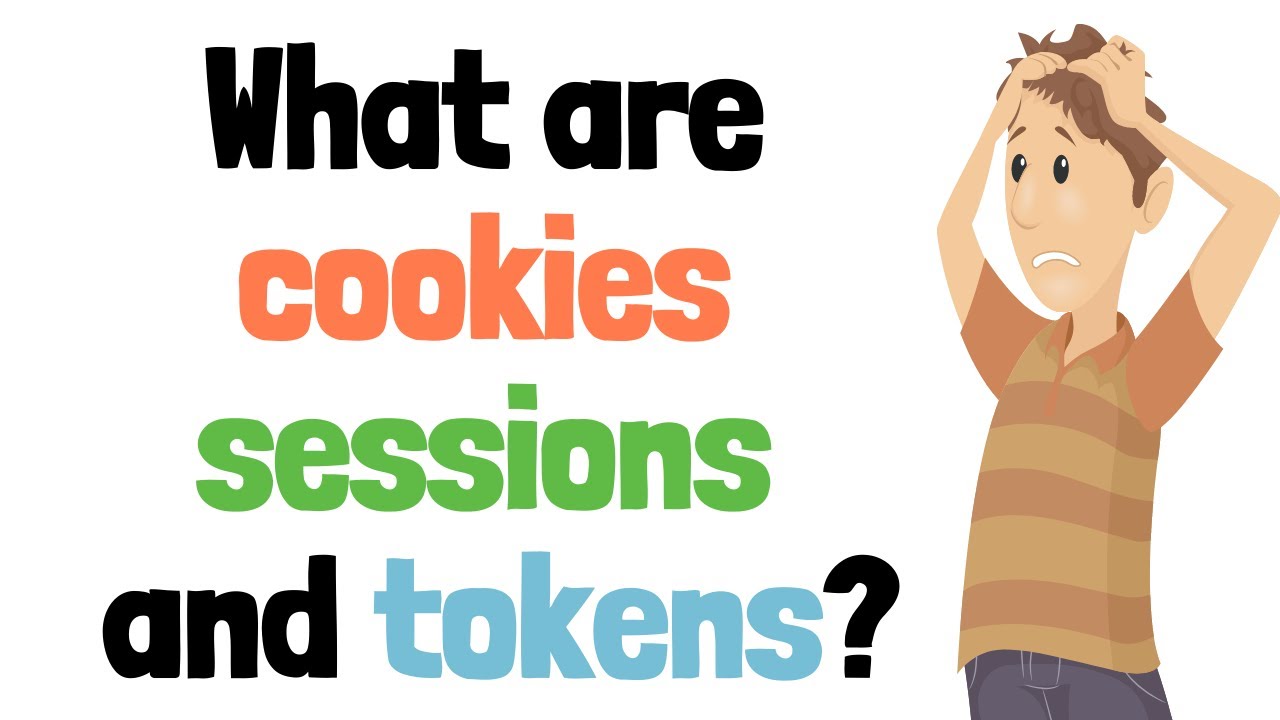
Difference between cookies, session and tokens

The Logging Everyone Should Be Using in .NET
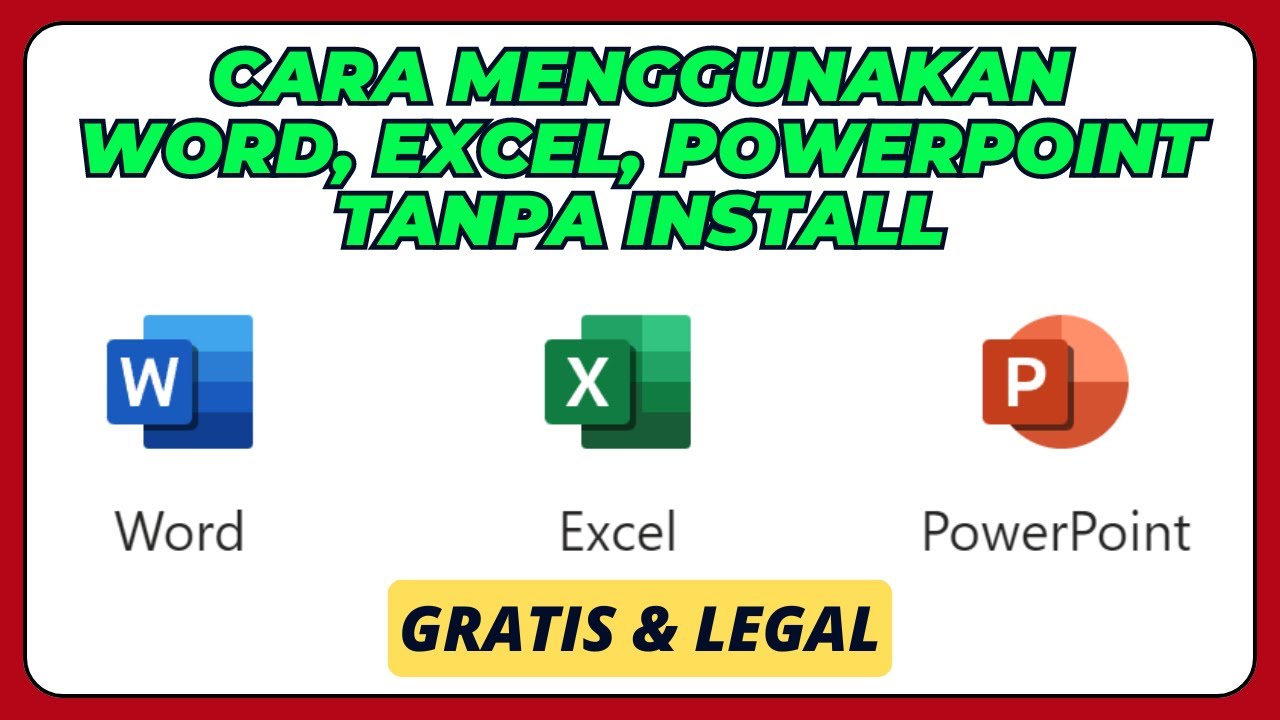
Cara Menggunakan Microsoft Office Word, Excel, PowerPoint, Tanpa Install Aplikasinya
5.0 / 5 (0 votes)
