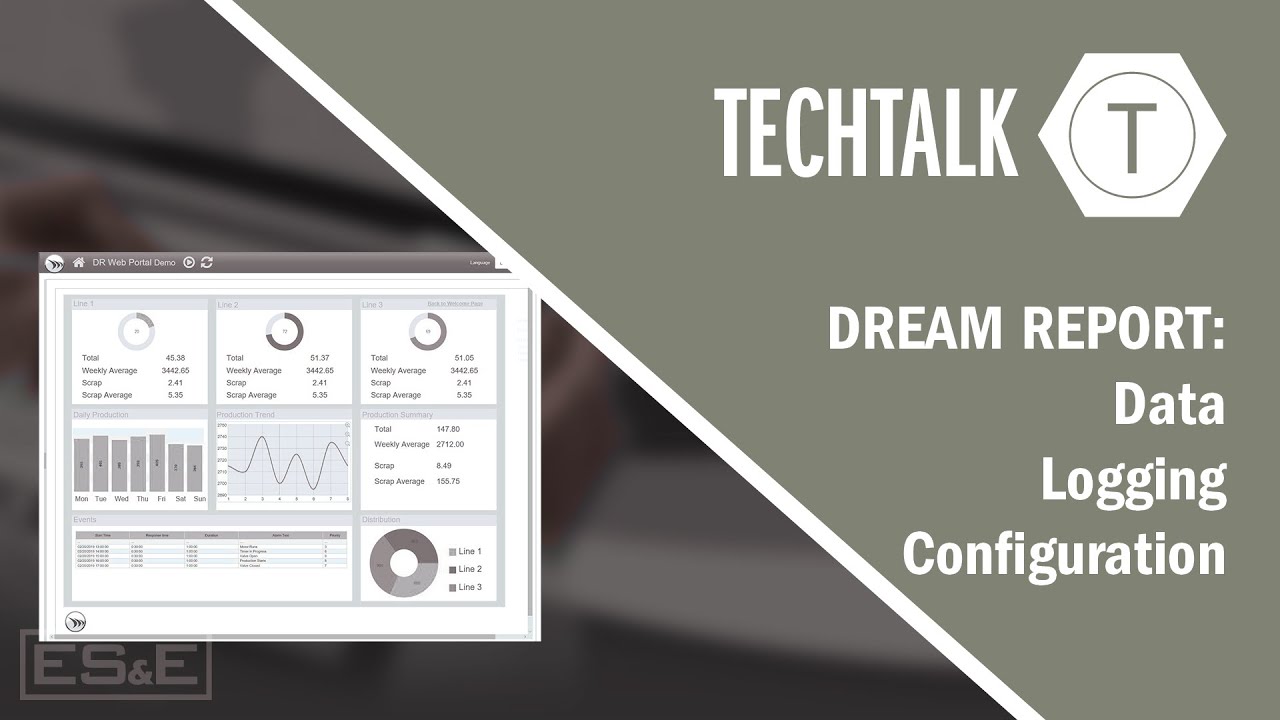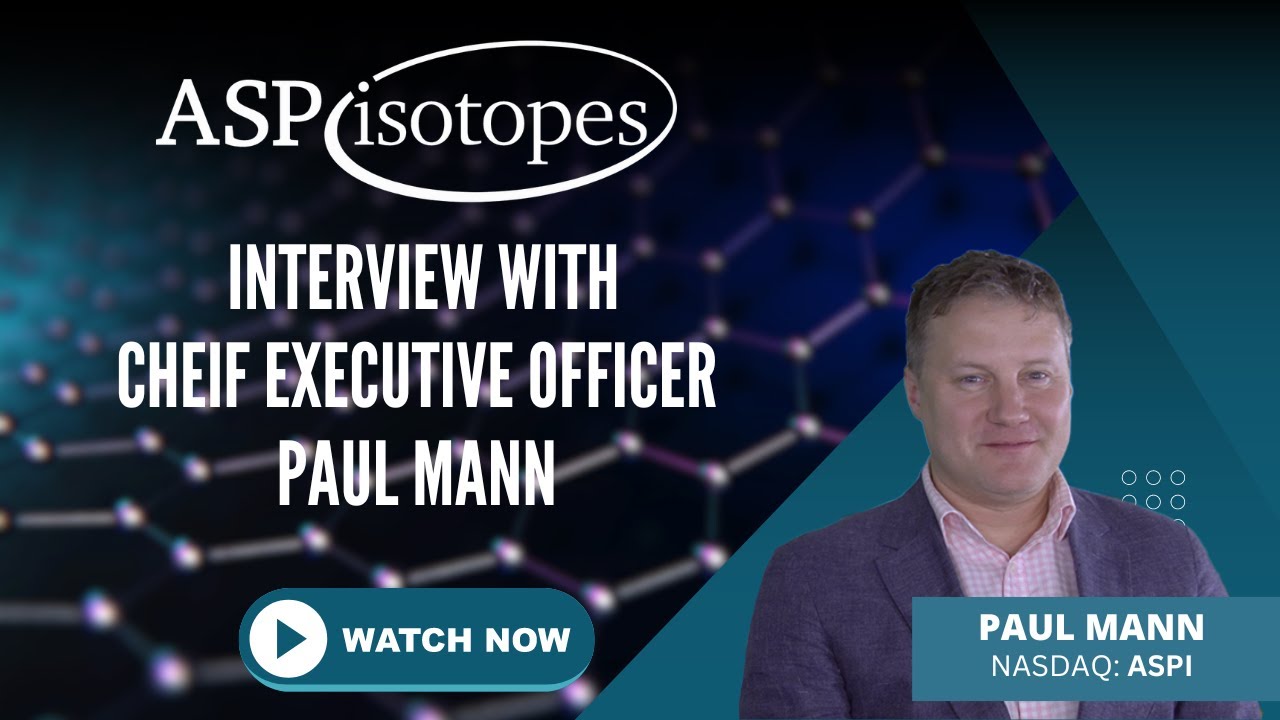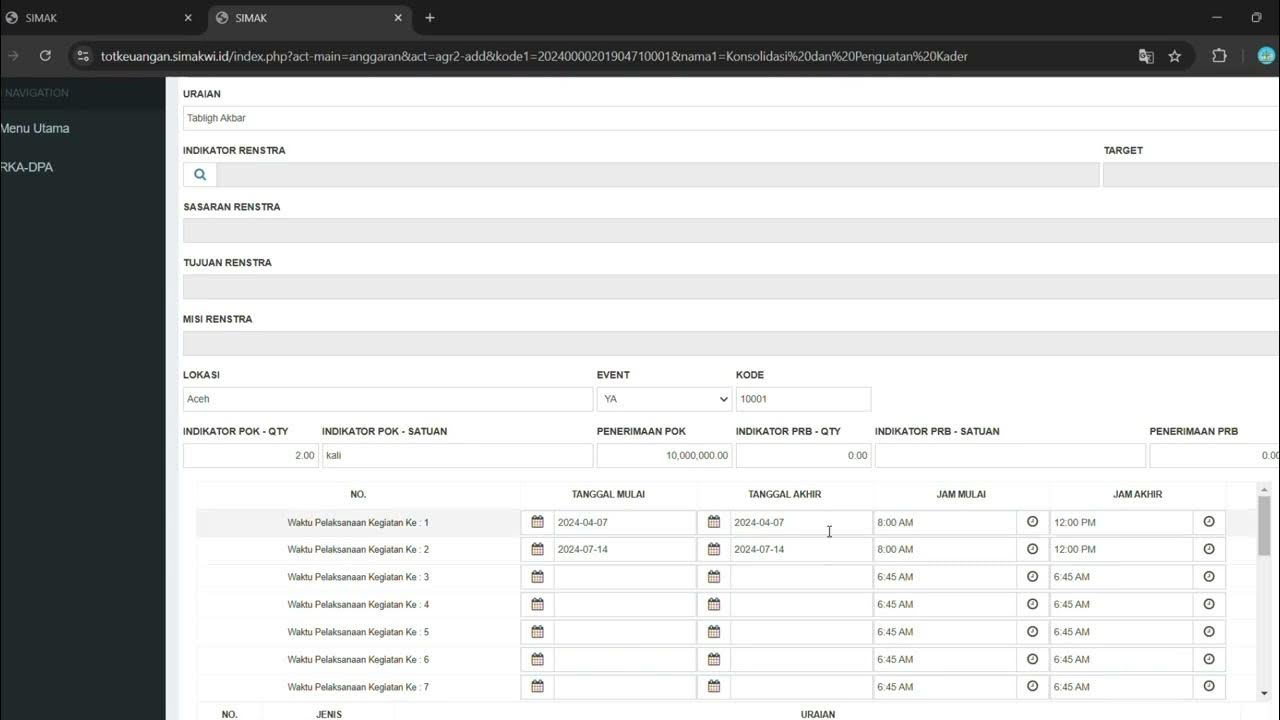LOGGING in ASP.NET Core | Getting Started With ASP.NET Core Series
Summary
TLDRThis video tutorial covers logging in ASP.NET Core, explaining how to configure and use both built-in and third-party logging providers. It walks through setting up logging in a Web API project, integrating various logging providers (Console, Debug, etc.), and utilizing different log levels like Information, Error, and Warning. The video also highlights advanced topics like structured logging, logging scopes, and integrating tools like Seek for visualizing logs. By the end, viewers will understand how to implement robust logging practices in their ASP.NET Core applications for better monitoring and debugging.
Takeaways
- 😀 ASP.NET Core supports a flexible logging API that integrates with both built-in and third-party logging providers.
- 😀 The built-in logging providers in ASP.NET Core include the console, debug, event source, and event log (for Windows environments).
- 😀 Developers can configure and customize logging in ASP.NET Core through the program.cs file, allowing the addition or removal of logging providers.
- 😀 The logger instance can be injected into controllers using dependency injection and can be used to log messages at various severity levels, such as Information, Warning, and Error.
- 😀 The log category is typically set to the class name, but it can be customized by injecting different logger types.
- 😀 ASP.NET Core supports multiple log levels: Trace, Debug, Information, Warning, Error, and Critical, which help categorize the severity of log messages.
- 😀 The log methods in the logger class, such as LogInformation or LogError, simplify logging by automatically setting the appropriate log level.
- 😀 External logging providers, like Seek, can be integrated with ASP.NET Core to enhance log visualization and filtering through a more user-friendly interface.
- 😀 Seek, a popular log visualization tool, can be configured in ASP.NET Core through NuGet and provides a way to filter logs by attributes like event IDs and parameters.
- 😀 Logging configuration in ASP.NET Core can be adjusted based on environments (development, production) through appsettings.json or appsettings.{Environment}.json files, controlling which log levels are written to storage.
Q & A
What is the purpose of logging in ASP.NET Core?
-Logging in ASP.NET Core is used to track the behavior of an application by capturing information such as errors, warnings, and general system behavior. This helps developers monitor and debug their applications.
What are logging providers in ASP.NET Core?
-Logging providers in ASP.NET Core are components that store or display log messages. The framework supports several built-in logging providers like console, debug, event source, and event log, as well as third-party options.
How do you add a logging statement in an ASP.NET Core application?
-To add a logging statement, you can inject an `ILogger` instance into a class (such as a controller) and then use methods like `LogInformation()` or `LogError()` to log messages at different levels of severity.
What is the role of `ConfigureLogging()` in ASP.NET Core?
-The `ConfigureLogging()` method is used to configure logging settings in the `Program.cs` file. It allows you to specify the logging providers that the application will use, and it also provides options to clear or add new logging providers.
What happens when you call `ClearProviders()` in the logging configuration?
-Calling `ClearProviders()` removes all the previously configured logging providers. This means no log messages will be displayed unless new providers are added explicitly after clearing.
What is the significance of categories in logging?
-Categories in logging help identify the source of log messages. By default, the category is set to the class name where the logger is used (e.g., `WeatherForecastController`). This allows log messages to be grouped and filtered by their origin.
What are log levels, and why are they important?
-Log levels indicate the severity of log messages. They help prioritize which messages should be recorded. Common levels include `Trace`, `Debug`, `Information`, `Warning`, `Error`, and `Critical`. Choosing the right log level is crucial for filtering logs in different environments.
How can you handle exceptions in logging?
-You can log exceptions using the `LogError()` method, which allows you to log both the error message and the exception details. This helps track the source and specifics of an error.
What is structured logging, and how does it work?
-Structured logging involves capturing log data in a structured format, such as key-value pairs, rather than just plain text. This allows logs to be more easily queried and analyzed. ASP.NET Core supports structured logging by allowing parameters to be passed into log messages, which get replaced at runtime.
How can you configure external logging providers like Seek?
-To configure an external provider like Seek, you need to install the appropriate NuGet package, such as `Serilog.Extensions.Logging` or `Seek.Extensions.Logging`. After installing the package, you can configure the provider in the `Program.cs` file using `AddSeek()` to start logging to Seek.
How can you control logging behavior across different environments in ASP.NET Core?
-You can control logging behavior in different environments by specifying settings in configuration files such as `appsettings.json` or `appsettings.Development.json`. These files allow you to set different log levels or providers based on the environment in which the application is running.
What is the purpose of logging scopes in ASP.NET Core?
-Logging scopes allow you to group related log entries under a common context, such as an HTTP request or a transaction. This helps correlate log entries that share common properties, making it easier to trace operations across different parts of the application.
Outlines

This section is available to paid users only. Please upgrade to access this part.
Upgrade NowMindmap

This section is available to paid users only. Please upgrade to access this part.
Upgrade NowKeywords

This section is available to paid users only. Please upgrade to access this part.
Upgrade NowHighlights

This section is available to paid users only. Please upgrade to access this part.
Upgrade NowTranscripts

This section is available to paid users only. Please upgrade to access this part.
Upgrade Now5.0 / 5 (0 votes)