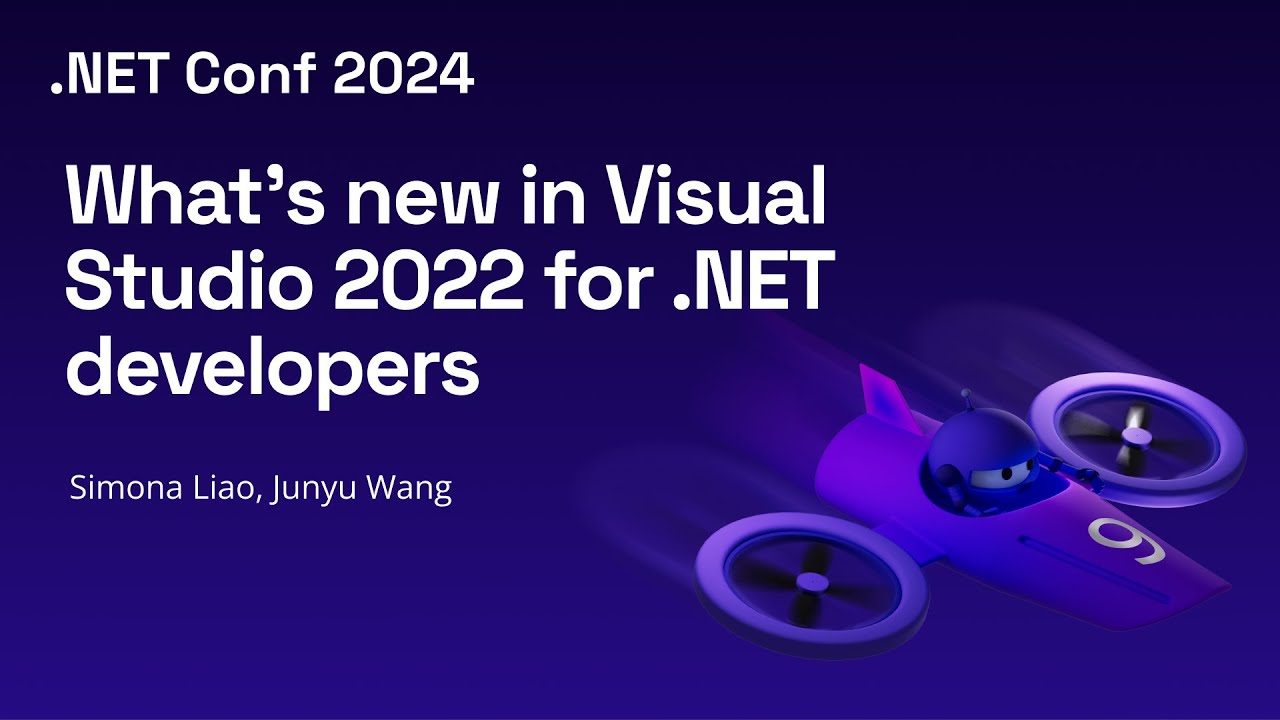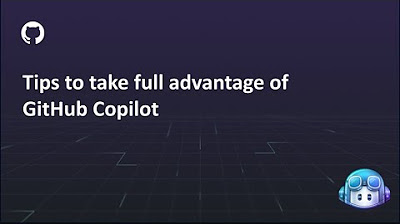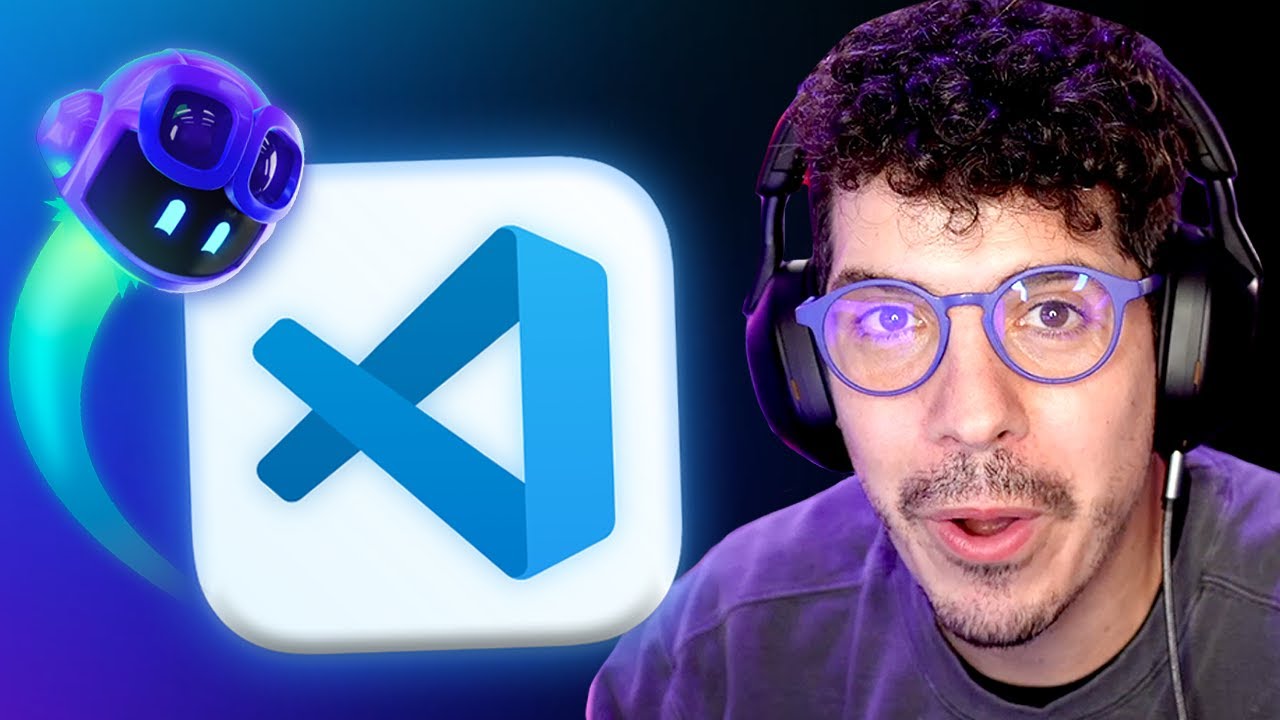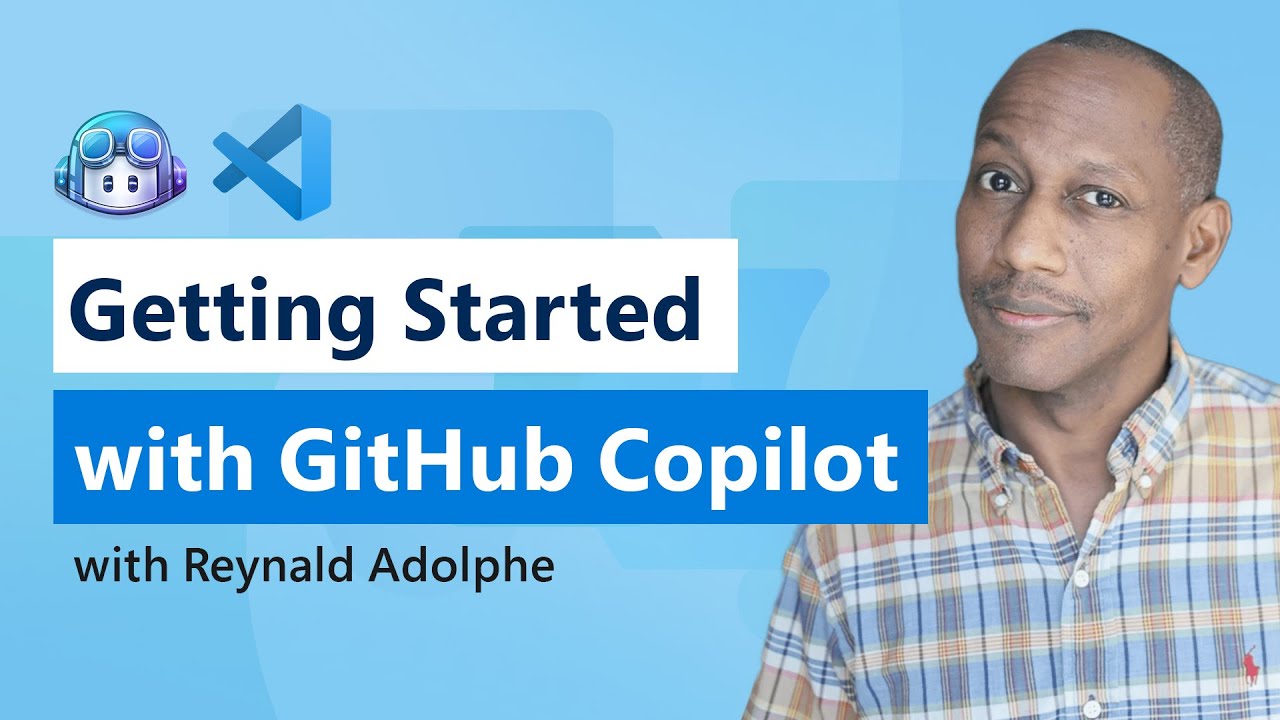Intro to GitHub Copilot in Visual Studio
Summary
TLDRThe video script introduces GitHub Copilot and Visual Studio 2022, highlighting their seamless integration and powerful features. It demonstrates the ease of installation, the real-time code suggestions, and the ability to learn new coding patterns. The script also explores advanced functionalities like code optimization, cross-file interaction, and context-aware AI support through Copilot Chat. The video emphasizes the productivity boost and learning opportunities offered by these tools, making coding more efficient and interactive.
Takeaways
- 🚀 **Easy Installation**: Installing GitHub Copilot and Copilot Chat in Visual Studio 2022 is straightforward, found under the extension menu.
- 🔍 **Code Suggestion**: As you type, Copilot analyzes your code and provides suggestions, which can be accepted using the Tab key.
- 📌 **Multiple Suggestions**: Use Alt + . or , to navigate between multiple suggestions for a specific scenario.
- 📝 **Comment-Based Suggestions**: Generate suggestions using comments, which can be invoked at any time with Alt + /.
- 🌟 **Inline Documentation**: Use the '/**' command to automatically generate documentation for functions.
- 🔄 **Code Optimization**: The 'optimize' slash command analyzes and suggests cleaner or more efficient code solutions.
- 🔗 **Cross-File Interaction**: Reference and interact with code in external files using hashtags and questions.
- 🔧 **Customizing Copilot**: Enable or disable Copilot globally, for C, or for the current solution through the editor options.
- 🤖 **Copilot Chat**: Accessible via the view menu, it offers explanations, help, unit testing, profiling, and more.
- 📊 **File and Project Insight**: Use Copilot Chat to gain insights about open or external files, and to understand project files better.
- 🛠 **Refactoring Assistance**: Ask Copilot Chat to refactor code into new functions or to change IDE themes and settings.
- 📚 **Learning Resources**: The script encourages users to explore additional resources for in-depth knowledge of GitHub Copilot in Visual Studio 2022.
Q & A
What are the prerequisites for using GitHub Copilot in Visual Studio 2022?
-To use GitHub Copilot in Visual Studio 2022, you need the latest version of Visual Studio, which can be downloaded from visualstudio.microsoft.com, and a GitHub account.
How easy is it to install GitHub Copilot and Copilot Chat in Visual Studio 2022?
-The installation process is described as 'super super easy'. You go to the extension menu, search for GitHub Copilot and Copilot Chat, and install them. The installation will be triggered upon closing Visual Studio.
How does GitHub Copilot assist with coding in Visual Studio?
-GitHub Copilot analyzes the code as you type and provides suggestions. You can accept suggestions by pressing the Tab key, which not only adds new code but also helps you learn new coding patterns.
What is the purpose of the 'alt and Dot' or 'comma' keys in GitHub Copilot?
-These keys allow you to move forward and backward between multiple suggestions provided by GitHub Copilot for a specific scenario.
How can you invoke GitHub Copilot with a specific task or question?
-You can generate suggestions using comments. For example, if you want to create a function to calculate the year of birth, you can write a comment about the desired function, and Copilot will assist.
What are the benefits of using slash commands in GitHub Copilot?
-Slash commands in GitHub Copilot are self-describing and super useful. They allow you to add documentation, fix code, generate code, and more, depending on the specific command used.
How does the 'optimize code' slash command work in GitHub Copilot?
-The 'optimize code' command analyzes a piece of code and proposes a cleaner or more efficient solution. It can simplify complex functions or smaller pieces of code by removing unnecessary parts.
Can GitHub Copilot interact with multiple files in a solution?
-Yes, GitHub Copilot can use hashtags to reference external files and interact between different files within a solution, allowing for a comprehensive understanding and assistance across the entire project.
How can you customize GitHub Copilot's behavior in Visual Studio?
-You can enable or disable GitHub Copilot globally, for C only, or for the current solution only, depending on your needs. This flexibility allows you to tailor the AI's assistance to your specific coding tasks.
What is GitHub Copilot Chat and how does it enhance the coding experience?
-GitHub Copilot Chat is a feature that provides context-aware AI support. It can explain code, offer help with coding tasks, perform unit testing, profiling, and more. It can also answer questions about external files without the need to open them.
How can you switch the theme of Visual Studio using GitHub Copilot Chat?
-You can use the 'ask Visual Studio' slash command within GitHub Copilot Chat to ask for instructions on how to change the theme. For example, typing 'how can I switch to a dark theme' will provide you with the necessary steps to make the change.
Outlines

このセクションは有料ユーザー限定です。 アクセスするには、アップグレードをお願いします。
今すぐアップグレードMindmap

このセクションは有料ユーザー限定です。 アクセスするには、アップグレードをお願いします。
今すぐアップグレードKeywords

このセクションは有料ユーザー限定です。 アクセスするには、アップグレードをお願いします。
今すぐアップグレードHighlights

このセクションは有料ユーザー限定です。 アクセスするには、アップグレードをお願いします。
今すぐアップグレードTranscripts

このセクションは有料ユーザー限定です。 アクセスするには、アップグレードをお願いします。
今すぐアップグレード5.0 / 5 (0 votes)