GitHub Copilot tips and tricks
Summary
TLDRGitHub Copilot is an AI-powered coding assistant that enhances productivity by generating context-aware suggestions. To maximize its potential, install the extension in your IDE, such as Visual Studio Code. It excels in drafting repetitive code and can be guided with comments for precise suggestions. Copilot's outputs are modifiable and should be vetted through security and quality checks. It also aids in recalling syntax for various frameworks and supports multiple languages, particularly those with extensive public codebases. Integrating Copilot into your workflow can be seamless, as it adapts to your coding style and provides suggestions as you code.
Takeaways
- 🔧 Install the appropriate extension or plugin for GitHub Copilot, based on your IDE.
- 🛠 For Visual Studio Code, search for Copilot in the extensions and select install.
- 👀 Copilot makes suggestions based on the context from files, packages, code, and comments.
- 📝 Use comments to provide more context if Copilot gives vague suggestions.
- 🔄 Copilot excels at handling repetitive or boilerplate code, such as creating data models.
- 💡 Suggestions from Copilot are just that—suggestions. Modify them to suit your needs.
- 🔍 Run all code, including Copilot's suggestions, through normal security checks and code quality linters.
- 📚 Copilot helps with remembering syntax and frameworks by providing suggestions based on descriptions.
- ⌨️ Cycle through multiple suggestions using keyboard shortcuts or the UI to find the best match.
- 🌐 Copilot works best with languages and frameworks that have a large, publicly available code base.
- 💻 Continue coding as usual; Copilot will provide suggestions naturally as you write code.
- 🤖 With practice, interacting with GitHub Copilot becomes a seamless experience.
Q & A
What is the first step to start using GitHub Copilot?
-The first step is to install the appropriate extension or plugin for your IDE. For Visual Studio Code, you go to the extensions, search for 'Copilot', and then select install.
How does GitHub Copilot make suggestions?
-Copilot makes suggestions based on the context it sees, including the files you've opened, interacted with, the installed packages and libraries, the code you're writing, and the comments you add.
Why might GitHub Copilot give generic or vague suggestions?
-Copilot may give generic or vague suggestions if it doesn't have enough context. Adding comments can help provide more context and guide it in the right direction.
In what scenarios does GitHub Copilot excel?
-GitHub Copilot excels when dealing with repetitive or boilerplate code, such as creating a data model, where you might otherwise find yourself copying and pasting from elsewhere.
How can you ensure the suggestions from GitHub Copilot are correct?
-Remember that suggestions from Copilot are just that—suggestions. You should modify them as needed and run them through the normal processes, including security checks and code quality linters.
What is one way to use GitHub Copilot for dealing with unfamiliar syntax?
-You can describe your scenario in natural language, such as what you're looking to validate with a regular expression, and Copilot will suggest the syntax for you.
How can you cycle through multiple suggestions provided by GitHub Copilot?
-You can cycle through multiple suggestions by using keyboard shortcuts or the UI and then accept the one that most closely matches what you're trying to do.
When is GitHub Copilot most effective?
-Copilot is most effective when working with languages and frameworks where there's a large publicly available code base. It may not be as effective for more obscure languages or those with less publicly available code.
Does using GitHub Copilot require changing the way you code?
-No, using Copilot does not mean you need to change the way you code. You can continue writing code as you normally would, and Copilot will make suggestions as you add functions, methods, classes, etc.
How can GitHub Copilot assist with staying in the zone while coding?
-Copilot allows you to describe scenarios and get suggestions without having to leave your IDE to look up syntax or search for information, helping you stay focused and in the zone.
What is the role of GitHub Copilot described in the script?
-GitHub Copilot is described as an AI pair programmer that assists developers by making suggestions based on the context and the code they are working on.
Outlines

This section is available to paid users only. Please upgrade to access this part.
Upgrade NowMindmap

This section is available to paid users only. Please upgrade to access this part.
Upgrade NowKeywords

This section is available to paid users only. Please upgrade to access this part.
Upgrade NowHighlights

This section is available to paid users only. Please upgrade to access this part.
Upgrade NowTranscripts

This section is available to paid users only. Please upgrade to access this part.
Upgrade NowBrowse More Related Video
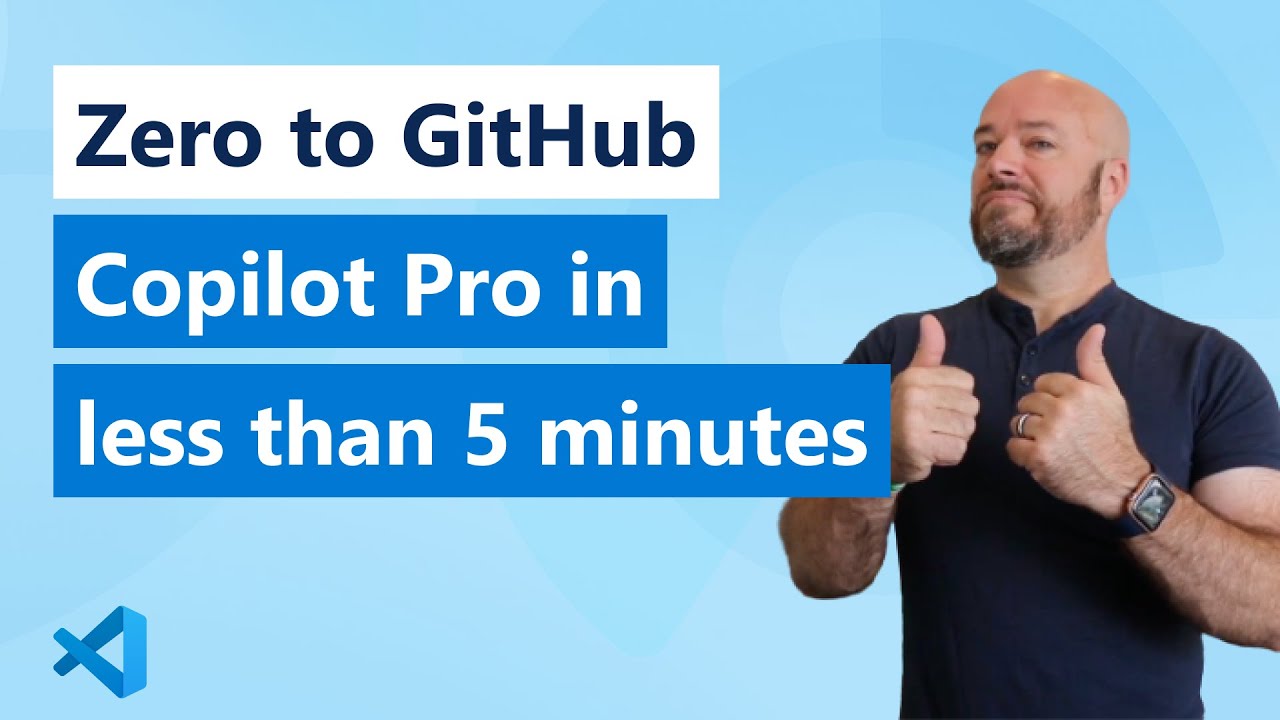
Get to know GitHub Copilot in VS Code and be productive IMMEDIATELY
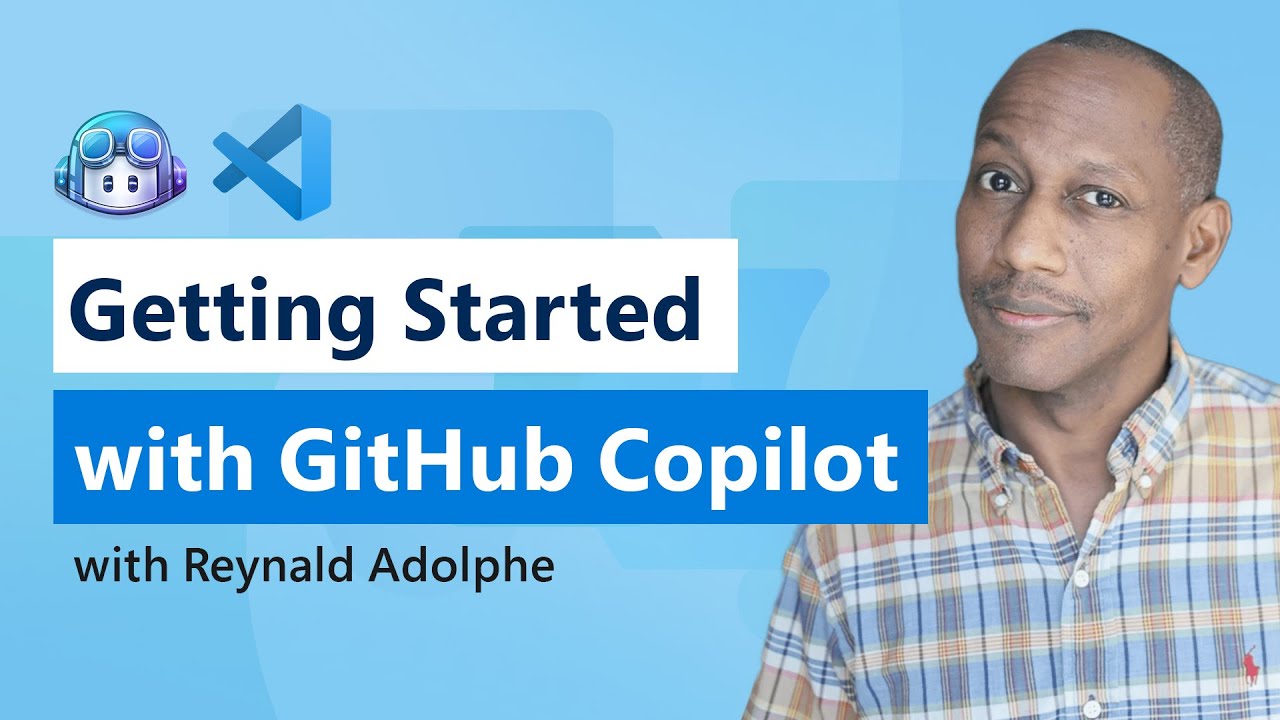
Get Started with GitHub Copilot in VS Code

Intro to GitHub Copilot in Visual Studio
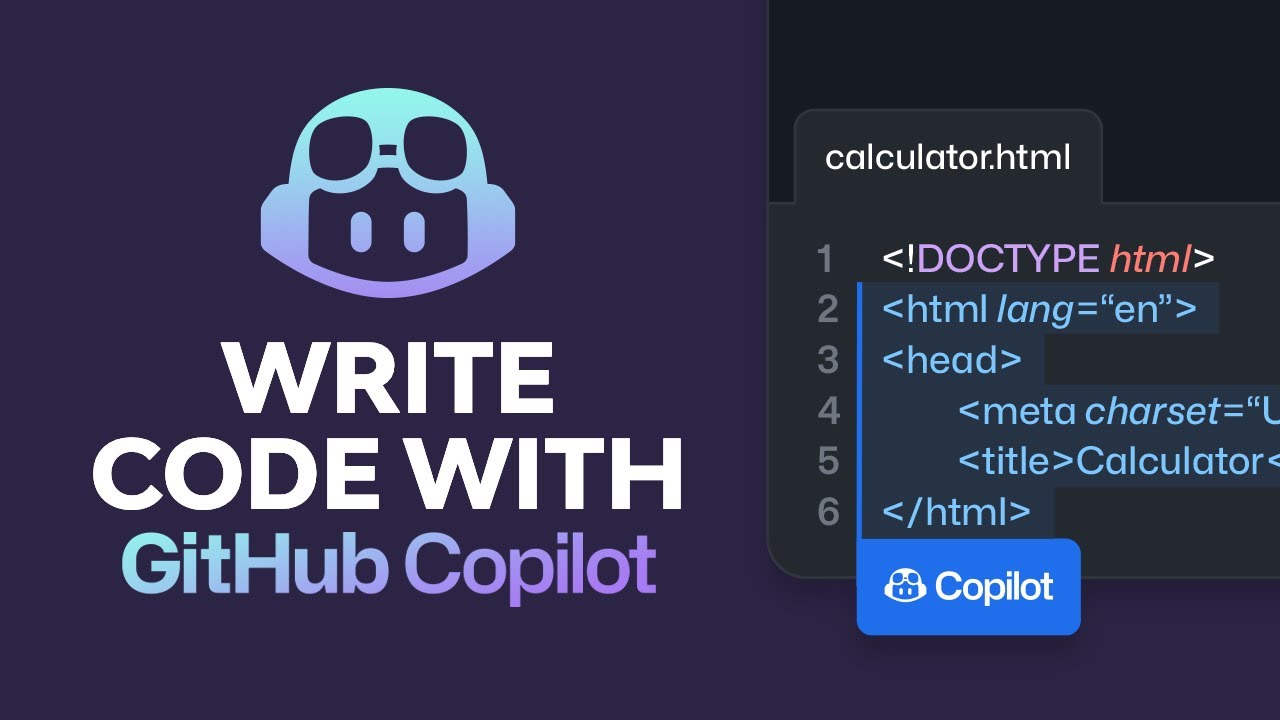
Write Code With GitHub Copilot... and Why It's Better Than ChatGPT

ULTIMATE AI CODING ASSISTANT COMPARISON IN 2025! | CURSOR VS WINDSURF VS CLINE VS COPILOT VS VSCODE
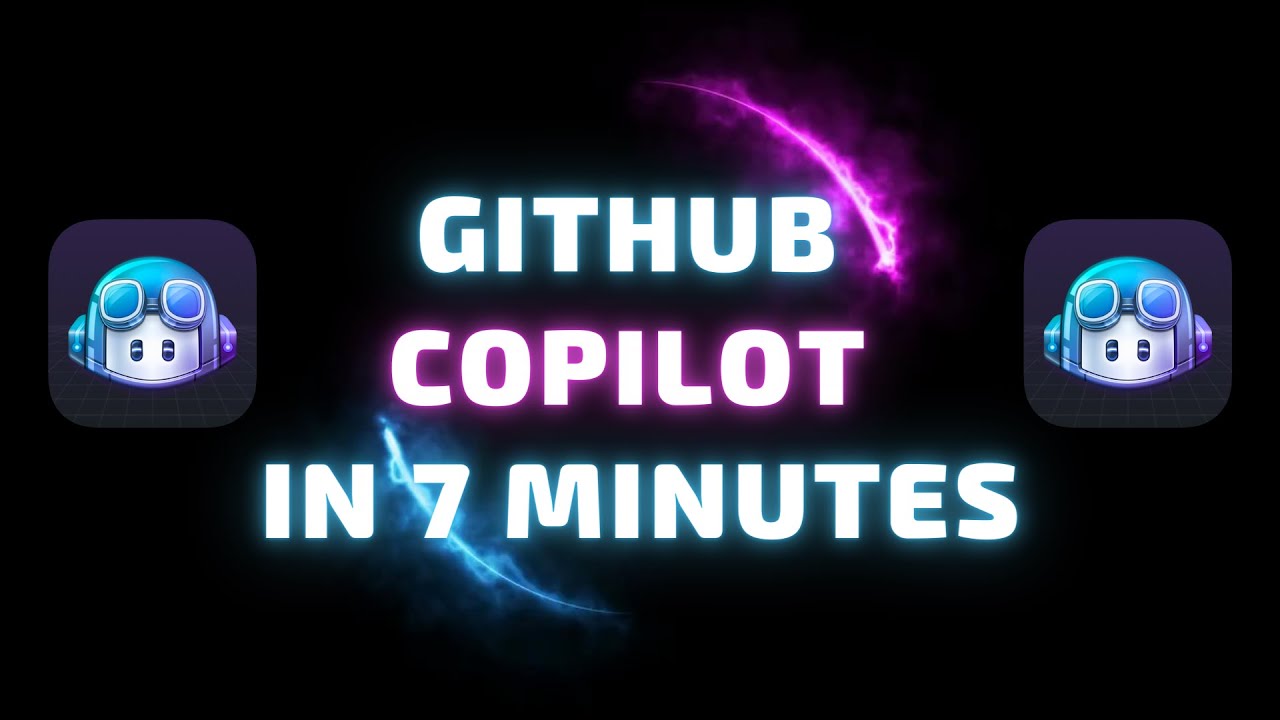
GitHub Copilot in 7 Minutes 👨💻🤖🚀
5.0 / 5 (0 votes)