Introduction to Cyber Triage - Fast Forensics for Incident Response
Summary
TLDRThis video offers an in-depth look at Cyber Triage, an automated Incident Response tool. It supports Windows XP and newer, collecting volatile data, malware persistence mechanisms, and file metadata without installation on the target system. Created by Brian Carrier, it provides a free 'Lite' version for basic forensics and paid 'Standard' and 'Team' versions. The demo showcases analyzing a Windows 10 disk image and memory capture, highlighting suspicious items and system details. The tool simplifies forensic analysis, though a basic understanding of forensic artifacts is recommended for accurate interpretation.
Takeaways
- 👨💻 The video discusses Cyber Triage, an automated Incident Response software, which can be used for forensic analysis on various Windows systems.
- 🛠️ It offers a collection tool that can be pushed to endpoints or run manually from a USB Drive without installation on the target system.
- 🔍 Cyber Triage can process disk images, memory captures, and utilize Volatility for analyzing memory artifacts.
- 👨💼 Developed by Brian Carrier, known for 'File System Forensic Analysis' and 'Autopsy', Cyber Triage has strong credentials in the forensics field.
- 💾 It collects a wide range of data including volatile data, file metadata, and even content from suspicious files.
- 🆓 A free 'Lite' version is available, providing substantial forensic capabilities, while 'Standard' and 'Team' are commercial versions.
- 💻 The demo in the video analyzes an E01 disk image and a memory capture from a Windows 10 system using Cyber Triage.
- 🔎 The software flags suspicious data and automates the analysis process, helping analysts identify potential threats.
- 💼 Cyber Triage is user-friendly, allowing analysts to quickly generate reports and timelines from the collected data.
- 🔑 It provides a high-level overview, which is beneficial for analysts to quickly identify possible malicious activities, though a basic understanding of forensics is recommended for deeper analysis.
Q & A
What is Cyber Triage and what does it do?
-Cyber Triage is an automated Incident Response capability software that runs on all versions of Windows XP and newer. It utilizes a collection tool that can be pushed to endpoints or run manually from a USB Drive or other removable media. It can also process an L1 or raw disk image or a memory capture using Volatility on the backend.
Who created Cyber Triage?
-Cyber Triage was created by Brian Carrier, the author of 'File System Forensic Analysis' and the creator of Autopsy and TSK, which gives the software significant credibility in the field of digital forensics.
What types of data does Cyber Triage collect?
-Cyber Triage collects volatile data including running processes, open ports, logged-in users, active network connections, DNS cache, malware persistence mechanisms, user activity, file metadata from all files on the system, and even file content from suspicious files.
Is there a free version of Cyber Triage available?
-Yes, there is a free version called 'Lite' which allows users to collect volatile and filesystem data, analyze memory images, pivot through collected data, determine scope, view timelines, and generate reports.
How does the automated analysis process in Cyber Triage work?
-The automated analysis process in Cyber Triage flags any suspicious data and looks for things that are known to be evil or possibly evil. It then requires the analyst to determine whether those flagged items warrant further investigation.
What is the significance of the National Software Reference Library (NSRL) in Cyber Triage?
-The National Software Reference Library (NSRL) is a national database of software that Cyber Triage can use to compare and identify known software on a system. However, during the demo, the NSRL was not specified, indicating that the software can operate without it, but it might limit the software's ability to identify certain software.
What is the purpose of the 'PS exec settings' in Cyber Triage?
-The 'PS exec settings' in Cyber Triage allow the software to push itself to a remote host, facilitating remote incident response capabilities without needing physical access to the endpoint.
What does the memory capture analysis in Cyber Triage involve?
-The memory capture analysis in Cyber Triage involves running Volatility plugins to automatically enumerate and analyze memory data, such as running processes, network connections, and other artifacts, to identify potential malicious activity.
How does Cyber Triage handle false positives?
-Cyber Triage, like any forensic tool, may flag items that are not actually malicious. The software provides detailed information about each flagged item, but it is up to the analyst to verify and determine the true nature of the flagged items, considering the context and other evidence.
What recommendations does the presenter have for using Cyber Triage effectively?
-The presenter recommends having at least a basic understanding of forensic artifacts before using Cyber Triage to avoid misinterpreting the results. While the software provides a high-level view and quick insights, it is important for the analyst to have contextual knowledge to make informed decisions about the findings.
Outlines

このセクションは有料ユーザー限定です。 アクセスするには、アップグレードをお願いします。
今すぐアップグレードMindmap

このセクションは有料ユーザー限定です。 アクセスするには、アップグレードをお願いします。
今すぐアップグレードKeywords

このセクションは有料ユーザー限定です。 アクセスするには、アップグレードをお願いします。
今すぐアップグレードHighlights

このセクションは有料ユーザー限定です。 アクセスするには、アップグレードをお願いします。
今すぐアップグレードTranscripts

このセクションは有料ユーザー限定です。 アクセスするには、アップグレードをお願いします。
今すぐアップグレード関連動画をさらに表示

ESI Sample Cases 1

SANGFOR CYBER COMMAND: LA PROTEZIONE DELLA TUA RETE A 360°| Andrea Bergami | Sangfor-CIPS - HackInBo
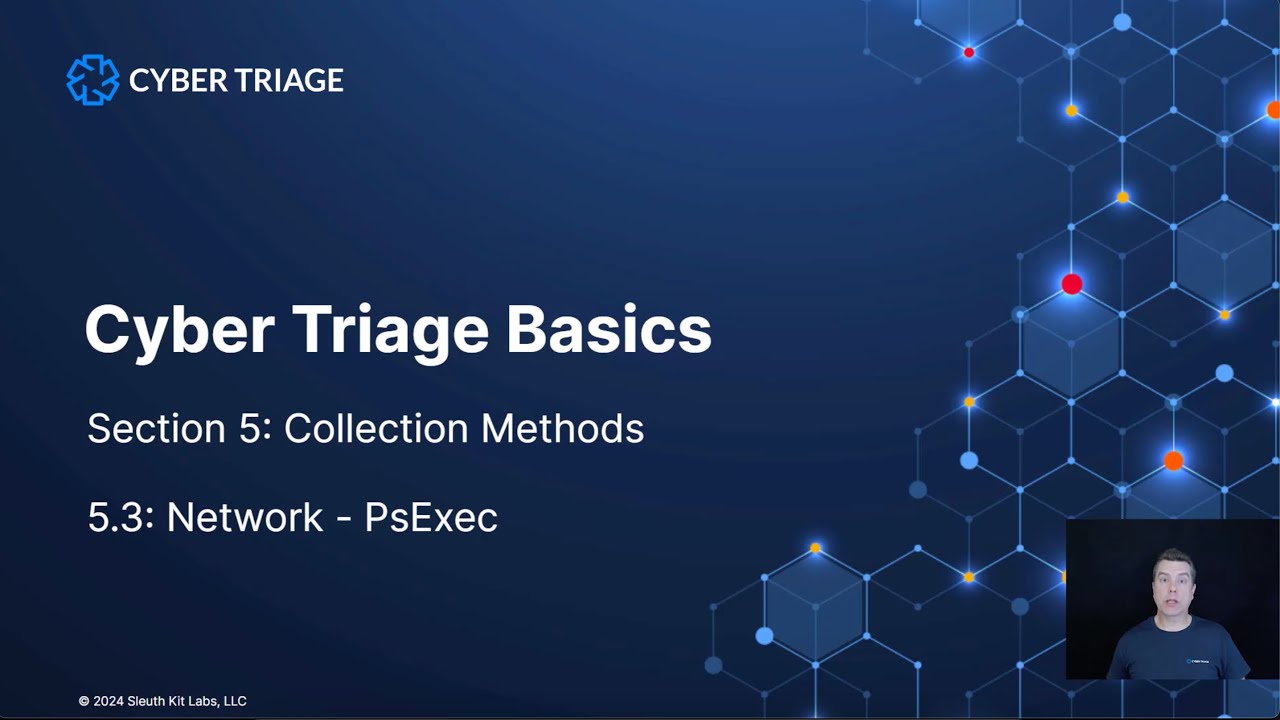
Collect DFIR Artifacts Using PsExec and the Cyber Triage Collector

The Six Phases of Incident Response

What is SAP CPI Ariba Adapter? #ariba #sapcpi #integration

Crack CISM Domain 4 with Practice Questions Part 1
5.0 / 5 (0 votes)
