Build an AI Workforce 🤖💬🤖 Multiple Conversable Agents
Summary
TLDRThis video tutorial explores enhancing an Autogen application by integrating multiple assistant agents, each with a distinct role, such as a coder or product manager. It delves into the concept of caching, or 'seeding', which significantly boosts performance by storing previous results. The video demonstrates how to create a new cache by altering the seed value and discusses the impact on performance. It also guides viewers on setting up a group chat for agents to communicate, introducing the Group Chat Manager to coordinate interactions. Lastly, it touches on the 'human input mode' setting, which controls user feedback frequency, and concludes with a live demo of agents collaborating to solve a coding task and propose product applications.
Takeaways
- 😀 The video discusses enhancing an autogen application by adding multiple assistant agents, each with a distinct role.
- 🔧 Autogen's caching mechanism, facilitated by a 'cache' folder, significantly improves performance by storing results from previous runs.
- ⏱️ The first execution of an autogen application is slower due to model API calls, but subsequent executions are faster thanks to caching.
- 🗂️ To bypass caching, one can either delete the cache folder or change the 'seed' value in the llm config, which generates a new cache folder.
- 💻 The script demonstrates how to create a new assistant agent, such as a 'product manager', and specify its role through a system message.
- 🗣️ Communication between multiple agents is managed through a 'group chat' setup, allowing for coordinated interactions.
- 🔄 The 'group chat manager' is crucial for coordinating conversations between different agents within the group chat.
- 🛠️ The 'human input mode' on the user proxy agent determines whether the program pauses for user feedback after each step or runs continuously.
- 🔄 The video shows a practical example where the coder agent writes code, the user proxy agent executes it, and the product manager suggests applications based on the output.
- 🎯 The video concludes with a demonstration of how the agents collaborate, from coding to problem-solving and application suggestion, showcasing the power of multi-agent coordination.
Q & A
What is Autogen and what was discussed in the previous video?
-Autogen is a system that allows the creation of applications with multiple assistant agents, each serving a different purpose. In the previous video, the setup of Autogen was discussed, and the creation of a first application using a user proxy agent and a single assistant agent was demonstrated.
What is the benefit of having multiple assistant agents in an Autogen application?
-Multiple assistant agents allow for specialized roles within an application, such as a coder, project manager, or tester, which can enhance the functionality and efficiency of the application.
What is caching in the context of Autogen, and why is it important?
-Caching in Autogen refers to the storage of previous run results in a 'cache' folder. It is important because it significantly improves the performance and reduces costs by allowing Autogen to retrieve results from the cache instead of calling model APIs every time.
How can the caching mechanism in Autogen be controlled?
-The caching mechanism can be controlled by either deleting the cache folder or changing the seed value in the 'llm config' dictionary. Changing the seed creates a new cache folder and forces the APIs to be called from scratch.
What is the purpose of the 'seed' in Autogen's caching system?
-The 'seed' in Autogen's caching system determines which cache folder is used. Changing the seed value creates a new cache folder, effectively resetting the cache and causing the application to call APIs from scratch.
How can additional agents be added to an Autogen application?
-Additional agents can be added to an Autogen application by creating new variables for each agent, specifying their roles, and then including them in a group chat managed by a group chat manager.
What is a group chat in Autogen, and how does it facilitate communication between agents?
-A group chat in Autogen is a setup that allows multiple agents to communicate with each other. It is facilitated by a group chat manager, which coordinates the conversation between different agents.
What is the role of the group chat manager in an Autogen application?
-The group chat manager in an Autogen application is responsible for coordinating the conversation between different agents, ensuring that messages are passed between them effectively.
How does the 'human input mode' argument affect the execution of an Autogen application?
-The 'human input mode' argument determines whether the application will ask for user feedback after each step. Setting it to 'always' means the application will prompt for feedback, while setting it to 'never' will run without stopping for feedback, potentially leading to infinite loops if not managed properly.
How can an Autogen application handle the installation of missing packages during execution?
-An Autogen application can handle the installation of missing packages by having the coder agent recognize the missing package and instruct the user proxy agent to install it. Once installed, the application can continue with the execution.
What is the significance of the product manager agent's involvement in the Autogen application demo?
-The product manager agent's involvement in the demo signifies the collaborative nature of Autogen applications, where different agents can work together. The product manager agent suggests potential applications based on the results provided by the coder agent, showcasing the agents' coordinated efforts.
Outlines

このセクションは有料ユーザー限定です。 アクセスするには、アップグレードをお願いします。
今すぐアップグレードMindmap

このセクションは有料ユーザー限定です。 アクセスするには、アップグレードをお願いします。
今すぐアップグレードKeywords

このセクションは有料ユーザー限定です。 アクセスするには、アップグレードをお願いします。
今すぐアップグレードHighlights

このセクションは有料ユーザー限定です。 アクセスするには、アップグレードをお願いします。
今すぐアップグレードTranscripts

このセクションは有料ユーザー限定です。 アクセスするには、アップグレードをお願いします。
今すぐアップグレード関連動画をさらに表示

AutoGen Quickstart 🤖 Build POWERFUL AI Applications in MINUTES
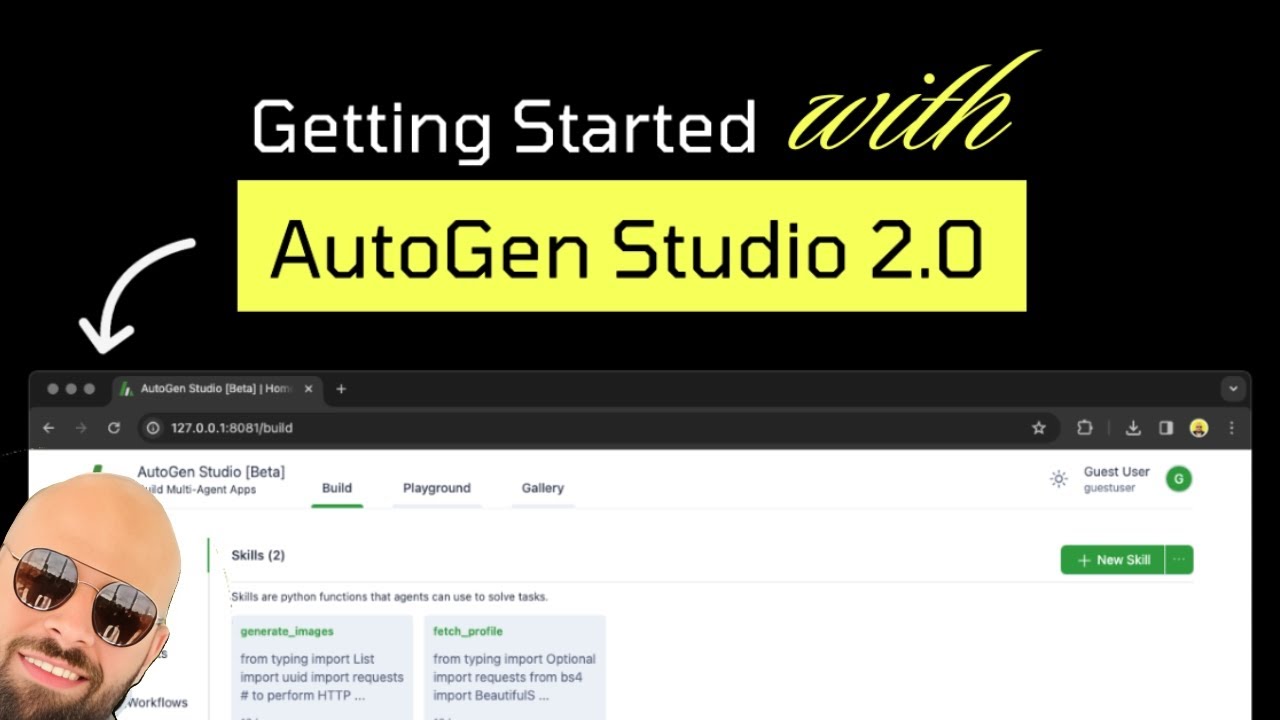
An overview of AutoGen Studio 2.0 in under 10 minutes!

AutoGen Studio 2.0 Full Course - NO CODE AI Agent Builder

AUTOGEN STUDIO : The Complete GUIDE (Build AI AGENTS in minutes)
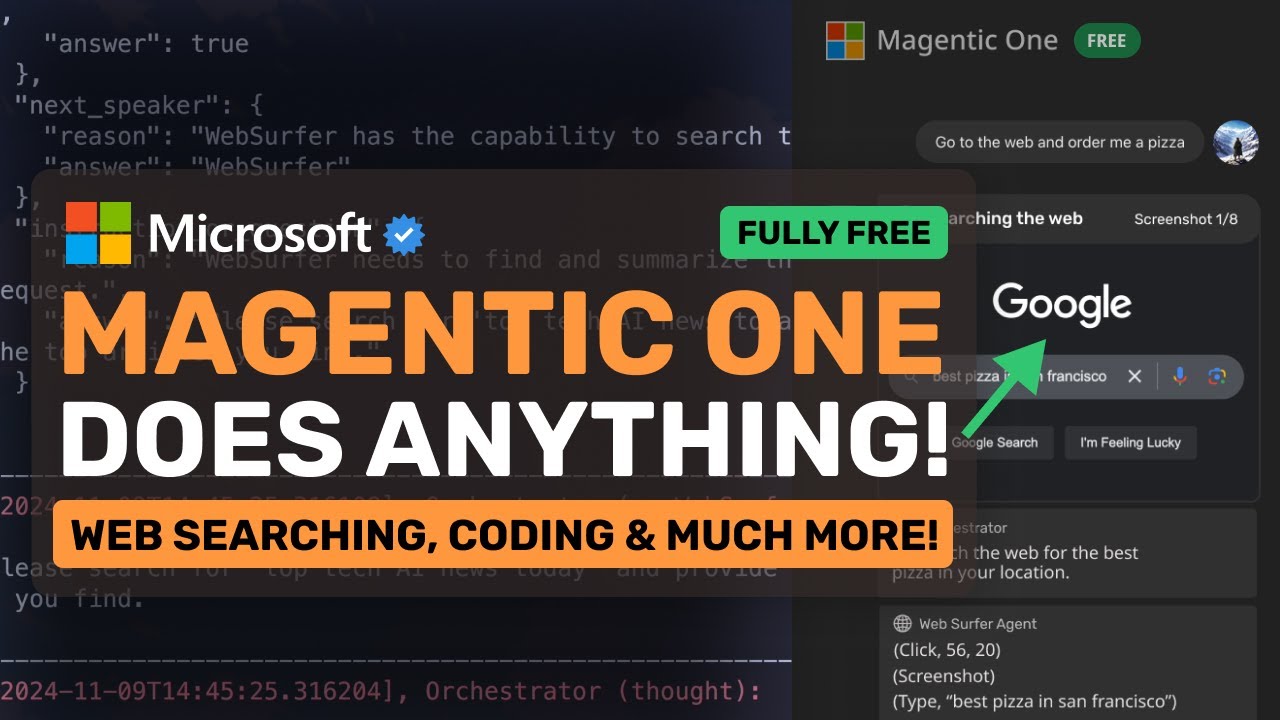
Microsoft's Magentic One: This FREE AI AGENT can CONTROL BROWSER, DO CODING & MORE!
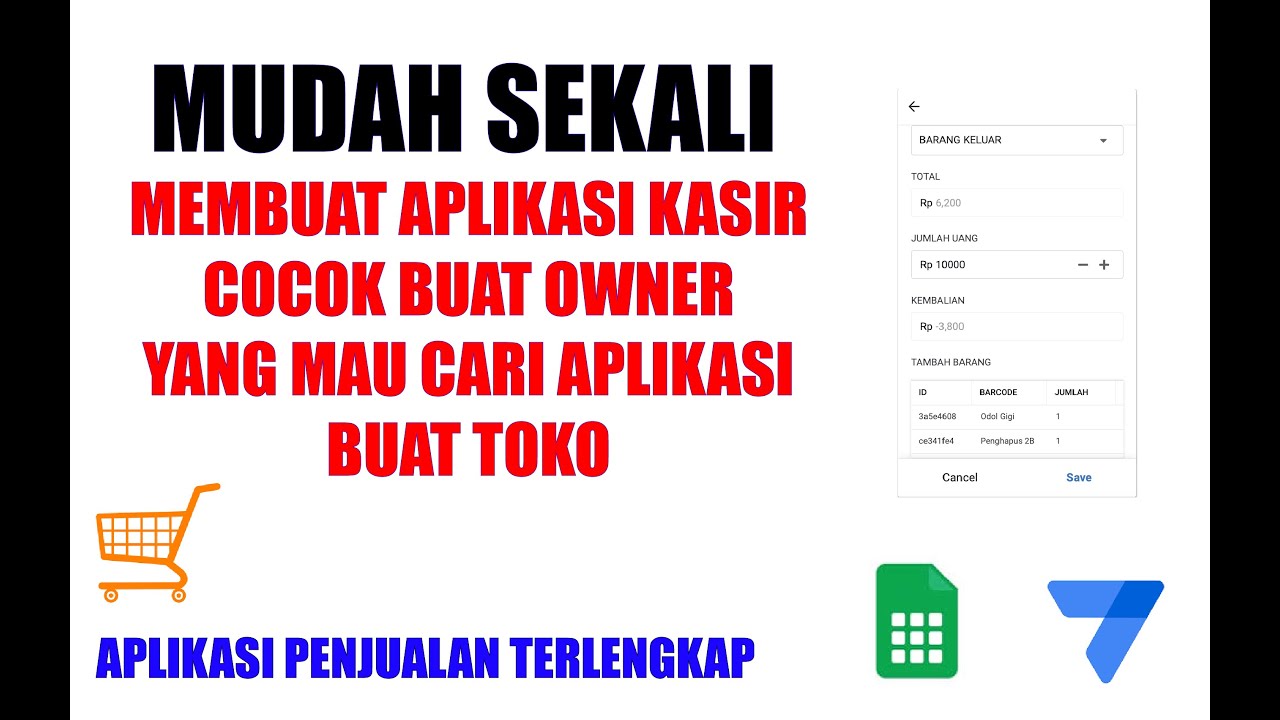
MUDAH SEKALI BUAT APLIKASI KASIR - APPSHEET APLIKASI KASIR TERLENGKAP
5.0 / 5 (0 votes)
