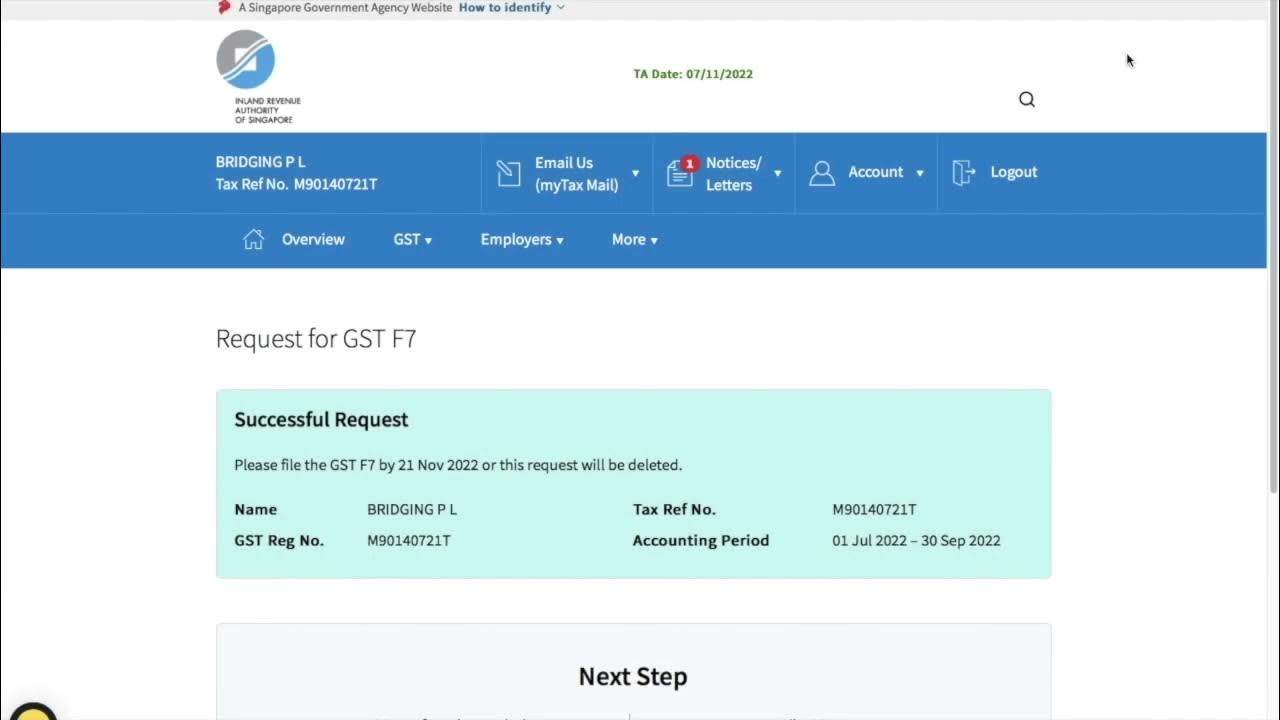How to fix the response is not a valid JSON response in WordPress | Fix invalid JSON response error
Summary
TLDRThis video script offers a comprehensive guide for WordPress users facing common errors. It introduces five distinct methods to troubleshoot and resolve these issues. Starting with accessing the cPanel and implementing a simple code snippet, it proceeds to adjusting security settings, updating PHP versions, and checking permalink structures. The script also suggests installing a plugin for the classic editor and emphasizes the importance of backing up before updating themes and plugins. The aim is to provide a clear path to error resolution, ensuring a smooth WordPress experience.
Takeaways
- 😀 The video is aimed at WordPress users facing common errors and provides methods to resolve them.
- 🔧 The first method involves logging into the cPanel account and accessing the file manager to edit a specific code snippet.
- 🔄 After editing the code, it's necessary to save changes and check the WordPress site for error resolution.
- 🛡️ The second method suggests turning off the security status in cPanel and updating the PHP version to resolve the error.
- 🔗 The third method focuses on checking the permalink structure in WordPress settings to ensure proper URL configurations.
- 🔄 It's important to confirm that the site's URL matches the WordPress URL and correct any discrepancies.
- 📝 The fourth method recommends installing a plugin, specifically the Classic Editor, to potentially fix the error.
- 🔄 After installing and activating the plugin, the user should check if the error has been resolved.
- 🛠️ The fifth method involves updating all plugins and themes from the WordPress dashboard as a troubleshooting step.
- 🔄 Before proceeding with updates, especially the fifth method, it's crucial to have a backup of the site to prevent data loss.
- 👍 The video promises a response to comments for further assistance if the error persists after trying all the methods.
Q & A
What is the main topic of the video?
-The main topic of the video is how to solve a common error encountered by WordPress users by presenting five different methods.
How many methods does the video suggest to resolve the WordPress error?
-The video suggests a total of five methods to resolve the WordPress error.
What is the first method discussed in the video to solve the error?
-The first method involves logging into the cPanel account, accessing the File Manager, and applying a simple code provided in the description box.
What is the second method's approach to solving the error?
-The second method involves navigating to the Security option in the cPanel, turning off the security status, and then checking the PHP version to ensure it is compatible with the current WordPress version.
What is the third method's focus in addressing the error?
-The third method focuses on checking and updating the permalink structure in the WordPress settings under the 'Permalinks' section.
What action is suggested in the fourth method to resolve the error?
-The fourth method suggests using a simple plugin to solve the error, which involves installing and activating the 'Classic Editor' plugin.
What precaution is advised before trying the fifth method?
-Before trying the fifth method, it is advised to have a backup of the website to prevent any data loss.
What is the fifth method's approach to solving the error?
-The fifth method involves updating all available plugin updates and theme updates from the WordPress dashboard.
How can viewers access the code for the first method?
-Viewers can access the code for the first method from the description box or through the provided link in the video description.
What is the purpose of turning off the security status in the second method?
-Turning off the security status in the second method is to check if the error is related to the security settings interfering with the WordPress functionality.
What should viewers do if the error persists after trying all five methods?
-If the error persists after trying all five methods, viewers are encouraged to leave a comment, and the video creator promises to reply to help resolve the issue.
Outlines

Cette section est réservée aux utilisateurs payants. Améliorez votre compte pour accéder à cette section.
Améliorer maintenantMindmap

Cette section est réservée aux utilisateurs payants. Améliorez votre compte pour accéder à cette section.
Améliorer maintenantKeywords

Cette section est réservée aux utilisateurs payants. Améliorez votre compte pour accéder à cette section.
Améliorer maintenantHighlights

Cette section est réservée aux utilisateurs payants. Améliorez votre compte pour accéder à cette section.
Améliorer maintenantTranscripts

Cette section est réservée aux utilisateurs payants. Améliorez votre compte pour accéder à cette section.
Améliorer maintenantVoir Plus de Vidéos Connexes
5.0 / 5 (0 votes)