Filing of GST Return (Video Guide)
Summary
TLDRThis video provides a comprehensive step-by-step guide for filing GST returns through the MyTax portal. Users learn how to log in, select their business entity, and navigate the filing process, including completing necessary forms and correcting errors with GST F7 submissions. The video emphasizes the importance of filing nil returns and offers instructions for viewing account summaries and past acknowledgments. It also highlights recent updates to the GST return forms. This guide is essential for ensuring compliance and accurate reporting in GST filings.
Takeaways
- 😀 To file your GST return, log into the MyTax portal and select 'Company Business Tax'.
- 🔑 You can log in using the QR code with your SASS mobile app or by entering your SASS ID, password, and a one-time password.
- 🏢 If authorized to act for multiple entities, select the appropriate entity or enter the UE or ID for the entity you wish to represent.
- 📝 To file a GST F5 return, navigate to 'GST', click 'File GST Return', and find the outstanding return for your company.
- ⚠️ You must file a nil GST return even if there was no business activity during the accounting period.
- 📅 Boxes 14 to 15 have been updated, and new boxes 16 to 17 have been added as of January 1, 2023, related to GST on low-value goods and non-digital services.
- 💾 If you are not ready to submit your GST return, you can save it as a draft and exit.
- 📄 After submission, print the acknowledgment page for your records and note the payment/refund instructions.
- 🔄 To correct errors in a previously submitted GST F5, file a GST F7 for the affected period.
- 🔍 Check the status of your current and past two years' returns by navigating to 'GST' and selecting 'View GST Filing Status'.
Q & A
What is the first step to filing a GST return?
-The first step is to log into the My Tax Portal by selecting 'Company Business Tax' and entering your credentials.
How can I log in to the My Tax Portal?
-You can log in by scanning the QR code with the SASS mobile app or by entering your SASS ID, password, and a one-time password sent to your mobile.
What should I do if I am authorized to act on behalf of multiple entities?
-If authorized for multiple entities, you need to select the entity you wish to act on behalf of from the list.
What is required if I am managing more than 10 entities?
-If managing more than 10 entities, you must enter the UEN or ID of the specific entity you wish to act on behalf of.
What do I need to do after clicking 'File GST Return'?
-After clicking 'File GST Return,' scroll down to find the outstanding return for your company and click 'File' to start the process.
What information must I complete in the GST return?
-You need to fill in the declarant and contact person information, as well as the relevant boxes in the GST return.
Is it necessary to file a nil GST return?
-Yes, you must file a nil GST return even if there was no business activity during the accounting period.
What changes were made to the GST return boxes as of January 1, 2023?
-Boxes 14-15 have been updated, and new boxes 16-17 have been added with the introduction of GST on low-value goods and non-digital services.
What should I do if I am not ready to submit my GST return?
-If you're not ready to submit, you can click 'Save Draft' and exit without losing your progress.
How can I correct an error in a previously submitted GST F5?
-To correct an error in a previously submitted GST F5, you should submit a GST F7 for the affected accounting period.
How can I check the status of past GST returns?
-To check the status of past GST returns, click on 'GST' and 'View GST Filing Status,' then enter the relevant accounting period.
What should I do to retrieve past GST letters and acknowledgement pages?
-You can retrieve past GST letters and acknowledgement pages by clicking on 'Notices' and then 'GST' in the My Tax Portal.
Outlines

This section is available to paid users only. Please upgrade to access this part.
Upgrade NowMindmap

This section is available to paid users only. Please upgrade to access this part.
Upgrade NowKeywords

This section is available to paid users only. Please upgrade to access this part.
Upgrade NowHighlights

This section is available to paid users only. Please upgrade to access this part.
Upgrade NowTranscripts

This section is available to paid users only. Please upgrade to access this part.
Upgrade NowBrowse More Related Video

GSTR-9/9C Filing with payment of tax | How to pay Tax with GSTR 9 and 9C

How to File GSTR-3B Return | 5 min me easily | GSTology
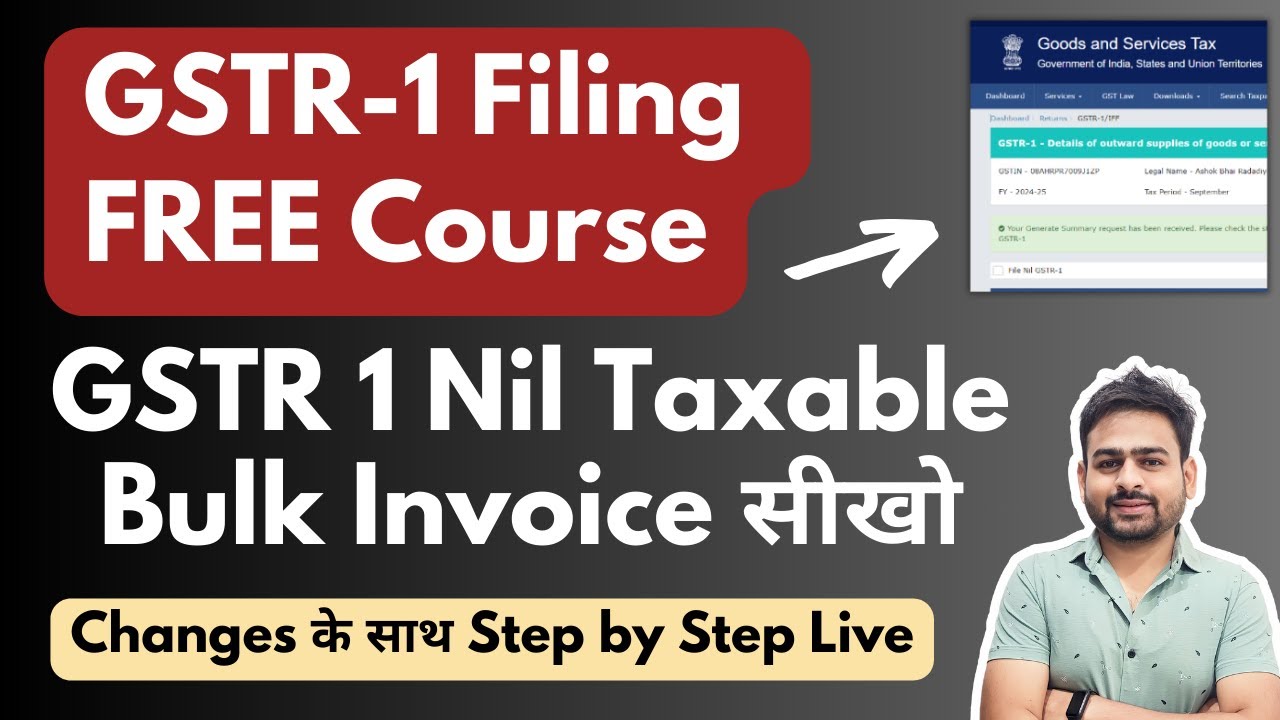
GSTR 1 Return Filing | How to File GSTR 1 | GSTR1 Kaise Fill Kare | GST r1 Filing | File GSTR 1
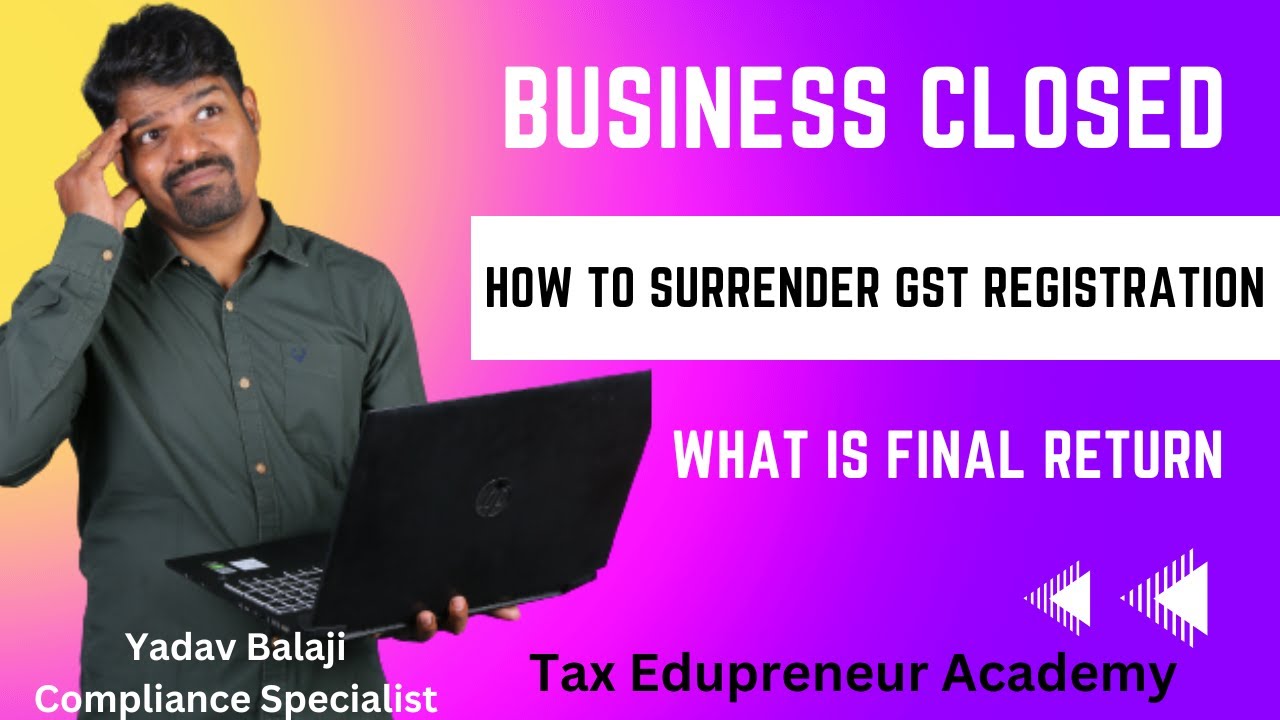
How to apply for GST Cancellation| Surrender| Final return- Tamil #gst

Closure of LLP Striking off of LLP Form 24 Closure of Private Limited LLP closure procedure #LLp
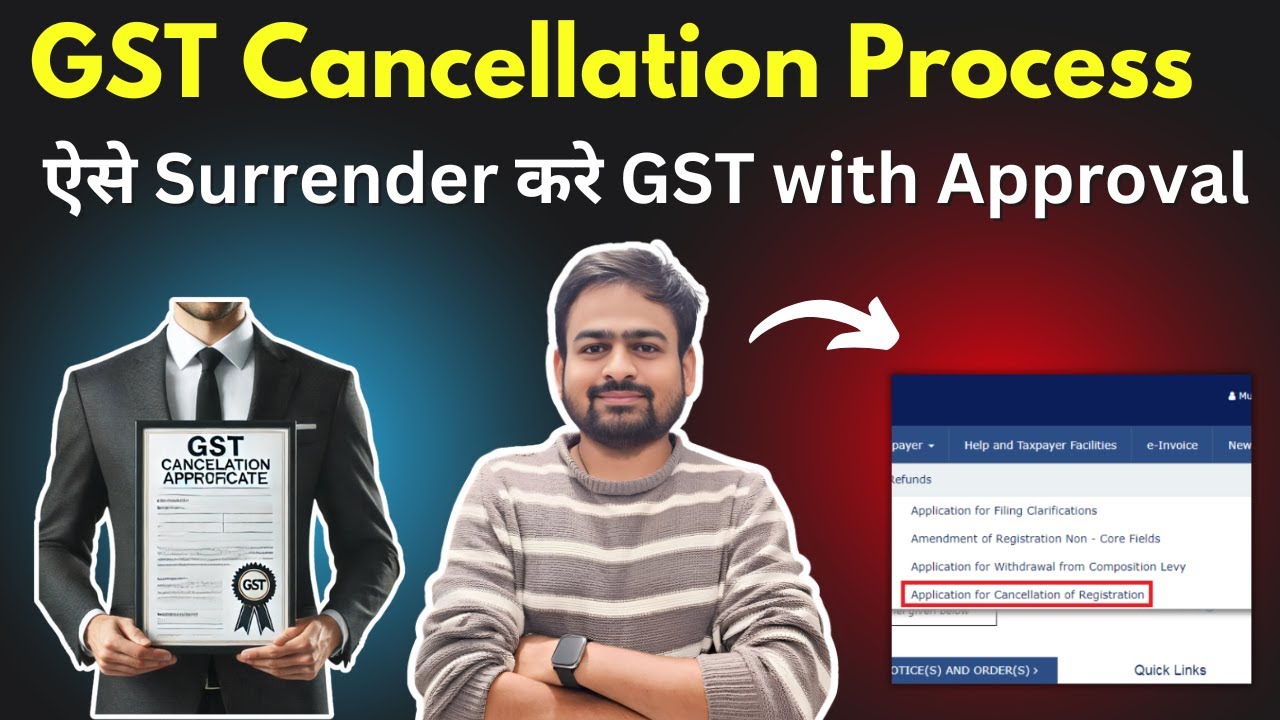
GST Cancellation Process | How to Cancel GST Registration | How to Close Surrender GST Number
5.0 / 5 (0 votes)