How to Use Gmail + Keep Notes + Google Calendar Together
Summary
TLDRIn this video, Scott Friesen demonstrates how to enhance productivity by linking three core Google apps—Google Calendar, Gmail, and Google Keep. He shows how to seamlessly integrate these tools for better organization, such as linking emails to notes in Keep, creating calendar events directly from Gmail, and adding reminders. Friesen explains how to use the side panel in Gmail to access Keep and Calendar, and how to create actionable links between events, emails, and notes. The tutorial is packed with practical tips to streamline your workflow and stay organized with minimal effort.
Takeaways
- 😀 Gmail, Google Keep, and Google Calendar are core to Scott Friesen's personal productivity system, and linking them together enhances efficiency.
- 😀 The side panel in Gmail allows easy access to Google Keep and Google Calendar, enabling seamless interaction between the apps.
- 😀 You can link a new Google Keep note to an email in Gmail by clicking 'Take a note,' allowing you to access the email directly from the Keep note.
- 😀 Even if you archive or move the email, the link between the email and Keep note stays intact, allowing you to revisit it at any time.
- 😀 Google Calendar allows you to create an event directly from an email by selecting 'Create event,' which automatically populates the event title and description with email content.
- 😀 You can create a calendar event from an email with one click, which saves time by eliminating the need to retype details like subject and agenda.
- 😀 Google Calendar and Google Keep can be integrated by linking notes to calendar events, making it easy to reference your notes without leaving the calendar.
- 😀 Setting reminders in Google Keep ensures you get notified of important notes, and these reminders can be viewed within Google Calendar when the reminders calendar is enabled.
- 😀 Notes in Google Keep, when linked to calendar events, will appear at the top of the notes list in Google Calendar, making it easy to find and access them.
- 😀 Google Keep links can be shared outside Google apps, allowing you to paste them anywhere (like in documents or PDFs), making your notes universally accessible.
Q & A
How can I use Google Keep and Gmail together to enhance productivity?
-By linking notes from Google Keep directly to your emails in Gmail, you can keep track of important information. You can create a note directly from an email and have a link between the email and the note, allowing easy access later.
What should I do if I don’t see the sidebar in Gmail?
-If the sidebar is missing in Gmail, you can reveal it by clicking on the small arrow at the bottom right corner of your screen. This will show the side panel with icons for apps like Google Calendar and Google Keep.
What’s the advantage of linking a note from Gmail to Google Keep?
-Linking a note to an email in Gmail allows you to easily access the email later by clicking the link in Keep. This ensures you never lose track of the original context of your notes, no matter where the email is moved or archived.
How can I create a Google Calendar event directly from an email?
-In Gmail, you can click on the three dots in the email options and select 'Create Event'. This automatically pulls the email subject into the event title and the email contents into the event description, saving you time from manually copying and pasting information.
What if I want to add job interview questions to a Google Calendar event without showing them to others?
-You can use Google Keep to add notes to your Calendar event. By keeping your notes in Keep, you can maintain privacy while still being able to easily access your notes from within the event in Google Calendar.
How can I link a Google Keep note to a Google Calendar event?
-While viewing a Google Calendar event, you can open the Keep sidebar, create a note, and it will automatically be linked to the event. The note will be easily accessible from within the event, allowing you to reference it anytime.
Can I set reminders for my Google Keep notes, and will they appear in Google Calendar?
-Yes, you can set reminders for your notes in Google Keep. If your reminders are enabled in Google Calendar, the reminders will show up as events within your Calendar, ensuring you get notified at the right time.
How can I add Google Keep links to non-Google applications?
-You can copy the link of a Google Keep note and paste it into any document, such as a Google Drive file, PDF, or other application. This link will always bring you back to the note in Keep, even outside of Google Apps.
What happens when I open a Google Keep note linked to a Google Calendar event?
-When you open a Google Keep note linked to a Calendar event, it will automatically jump to the top of your Keep notes list. This makes it easier to find related notes quickly whenever you open the Calendar event.
How can I access linked notes from a Google Calendar event later?
-When you open a linked note in Google Keep from a Calendar event, you can click on the link to quickly access the corresponding email or event. This helps you keep everything connected and organized without needing to search manually.
Outlines

Cette section est réservée aux utilisateurs payants. Améliorez votre compte pour accéder à cette section.
Améliorer maintenantMindmap

Cette section est réservée aux utilisateurs payants. Améliorez votre compte pour accéder à cette section.
Améliorer maintenantKeywords

Cette section est réservée aux utilisateurs payants. Améliorez votre compte pour accéder à cette section.
Améliorer maintenantHighlights

Cette section est réservée aux utilisateurs payants. Améliorez votre compte pour accéder à cette section.
Améliorer maintenantTranscripts

Cette section est réservée aux utilisateurs payants. Améliorez votre compte pour accéder à cette section.
Améliorer maintenantVoir Plus de Vidéos Connexes
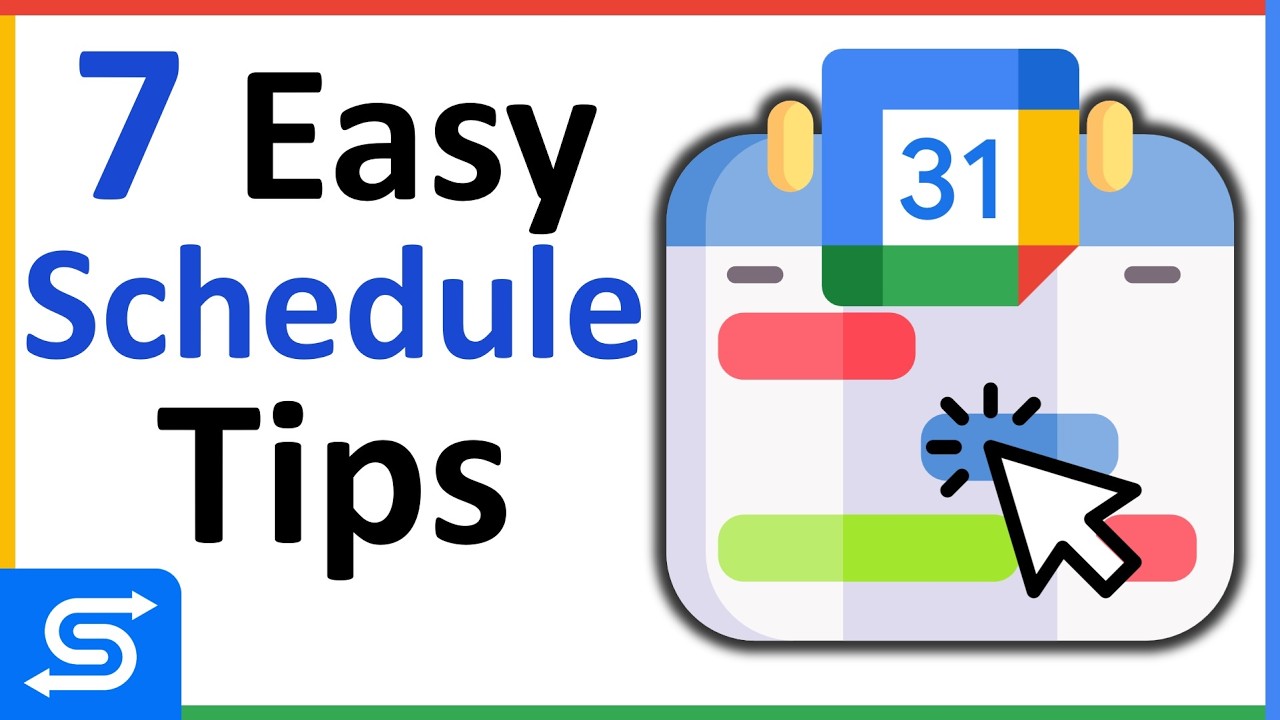
Google Calendar Appointment Schedule Tips You Need to Know!
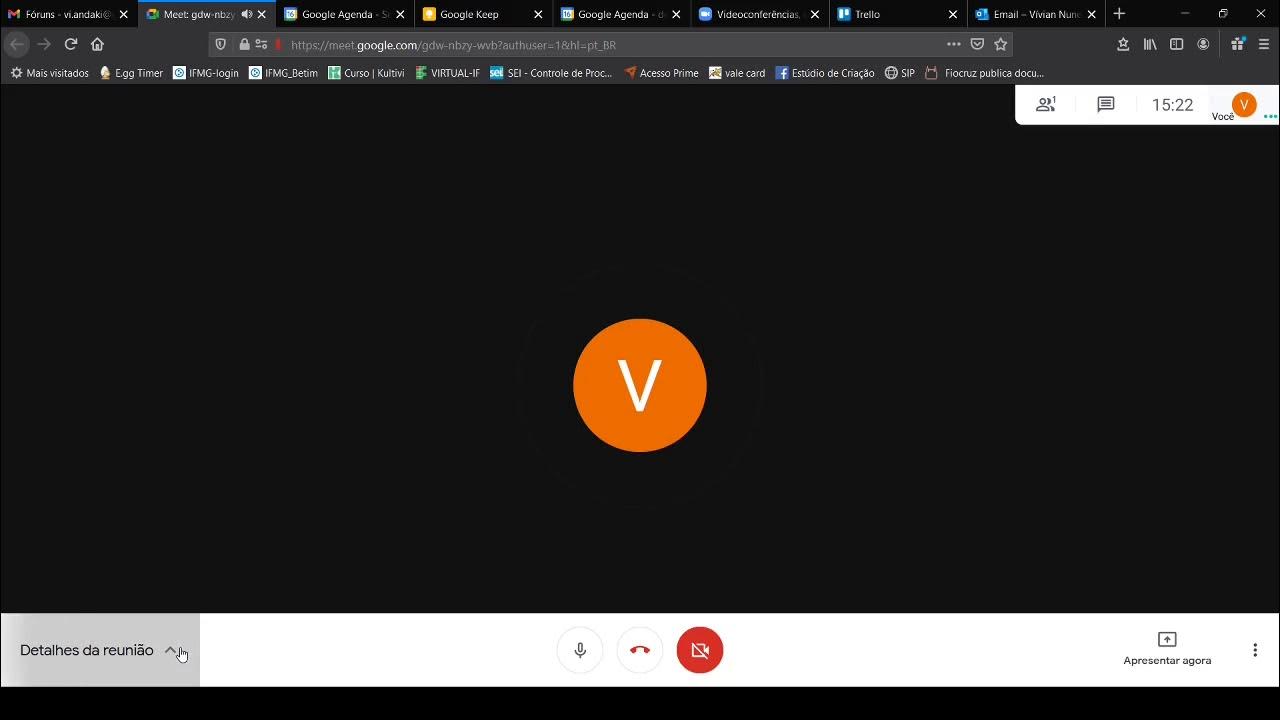
Aula 2

complete productivity system with google
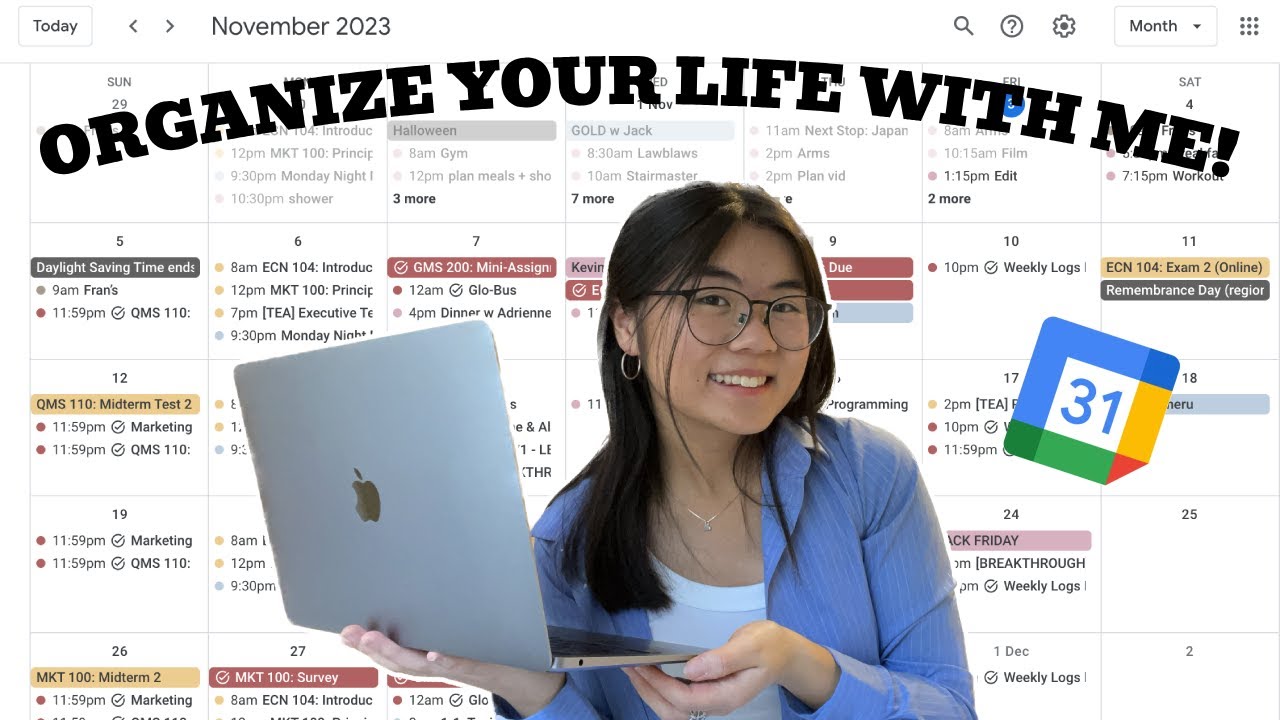
how i organize my entire life with google calendar 🗂️ productivity as a uni student

How to use Google Keep - Tutorial for Beginners
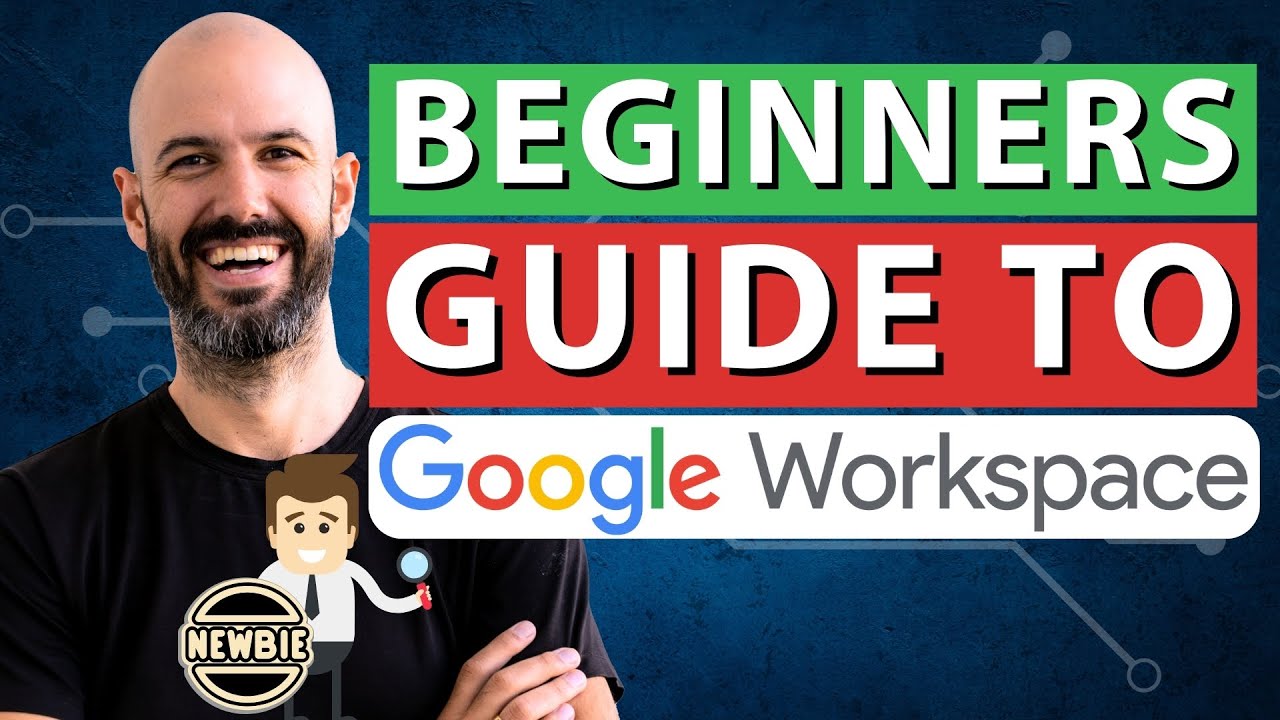
[2024] Google Workspace Beginners Guide | Tips on Getting Started (from an Expert)!
5.0 / 5 (0 votes)
