How to Create an Email Alias in Gmail
Summary
TLDRIn this video, learn how to take control of your Gmail inbox with email aliases. Discover how setting up aliases helps organize personal, work, and subscription emails without needing a new account. From creating your alias to using 'plus addressing' for automatic filtering, this tutorial breaks down the process step by step. Plus, get pro tips on protecting your privacy and maintaining professionalism with your email setup. By the end, you'll understand how aliases can simplify your digital life and improve inbox management.
Takeaways
- 😀 Email aliases in Gmail help organize your inbox by separating different types of emails (e.g., personal, work, shopping).
- 😀 An alias is an alternative email address linked to your main Gmail account, so you don’t need to create a new account.
- 😀 You can filter messages, protect privacy, and appear more professional with email aliases.
- 😀 To set up an alias, go to Gmail settings, click on 'Accounts and Import,' and add a new email under 'Send mail as.'
- 😀 After adding an alias, Gmail will send a verification email to confirm the new address.
- 😀 You can select which alias to send an email from by choosing it in the 'From' field when composing an email.
- 😀 Plus addressing is a simple way to create aliases on the fly by adding a plus sign and a label to your Gmail address (e.g., [email protected]).
- 😀 Plus addressing allows you to automatically filter and label emails based on the alias used, helping you organize emails from different services.
- 😀 Best practices for email aliases include using filters, keeping aliases specific, protecting your privacy, and staying professional.
- 😀 Using email aliases can reduce the clutter in your inbox and help you stay more organized without the need for multiple accounts.
- 😀 Email aliases are especially useful for businesses and individuals who need to manage various types of communication while keeping their primary email private.
Q & A
What is an email alias in Gmail?
-An email alias is an alternative email address linked to your existing Gmail account. It helps you manage emails more efficiently without needing to create a new Gmail account.
Why should I use an email alias?
-Email aliases help you organize your inbox, filter messages, protect your privacy, and even project a more professional image when sending emails.
Do I need to create a new Gmail account to use an alias?
-No, you do not need a new account. Aliases are linked to your existing Gmail account.
How do I access Gmail settings to set up an alias?
-To access Gmail settings, open Gmail on your computer, click the gear icon in the top right corner, and select 'See all settings' to open the full dashboard.
Where do I find the option to add an email alias in Gmail settings?
-In Gmail settings, go to the 'Accounts and Import' tab. Under the 'Send mail as' section, you'll find the option to 'Add another email address.'
What do I need to provide when adding an alias to Gmail?
-When adding an alias, you'll need to provide the name you want recipients to see and the email address for the alias. Make sure to check the 'Treat as an alias' box.
How does Gmail verify an email alias?
-Gmail sends a verification email to the alias address. You need to click the verification link or enter the code provided to complete the setup.
Can I choose which alias to send an email from?
-Yes, when composing an email, you can choose the alias you want to send from by clicking the drop-down arrow in the 'From' field.
What is plus addressing in Gmail, and how can it be useful?
-Plus addressing allows you to create aliases on the fly by adding a '+' and a keyword to your Gmail address, such as '[email protected]'. This helps with email filtering and tracking signups or services sharing your email.
What are some best practices for using email aliases?
-Best practices include using filters to organize emails, keeping aliases specific for different purposes (e.g., work, travel, subscriptions), using aliases for privacy, and staying professional with your email aliases.
Outlines

Cette section est réservée aux utilisateurs payants. Améliorez votre compte pour accéder à cette section.
Améliorer maintenantMindmap

Cette section est réservée aux utilisateurs payants. Améliorez votre compte pour accéder à cette section.
Améliorer maintenantKeywords

Cette section est réservée aux utilisateurs payants. Améliorez votre compte pour accéder à cette section.
Améliorer maintenantHighlights

Cette section est réservée aux utilisateurs payants. Améliorez votre compte pour accéder à cette section.
Améliorer maintenantTranscripts

Cette section est réservée aux utilisateurs payants. Améliorez votre compte pour accéder à cette section.
Améliorer maintenantVoir Plus de Vidéos Connexes

10 Useful Gmail Extensions To Increase Your Email Productivity
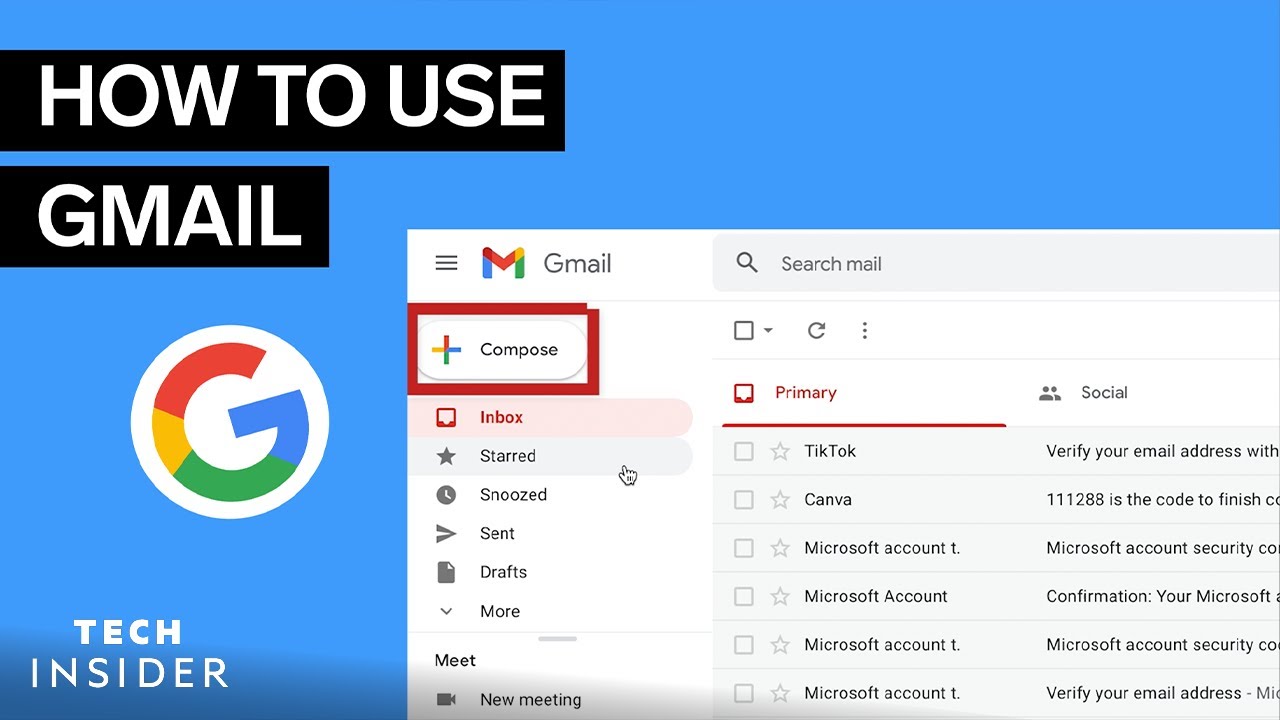
How To Use Gmail | Tech Insider

Want to fool scammers? Use your UNLIMITED Gmail addresses
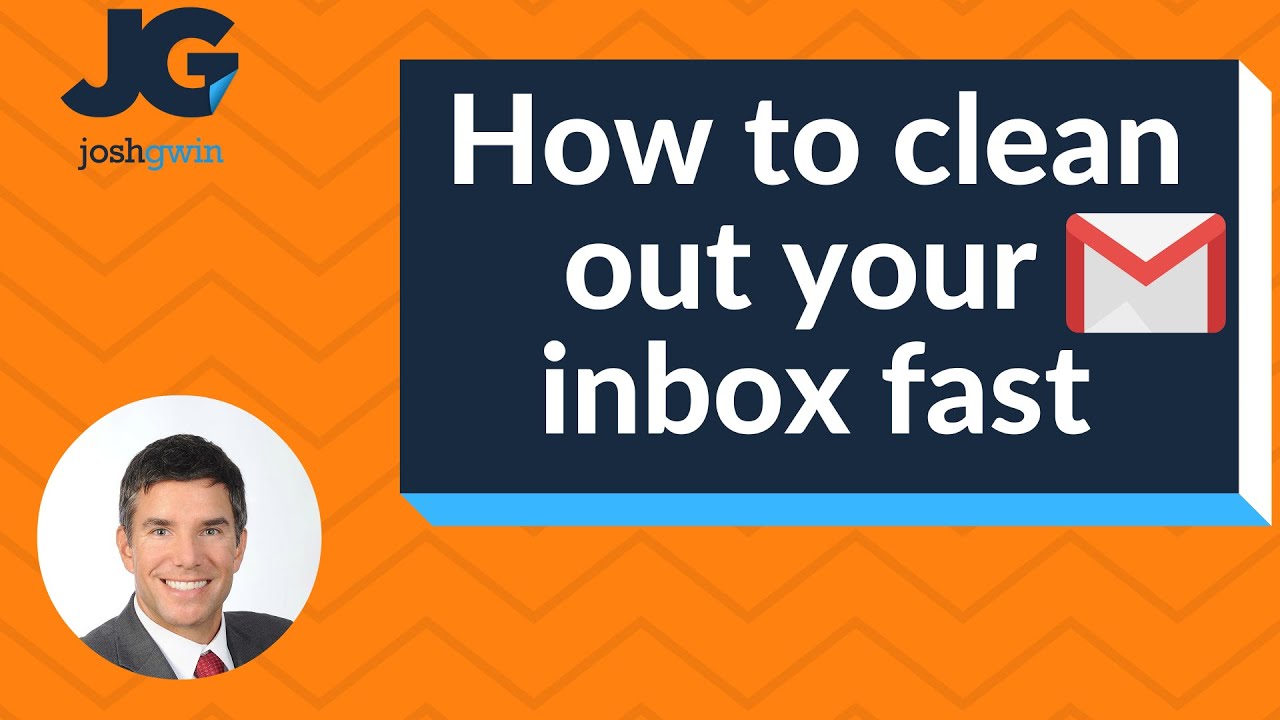
How to Clean Out Your Gmail Inbox Fast - Gmail Hack
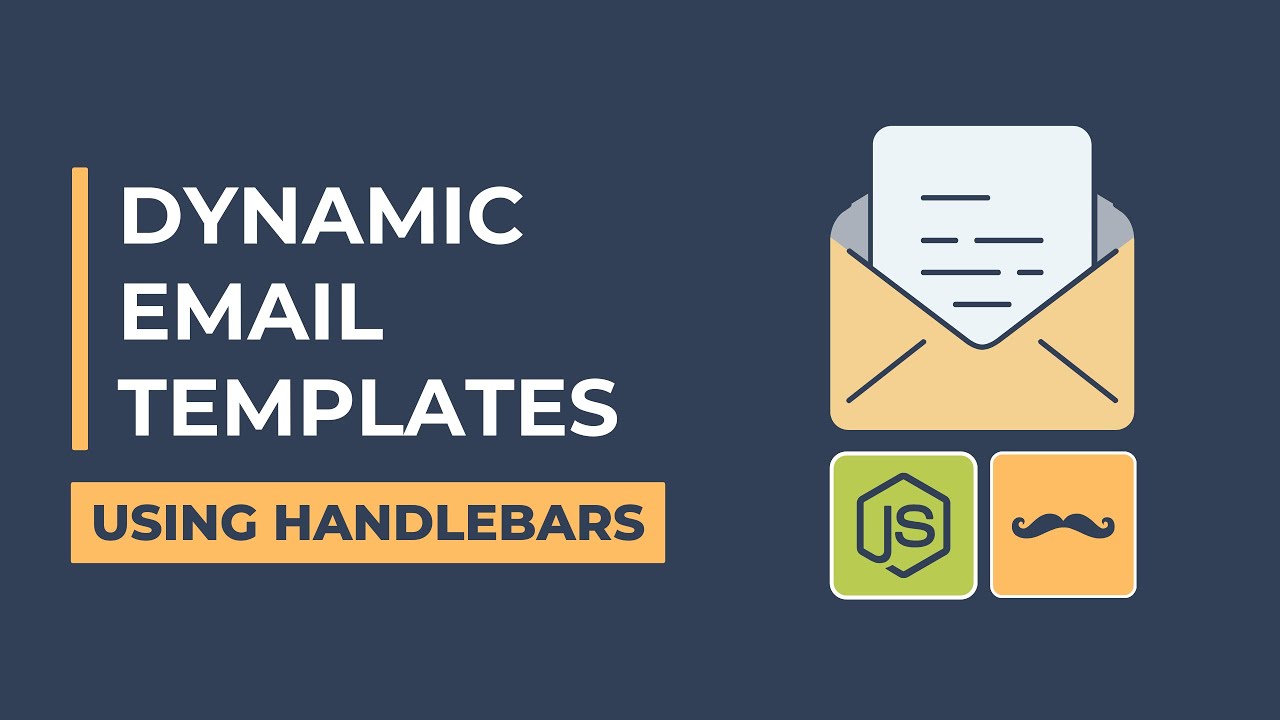
Dynamic Email Templates with Node.js and Nodemailer - Using Handlebars

Here's a Practical Email Plan that has Nothing to Do With Email Encryption
5.0 / 5 (0 votes)
