Cara Membuat Puzzle Feed Instagram di Photoshop#Feed Intagram Nyambung
Summary
TLDRIn this tutorial, Christian Oke demonstrates how to create a segmented Instagram feed using Photoshop. He explains how to prepare and slice images into various ratios, such as 1:3, 2:3, and 1:1, to create visually appealing connected posts. By using Photoshop’s Slice Tool, viewers can easily divide their images into separate parts for Instagram. The tutorial includes detailed steps for exporting the images and uploading them in the correct sequence to ensure the feed looks seamless. Christian concludes with helpful tips on saving the files and uploading them for the best results.
Takeaways
- 😀 The tutorial explains how to create connected Instagram feed posts using Photoshop.
- 😀 You need a design file in formats like PSD, JPG, or PNG with specific aspect ratios (1:3, 2:3, or 1:1).
- 😀 The Slice Tool in Photoshop is used to divide the image into sections that fit Instagram’s layout.
- 😀 The Slice Tool allows customization of horizontal and vertical divisions according to the desired ratio.
- 😀 For a 1:3 ratio, set the horizontal division to 1 and vertical to 3, dividing the image into 3 parts horizontally.
- 😀 For a 2:3 ratio, use 2 columns vertically and 3 columns horizontally.
- 😀 For a 1:1 ratio, set both horizontal and vertical divisions to 3, creating a 3x3 grid.
- 😀 After slicing the image, use the 'Save for Web' feature in Photoshop to export the divided files.
- 😀 Export settings should be chosen based on image quality; 'High Quality' is recommended for clarity.
- 😀 When uploading to Instagram, start with the last slice and upload in reverse order to ensure a continuous feed appearance.
Q & A
What is the main goal of the tutorial in the video?
-The main goal of the tutorial is to guide viewers on how to create a connected Instagram feed using Photoshop, breaking an image into multiple sections for a tiled display on Instagram.
Which file formats are supported in Photoshop for this tutorial?
-The tutorial supports various file formats such as JPG, PNG, and other formats compatible with Photoshop.
What are the three aspect ratios mentioned for the Instagram feed design?
-The three aspect ratios are 1:3 (1 column vertically, 3 columns horizontally), 2:3 (2 columns vertically, 3 columns horizontally), and 1:1 (3 columns both vertically and horizontally).
How does the 1:3 aspect ratio differ from the 2:3 aspect ratio in the context of the tutorial?
-The 1:3 ratio means one column vertically and three columns horizontally, while the 2:3 ratio means two columns vertically and three columns horizontally. These ratios affect how the image will be split for Instagram.
How do you use the Slice Tool in Photoshop for creating the split image?
-To use the Slice Tool, you right-click on it, select 'Divide Slice', and then input the number of horizontal and vertical slices according to the chosen aspect ratio (1:3, 2:3, or 1:1).
What should you do after dividing the image with the Slice Tool?
-After dividing the image, go to 'File > Export > Save for Web (Legacy)' in Photoshop, where you can adjust the quality settings and save the image for Instagram upload.
What is the recommended file format for saving the split images for Instagram?
-The recommended file format is JPEG, using the 'High' preset for optimal quality. For file size, ZIP is suggested.
What order should you upload the split images to Instagram?
-You should upload the images in reverse order: start with the largest slice (last one), then the middle slice, and finally the first slice.
Why is the 'Save for Web (Legacy)' option used during export?
-'Save for Web (Legacy)' is used to optimize the images for web use, ensuring they are properly formatted and compressed for Instagram without losing too much quality.
How can you adjust the image quality when exporting in Photoshop?
-You can adjust the image quality by selecting 'Low', 'Medium', 'High', or 'Maximum' settings in the 'Quality' dropdown under the 'Save for Web' dialog.
Outlines

Cette section est réservée aux utilisateurs payants. Améliorez votre compte pour accéder à cette section.
Améliorer maintenantMindmap

Cette section est réservée aux utilisateurs payants. Améliorez votre compte pour accéder à cette section.
Améliorer maintenantKeywords

Cette section est réservée aux utilisateurs payants. Améliorez votre compte pour accéder à cette section.
Améliorer maintenantHighlights

Cette section est réservée aux utilisateurs payants. Améliorez votre compte pour accéder à cette section.
Améliorer maintenantTranscripts

Cette section est réservée aux utilisateurs payants. Améliorez votre compte pour accéder à cette section.
Améliorer maintenantVoir Plus de Vidéos Connexes
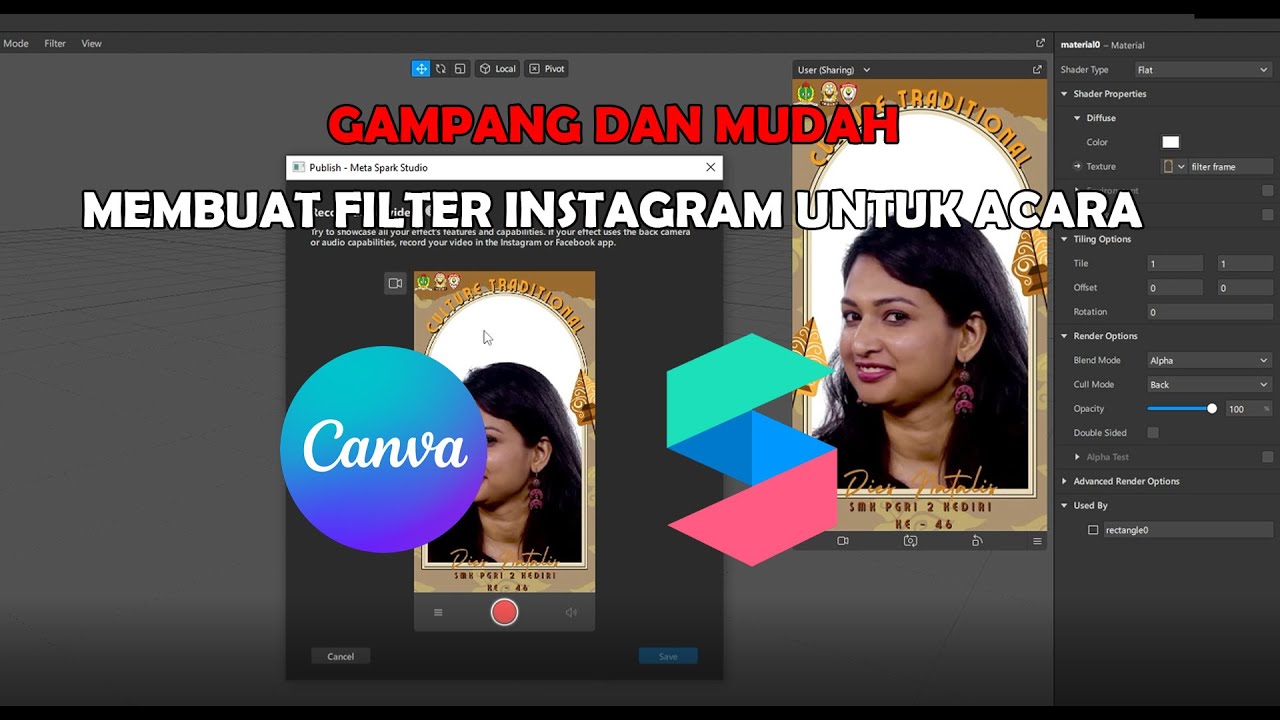
GAMPANG!! MEMBUAT FILTER INSTAGRAM BINGKAI FRAME ACARA DIES NATALIS | SPAK ART + CANVA

Cara Membuat Desain Feed Instagram Dengan Canva | CARA MEMBUAT PUZZLE FEED di canva | TUTORIAL CANVA
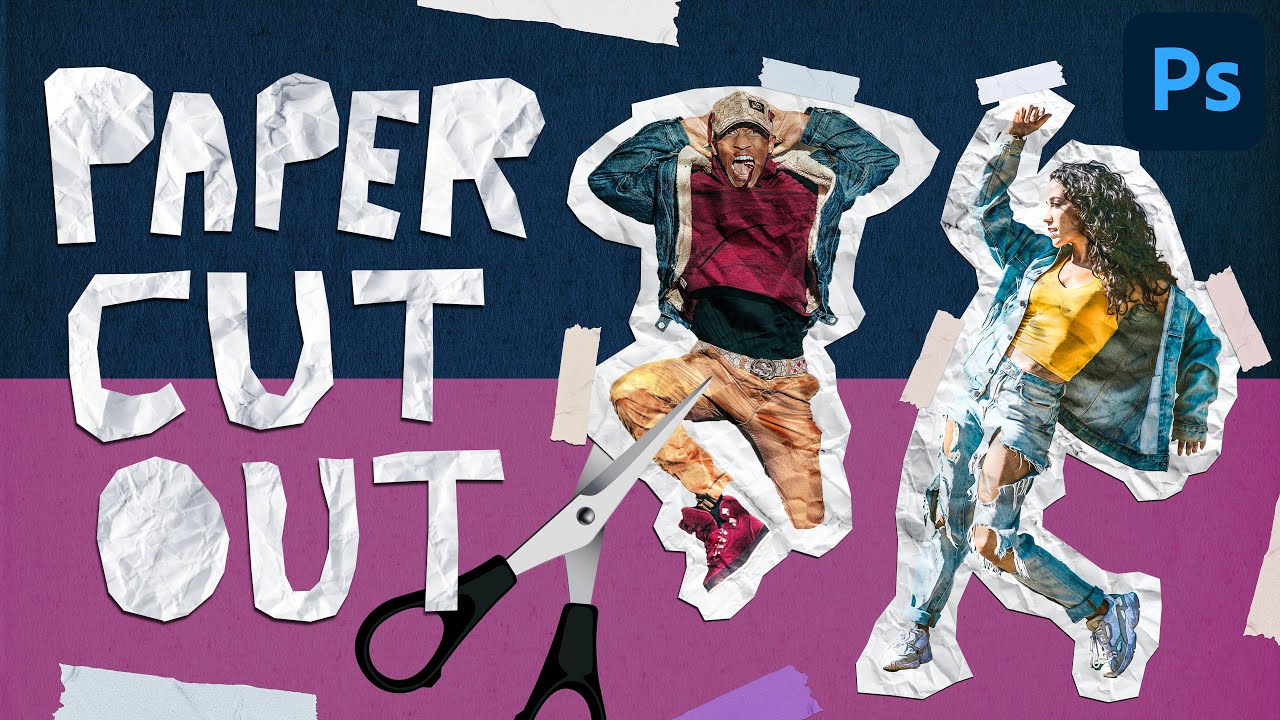
Paper Cut Out Effect in Photoshop CC | Easy Photo Manipulation Tutorial
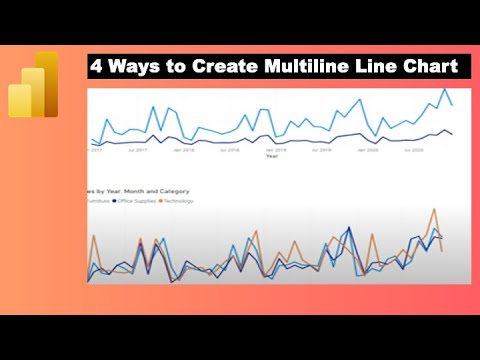
How to Create Multiple Lines in Power BI Line Chart with Dimension or Measure

How To Create a Vintage Postcard Design (Illustrator & Photoshop Tutorial)

How to Fake a Ghost Photo in Photoshop | Halloween Photoshop Tutorial
5.0 / 5 (0 votes)
