CARA SHARING DATA PADA JARINGAN LAN (JARINGAN KOMPUTER)
Summary
TLDRThis video demonstrates the process of sharing files between two computers using a LAN cable and a switch. The presenter walks through the steps of configuring IP addresses on both a laptop and a server computer, ensuring they can communicate over the network. The tutorial covers how to share a folder on the server computer with read-only access, and then access that shared folder from the laptop using the server's IP address. Viewers can learn how to easily transfer files between the two computers via a local network setup.
Takeaways
- 😀 Ensure both computers are connected via a LAN cable and a switch for proper communication.
- 😀 Configure the IP address on the laptop to allow proper network communication with the server computer.
- 😀 Set the IP address for the laptop as 192.168.55.200 and the subnet mask as 255.255.255.0.
- 😀 The default gateway is optional but can be set to 192.168.55.1 for internet connectivity.
- 😀 After configuring the IP on the laptop, verify the settings to ensure there are no issues with network communication.
- 😀 On the server computer, configure its IP address as 192.168.55.250 with the same subnet mask (255.255.255.0).
- 😀 Set the server computer's default gateway and DNS as optional if there is no need for internet access.
- 😀 Create a new folder on the server computer to be shared (e.g., name it 'Share').
- 😀 Right-click the folder, access the 'Sharing' tab, and set permissions to allow read-only access to the shared folder.
- 😀 Once the folder is shared, add a file inside the folder (e.g., 'profilebin18.ok.tv').
- 😀 On the laptop, access the shared folder using the server computer's IP address (e.g., 192.168.55.250) in the file explorer to retrieve the shared files.
Q & A
What is the main goal of the video tutorial?
-The main goal of the tutorial is to demonstrate how to share data between two computers using a LAN cable, involving a connection through a switch.
How are the two computers connected in the tutorial?
-The two computers are connected using a LAN cable to a switch. The switch serves as a hub for the connection.
What is the purpose of configuring the IP address on the laptop?
-Configuring the IP address on the laptop ensures that the laptop can communicate with the server computer, allowing for data sharing between the devices.
What IP address is set on the laptop for the network configuration?
-The laptop is configured with the IP address 192.168.55.200 in the tutorial.
What steps are involved in configuring the IP address on the computer?
-On the computer, you go to 'Network and Sharing Center', right-click on 'Ethernet', select 'Properties', then configure the IP address to 192.168.55.250 with a subnet mask of 255.255.255.0.
What is the purpose of configuring the DNS and default gateway?
-Configuring the DNS and default gateway is optional. It allows for internet connectivity, but it is not necessary for the local data sharing process demonstrated in the video.
How is the data shared from the server computer to the laptop?
-The data is shared by creating a folder on the server computer, configuring it for sharing, and then accessing it from the laptop by navigating to the shared folder using the server's IP address.
What permissions are set for the shared folder on the server computer?
-The shared folder is set with 'read-only' permissions, meaning others can view the files but cannot modify, edit, or delete them.
How is the shared folder accessed from the laptop?
-The shared folder is accessed by entering the server's IP address (192.168.55.250) into the file explorer on the laptop, and the shared folder appears for the laptop to view and retrieve files.
What is the name of the file that was shared from the server computer?
-The shared file is named 'profilebin18ok.tv'. This file is placed in the shared folder for access from the laptop.
Outlines

Cette section est réservée aux utilisateurs payants. Améliorez votre compte pour accéder à cette section.
Améliorer maintenantMindmap

Cette section est réservée aux utilisateurs payants. Améliorez votre compte pour accéder à cette section.
Améliorer maintenantKeywords

Cette section est réservée aux utilisateurs payants. Améliorez votre compte pour accéder à cette section.
Améliorer maintenantHighlights

Cette section est réservée aux utilisateurs payants. Améliorez votre compte pour accéder à cette section.
Améliorer maintenantTranscripts

Cette section est réservée aux utilisateurs payants. Améliorez votre compte pour accéder à cette section.
Améliorer maintenantVoir Plus de Vidéos Connexes

Uji Kompetensi Keahlian TKJ Paket 4 - Cara Sharing File Menggunakan Kabel UTP (Peer to Peer)

Transfer Files from PC to PC using a LAN/Ethernet Cable
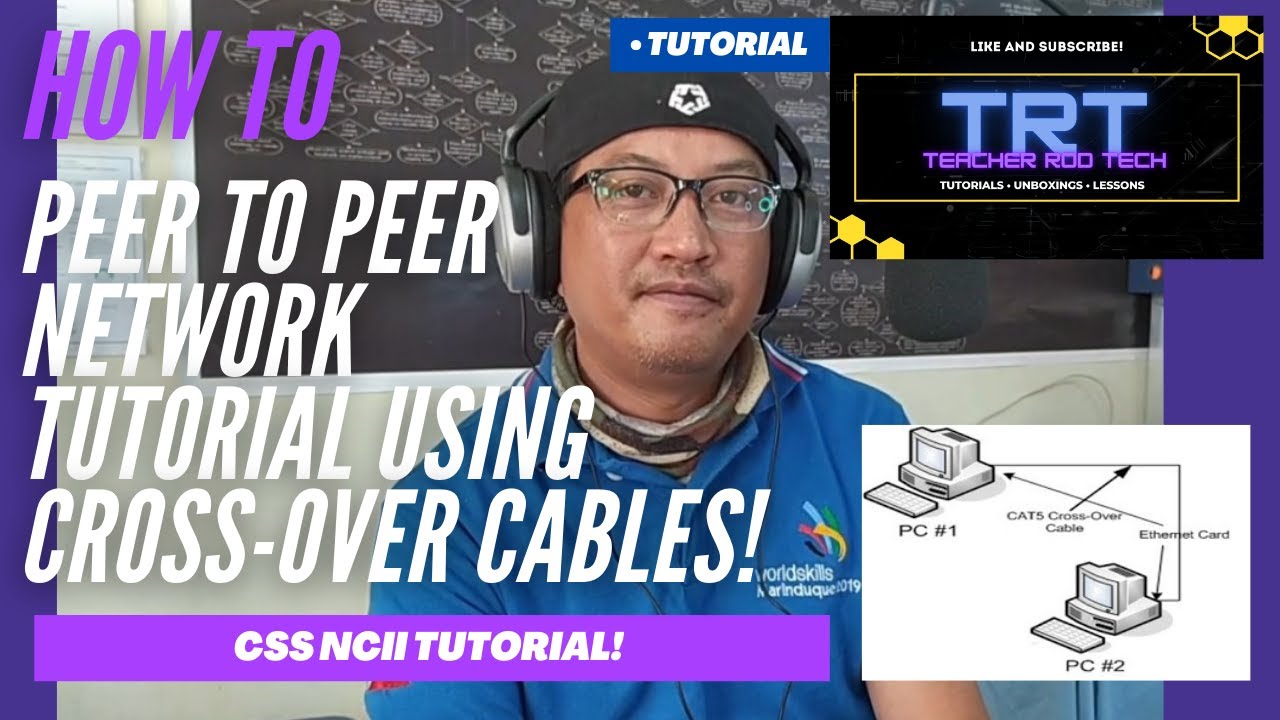
Peer To Peer Network Tutorial using Crossover Cables (Tagalog)
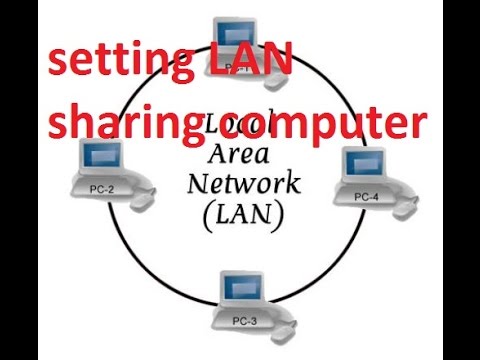
CARA SETTING LAN UNTUK MENGHUBUNGKAN ANTAR KOMPUTER (PC Networking)

SHARING FOLDER/FILE/DATA ANTAR LAPTOP DENGAN WIFI - Share Files Between Two Computers Using WiFi

Cómo conectar dos PCs con un cable ethernet cruzado (crossover), para compartir carpetas y archivos
5.0 / 5 (0 votes)
