BELAJAR MICROSOFT POWERPOINT DASAR UNTUK PEMULA | Pasti Bisa
Summary
TLDRThis video provides a comprehensive beginner's guide to using PowerPoint, covering its interface, tools, and key features. It explains how to start a presentation, navigate the ribbon, customize the Quick Access Toolbar, and use essential tools like font formatting and zoom. The video also introduces backstage view for file management and slide organization, helping users understand how to easily create, edit, and navigate their presentations. The guide encourages new users to explore and become comfortable with PowerPoint’s user-friendly design to create professional slides and graphics.
Takeaways
- 😀 PowerPoint is an easy-to-use program for designing presentations, graphics, and even videos.
- 😀 You can create a new presentation from scratch or choose from pre-designed themes.
- 😀 The ribbon at the top of the screen provides access to tools and features, organized into tabs.
- 😀 Each tab in the ribbon has groups of related commands, such as the 'Font' group for text formatting.
- 😀 The ribbon can be minimized or hidden if it takes up too much space on the screen.
- 😀 The 'Quick Access Toolbar' allows you to customize frequently used commands for easy access.
- 😀 You can navigate between slides using the panel on the left side of the screen.
- 😀 The rulers at the top and left of the main workspace help align objects in your presentation.
- 😀 The zoom tool lets you adjust the view of your slides for easier editing and navigation.
- 😀 The backstage view provides access to presentation management options like saving, opening, and framing.
- 😀 Familiarizing yourself with the interface, including the ribbon and workspace, prepares you to start creating your presentation.
Q & A
What is PowerPoint and what can it be used for?
-PowerPoint is a user-friendly program that allows you to design your own presentations. Besides creating slides for presentations, PowerPoint can also be used for graphic design, video creation, and anything else within your imagination.
What happens when you first open PowerPoint?
-When you first open PowerPoint, you are usually taken to a screen where you can access the latest presentations, create something new from scratch, or choose from one of the default templates.
How do you create a new presentation in PowerPoint?
-To create a new presentation in PowerPoint, simply click on the 'Blank Presentation' option or select a template from the available ones on the opening screen.
What is the Ribbon in PowerPoint?
-The Ribbon in PowerPoint is a collection of tools and features located at the top of the screen. It is divided into several tabs, such as Home, Insert, and Design, making it easier to find the tools you need.
How can you customize the Quick Access Toolbar in PowerPoint?
-To customize the Quick Access Toolbar in PowerPoint, click on the 'Custom Quick Access Toolbar' option in the top-left area and select frequently used commands, such as 'Save', 'Undo', and 'Quick Print'.
How can you hide or minimize the Ribbon?
-If the Ribbon takes up too much space, you can hide or minimize it by clicking the arrow in the top-right corner and selecting the option you want.
What is the function of the rulers in PowerPoint?
-The rulers in PowerPoint help align objects on your slides. You can view them in the top and left panel of the workspace, and toggle their visibility by checking or unchecking the option in the View tab.
How can you zoom in or out in PowerPoint?
-To zoom in or out in PowerPoint, you can click and drag the zoom control slider located in the bottom-right corner of the window. The zoom percentage will be displayed next to the slider.
What is the Presenter View in PowerPoint?
-The Presenter View in PowerPoint allows you to access all sorts of information related to your current presentation, including commands like New, Open, and Save. You can access this view by clicking on the Presenter View button.
How can you navigate between different slides in PowerPoint?
-To navigate between different slides in PowerPoint, use the panel on the left side of the screen, which shows thumbnails of all your slides.
Outlines

Cette section est réservée aux utilisateurs payants. Améliorez votre compte pour accéder à cette section.
Améliorer maintenantMindmap

Cette section est réservée aux utilisateurs payants. Améliorez votre compte pour accéder à cette section.
Améliorer maintenantKeywords

Cette section est réservée aux utilisateurs payants. Améliorez votre compte pour accéder à cette section.
Améliorer maintenantHighlights

Cette section est réservée aux utilisateurs payants. Améliorez votre compte pour accéder à cette section.
Améliorer maintenantTranscripts

Cette section est réservée aux utilisateurs payants. Améliorez votre compte pour accéder à cette section.
Améliorer maintenantVoir Plus de Vidéos Connexes
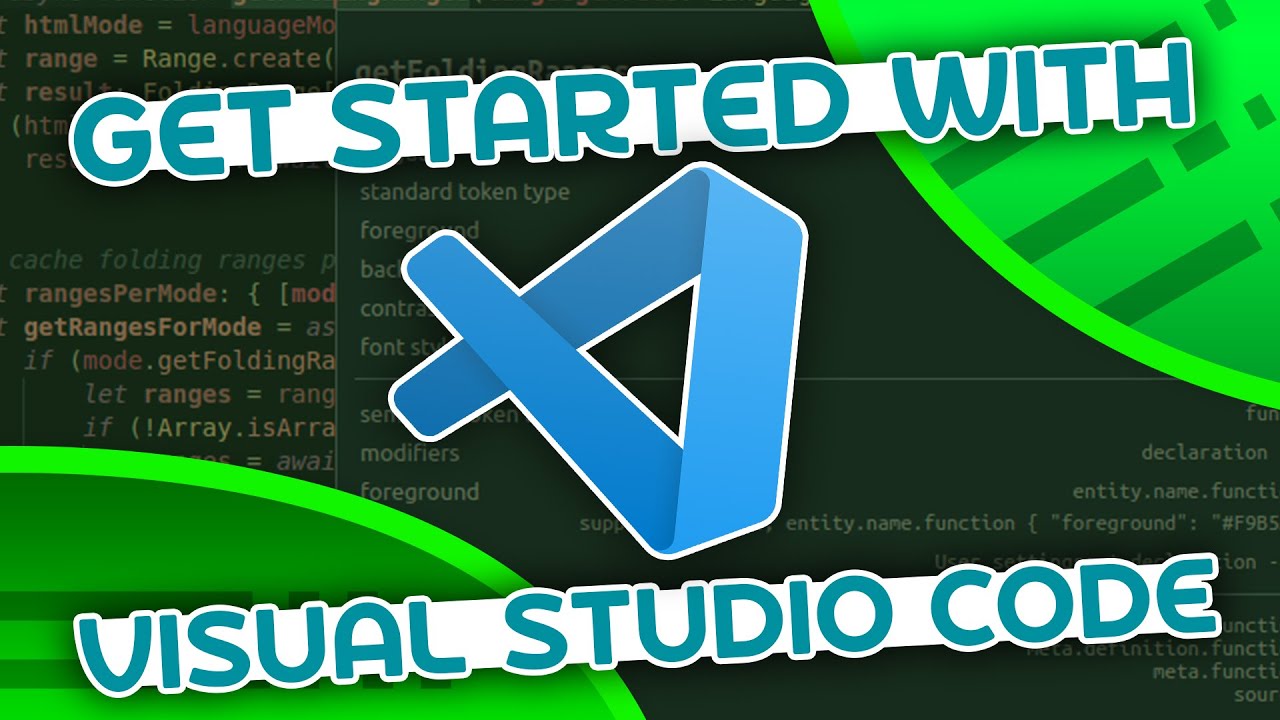
VSCode Tutorial For Beginners - Getting Started With VSCode
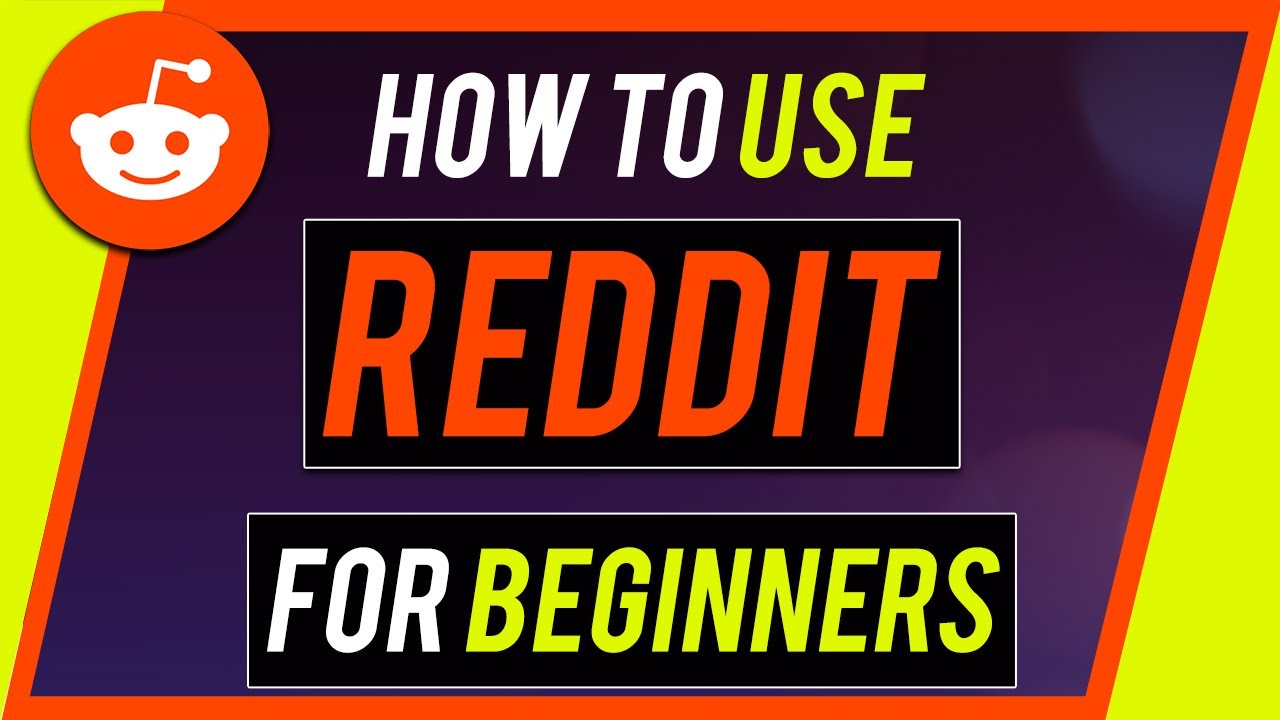
How to Use Reddit - Complete Beginner's Guide
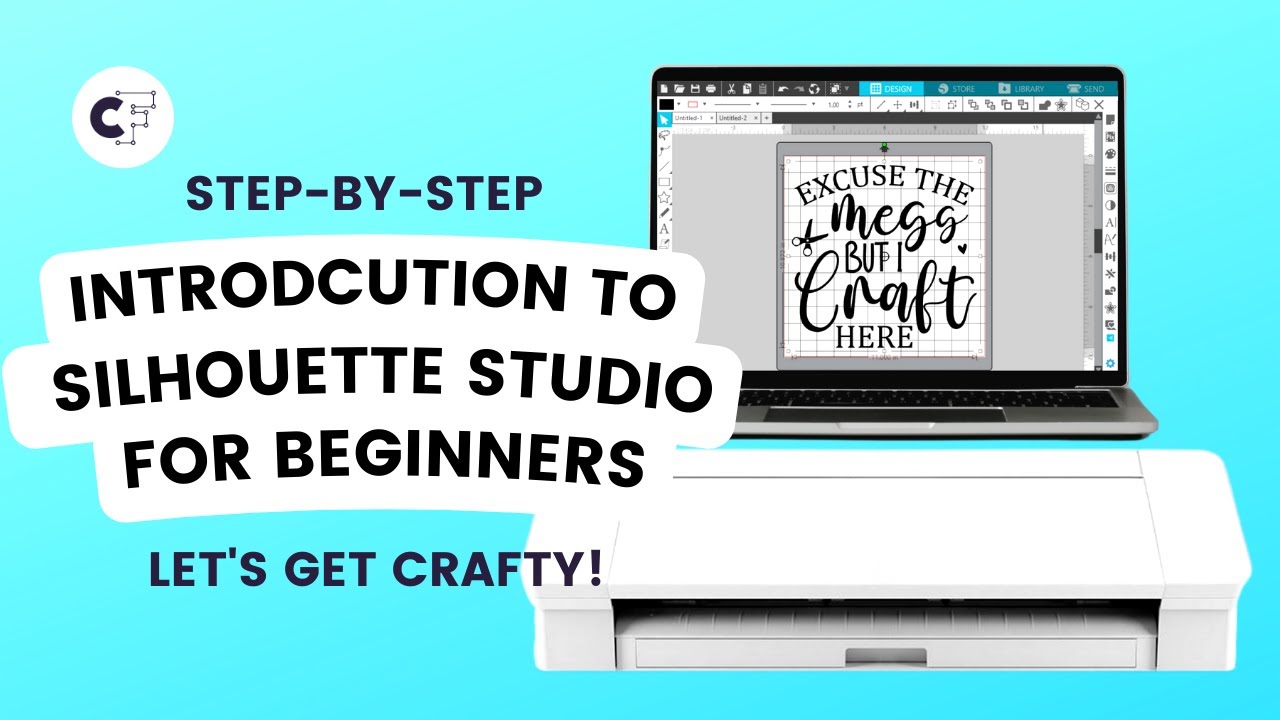
Silhouette Studio Tutorial for Beginners | Step-by-Step Guide and Tips

Excel 2019 Basic to Advanced in Malayalam : Part 1
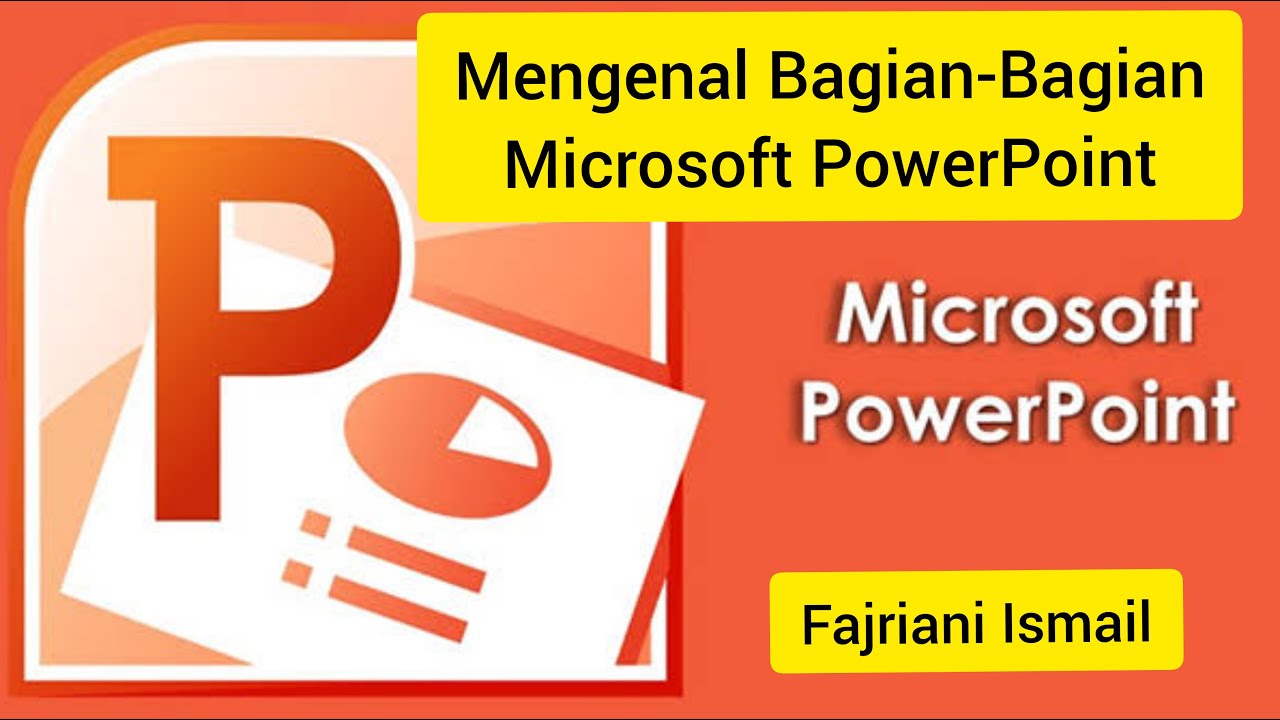
MENGENAL BAGIAN-BAGIAN MICROSOFT POWERPOINT - FAJRIANI ISMAIL
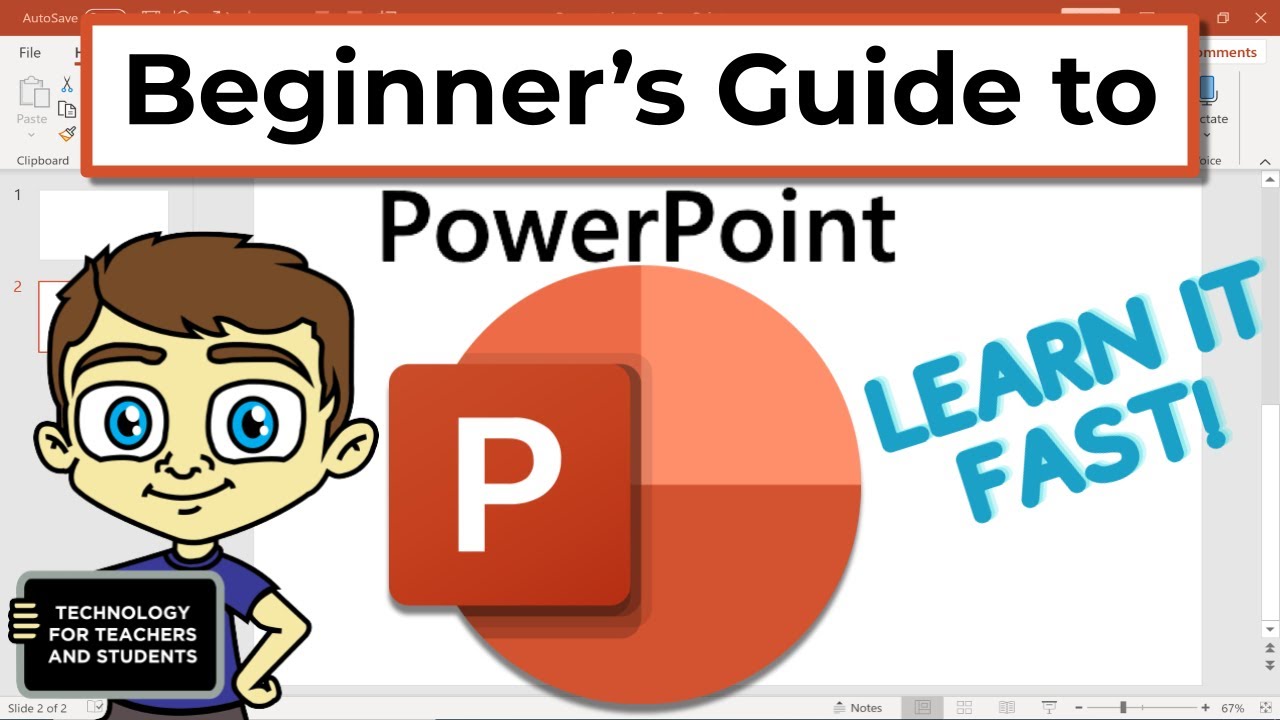
The Beginner's Guide to Microsoft PowerPoint
5.0 / 5 (0 votes)
