VSCode Tutorial For Beginners - Getting Started With VSCode
Summary
TLDRThis video provides a comprehensive guide to using Visual Studio Code (VS Code), covering its core features and functionalities. The host walks through customizing the editor, using the Command Palette to access various commands, managing files with the File Explorer, and running Python code. Key integrations such as GitHub are demonstrated, allowing users to stage, commit, and push changes directly within the editor. Additionally, the debugging interface is explored, with tips on setting breakpoints and inspecting variables. With useful shortcuts and settings, this video offers a great introduction to enhancing coding workflows in VS Code.
Takeaways
- 😀 Use the Command Palette (Ctrl+Shift+P) in Visual Studio Code (VS Code) to access and run various commands quickly.
- 😀 You can search for and execute specific commands related to installed extensions, such as Python-specific commands or document formatting.
- 😀 The 'Format Document' feature helps quickly format your code with a selected formatter, such as Python, after installing the proper extension.
- 😀 File navigation is made easy by pressing Ctrl+P to search for and open files by name, saving time in large projects.
- 😀 VS Code settings, accessed via Ctrl+, allow you to customize font size and many other preferences to suit your workflow.
- 😀 The 'Run' button in VS Code makes it easy to run code, with the output displayed directly in the integrated terminal.
- 😀 VS Code integrates GitHub functionality, allowing users to initialize repositories, stage changes, commit, and manage branches directly within the editor.
- 😀 Debugging in VS Code can be done by setting breakpoints in the gutter and stepping through code with the integrated debugger window.
- 😀 The 'Zen Mode' (activated by F11) removes distractions by hiding all menus and focuses only on your code.
- 😀 Customization options in VS Code are abundant, from editor layout changes to appearance settings, allowing users to tailor the environment to their preferences.
- 😀 VS Code offers flexibility across various programming languages, making it a versatile tool for all coding tasks, from simple scripts to complex applications.
Q & A
How can I change the theme in VS Code?
-To change the theme in VS Code, go to the settings and select your desired theme from the available options. You can also press `Ctrl+Shift+P`, type 'Color Theme', and select one from the list. The presenter prefers a specific theme, which is their favorite.
What is the Command Palette in VS Code and how do I use it?
-The Command Palette is a powerful feature in VS Code that lets you access various commands quickly. You can open it by pressing `Ctrl+Shift+P`. From there, you can type commands like 'Python' to see all Python-related commands or 'Format Document' to format your code.
How do I format a document in VS Code?
-To format a document, press `Ctrl+Shift+P` to open the Command Palette, then type 'Format Document'. Choose the formatter you'd like to use, such as Python if that's the language you're working with. This will automatically format your code according to the selected style.
What is the difference between the file Explorer and the file search in VS Code?
-The File Explorer shows all the files in your project directory, allowing you to navigate through them. In contrast, the file search, activated by pressing `Ctrl+P`, lets you search for a specific file by name and quickly open it without browsing through the directory.
What are some of the most useful keyboard shortcuts in VS Code?
-Some key shortcuts in VS Code include `Ctrl+P` for searching files by name, `Ctrl+Shift+P` for opening the Command Palette, `Ctrl+,` for opening settings, and `Ctrl+S` for saving files. The exact shortcuts depend on your personal setup and extensions.
How can I change the font size in VS Code?
-To change the font size in VS Code, press `Ctrl+,` to open the settings menu. From there, you can adjust the font size by searching for 'font size' in the search bar and modifying the value to your preference.
How do I run and debug a Python file in VS Code?
-To run a Python file, save your file and click the 'Run' button at the top. For debugging, set breakpoints in the gutter next to your code, then press 'Run and Debug'. You can select 'Python File' as the debug method and the debugger will stop at breakpoints, allowing you to step through your code.
What is the Source Control window in VS Code?
-The Source Control window in VS Code shows the changes made to your files. It allows you to stage, commit, and push changes to a GitHub repository. You can initialize a repository with `git init`, track changes, and use Git commands directly from this interface.
How does the GitHub integration work in VS Code?
-GitHub integration in VS Code lets you manage your Git repositories directly from the editor. You can initialize a repository with `git init`, view changes in the Source Control window, commit changes, and even push or pull from GitHub. It's a convenient way to work with version control without leaving VS Code.
What is Zen Mode in VS Code and how can I enable it?
-Zen Mode in VS Code is a full-screen, distraction-free environment that hides all UI elements except the editor. To enter Zen Mode, press `F11`. To exit, press `F11` again. This mode helps you focus on writing code without distractions from sidebars and other menus.
Outlines

This section is available to paid users only. Please upgrade to access this part.
Upgrade NowMindmap

This section is available to paid users only. Please upgrade to access this part.
Upgrade NowKeywords

This section is available to paid users only. Please upgrade to access this part.
Upgrade NowHighlights

This section is available to paid users only. Please upgrade to access this part.
Upgrade NowTranscripts

This section is available to paid users only. Please upgrade to access this part.
Upgrade NowBrowse More Related Video
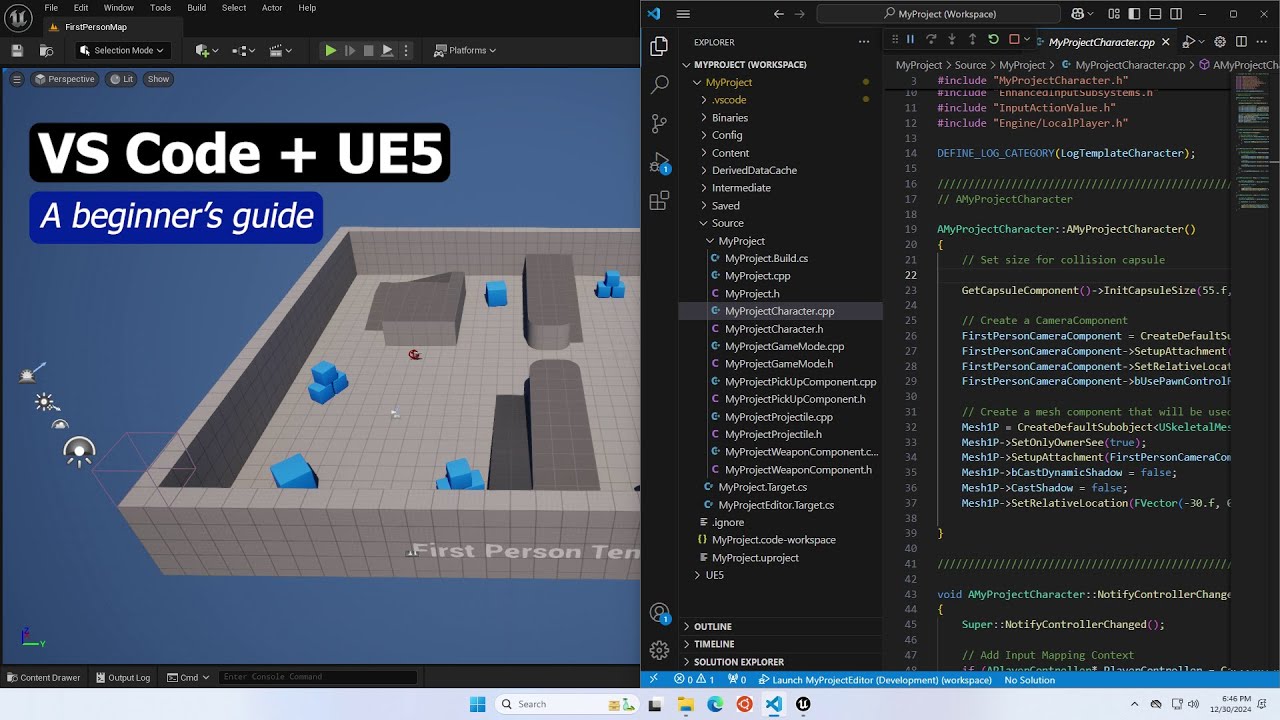
Setting up VS Code for Unreal Engine as fast as possible
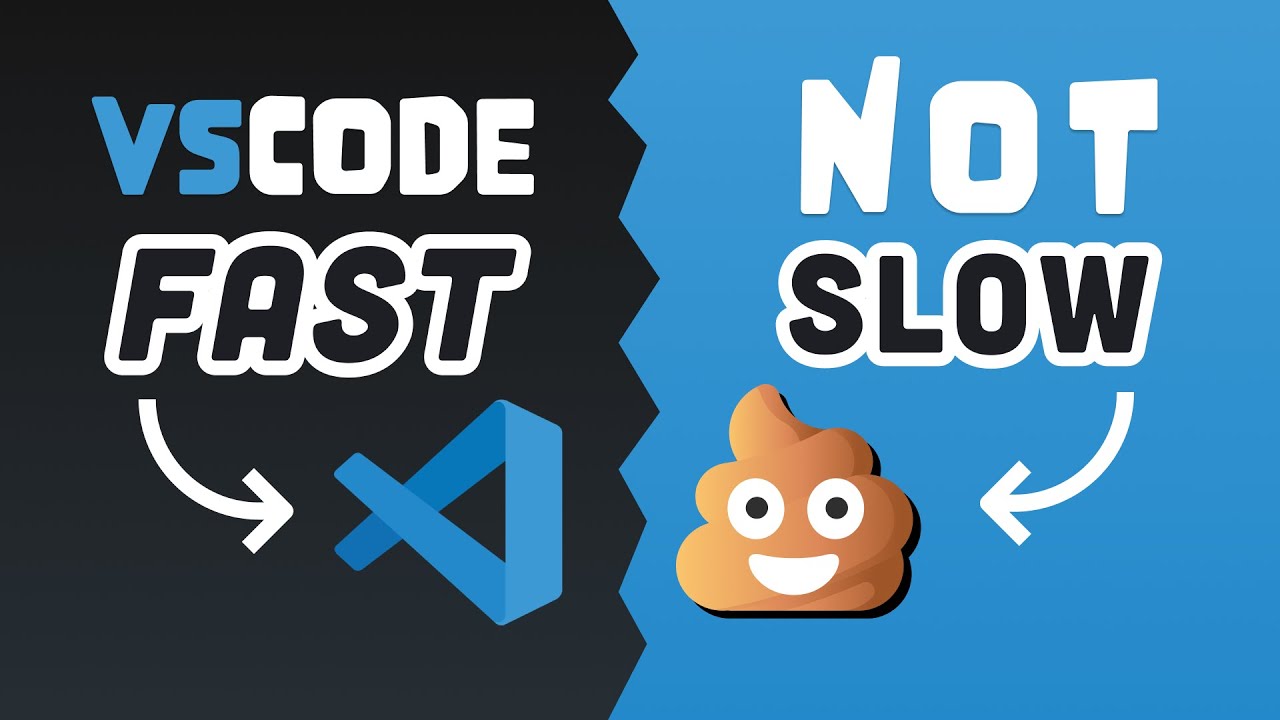
25 VS Code Productivity Tips and Speed Hacks
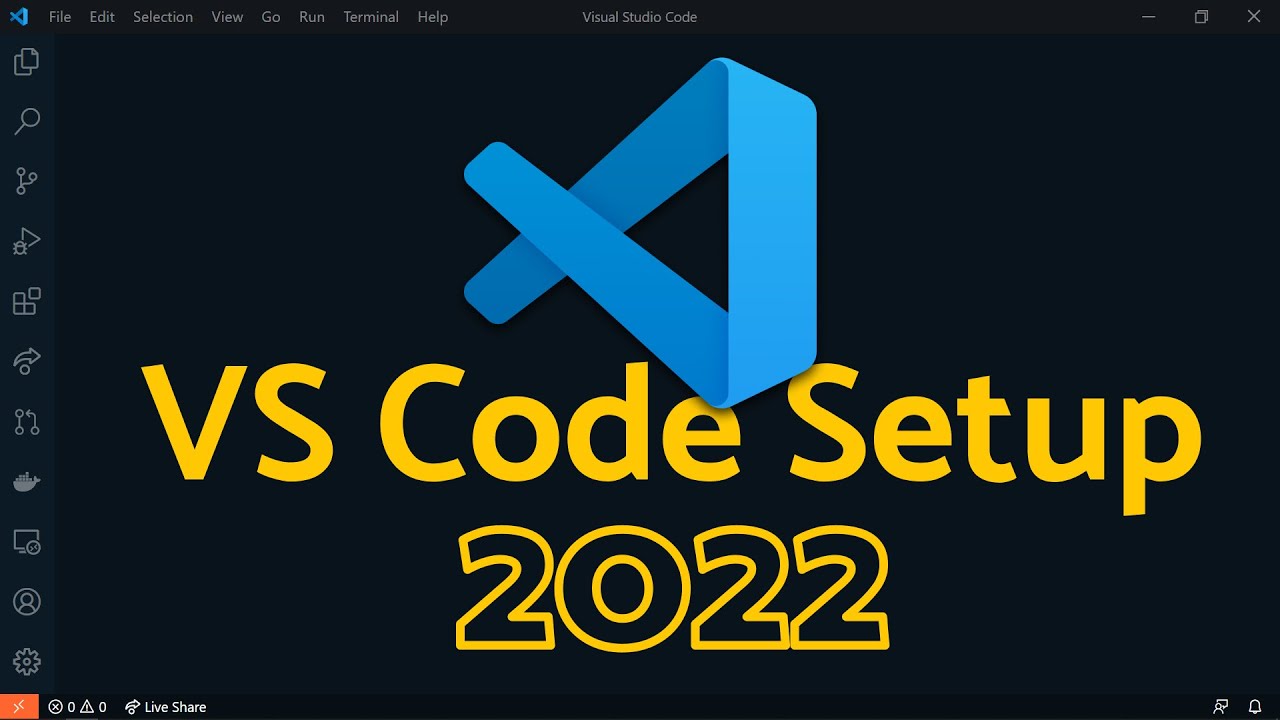
Visual Studio Code 2022 | Web Dev Setup | Top Extensions, Themes, Settings, Tips & Tricks

Como usar o VS CODE para programar? Guia COMPLETO e RÁPIDO!
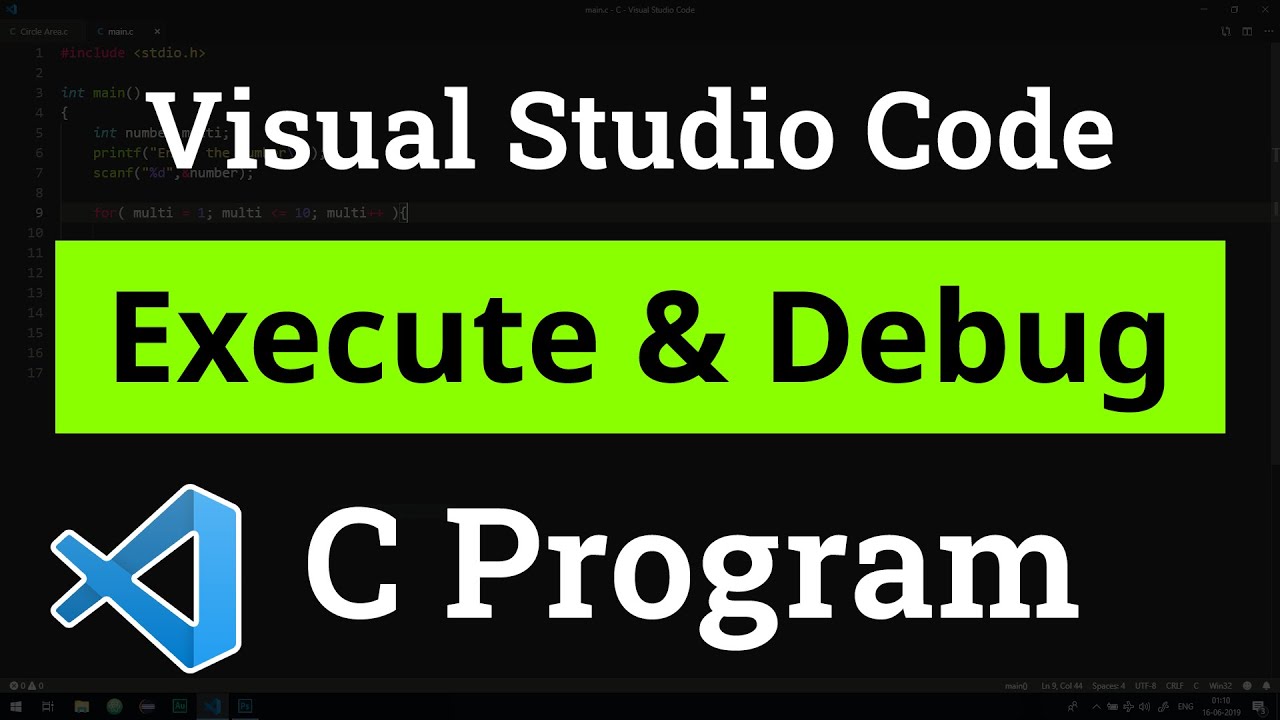
How to set up Visual Studio Code for Executing and Debugging C Programs | Tutorial

#nodejs Build Complete E-Commerce Web #api - Tools and Environment
5.0 / 5 (0 votes)