Cara Mengaktifkan Data Analysis di Excel || STATISTIK EXCEL
Summary
TLDRIn this tutorial video, the host Budi explains how to activate the Data Analysis feature in Microsoft Excel, a powerful tool for statistical analysis. The tutorial covers installing the Analysis ToolPak, a built-in feature that enables users to perform complex statistical analyses like ANOVA, regression, and F-tests. Budi walks viewers through the installation process within Excel’s options, ensuring the tool is activated and accessible. He emphasizes that the tutorial focuses on setup, with future videos dedicated to using the analysis functions. Viewers are encouraged to subscribe for more in-depth tutorials on statistical analysis.
Takeaways
- 😀 The video tutorial explains how to activate the 'Data Analysis' feature in Microsoft Excel.
- 😀 The 'Data Analysis' feature is useful for advanced statistical analysis like ANOVA, correlation, regression, and more.
- 😀 To enable the 'Data Analysis' tool, you must first install the Analysis ToolPak add-in in Microsoft Excel.
- 😀 The Analysis ToolPak is a built-in feature of Excel, so there’s no need to download it from external websites.
- 😀 To install the Analysis ToolPak, open Microsoft Excel, go to 'File' and select 'Options'.
- 😀 In the 'Options' menu, select 'Add-ins' and click 'Go' at the bottom of the window.
- 😀 In the Add-ins dialog, check the box for 'Analysis ToolPak' and click 'OK'.
- 😀 Once activated, you can find the 'Data Analysis' button under the 'Data' tab in Excel.
- 😀 The video shows that enabling the Analysis ToolPak adds various statistical functions to Excel, like ANOVA and F-tests.
- 😀 The tutorial does not cover how to use these statistical tools but promises future videos explaining their use.
- 😀 Budi encourages viewers to subscribe to the channel for more tutorials on statistical analysis with Excel.
Q & A
What is the main purpose of the Data Analysis Toolpak in Microsoft Excel?
-The Data Analysis Toolpak in Excel is used for performing complex statistical analyses such as ANOVA, regression analysis, correlation, t-tests, and other advanced data analysis functions.
Why would you need the Data Analysis Toolpak in Excel?
-You need the Data Analysis Toolpak in Excel to handle more advanced statistical analyses, such as performing ANOVA tests, regression analysis, and other complex data manipulations that aren't available by default in Excel.
How can you activate the Data Analysis Toolpak in Excel?
-To activate the Data Analysis Toolpak, go to the 'File' menu in Excel, select 'Options,' click on 'Add-ins,' and then check the 'Analysis Toolpak' option under 'Manage' and click 'OK.'
Is the Data Analysis Toolpak a default feature in Microsoft Excel?
-Yes, the Data Analysis Toolpak is a default feature in Microsoft Excel, but it needs to be activated through the Excel options menu.
What are some of the functions available in the Data Analysis Toolpak?
-The Data Analysis Toolpak provides functions like ANOVA, correlation, covariance, exponential smoothing, regression analysis, F-tests, and more.
Can you install the Data Analysis Toolpak from third-party sources?
-No, the Data Analysis Toolpak is a built-in feature in Microsoft Excel, so you don't need to download it from third-party sources. It can be installed directly from Excel's options menu.
How do you confirm that the Data Analysis Toolpak has been successfully activated?
-Once activated, you can confirm the installation by checking the 'Data Analysis' option in the 'Data' tab of Excel. If it appears, the installation was successful.
What kind of statistical tests can you perform using the Data Analysis Toolpak?
-With the Data Analysis Toolpak, you can perform statistical tests such as ANOVA, correlation, regression, t-tests, F-tests, and other advanced data analysis procedures.
Is there a cost associated with activating the Data Analysis Toolpak in Excel?
-No, there is no additional cost for activating the Data Analysis Toolpak. It is included as part of the Microsoft Excel package.
Will future tutorials provide instructions on how to use the Data Analysis Toolpak for specific analyses?
-Yes, the video script mentions that future tutorials will focus on how to use the Data Analysis Toolpak for various statistical analyses, including detailed instructions on specific tests and tools.
Outlines

Cette section est réservée aux utilisateurs payants. Améliorez votre compte pour accéder à cette section.
Améliorer maintenantMindmap

Cette section est réservée aux utilisateurs payants. Améliorez votre compte pour accéder à cette section.
Améliorer maintenantKeywords

Cette section est réservée aux utilisateurs payants. Améliorez votre compte pour accéder à cette section.
Améliorer maintenantHighlights

Cette section est réservée aux utilisateurs payants. Améliorez votre compte pour accéder à cette section.
Améliorer maintenantTranscripts

Cette section est réservée aux utilisateurs payants. Améliorez votre compte pour accéder à cette section.
Améliorer maintenantVoir Plus de Vidéos Connexes
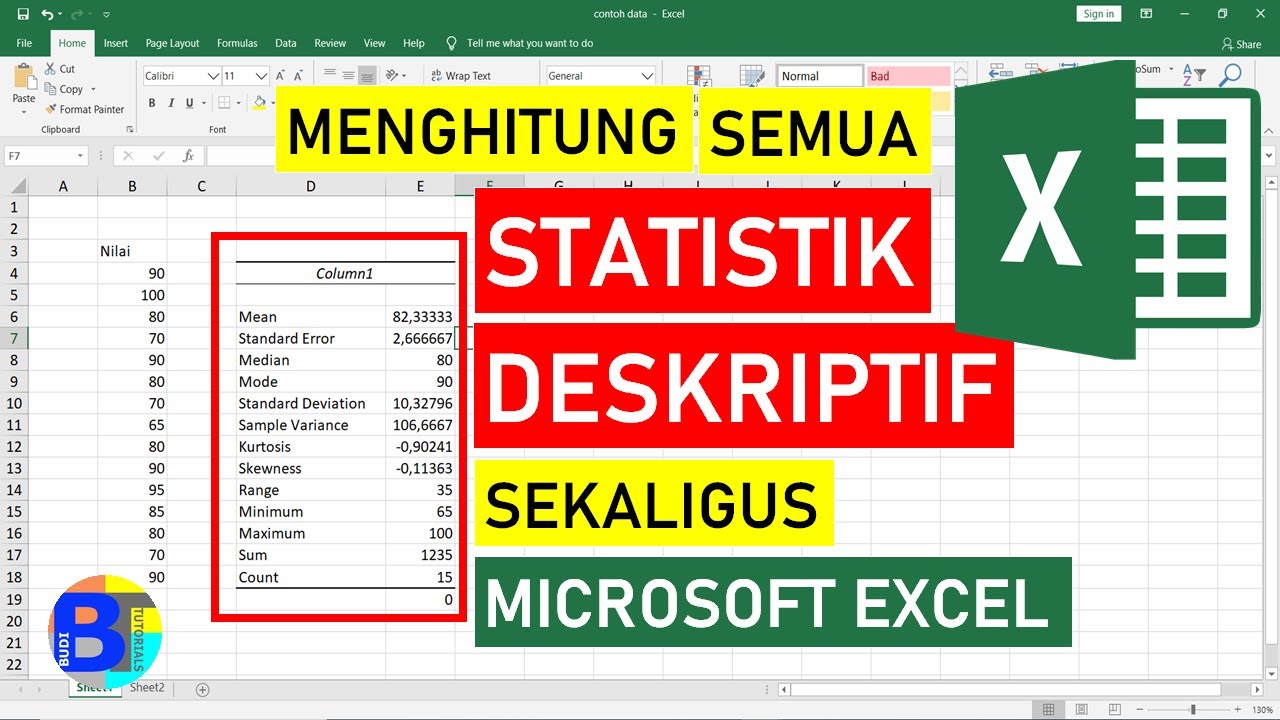
Cara Menghitung Statistik Deskriptif dengan Excel || Statistik Excel

How to analyze data using Epi Info For PC. Easy Peasy Tutorial for Beginners
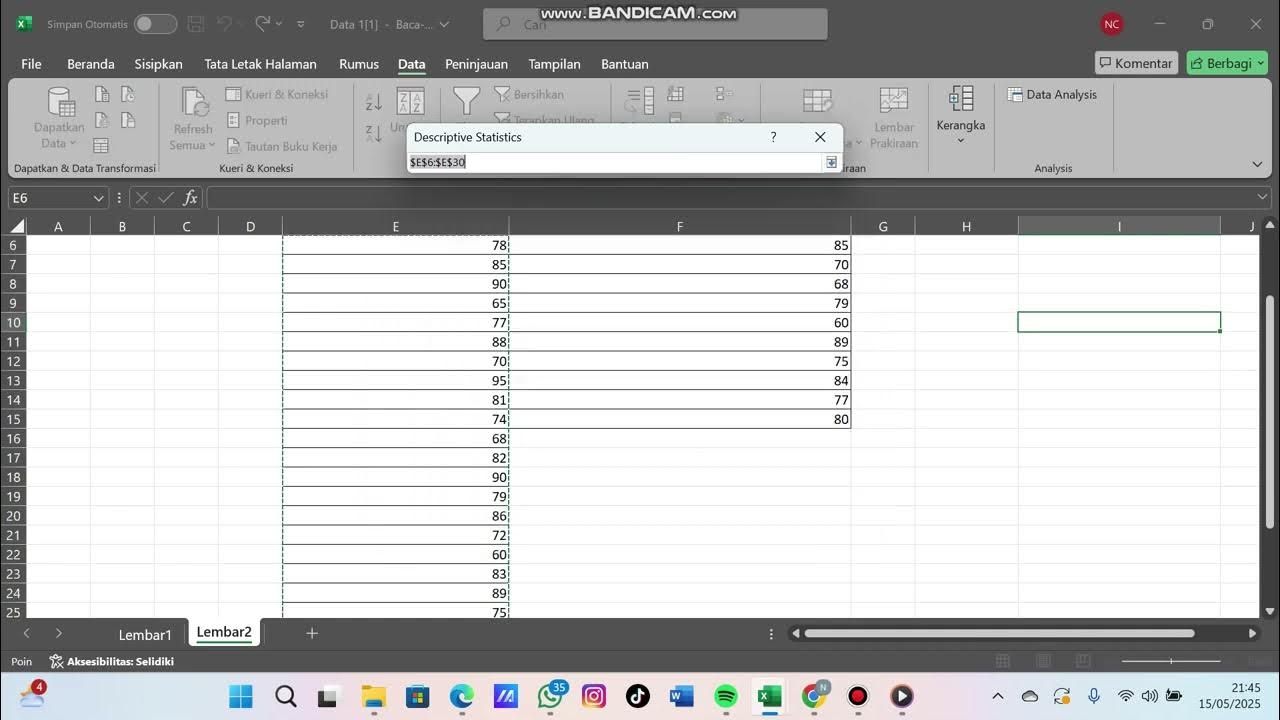
Boxplot Satu Materi Part 2

ADDIO EXCEL? Analizzare i dati è più semplice con ChatGPT! 📊✅ [Code Interpreter]

MENYIMPAN DATA SERIAL MONITOR ARDUINO IDE KE EXCEL MENGGUNAKAN DATA STREAMER

BAB VI METODE SUKSESIF INTERVAL|MSI|STATISTIKA TERAPAN|
5.0 / 5 (0 votes)
