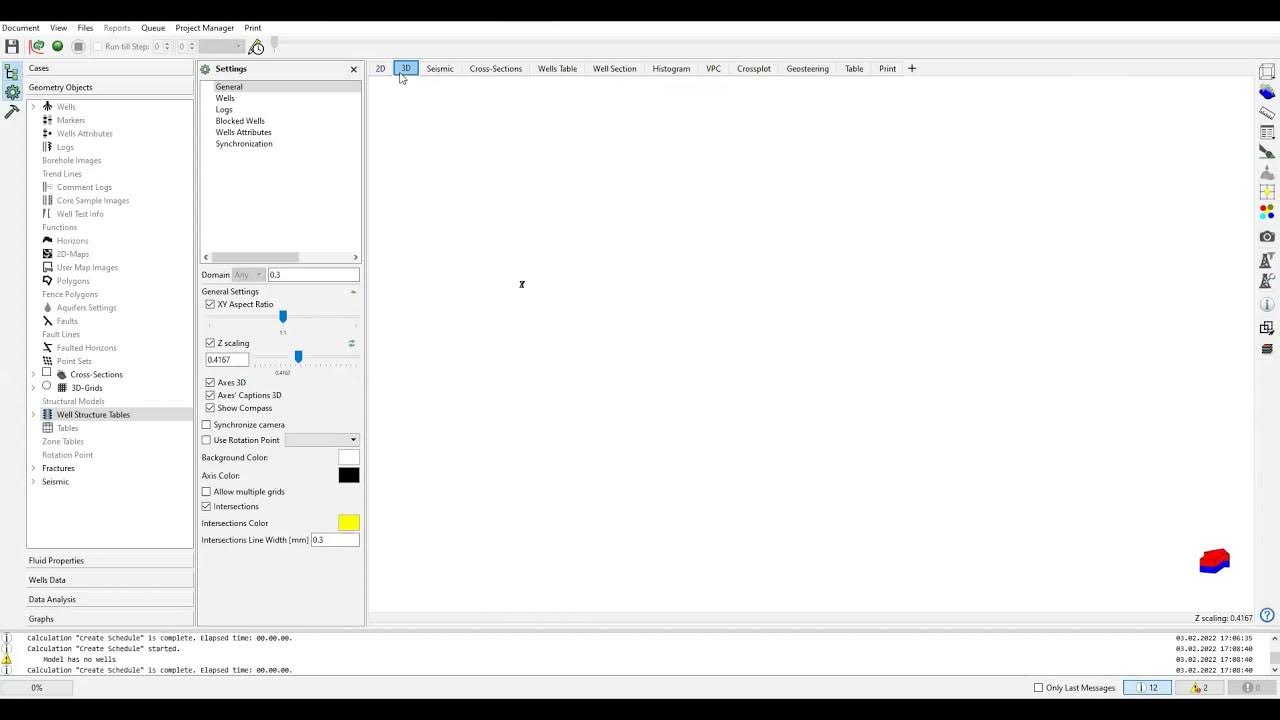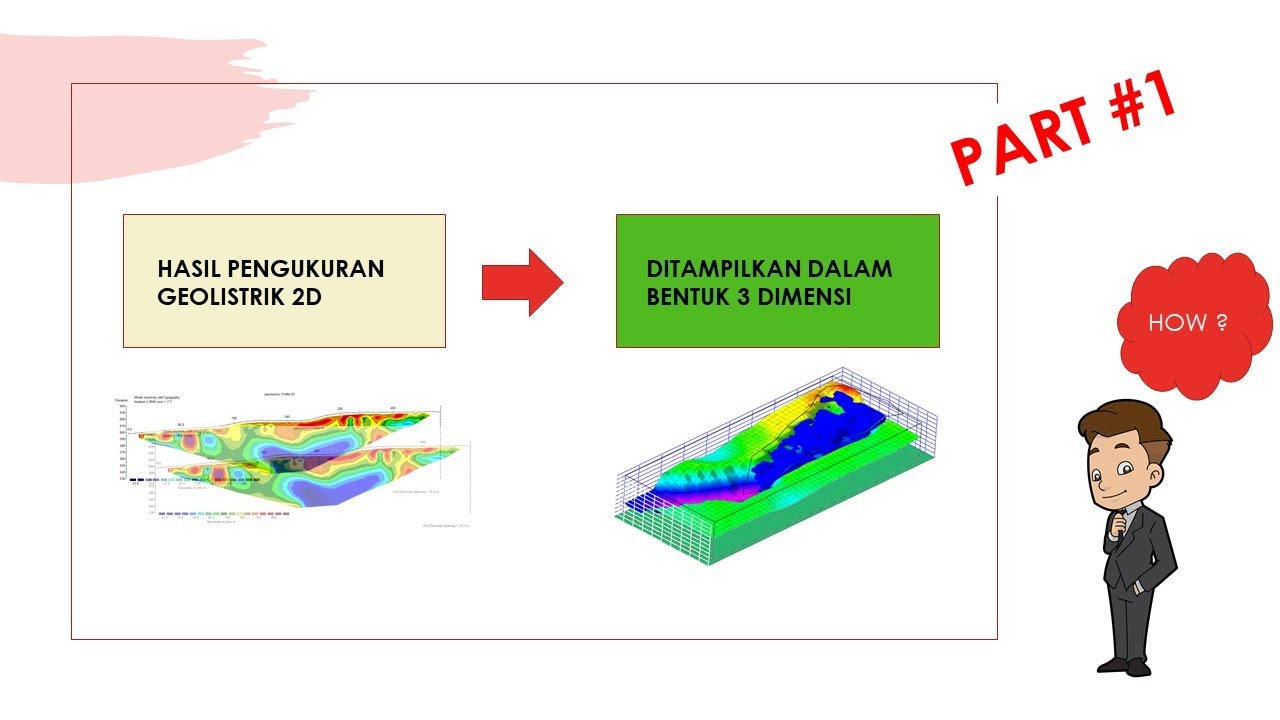tNavigator 9: Syncronize Dual Camera
Summary
TLDRIn this video, the user demonstrates how to visualize permeability and porosity data simultaneously using a 3D interface. They create a new 3D window for porosity, adjust the display size, and position it alongside the permeability window. The user synchronizes the camera views for both windows, enabling them to move together seamlessly. Additionally, they adjust the trajectory of vertical wells to ensure labels are more legible, and finish by closing an unnecessary window. The tutorial focuses on effective data visualization and user interface manipulation in the software.
Takeaways
- 😀 The user creates an additional 3D window for simultaneous viewing of permeability and porosity.
- 😀 The user adjusts the size of the 3D window for porosity to match the other window for permeability.
- 😀 The two 3D windows for permeability and porosity are arranged side by side for easy comparison.
- 😀 To synchronize the view of both windows, the user enables the 'synchronized camera' feature.
- 😀 The 'synchronized camera' allows both permeability and porosity to move simultaneously in the 3D view.
- 😀 The trajectory of vertical wells is shown in the 3D view, with the well names visible on the screen.
- 😀 The user adjusts the well trajectories to make them shorter and closer to the reservoir for better clarity.
- 😀 The 'cut trajectory by depth' option is used to modify the appearance of well trajectories.
- 😀 The user demonstrates how to zoom in and maximize the view to examine the details more closely.
- 😀 The user opts to close one of the 3D windows after adjusting the settings for a cleaner interface.
Q & A
What is the purpose of creating a second 3D window in the script?
-The second 3D window is created to display and analyze porosity alongside permeability, allowing them to be viewed simultaneously for better comparison.
How does the user manage the positioning of the two 3D windows?
-The user drags the porosity 3D window into place next to the permeability window so they can view both at the same time.
What does the 'synchronized camera' function do?
-The 'synchronized camera' function ensures that both the permeability and porosity windows move together when adjusted, allowing for simultaneous viewing of both data sets.
How can the user control the trajectory view of the wells?
-The user can adjust the trajectory by shortening it and bringing the well names closer to the reservoir, achieved by modifying the settings in the 'wells' section and using the 'cut trajectory by depth' option.
What is the result of using the 'cut trajectory by depth' option?
-Using the 'cut trajectory by depth' option shortens the well trajectories and moves the well names closer to the reservoir, improving the view and clarity.
What happens when the user right-clicks and closes one of the windows?
-When the user right-clicks and closes one of the windows, they are left with a single 3D window, simplifying the view.
Can the user zoom in and maximize the windows during the analysis?
-Yes, the user can zoom in and maximize the windows to get a closer, more detailed view of the data.
Why is it important to synchronize the camera views of permeability and porosity?
-Synchronizing the camera views allows the user to compare permeability and porosity side by side without the windows moving independently, ensuring accurate and simultaneous observation of both data sets.
What information does the trajectory of the wells provide?
-The trajectory of the wells shows the path of vertical wells and displays the well names, which help the user understand the location and orientation of the wells in relation to the reservoir.
How can the user adjust the view of the well names if they are not positioned optimally?
-The user can adjust the well names' position by modifying the trajectory settings, specifically using the 'cut trajectory by depth' function to move the names closer to the reservoir.
Outlines

Cette section est réservée aux utilisateurs payants. Améliorez votre compte pour accéder à cette section.
Améliorer maintenantMindmap

Cette section est réservée aux utilisateurs payants. Améliorez votre compte pour accéder à cette section.
Améliorer maintenantKeywords

Cette section est réservée aux utilisateurs payants. Améliorez votre compte pour accéder à cette section.
Améliorer maintenantHighlights

Cette section est réservée aux utilisateurs payants. Améliorez votre compte pour accéder à cette section.
Améliorer maintenantTranscripts

Cette section est réservée aux utilisateurs payants. Améliorez votre compte pour accéder à cette section.
Améliorer maintenant5.0 / 5 (0 votes)