Cara Backup Data di Laptop/Komputer Sebelum Install Ulang Windows Terbaru
Summary
TLDRIn this tutorial, the presenter explains how to secure personal data before reinstalling Windows on a laptop or PC. The video covers important steps, such as backing up files from crucial folders (like Documents, Downloads, Music, Pictures, and Videos) that may be lost during the reinstallation. The presenter also emphasizes the importance of external storage drives, recommends using SSDs for faster performance, and demonstrates how to clean up system files to free up space. Viewers are advised to check storage management and keep their data safe before proceeding with reinstallation.
Takeaways
- 😀 Always back up your data before reinstalling Windows to avoid data loss.
- 😀 Be aware that when reinstalling Windows, data on the C drive may be erased, as it is tied to system files.
- 😀 It's important to check and back up personal files stored in the Desktop, Documents, Downloads, Music, Pictures, and Videos folders before reinstalling Windows.
- 😀 External hard drives are recommended for backing up important files. Consider buying at least a 150 GB drive, with a larger drive (e.g., 500 GB) if you have extensive data.
- 😀 Clean up unnecessary files using Disk Cleanup to free up space and improve system performance.
- 😀 Avoid deleting files from the Downloads folder during system cleanup, as it could erase important documents you haven't backed up.
- 😀 If you see a red bar on your C drive, it indicates low disk space, and you should perform a cleanup to free up space.
- 😀 Consider upgrading your system to an SSD for better performance, especially if your laptop has low specs.
- 😀 Ensure you have multiple disk partitions (at least two, ideally three) to separate system files and personal data, which helps prevent data loss during reinstallation.
- 😀 If you need to extend your storage, you can resize partitions in Disk Management to allocate more space from other drives.
Q & A
Why is it important to back up data before reinstalling Windows?
-It is crucial to back up data before reinstalling Windows because, during the reinstallation process, data stored on the system drive (C:) is often erased, which can result in permanent loss of important files like documents, downloads, and personal media.
What folders should be checked for important data before reinstalling Windows?
-Before reinstalling Windows, it's essential to check folders like Desktop, Documents, Downloads, Music, Pictures, and Videos. These folders are commonly located on the system drive (C:) and can be erased during reinstallation if not backed up.
How can external hard drives help during a system reinstallation?
-External hard drives can help by providing additional storage for backing up important files before reinstalling Windows. This ensures that personal data is safe and not lost during the reinstallation process.
What should you do if your system drive (C:) is running out of space?
-If your system drive (C:) is running out of space, you can use the Disk Cleanup tool to remove unnecessary files and free up space. This will help in maintaining system performance and make the reinstallation process smoother.
What is the Disk Cleanup tool, and how does it work?
-The Disk Cleanup tool is a built-in utility that helps free up space by deleting temporary files, system files, and other unnecessary items. It can be accessed through the properties menu of your disk drive, and selecting the files you wish to delete will help increase available storage.
How can you prevent losing important files when installing new applications?
-To prevent losing important files during application installation, always verify the installation path. Make sure the files are installed to a non-system drive (like D:) or an external storage device, rather than the system drive (C:), which can be wiped during reinstallation.
How do you manage disk partitions for better data organization?
-You can manage disk partitions using the Disk Management tool. By right-clicking on the C: or D: drive, you can create or modify partitions, such as resizing the drives to allocate more space for data storage on non-system drives.
What should you do if you have limited storage space on your laptop?
-If you have limited storage on your laptop, it's recommended to use external hard drives for backups and consider upgrading your internal storage to an SSD, which offers faster performance and more space.
What type of external hard drive is recommended for backing up data?
-A minimum of 150 GB external hard drive is recommended for backing up data, though a 500 GB external hard drive is more suitable if you have large amounts of data. Additionally, using a USB 3.0 connection helps with faster data transfer speeds.
What is the process for expanding storage space from drive C to drive D?
-To expand storage space from drive C to drive D, you can go to 'Disk Management,' select the D: drive, and choose to shrink the volume. This process will allow you to create unallocated space, which can then be added to another drive or partition.
Outlines

Cette section est réservée aux utilisateurs payants. Améliorez votre compte pour accéder à cette section.
Améliorer maintenantMindmap

Cette section est réservée aux utilisateurs payants. Améliorez votre compte pour accéder à cette section.
Améliorer maintenantKeywords

Cette section est réservée aux utilisateurs payants. Améliorez votre compte pour accéder à cette section.
Améliorer maintenantHighlights

Cette section est réservée aux utilisateurs payants. Améliorez votre compte pour accéder à cette section.
Améliorer maintenantTranscripts

Cette section est réservée aux utilisateurs payants. Améliorez votre compte pour accéder à cette section.
Améliorer maintenantVoir Plus de Vidéos Connexes

Cara Backup Data di Laptop/Komputer Sebelum Install Ulang Windows

Cara Install Windows 10 Pro Terbaru 2020 - LENGKAP (Cara Download , Buat Bootable, Cara Install)

🔧Cara Menggunakan VPN Secara Gratis Pada PC & Laptop ✅ Wajib Kalian Ketahui | 2024! (Updated)
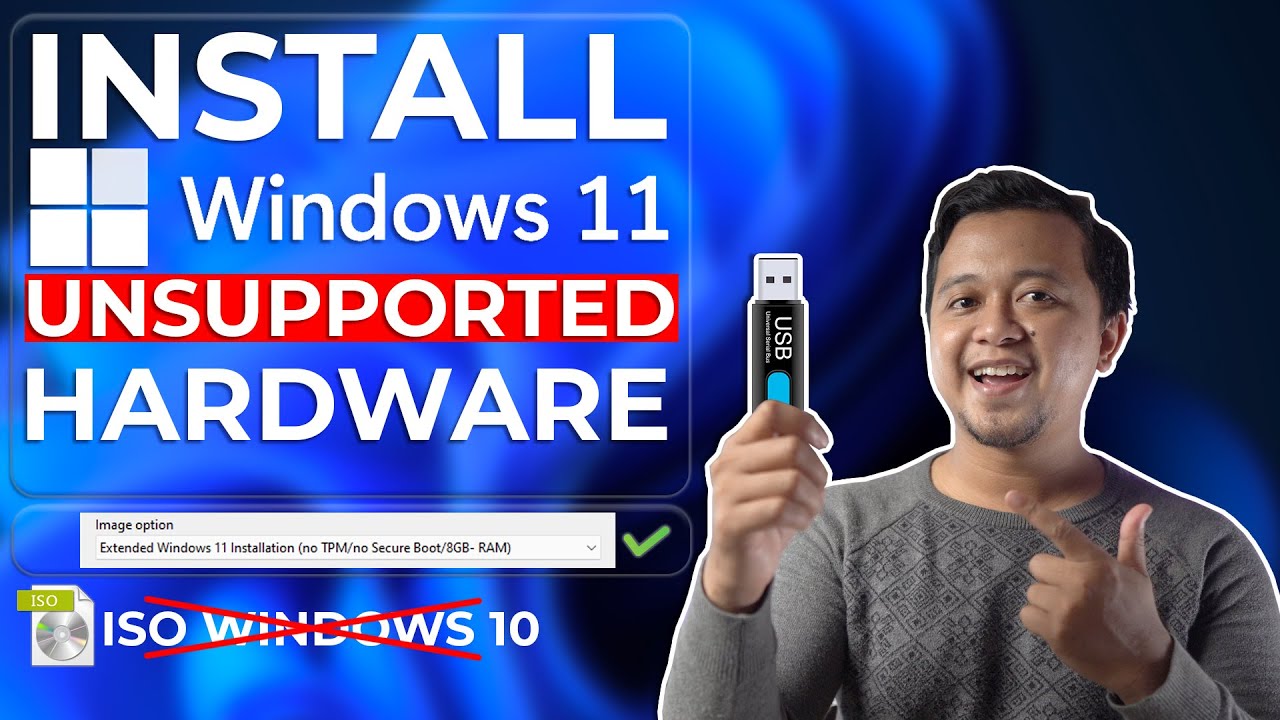
Cara Install Windows 11 Di Unsupported Hardware & Tanpa TPM 2.0 Dengan Mudah - LENGKAP !

Cara Install Windows 10 Dengan Flashdisk Step by Step 2022 LENGKAP!
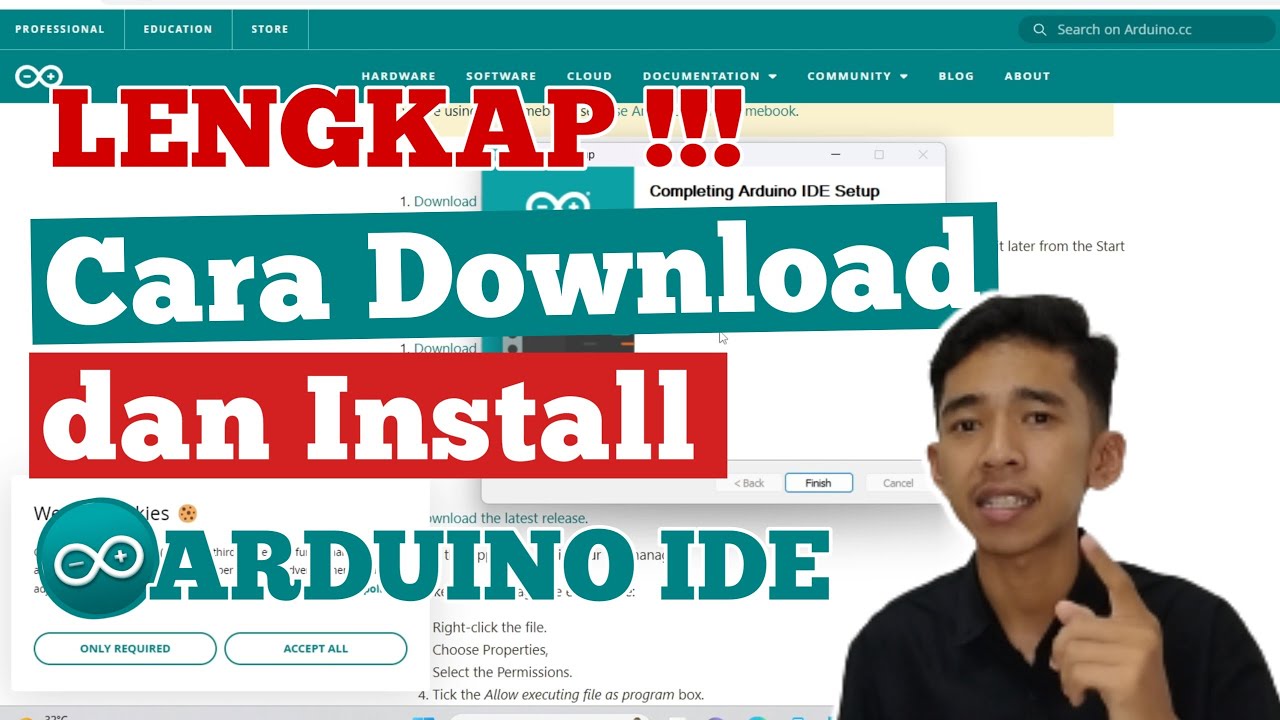
Cara Download dan Install ARDUINO IDE di Laptop | Cara Download Arduino IDE di Laptop
5.0 / 5 (0 votes)
