Curso Java desde cero #31 | Interfaces gráficas (Swing - JScrollPane)
Summary
TLDRIn this Java programming tutorial, you'll learn how to integrate the `JScrollPane` with `JTextArea` to enable text scrolling within a graphical user interface. The video walks you through the process of importing necessary libraries, setting up components, and designing a simple interface. By combining `JTextArea` for multi-line text input and `JScrollPane` for scrollable content, you will create an interactive GUI that adjusts dynamically to large text input. The tutorial concludes with tips on compiling and running the program, offering practical examples for real-world applications.
Takeaways
- 😀 The `JTextArea` component allows users to enter multiple lines of text, which is ideal for text input fields.
- 😀 The `JScrollPane` component is used to add scrolling functionality to components like `JTextArea`, making it possible to scroll through content when it exceeds the visible area.
- 😀 To create a GUI in Java, you need to import `javax.swing.*` to access Swing components like `JFrame`, `JTextArea`, and `JScrollPane`.
- 😀 You can design your GUI manually by setting the layout to `null` and positioning components using specific x, y, width, and height values.
- 😀 The `JTextField` is used for single-line text input, while `JTextArea` is used for multi-line text input, and they can be combined with a `JScrollPane` for scrolling behavior.
- 😀 When designing components, it is important to define their size and position using the `setBounds()` method and add them to the frame with the `add()` method.
- 😀 The `JTextArea` is placed inside the `JScrollPane` to allow for vertical and horizontal scrolling when the content overflows.
- 😀 The `JScrollPane` automatically shows or hides scrollbars depending on whether the content requires scrolling, making it an efficient way to handle large amounts of text.
- 😀 The `main()` method initializes and displays the GUI by creating an instance of the `Formulario` class and setting the window properties such as size and position.
- 😀 To prevent users from resizing the window, use the `setResizable(false)` method. The window can also be centered on the screen using `setLocationRelativeTo(null)`.
Q & A
What is the primary purpose of the `JScrollPane` in this tutorial?
-The primary purpose of the `JScrollPane` is to enable scrolling within a `JTextArea` when the text exceeds the visible area, both vertically and horizontally.
How does the `JTextArea` component differ from the `JTextField`?
-The `JTextArea` allows for multi-line text input, while the `JTextField` is designed for single-line text input.
What does the `setLayout(null)` method do in the code?
-The `setLayout(null)` method disables the default layout manager, allowing the developer to manually set the positions of components using absolute positioning with `setBounds()`.
What is the purpose of the `setBounds()` method in this context?
-The `setBounds()` method is used to specify the position and size of the components on the window. It takes four parameters: x and y coordinates for the position, and width and height for the size.
What does the `setResizable(false)` method do in the code?
-The `setResizable(false)` method prevents the user from resizing the application window.
Why is `JTextArea` placed inside a `JScrollPane`?
-The `JTextArea` is placed inside a `JScrollPane` to provide the ability to scroll through the content when the text exceeds the visible area, ensuring a better user experience with large amounts of text.
What does the `setLocationRelativeTo(null)` method do?
-The `setLocationRelativeTo(null)` method centers the application window on the screen when it is launched.
What happens when more text is added to the `JTextArea` than can be displayed?
-When more text is added than can be displayed, the `JScrollPane` activates and shows scroll bars, allowing the user to scroll vertically or horizontally to view the additional content.
How does the `JScrollPane` handle the scroll bars?
-The `JScrollPane` automatically shows or hides the scroll bars based on the amount of content in the `JTextArea`. If the content exceeds the visible area, the scroll bars appear, and if the content fits within the area, the scroll bars disappear.
How does the user test the functionality of the scrolling feature?
-The user tests the scrolling feature by pasting multiple lines of text into the `JTextArea`, ensuring that the vertical and horizontal scroll bars appear and function as expected when the text overflows.
Outlines

Cette section est réservée aux utilisateurs payants. Améliorez votre compte pour accéder à cette section.
Améliorer maintenantMindmap

Cette section est réservée aux utilisateurs payants. Améliorez votre compte pour accéder à cette section.
Améliorer maintenantKeywords

Cette section est réservée aux utilisateurs payants. Améliorez votre compte pour accéder à cette section.
Améliorer maintenantHighlights

Cette section est réservée aux utilisateurs payants. Améliorez votre compte pour accéder à cette section.
Améliorer maintenantTranscripts

Cette section est réservée aux utilisateurs payants. Améliorez votre compte pour accéder à cette section.
Améliorer maintenantVoir Plus de Vidéos Connexes

How to EASY make the COMPLEX UI | Roblox
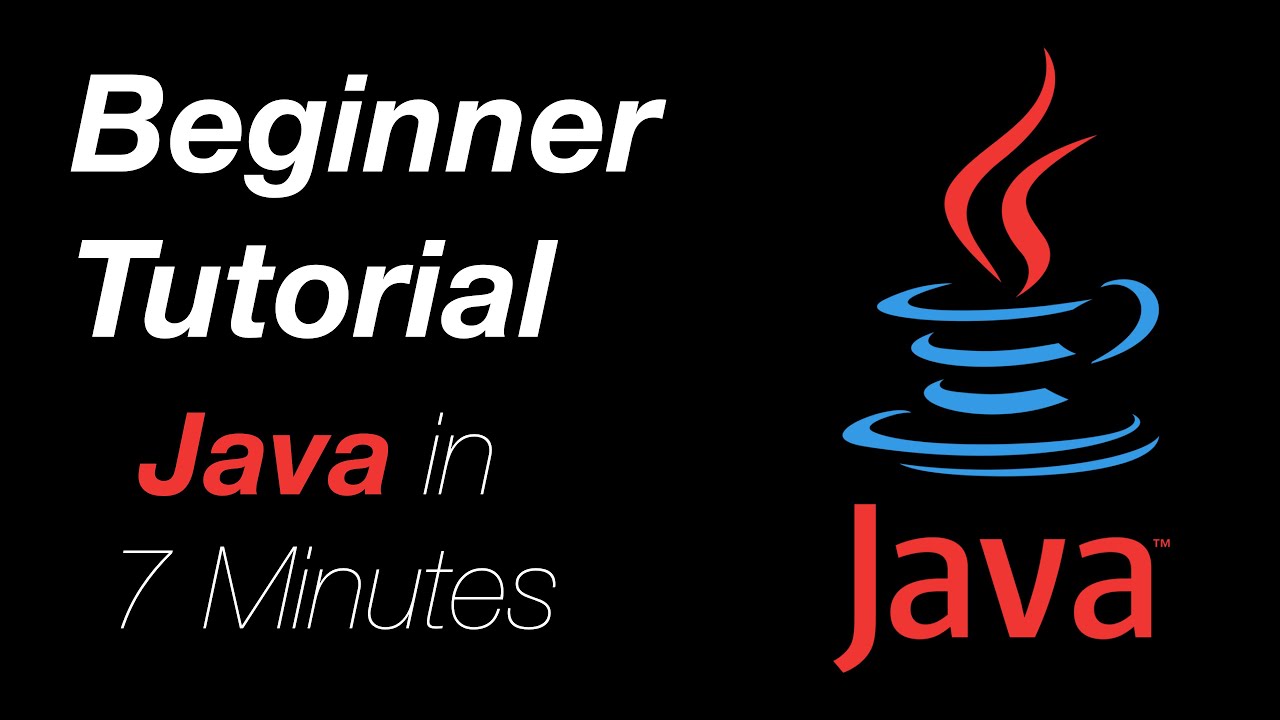
The Basics of Java in 7 Minutes, Quick And Easy Tutorial

pengenalan, instalasi dan program dasar tampilan lcd 16x2 I2C dengan Arduino IDE

MySQL - 10 Update Data MySQL - Tutorial MySQL Bahasa Indonesia
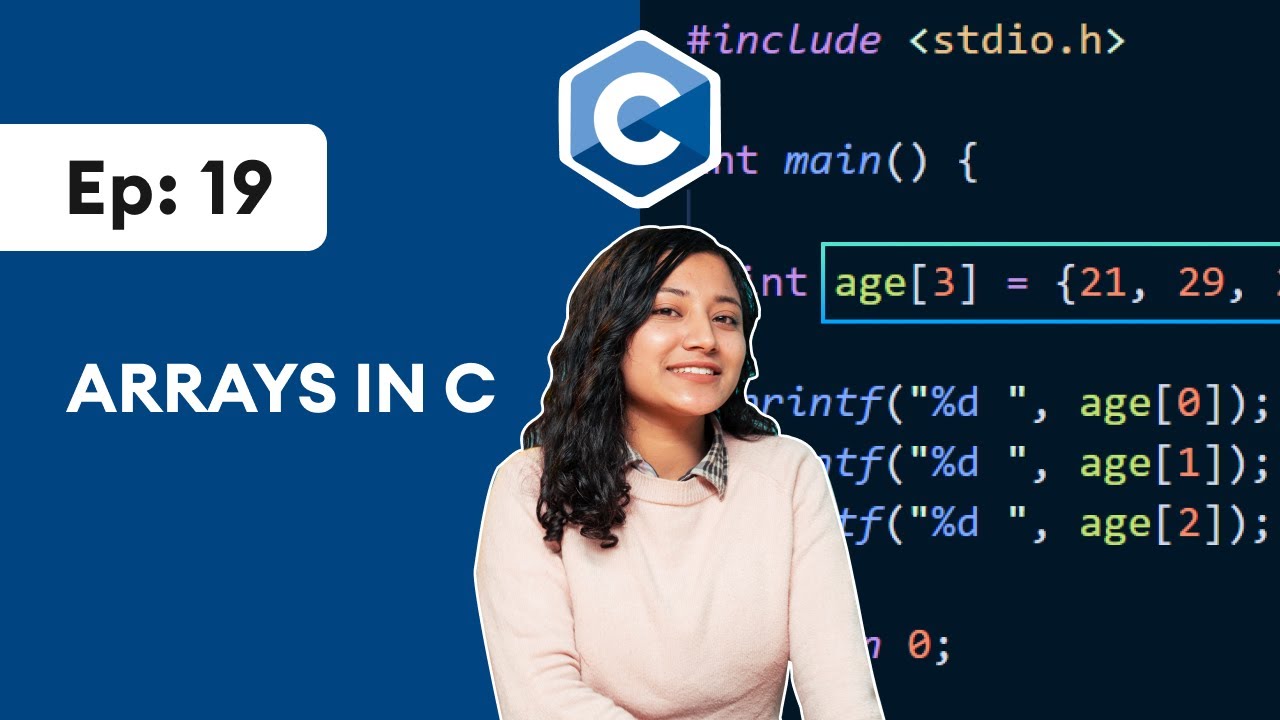
#19 C Arrays | C Programming For Beginners
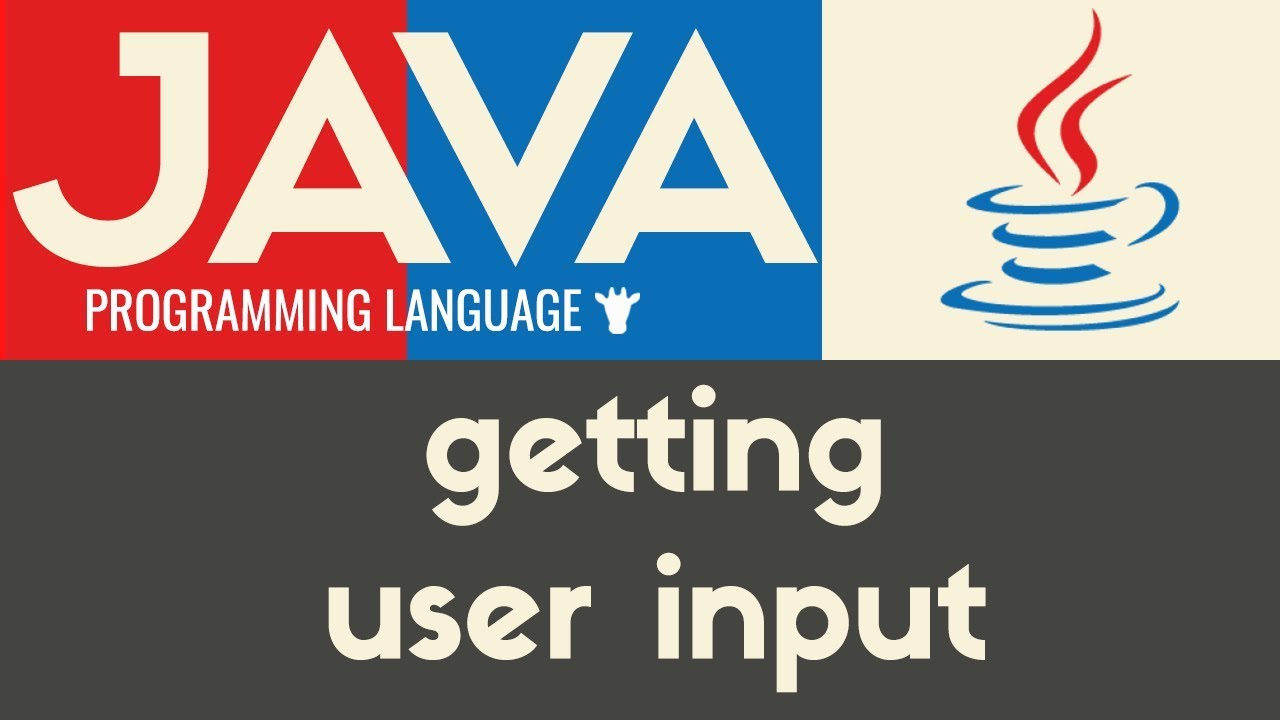
Getting User Input | Java | Tutorial 9
5.0 / 5 (0 votes)
