How to Create an Account in the ECC Online System
Summary
TLDRThis video tutorial walks users through the process of creating an account in the ECC online system of the Environmental Management Bureau (EMB). It covers every step from accessing the EMB website, navigating to the ECC online registration page, filling out necessary business and user information, uploading required documents, to finalizing the registration. The video also provides helpful tips, such as using an active mobile number for notifications and ensuring all documents are correctly uploaded. By the end of the tutorial, users will be ready to log into their new ECC account and use the system for their environmental compliance needs.
Takeaways
- 😀 Visit the EMB Region 12 website (r12.enb.gov.ph) to access the ECC Online System.
- 😀 In the menu bar, select 'Services' and then click on 'Online Services' to be redirected to the ECC online page.
- 😀 Once on the ECC Online page, click the 'ECC Online' link to access the system's homepage.
- 😀 There is a 'User Guide' link at the bottom left of the homepage for additional guidance during the registration process.
- 😀 To create an account, click the 'Sign Up' button on the system homepage.
- 😀 Review and accept the terms and conditions before continuing with the registration process.
- 😀 Fill in the Proponent Registration page with your business name, address, and representative's information.
- 😀 Provide personal user information, including full name (which will serve as your login), birthdate, contact details, and email addresses.
- 😀 Upload required attachments such as a government-issued ID and company ID to complete the registration process.
- 😀 Double-check all information and attachments before clicking the 'Register Now' button to finalize your account creation.
- 😀 Once registered, you will be automatically logged into your ECC Online System account, ready to use its services.
Q & A
How can I access the ECC online system?
-To access the ECC online system, visit the EMB Central Office website at emb.gov.ph, select 'Services' in the menu bar, and choose 'Online Services.' Alternatively, you can use the regional website at r12.enb.gov.ph.
What is the first step in creating an account on the ECC online system?
-The first step is to visit the EMB region 12 website, select 'Services' from the menu, then click 'Online Services.' From there, click the 'ECC Online Link' to be redirected to the system's home page.
Where can I find the user guide for the ECC online system?
-The user guide for the ECC online system can be found at the bottom left side of the homepage, and you can download it from there for further assistance.
What information is required on the proponent registration page?
-The proponent registration page is divided into three sections: business information, user information, and required attachments. You will need to provide details like company name, mailing address, representative's name, contact information, and relevant attachments.
Can I skip providing SEC or DTI registration details during registration?
-Yes, in the tutorial example, SEC or DTI registration details were skipped because a dummy company was used. However, if you are registering a real business, you must provide these details.
What user information do I need to provide during the registration process?
-During registration, you need to provide your full name (which will also be used as your login account name), birth date, designation, mobile number, and both a primary and alternate email address.
Why should I not type my password immediately during the registration process?
-You should not type your password before uploading the required attachments. The text box for the password will be cleared after uploading files, so it’s better to complete the attachments first.
How do I upload the required attachments for the registration?
-To upload the required attachments, click the 'Choose File' button, search for the file (such as a government or company ID), and then click 'Upload.' Wait for the upload to complete. Once finished, the attachment description will turn blue.
What should I do if I provided an SEC or DTI registration number?
-If you provided an SEC or DTI registration number in the business information section, you are required to upload the corresponding certification as an attachment.
What happens after completing the registration process?
-Once you complete the registration process and click 'Register Now,' you will be automatically logged into your new ECC online account.
Outlines

Cette section est réservée aux utilisateurs payants. Améliorez votre compte pour accéder à cette section.
Améliorer maintenantMindmap

Cette section est réservée aux utilisateurs payants. Améliorez votre compte pour accéder à cette section.
Améliorer maintenantKeywords

Cette section est réservée aux utilisateurs payants. Améliorez votre compte pour accéder à cette section.
Améliorer maintenantHighlights

Cette section est réservée aux utilisateurs payants. Améliorez votre compte pour accéder à cette section.
Améliorer maintenantTranscripts

Cette section est réservée aux utilisateurs payants. Améliorez votre compte pour accéder à cette section.
Améliorer maintenantVoir Plus de Vidéos Connexes
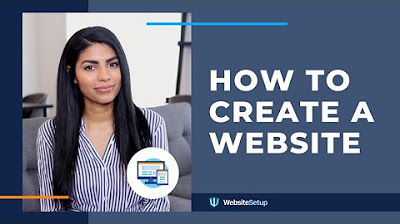
How to Build a Website in 2020 (Step-by-Step Guide for Beginners)

BELAJAR ACCURATE ONLINE 1 - MENYIAPKAN DATA USAHA PERUSAHAAN DENGAN ACCURATE ONLINE
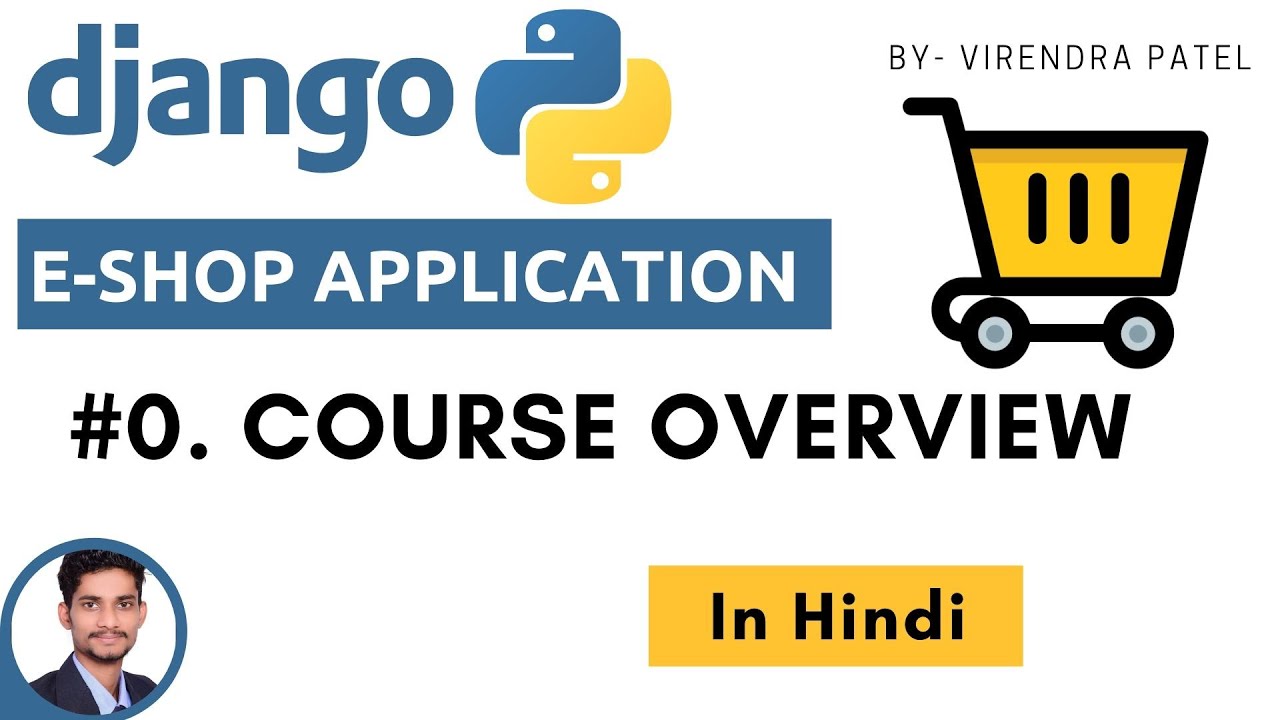
#0. Overview | Imaginary E-Commerce Application | Django | In Hindi 🔥😳

03 - How To Signup For Seller Central | Amazon FBA full course | Shahid Anwar
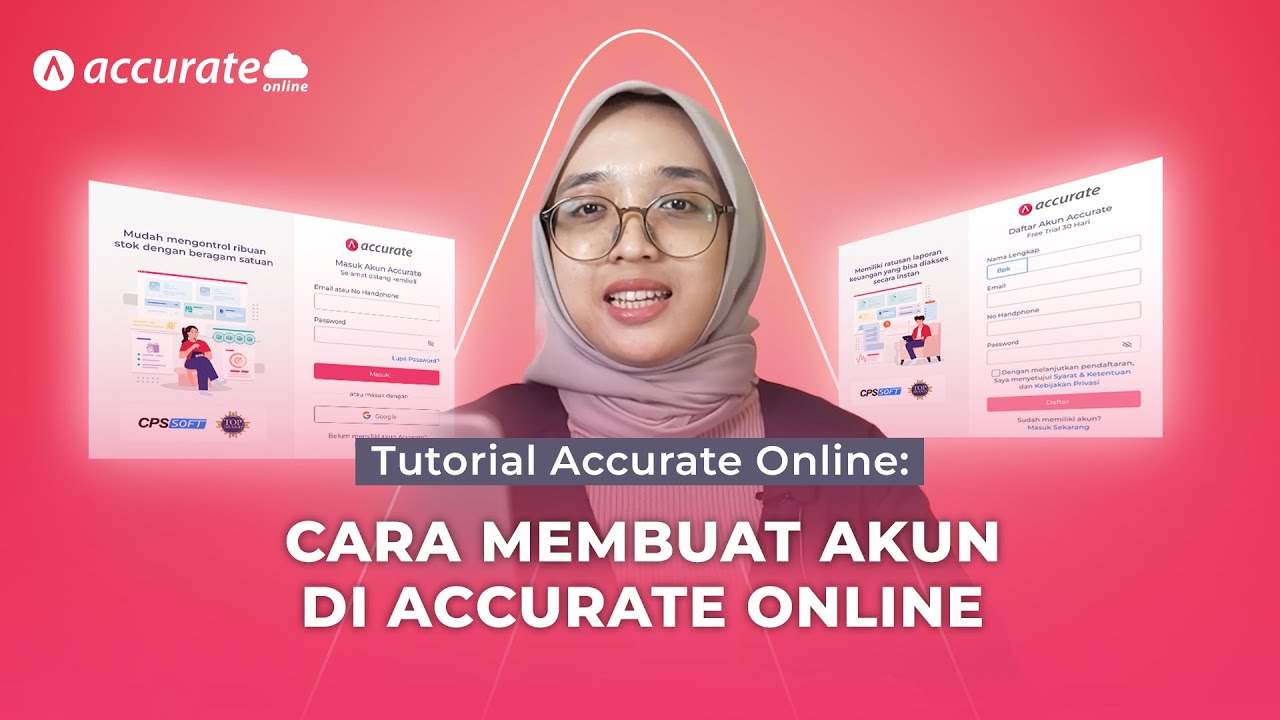
Tutorial Accurate Online: Tutorial Cara Membuat Akun di Accurate Online
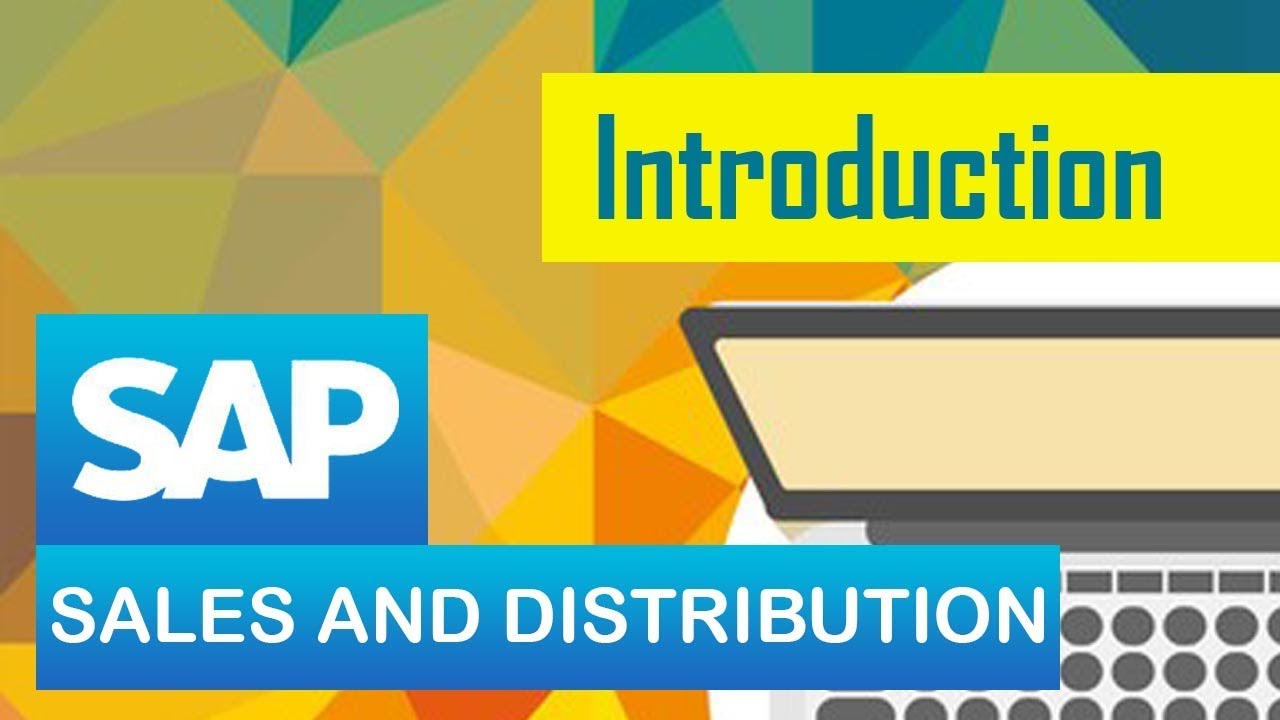
SAP SD | Introduction to SD module in SAP | Sales & Distribution | SAP ERP
5.0 / 5 (0 votes)
