Design a simple UI from scratch for a Food App in Figma - For beginners
Summary
TLDRIn this tutorial, Sourasith from the Design+Code team demonstrates how to create an easy UI design using Figma. The video covers essential resources such as Apple Design Resources and the SF Pro font, providing step-by-step guidance on building a UI with simple design elements. Viewers are shown how to set up frames, add status bars, create visually engaging backgrounds with color gradients, and design input fields and buttons. The tutorial also highlights the importance of maintaining simplicity while customizing UI components like icons, text fields, and layout structures for a professional design outcome.
Takeaways
- 😀 Start by setting up your frame in Figma and adding basic UI elements like the status bar and home indicator.
- 😀 Use **San Francisco Pro Display** font for titles and labels throughout your design.
- 😀 Download and use free resources like the Apple Design Resources, SF Pro font, and Figma UI kit for your project.
- 😀 Incorporate simple, clean illustrations to match the tone of your app, such as the speed illustration from Sally.
- 😀 Apply background effects like blobs with color gradients and layer blur for depth and visual interest.
- 😀 Ensure your design maintains consistency by using the same background elements across different screens, like blurred blobs.
- 😀 Use **auto-layout** in Figma to keep your design elements organized and responsive.
- 😀 Create effective form fields, such as a sign-up form, by using labels, buttons, and clear input areas.
- 😀 Enhance form field designs with subtle effects, like drop shadows, background blur, and stroke adjustments.
- 😀 Add functional UI components, such as sign-up buttons and category selectors, with clear text and icons.
- 😀 Keep your design visually consistent by grouping similar elements, renaming layers, and maintaining alignment.
Q & A
What is the main goal of the video?
-The main goal of the video is to guide viewers through the process of creating an easy UI design using Figma, with a focus on simplicity, speed, and functionality.
What resources does Sourasith recommend for UI design inspiration?
-Sourasith recommends visiting a specific website for inspiration, and downloading templates from Apple Design Resources, which is free. He also suggests using the Figma UI kit and the Design+Code UI kit.
Which font is used in the design, and where can viewers obtain it?
-The font used in the design is 'SF Pro.' Viewers are encouraged to download it from the official sources if they don’t already have it.
How should the title text be formatted on the design screens?
-The title text should be set in 'San Francisco Pro Display' font with a size of 34. It is important to ensure the text is aligned and positioned properly within the layout.
What is the significance of using illustrations in the UI design?
-Illustrations are used to enhance the design by conveying key messages. For example, Sourasith selects an illustration that conveys the idea of speed, aligning with the service's theme.
What is the purpose of the blob design in the background?
-The blob design, with color gradients and layer blur effects, is used to create a visually appealing and soft background that adds depth to the UI without overwhelming the content.
Why is auto-layout important in Figma, and how is it applied?
-Auto-layout is crucial in Figma because it allows for flexible and responsive design elements. Sourasith applies auto-layout (Shift + A) to text labels and buttons, ensuring that the layout adjusts dynamically as elements are resized or repositioned.
How does Sourasith modify the design when duplicating screens?
-When duplicating screens, Sourasith deletes unnecessary elements (such as illustrations) and repositions or modifies the layout to create a new, unique screen while keeping certain elements consistent, like the status bar and home indicator.
What design elements are used for the Sign-Up screen?
-For the Sign-Up screen, Sourasith uses text labels, input fields with auto-layout, background fills, strokes, drop shadows, and icons (e.g., a lock icon for the password field). He also includes a 'Sign Up' button using bold text in a large font size.
How are the food category cards designed on the third screen?
-The food category cards are designed with square shapes (155x155) and rounded corners (corner radius 10). Each card includes an image of food (e.g., pasta) and a label with the category name. The cards are grouped together, and different categories are created by duplicating and modifying the images and text.
What are the final steps Sourasith takes to complete the design?
-In the final steps, Sourasith adds a title to the screen (e.g., 'Categories') and adjusts the layout to ensure everything is aligned and visually balanced. He groups the category cards together and renames the layers for better organization.
Outlines

Cette section est réservée aux utilisateurs payants. Améliorez votre compte pour accéder à cette section.
Améliorer maintenantMindmap

Cette section est réservée aux utilisateurs payants. Améliorez votre compte pour accéder à cette section.
Améliorer maintenantKeywords

Cette section est réservée aux utilisateurs payants. Améliorez votre compte pour accéder à cette section.
Améliorer maintenantHighlights

Cette section est réservée aux utilisateurs payants. Améliorez votre compte pour accéder à cette section.
Améliorer maintenantTranscripts

Cette section est réservée aux utilisateurs payants. Améliorez votre compte pour accéder à cette section.
Améliorer maintenantVoir Plus de Vidéos Connexes

Flowbite Crash Course in 20 mins | Introduction to UI components using Tailwind CSS
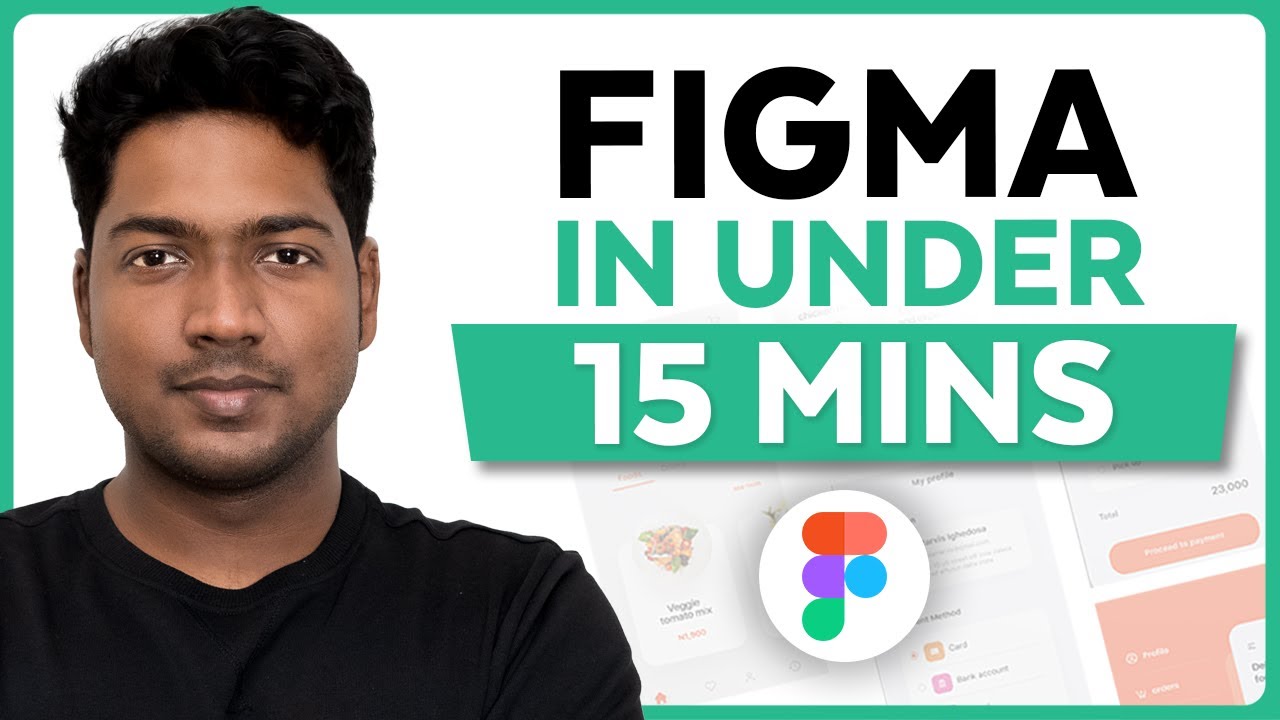
Master Figma UI Design in 15 Minutes | This Tutorial Is For You!

How to Build an Effective Design System: Episode 1 - Wrapping Radix UI DropdownMenu Components 🚀

How To Design Ready To Print Business Card in Figma (Front and Back) For Free.

6) Belajar Penggunaan Color Scheme | Tutorial UI/UX Design Figma 2023

Figma : Convertir sa maquette en un VRAI site (sans Code)
5.0 / 5 (0 votes)
