How to get started with Tailscale in under 10 minutes
Summary
TLDRIn this video, Alex from Tailscale walks viewers through setting up a Tailscale network in under 10 minutes. The tutorial covers adding devices like phones, laptops, and desktops to a Tailscale network, configuring DNS, and demonstrating secure remote access to a cloud server running Nextcloud. Alex also explains the use of exit nodes for routing traffic securely through remote locations, showcasing how to configure these settings for various devices. Whether you're connecting from a coffee shop or using a mobile device, this quick guide highlights the ease and security of using Tailscale for private networking.
Takeaways
- 😀 TailScale enables seamless connectivity between devices across different networks, using a private mesh network called a 'tailnet'.
- 😀 Devices on a tailnet get unique private IP addresses that are not publicly routable, offering a secure and private connection.
- 😀 You can easily add devices to your tailnet by logging in through supported identity providers such as GitHub, Google, or Microsoft.
- 😀 Magic DNS allows devices on a tailnet to be accessed by name instead of by IP address, simplifying the network configuration.
- 😀 TailScale makes it simple to set up secure SSH connections without needing SSH keys or complex configurations.
- 😀 You can access self-hosted services, like Nextcloud, from anywhere by using the tailnet’s DNS features, bypassing the need for public IP addresses.
- 😀 TailScale provides the ability to route internet traffic through a remote server (exit node), allowing users to appear as if they are in a different location.
- 😀 Devices such as a Cloud Server, desktop, or even Apple TV can be set up as exit nodes to route traffic securely and privately.
- 😀 The exit node feature is useful for situations where you want to hide your real location or ensure your traffic is securely encrypted over public networks.
- 😀 TailScale’s VPN service uses WireGuard technology to provide secure, fast, and encrypted connections for all devices in the network.
- 😀 TailScale can be configured on various devices including Linux, Raspberry Pi, macOS, and more, making it versatile for different use cases.
Q & A
What is Tailscale, and what does it do?
-Tailscale is a VPN solution built on WireGuard that allows users to securely connect devices to a private network across the internet. It simplifies remote access to devices, offering private IP addresses and DNS names for seamless connectivity.
How do you add a device to your Tailscale network?
-To add a device, you need to download the Tailscale app (e.g., from the iOS App Store), log in using an identity provider like GitHub, and select the Tailscale network you want the device to join. Once added, the device will appear in the admin dashboard.
Can you explain the concept of Magic DNS in Tailscale?
-Magic DNS is a feature in Tailscale that allows devices on your Tailscale network to be accessed by name instead of by IP address. This makes it easier to reach services on your private network without needing to remember IPs.
What is an exit node in Tailscale, and how does it work?
-An exit node is a device on your Tailscale network that routes internet traffic from other devices. By setting a device as an exit node, you can make it appear as if you're browsing from that device's location, which is useful for privacy and accessing content restricted by geography.
How can you use your phone to access a Cloud Server over Tailscale?
-You can use Tailscale on your phone to access a Cloud Server by SSH or by using Magic DNS. Once connected to the same Tailscale network, you can access services like Nextcloud on the Cloud Server, even when you're on a mobile network like 5G.
What is required to SSH into a server using Tailscale?
-To SSH into a server using Tailscale, you simply need to install Tailscale on both your device and the server. Then, use the device's Magic DNS hostname (e.g., cloud-server) and SSH into it without needing to configure SSH keys.
Can Tailscale be used to connect devices across different networks?
-Yes, Tailscale allows devices to securely connect across different networks, such as home Wi-Fi, public 5G, or even remote servers in the cloud. It provides a virtual network that spans across these environments, offering secure access to resources.
How do you configure an exit node in Tailscale?
-To configure an exit node, you need to enable the 'advertise exit node' option on the desired device (e.g., a cloud server or desktop). Then, in the Tailscale admin console, check the 'use as exit node' box. This allows traffic from other devices to route through this exit node.
What are some common use cases for exit nodes in Tailscale?
-Common use cases for exit nodes include routing traffic through a home network while traveling for security and privacy, accessing self-hosted services, or masking your location to appear as though you're at a different geographic location.
Can Tailscale be used with devices like Apple TV?
-Yes, Tailscale can be used with devices like Apple TV, which can act as an exit node. This is particularly useful when you want a low-power device that is always on and can route traffic through it from other devices, such as your phone or laptop.
Outlines

Cette section est réservée aux utilisateurs payants. Améliorez votre compte pour accéder à cette section.
Améliorer maintenantMindmap

Cette section est réservée aux utilisateurs payants. Améliorez votre compte pour accéder à cette section.
Améliorer maintenantKeywords

Cette section est réservée aux utilisateurs payants. Améliorez votre compte pour accéder à cette section.
Améliorer maintenantHighlights

Cette section est réservée aux utilisateurs payants. Améliorez votre compte pour accéder à cette section.
Améliorer maintenantTranscripts

Cette section est réservée aux utilisateurs payants. Améliorez votre compte pour accéder à cette section.
Améliorer maintenantVoir Plus de Vidéos Connexes
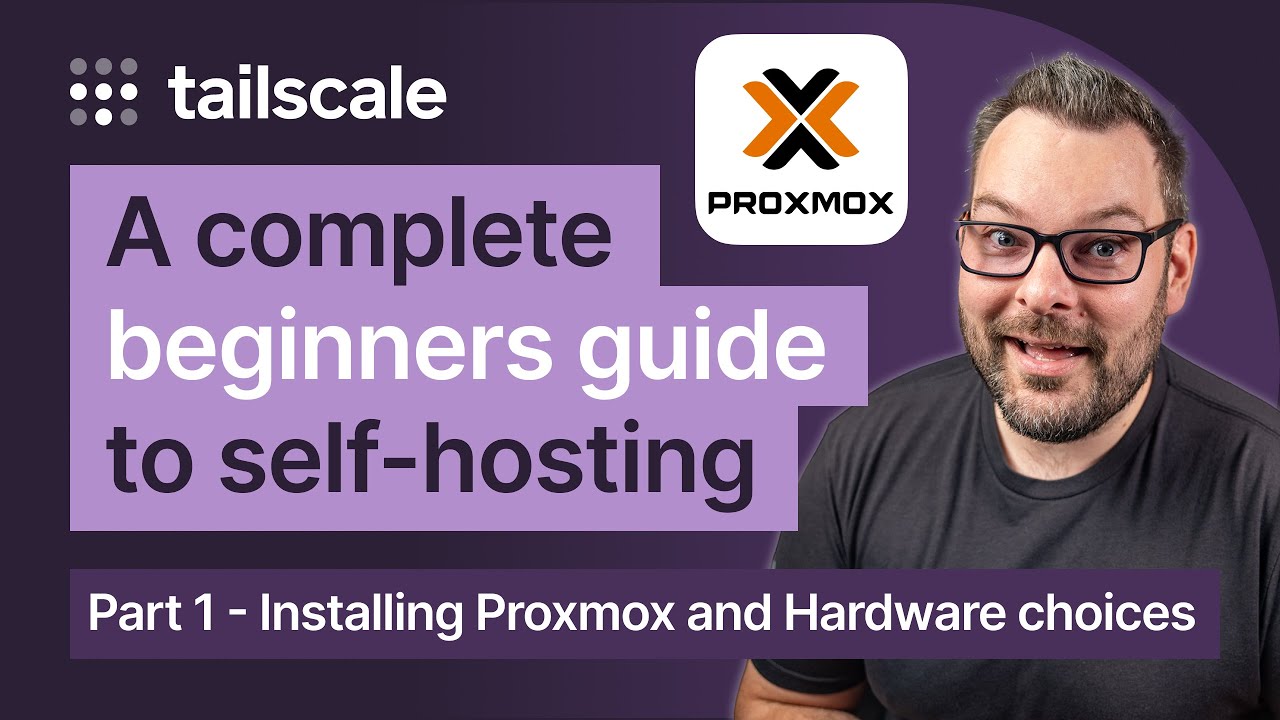
So, you want to start self-hosting? Part 1 - How to install Proxmox and pick your hardware.

Exit Nodes | Tailscale Explained

A deep dive into using Tailscale with Docker

Sharing Membangun Jaringan dan Server dari Noll ‼️ Saat Open Project atau Buka Kantor Baru
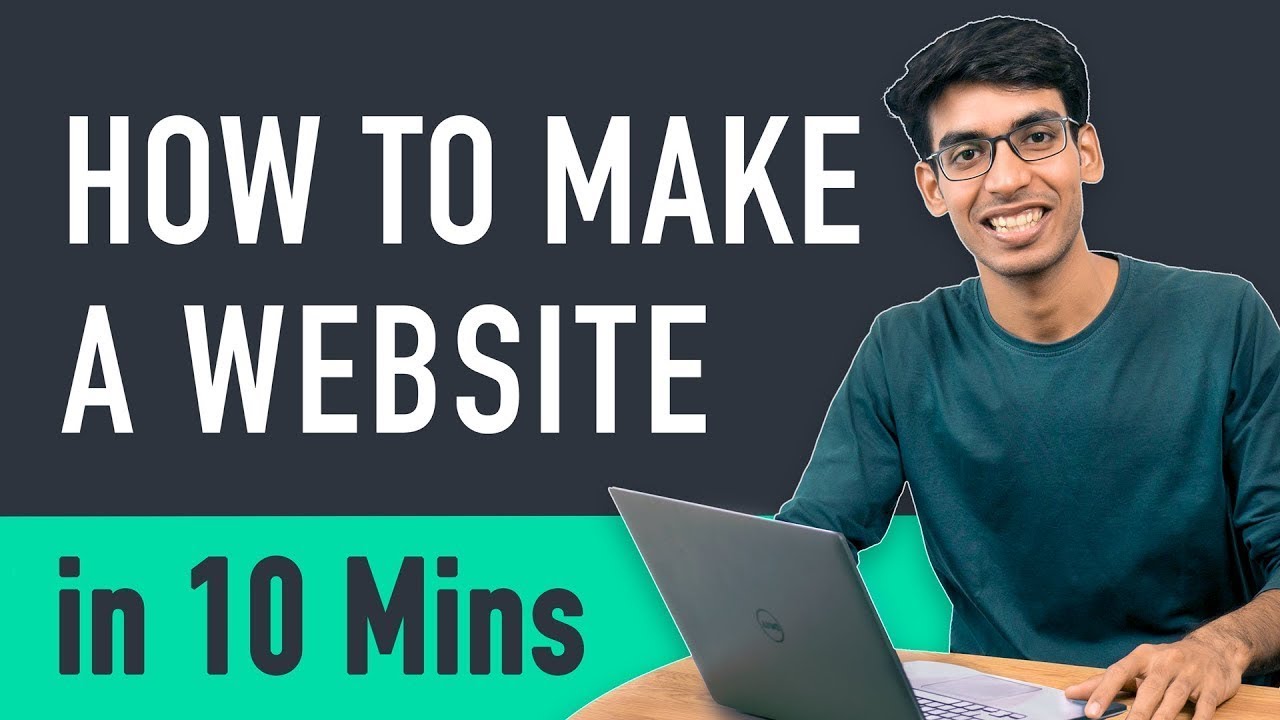
How to Make a Website in 10 mins - Simple & Easy
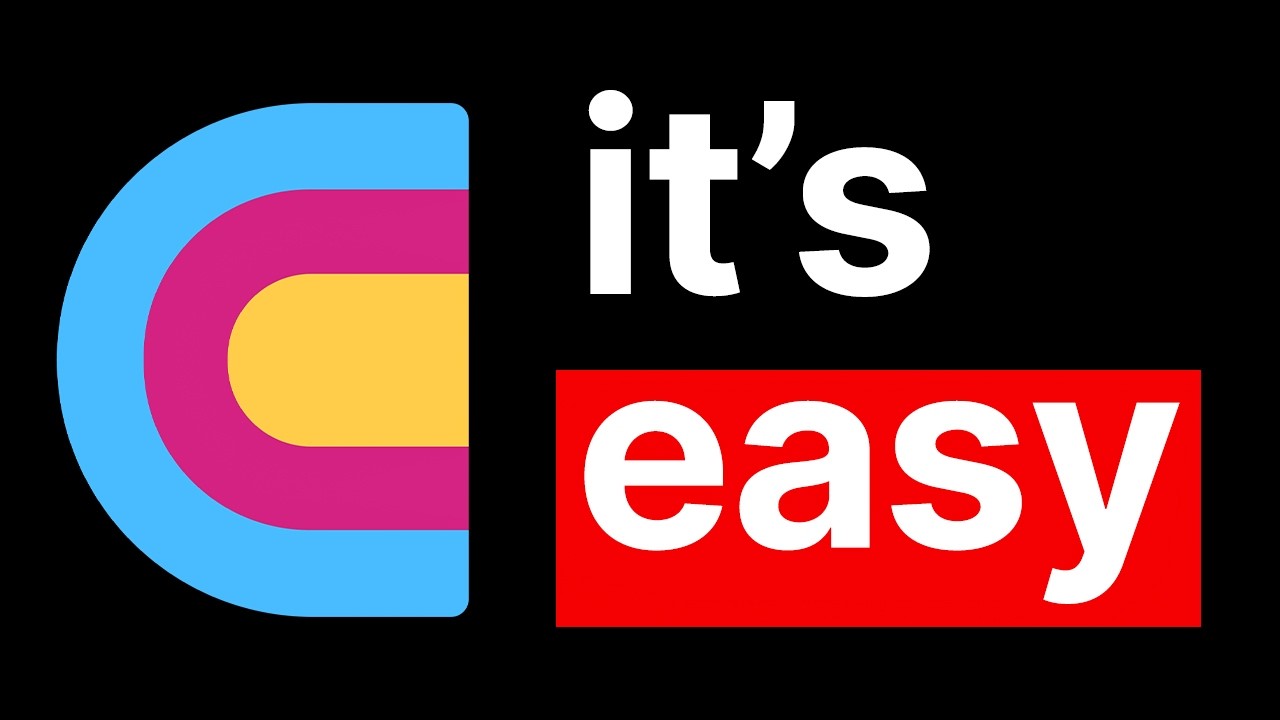
How to learn Clay.com in 11 minutes (no bs guide)
5.0 / 5 (0 votes)
