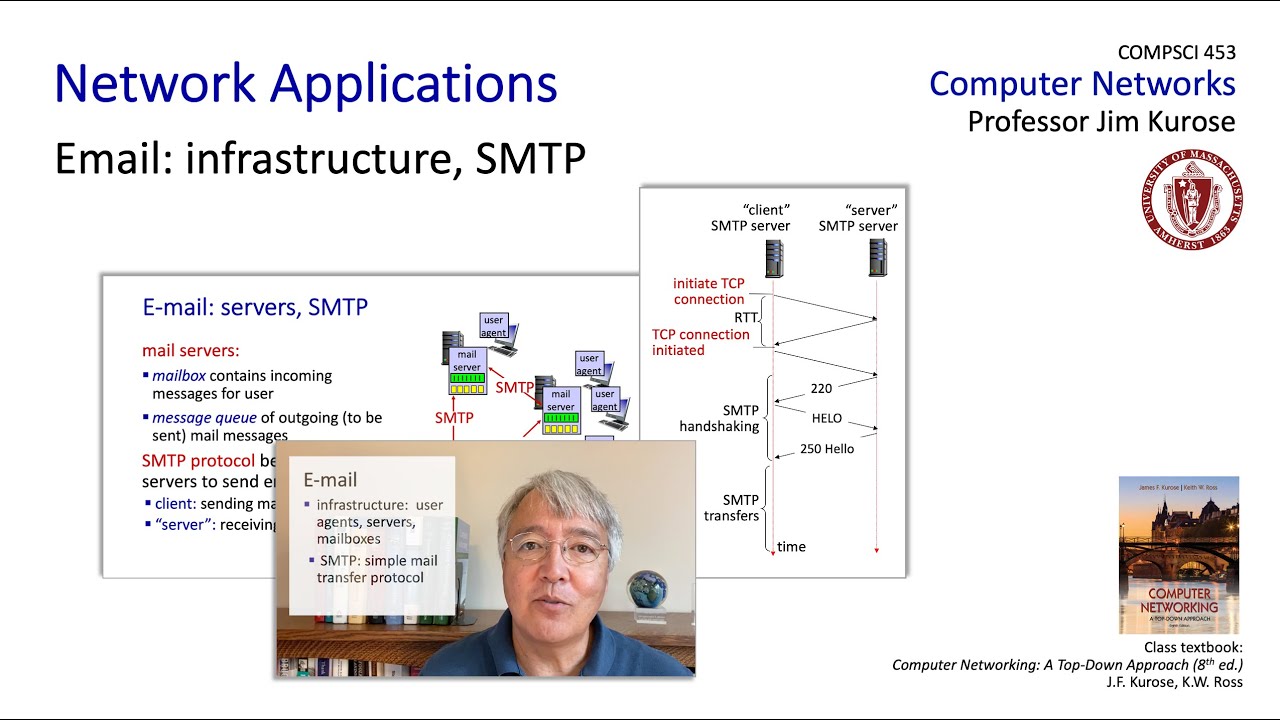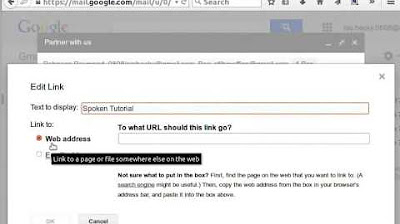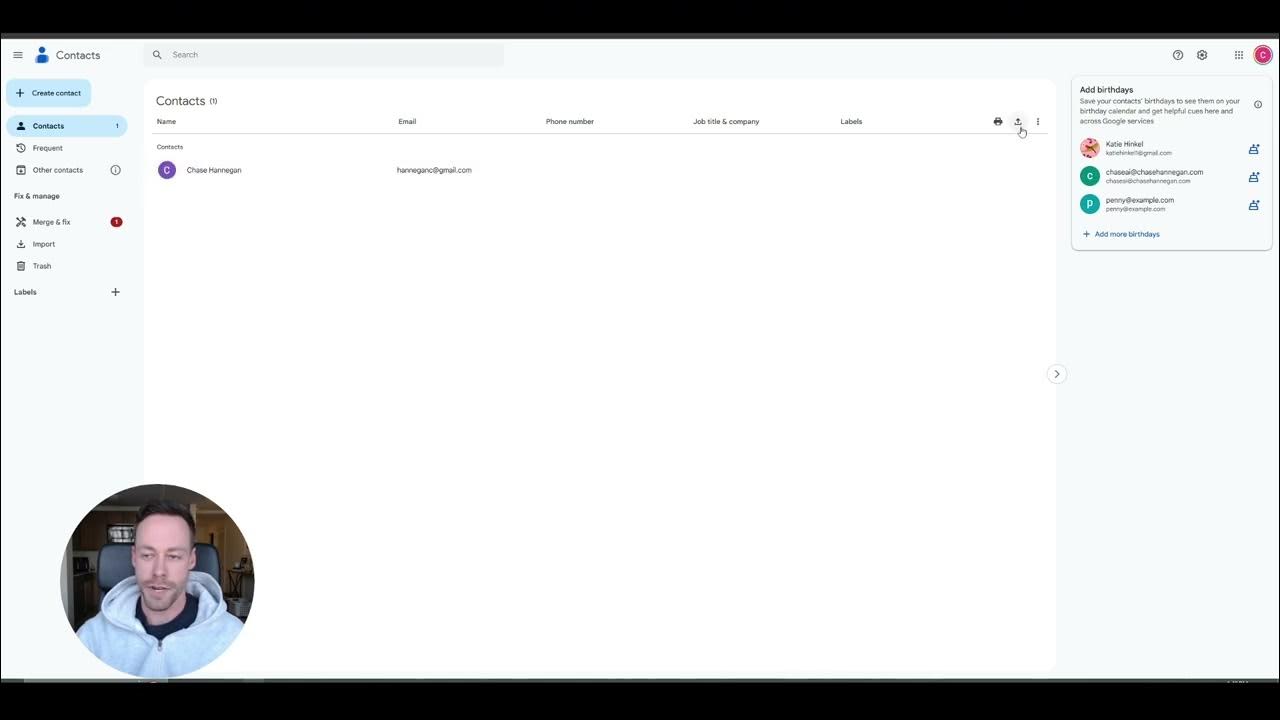Gmail: Sending Email
Summary
TLDRThis video tutorial walks viewers through the process of composing and sending an email in Gmail. It covers the essential components of an email: recipients, subject, and body. The video explains how to add contacts, use CC and BCC fields, attach files, and apply formatting to the email. Viewers also learn how to create a signature to automatically appear at the end of each email. The tutorial emphasizes tips for personalizing informal emails while keeping a professional tone in more serious correspondence. Finally, it wraps up with how to save changes and send the email.
Takeaways
- 😀 Click the plus button in the left menu pane to compose a new email.
- 😀 Every email requires three main components: recipients, subject, and body.
- 😀 To add recipients, type their email address or name if they are in your contacts.
- 😀 You can add multiple recipients quickly by typing email addresses or selecting contacts.
- 😀 The subject should be brief and describe the content of the email.
- 😀 The body of the email is where you type your message.
- 😀 You can add recipients to the CC or BCC fields to send a copy to others while maintaining privacy.
- 😀 Attach files to your email if necessary, such as a flyer, and include a brief description of the attachment.
- 😀 Use formatting options (like links, fonts, and colors) to personalize the email, but keep it professional for formal emails.
- 😀 Add a signature to your emails for consistency, including your name and contact info.
- 😀 To set up a signature, go to settings and scroll down to the signature section, then click 'Save Changes'.
Q & A
What is the first step to composing an email in Gmail?
-The first step is to click the '+' button on the left menu pane to compose a new email.
What are the three main parts of an email?
-The three main parts of an email are: recipients (who the email is sent to), subject (the email's topic), and body (the message itself).
How can you quickly add recipients from your contacts in Gmail?
-You can quickly add recipients by typing their name in the 'To' field, and if they are in your contacts, their name will appear below. Press 'Enter' or 'Tab' to add them.
What does the CC (Carbon Copy) field do?
-The CC field allows you to send the email to additional recipients while letting them know they are not the main recipient of the email.
What is the purpose of the BCC (Blind Carbon Copy) field?
-The BCC field is similar to CC, but it hides the email addresses of the recipients from each other, providing privacy.
How can you attach a file to an email in Gmail?
-To attach a file, click on the attachment icon (paperclip), and select the file you want to upload. The progress will be shown, and larger files may take longer to upload.
What should you do when adding an attachment to an email?
-It’s helpful to include a brief note in the body of the email explaining what the attachment is, so the recipients know what to expect.
How can you format text in the body of your email?
-You can use the formatting options available in Gmail, such as font style, color, and size, as well as adding numbered or bulleted lists. You can also format web addresses as clickable links.
Why is it important to use traditional formatting in a professional email?
-In a professional email, such as a job application, traditional formatting ensures clarity and conveys professionalism, whereas creative formatting may not be appropriate.
How can you set up an email signature in Gmail?
-To set up an email signature, go to the settings (click the gear icon), scroll down to the signature section, and enter your desired signature. Be sure to avoid including overly personal information, such as a home address.
What should you do after creating your email signature?
-After creating your email signature, scroll to the bottom of the settings page and click 'Save Changes' to ensure the signature appears at the end of all future emails.
Outlines

Cette section est réservée aux utilisateurs payants. Améliorez votre compte pour accéder à cette section.
Améliorer maintenantMindmap

Cette section est réservée aux utilisateurs payants. Améliorez votre compte pour accéder à cette section.
Améliorer maintenantKeywords

Cette section est réservée aux utilisateurs payants. Améliorez votre compte pour accéder à cette section.
Améliorer maintenantHighlights

Cette section est réservée aux utilisateurs payants. Améliorez votre compte pour accéder à cette section.
Améliorer maintenantTranscripts

Cette section est réservée aux utilisateurs payants. Améliorez votre compte pour accéder à cette section.
Améliorer maintenant5.0 / 5 (0 votes)