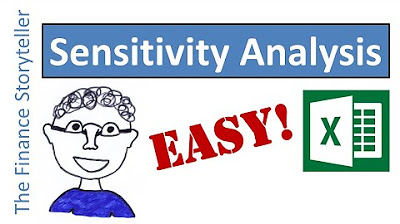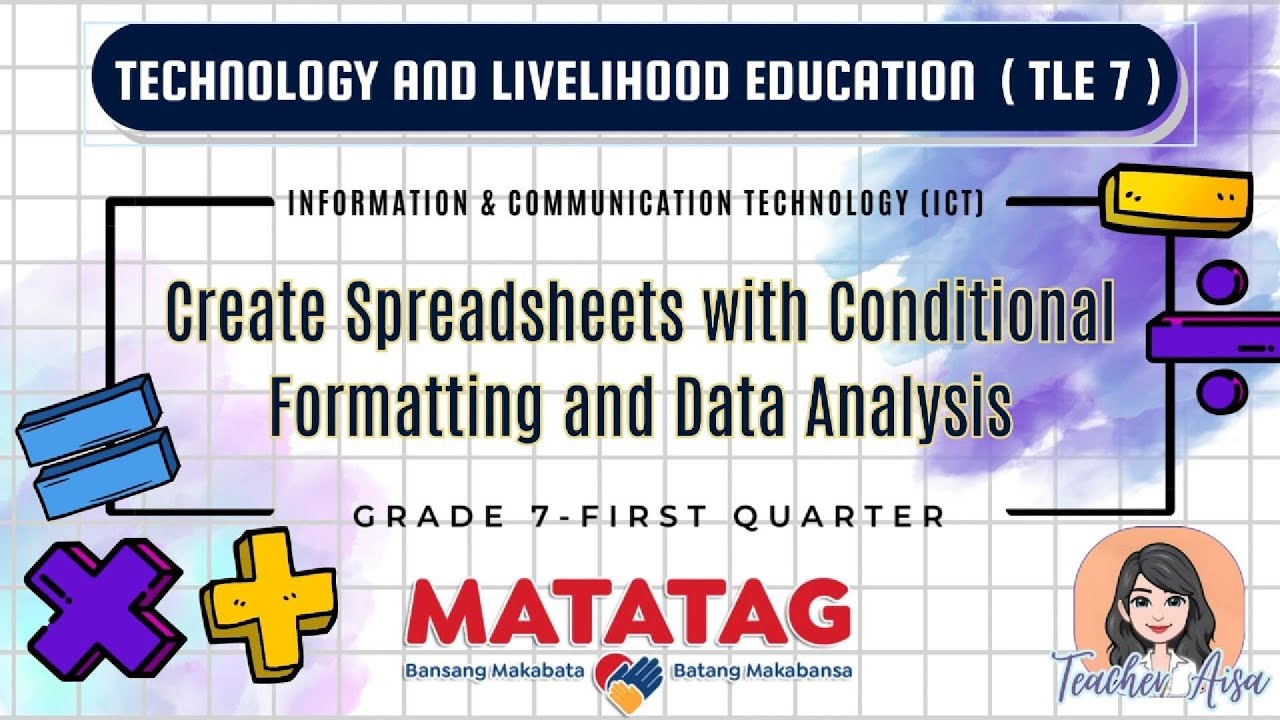Finding errors in excel
Summary
TLDRThis video explains how to identify and fix formatting errors in Excel that can lead to inaccurate data analysis. It highlights a case where a BMI value is miscounted due to being formatted as text. Viewers learn to create internal checks using formulas, implement conditional formatting to spot errors, and the importance of editing cell entries to ensure proper formatting. The key takeaway is that accurate data is essential for reliable analysis—without it, results are compromised.
Takeaways
- 📊 Ensure that all data values are correctly formatted as numbers to avoid errors in calculations.
- 🔍 Mismatched counts between categories indicate potential formatting issues that need to be addressed.
- 📈 Use functions like COUNT and AVERAGE to validate your data sets and identify discrepancies.
- ⚠️ Excel cells may visually appear as numbers but can still be formatted as text, affecting calculations.
- 🛠️ Create internal checks using formulas to quickly identify errors in data entries.
- ✏️ To correct text-formatted numbers, click into the cell and press Enter to re-confirm the format.
- 🎨 Apply Conditional Formatting to highlight cells based on numeric criteria for easier error spotting.
- 🔗 Use icon sets in Conditional Formatting to visually differentiate between valid numbers and text errors.
- 🚀 Regularly perform checks to ensure counts match across categories to catch errors early.
- 📉 Remember the principle 'garbage in, garbage out'—accurate data input is critical for reliable analysis.
Q & A
What is the primary issue discussed in the video regarding Excel data?
-The primary issue is that cells may be formatted as text instead of numbers, leading to inaccurate counts and averages in calculations.
How does the speaker demonstrate the problem with the BMI data?
-The speaker illustrates that although there are 12 entries for BMI, only 11 are counted because one of the entries is formatted as text.
What method does the speaker suggest for ensuring that counts match across different categories?
-The speaker suggests using the `MAX` function to compare the maximum count with the expected count to identify discrepancies.
What is the significance of the phrase 'garbage in, garbage out' in the context of data analysis?
-This phrase emphasizes that incorrect or poorly formatted data will lead to inaccurate analysis results, highlighting the importance of data integrity.
What steps should be taken to fix a cell that is incorrectly formatted as text?
-To fix the issue, move the cursor to the end of the number in the cell and press enter to convert it to a proper numerical format.
How can conditional formatting be used to identify formatting issues in Excel?
-Conditional formatting can be applied to highlight cells that contain numbers or to format cells based on numerical criteria, making it easier to spot incorrectly formatted text entries.
What problem arises when using the 'Find' function to locate text-formatted cells?
-The 'Find' function may not locate cells that are visually numbers but are actually formatted as text, leading to an incomplete identification of issues.
What alternative method is suggested if the 'Find' function does not work effectively?
-The speaker recommends using conditional formatting to identify cells that contain values below a certain threshold, which helps to detect formatting issues more reliably.
What role do internal checks play in maintaining data accuracy?
-Internal checks help verify that all calculations are based on correct data formats, preventing errors from affecting the overall analysis.
What is one example of a formula that can help spot errors in data counts?
-Using the formula `=IF(MAX(range)<>expected_count, 'Error', '')` can help quickly identify if the counts match the expected values.
Outlines

Cette section est réservée aux utilisateurs payants. Améliorez votre compte pour accéder à cette section.
Améliorer maintenantMindmap

Cette section est réservée aux utilisateurs payants. Améliorez votre compte pour accéder à cette section.
Améliorer maintenantKeywords

Cette section est réservée aux utilisateurs payants. Améliorez votre compte pour accéder à cette section.
Améliorer maintenantHighlights

Cette section est réservée aux utilisateurs payants. Améliorez votre compte pour accéder à cette section.
Améliorer maintenantTranscripts

Cette section est réservée aux utilisateurs payants. Améliorez votre compte pour accéder à cette section.
Améliorer maintenant5.0 / 5 (0 votes)