Membuat Kalkulator Sederhadan di Android Studio
Summary
TLDRIn this video tutorial, viewers are guided through the process of creating a simple Android calculator application using Android Studio. The presenter demonstrates how to set up a new project, design the user interface with a linear layout, and implement essential functionalities like addition. Key components such as EditText fields and buttons are introduced, along with explanations on converting data types for calculations. The tutorial concludes with a working demonstration of the addition feature, encouraging viewers to extend the functionality by implementing subtraction, multiplication, and division independently.
Takeaways
- 😀 The tutorial focuses on creating a simple calculator application in Android Studio.
- 📁 A new project is initiated in Android Studio with the name 'Pertemuan'.
- 🖥️ The design of the application is created using a LinearLayout with vertical orientation.
- 🔢 EditText elements are used to input two numeric values for calculations.
- ➕ The interface includes buttons for addition, subtraction, multiplication, and division.
- 📑 Each button is assigned a unique ID for functionality and interaction.
- 🧮 The addition functionality is implemented by parsing input values from EditText fields.
- 🔄 The results of calculations are displayed in a TextView after converting from integer to string.
- 💡 The presenter encourages viewers to implement subtraction, multiplication, and division functionalities as a self-assigned task.
- 📅 The tutorial concludes with a farewell, inviting viewers to continue learning.
Q & A
What is the main objective of the video?
-The main objective of the video is to guide viewers in creating a simple calculator application using Android Studio.
What template does the instructor choose to start the project?
-The instructor chooses the 'Empty Activity' template to start the new project in Android Studio.
What components are needed for the user interface of the calculator?
-The user interface requires two EditText fields for input, a TextView for displaying results, and buttons for addition, subtraction, multiplication, and division.
How does the instructor set up the main layout for the app?
-The instructor sets up a LinearLayout with a vertical orientation and removes unnecessary components from the default layout.
What is the significance of converting string inputs to integers?
-Converting string inputs to integers is crucial for performing arithmetic operations, as the EditText component captures input as a string by default.
What happens when the addition button is clicked?
-When the addition button is clicked, the app parses the input values, performs the addition, and displays the result in the TextView.
What should learners do for their assignment after this lesson?
-Learners are encouraged to implement the subtraction, multiplication, and division functionalities as an assignment to expand their knowledge.
Why does the instructor remove certain elements from the layout?
-The instructor removes elements from the layout to create a clean and focused user interface that includes only the necessary components for the calculator.
What are the potential errors that could arise when displaying results?
-Potential errors include trying to display an integer directly in a TextView, which requires conversion from an integer to a string before displaying.
What programming language is primarily used in this tutorial?
-The tutorial primarily uses Java for programming the functionalities of the Android application.
Outlines

Cette section est réservée aux utilisateurs payants. Améliorez votre compte pour accéder à cette section.
Améliorer maintenantMindmap

Cette section est réservée aux utilisateurs payants. Améliorez votre compte pour accéder à cette section.
Améliorer maintenantKeywords

Cette section est réservée aux utilisateurs payants. Améliorez votre compte pour accéder à cette section.
Améliorer maintenantHighlights

Cette section est réservée aux utilisateurs payants. Améliorez votre compte pour accéder à cette section.
Améliorer maintenantTranscripts

Cette section est réservée aux utilisateurs payants. Améliorez votre compte pour accéder à cette section.
Améliorer maintenantVoir Plus de Vidéos Connexes

Como Criar um Aplicativo Passo a Passo?

Membuat Aplikasi AR dan VR di Unity #1. Getting Started

Cara Instal Android Studio di Windows Lengkap (JDK, Android Studio, SDK, AVD/Emulator)
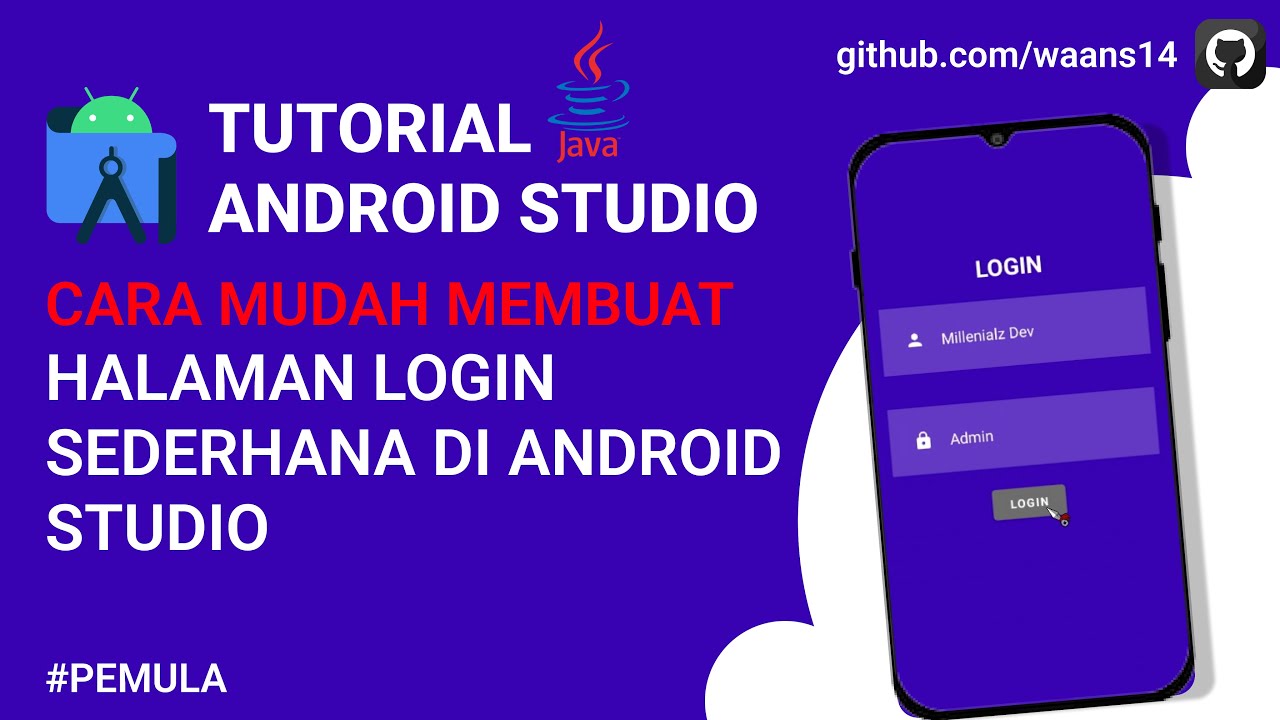
Cara Membuat Halaman Login Dengan Android Studio | Android Studio Tutorial
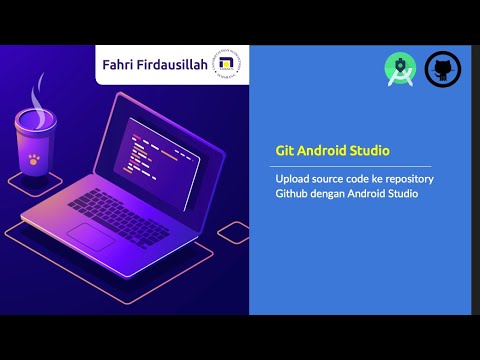
Menggunakan Git dan Github pada Android Studio

Belajar Android Studio Pemula Kotlin 1 Membuat Program Hello World
5.0 / 5 (0 votes)
