Silhouette Studio for Sublimation for BEGINNERS! 🎉
Summary
TLDRIn this tutorial, Crystal from Design Bundles demonstrates how to print sublimation designs directly from Silhouette Studio. She highlights the value of 'The Amazing Craft Bundle Volume 9,' offering a variety of sublimation designs at a fraction of the cost. Crystal walks viewers through setting up the media size, importing designs, and preparing them for printing, whether using a Sawgrass or Epson printer. She emphasizes the simplicity of mirroring designs and encourages viewers to explore further tutorials. The video is a comprehensive guide for both beginners and experienced users interested in sublimation printing.
Takeaways
- 😀 Crystal introduces a highly requested tutorial on printing sublimation designs directly from Silhouette Studio.
- 🛍️ The designs used in the tutorial come from 'The Amazing Craft Bundle Volume 9', available for $24 and valued at $317.17.
- 💡 The bundle includes a variety of sublimation designs, SVGs, fonts, and paper crafts, making it perfect for beginners.
- 🖥️ Silhouette Studio's basic program is sufficient for printing, and upgraded versions operate similarly.
- 📏 Viewers should set their media size to 8.5 x 11 inches for the Sawgrass SG500 printer in Silhouette Studio.
- 📂 Import designs easily by navigating to File > Open and resizing them as needed for printing.
- 🖨️ To print, select File > Print or click the printer icon, ensuring the printer is set to color mode.
- 📁 Save the design as a PDF to your desired location before sending it to the printer.
- 🌐 For Sawgrass printer users, dragging the saved PDF into the Sawgrass Smart Folder opens the Sawgrass Print Manager automatically.
- 🔄 Mirroring designs for sublimation is straightforward: select the design, go to Help, and search for 'Mirror' to find the flip option.
Q & A
What is the purpose of the video tutorial?
-The video tutorial demonstrates how to print a sublimation design directly from Silhouette Studio.
Who is the presenter of the tutorial?
-The presenter of the tutorial is Crystal, a representative from Design Bundle.
Where did the presenter source the designs used in the tutorial?
-The designs used in the tutorial are sourced from the 'Amazing Craft Bundle Volume 9' available at designbundles.net.
What are the key features of the 'Amazing Craft Bundle Volume 9'?
-The bundle includes a variety of sublimation designs, SVGs, fonts, and paper crafts, valued at $317.17 but available for only $24.
What is the first step to set up a print in Silhouette Studio?
-The first step is to change the media size to 8.5 x 11 inches using the media size settings in Silhouette Studio.
What should you do if you need registration marks for Print and Cut?
-If you need registration marks, you can enable them by going to the third tab in the media settings and turning on the registration marks option.
How can you import a design into Silhouette Studio?
-You can import a design by clicking on 'File', then 'Open', and selecting the desired design file from your computer.
How does one save a design as a PDF in Silhouette Studio?
-To save a design as a PDF, go to 'File', select 'Print', and then save the file as a PDF to your desired location.
What is the function of the Sawgrass Print Manager?
-The Sawgrass Print Manager allows users to print sublimation designs easily and automatically mirrors the design if needed.
How can you mirror a design in Silhouette Studio?
-To mirror a design, select the design, go to 'Help', type 'Mirror', and choose 'Mirror > Flip Horizontally' from the options.
Outlines

Cette section est réservée aux utilisateurs payants. Améliorez votre compte pour accéder à cette section.
Améliorer maintenantMindmap

Cette section est réservée aux utilisateurs payants. Améliorez votre compte pour accéder à cette section.
Améliorer maintenantKeywords

Cette section est réservée aux utilisateurs payants. Améliorez votre compte pour accéder à cette section.
Améliorer maintenantHighlights

Cette section est réservée aux utilisateurs payants. Améliorez votre compte pour accéder à cette section.
Améliorer maintenantTranscripts

Cette section est réservée aux utilisateurs payants. Améliorez votre compte pour accéder à cette section.
Améliorer maintenantVoir Plus de Vidéos Connexes

💻 How to Import and Export Files in Silhouette Studio
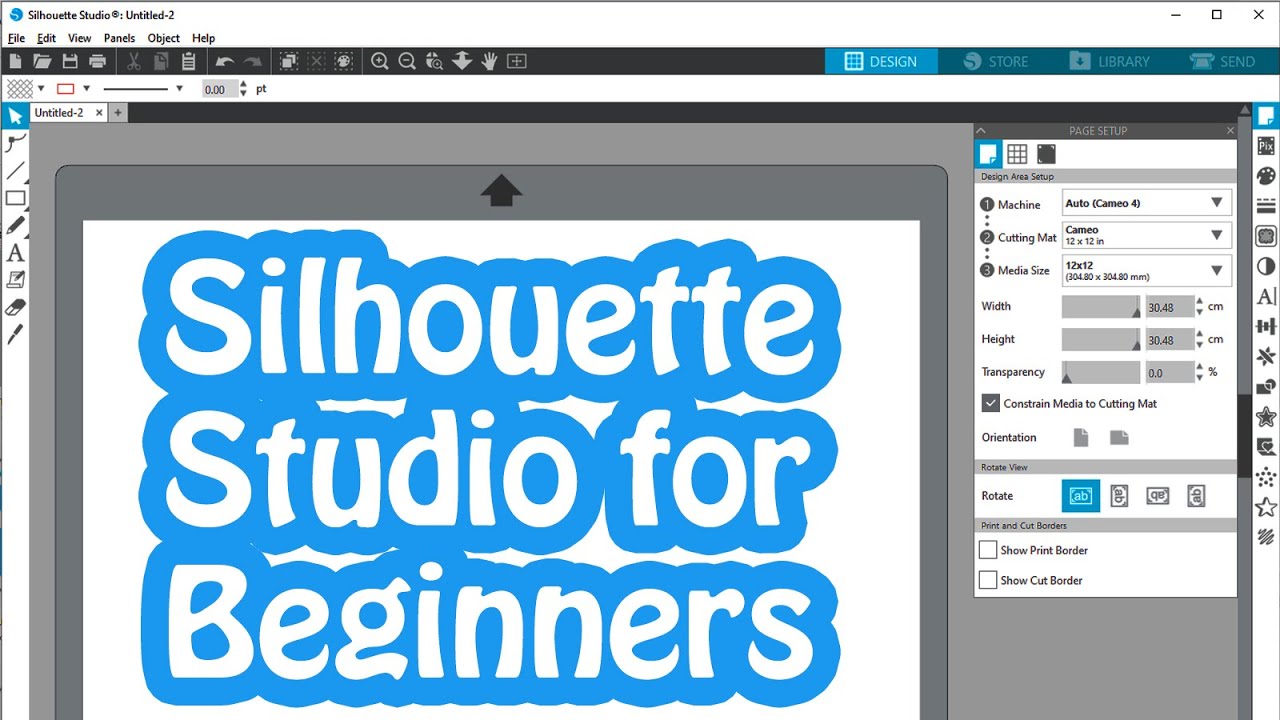
Silhouette Studio Tutorial for Beginners - Complete Walk through
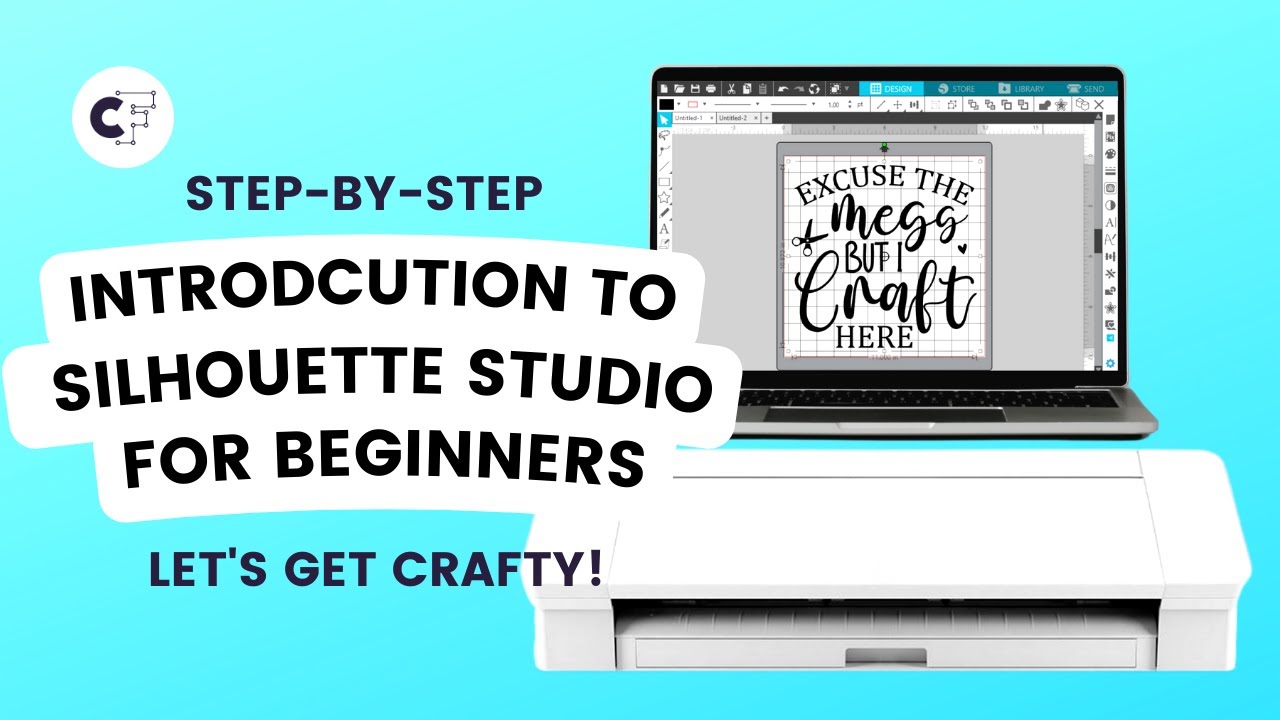
Silhouette Studio Tutorial for Beginners | Step-by-Step Guide and Tips

Print Sablon DTF Pakai Desain dari HP ?
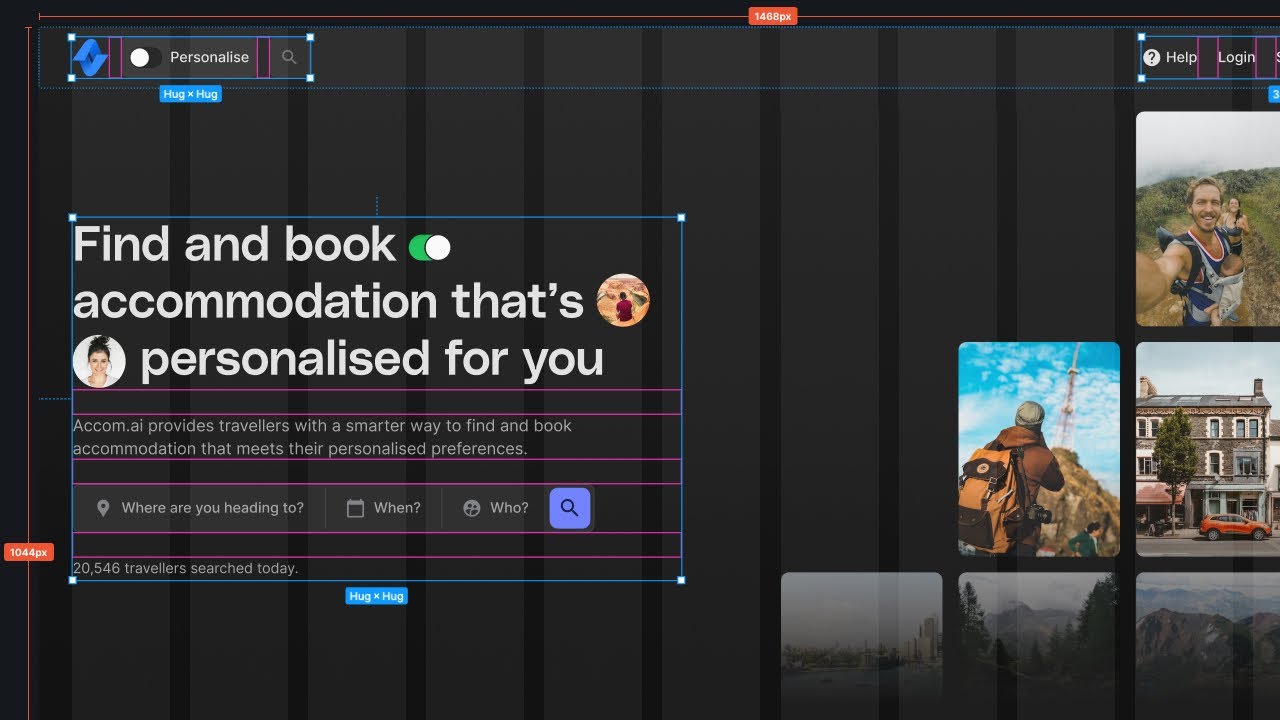
The Perfect Spacing Framework in UI Design | Figma Tutorial

Print Your Own Vinyl Wrap - Cactus Cup
5.0 / 5 (0 votes)
