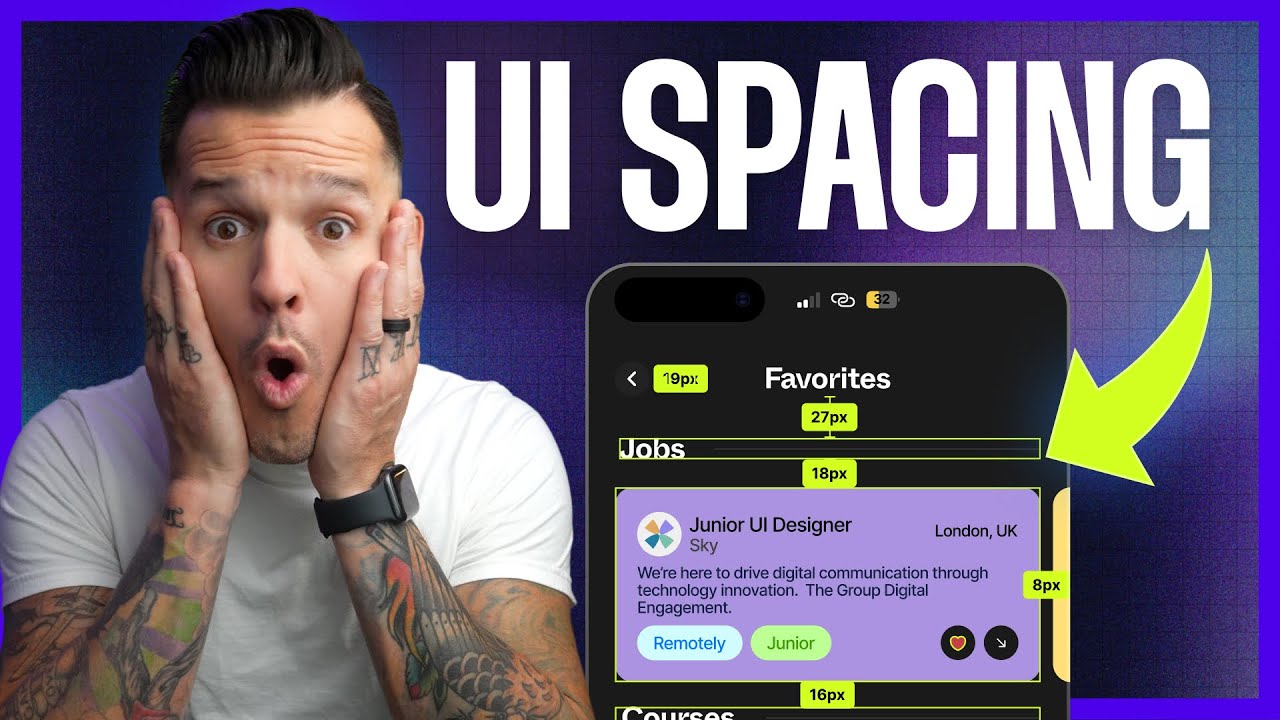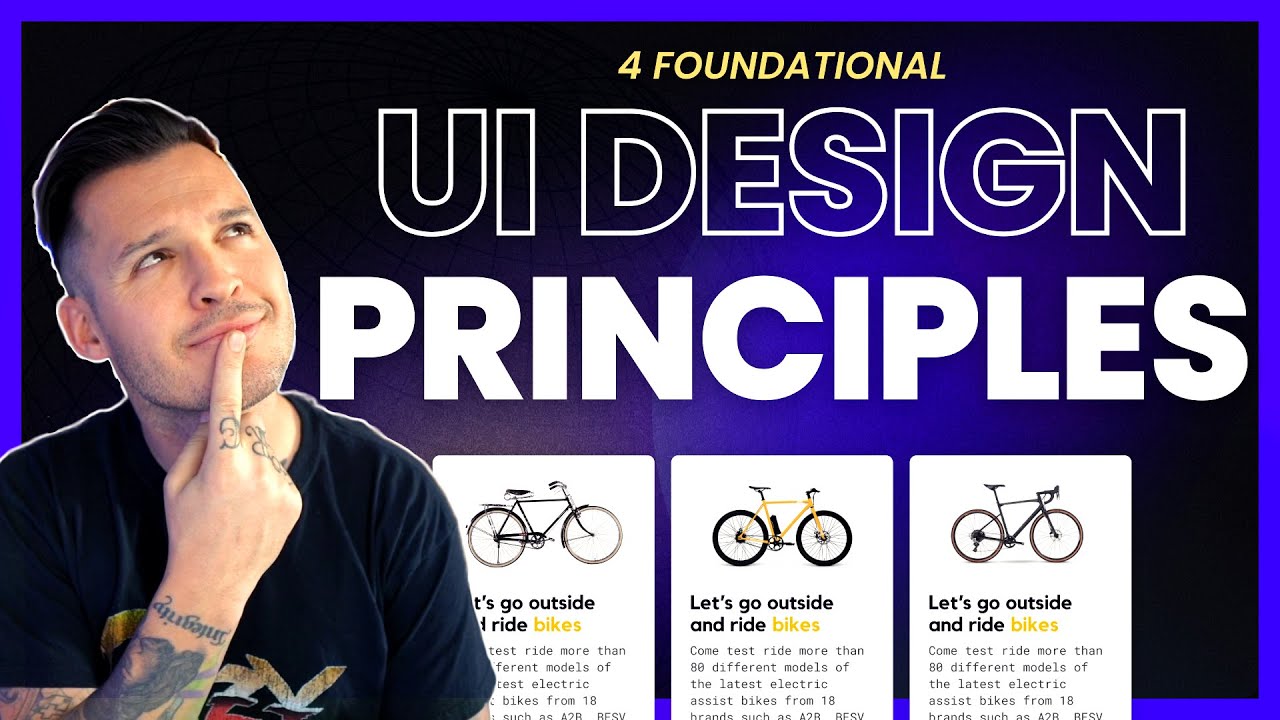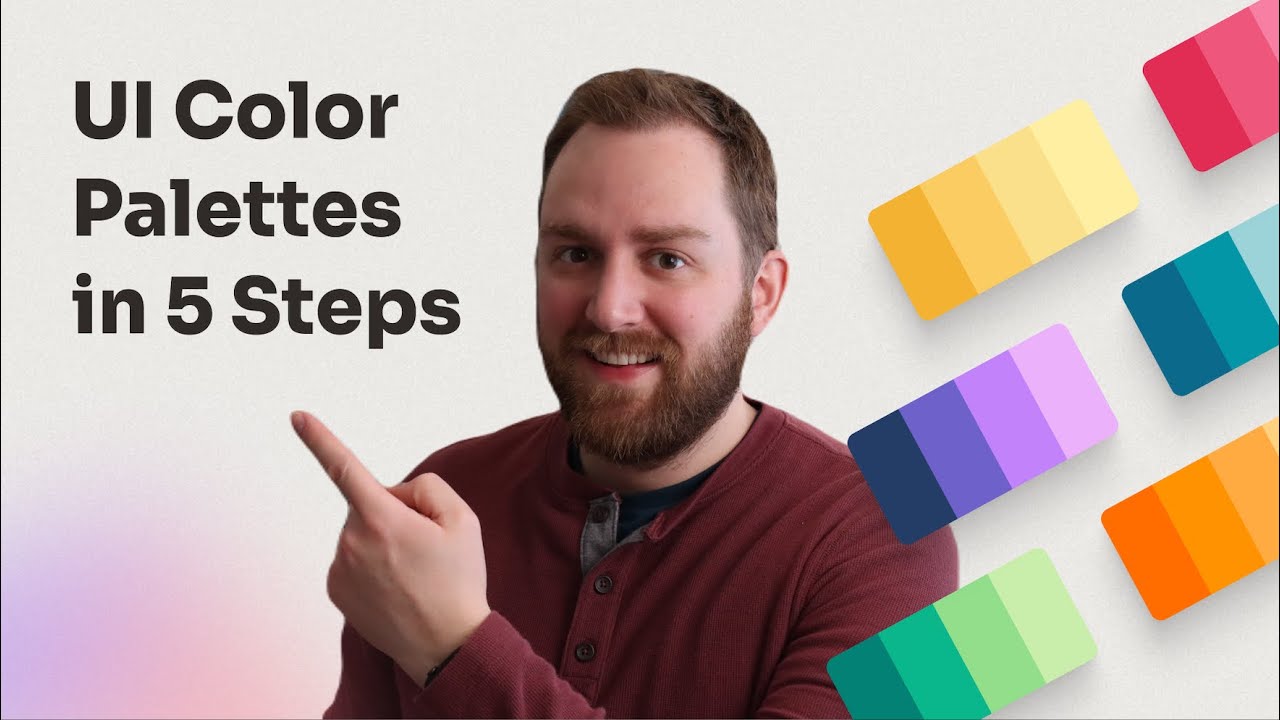The Perfect Spacing Framework in UI Design | Figma Tutorial
Summary
TLDRThis video script outlines a UI design tutorial focused on the four-point grid system, a method for creating consistent and visually appealing designs. The instructor demonstrates how to apply this system to various UI elements, emphasizing that spacing should be divisible by four to maintain harmony. Examples from mobile and web app designs are used to illustrate the concept, showing how it ensures scalability and ease of understanding for developers. The script also suggests tools like Figma, Token Studio, Zeppelin, and Storybook.js to enhance UI design consistency and project management.
Takeaways
- 📏 The four-point grid system is a UI design principle where spacing between elements should be divisible by four.
- 🎯 Consistent use of the four-point grid system ensures alignment and harmony in UI design.
- 📈 Incremental spacing values such as 12, 16, 20, 24, 28, 32, 36, 40, 44, 48, 52, 56, and 60 pixels are recommended.
- 📱 The system is applicable across different platforms, including mobile and web applications.
- 🔍 Spacing inside a container should be less than the spacing of the container itself to create a sense of grouping.
- 👥 For elements that are not part of a group, larger spacing can be used to visually separate them.
- 🛠️ Tools like Figma, Token Studio, Zeppelin, and Storybook.js can aid in managing and maintaining consistent UI designs.
- 💡 The four-point grid system simplifies communication with developers regarding spacing in UI designs.
- 🌐 The tutorial provides practical examples of how to apply the four-point grid system in different design scenarios.
- 📚 Further learning resources, such as the Figma masterclass course, are available for advanced UI design techniques.
Q & A
What is the main concept of the four point grid system for UI design?
-The main concept of the four point grid system is to ensure that the space between any element in a UI design is divisible by four, which helps in creating consistent and scalable designs.
Why is it important to use the four point grid system in UI design?
-Using the four point grid system in UI design is important because it provides consistency, scalability, and ease of understanding for developers, which in turn leads to better alignment and spacing in the design.
How does the four point grid system help in aligning UI elements?
-The four point grid system helps in aligning UI elements by ensuring that the spacing between elements is a multiple of four, which creates a harmonious and visually appealing layout.
What are some of the spacing increments suggested by the four point grid system?
-The spacing increments suggested by the four point grid system are 4, 8, 12, 16, 20, 24, 28, 32, 36, 40, 44, 48, 52, 56, and 60 pixels, all in increments of four.
How does the speaker demonstrate the practical application of the four point grid system in the tutorial?
-The speaker demonstrates the practical application of the four point grid system by showing three different designs, adjusting the spacing between elements, and explaining how the system helps in achieving a consistent look.
What is the relationship between the spacing of container elements and the elements inside them according to the tutorial?
-According to the tutorial, the spacing of elements inside a container should be less than the spacing of the container itself to create a sense of grouping and relevance among the internal elements.
How does the speaker use the four point grid system to create a hierarchy in the design?
-The speaker uses the four point grid system to create a hierarchy in the design by starting with broader measurements and then decreasing the spacing as the design goes deeper, ensuring that each level has a consistent and visually distinct spacing.
What tools does the speaker recommend for managing tokens and project files in UI design?
-The speaker recommends using the Figma plugin Token Studio for managing tokens and Zeppelin for managing the entire project, including grid layouts, Design Systems, and project files for developers.
How does the speaker address the issue of spacing in different types of UI designs, such as mobile and web?
-The speaker addresses the issue of spacing in different types of UI designs by emphasizing that the four point grid system is applicable and effective for both mobile and web designs, ensuring consistency across platforms.
What is the significance of using divisible-by-four measurements in the four point grid system?
-Using divisible-by-four measurements in the four point grid system is significant because it provides a consistent baseline that helps in creating a harmonious and visually balanced design, which is easier for developers to implement and maintain.
Outlines

This section is available to paid users only. Please upgrade to access this part.
Upgrade NowMindmap

This section is available to paid users only. Please upgrade to access this part.
Upgrade NowKeywords

This section is available to paid users only. Please upgrade to access this part.
Upgrade NowHighlights

This section is available to paid users only. Please upgrade to access this part.
Upgrade NowTranscripts

This section is available to paid users only. Please upgrade to access this part.
Upgrade Now5.0 / 5 (0 votes)