UML 2.0 Activity Diagrams
Summary
TLDRThis tutorial video explains UML activity diagrams, focusing on how actions are visualized to achieve a goal. It compares activity diagrams to flowcharts, introducing key concepts such as nodes, edges, merges, forks, guard conditions, and events. The video also covers advanced topics like object nodes, interruption regions, signals, and expansion regions. Through detailed examples, viewers learn how to model complex systems, including user authentication and process interruptions. The presenter uses UMLet, a free tool, to demonstrate diagram creation, making the content accessible for anyone interested in learning UML.
Takeaways
- 📊 An activity diagram shows actions needed to achieve a goal, using symbols similar to flowcharts.
- 🔄 Arrows in an activity diagram represent the flow, with incoming edges pointing towards actions and outgoing edges leaving actions.
- 🔀 A merge combines edges separated by a decision, guiding different flows based on conditions like authorization status.
- ⛓ A fork shows multiple actions happening simultaneously, while a merge brings them back together afterward.
- ⏳ Time events, such as waiting for a period before moving forward, can be part of the flow.
- 📑 A call activity node is used when there isn't enough space to detail actions, linking to another part of the diagram.
- 📦 Object nodes represent data flowing through activities, while actions are rounded rectangles.
- ⚡ An interruption region shows an activity that can end early, with an interruption event marking the stop.
- 📢 Send and receive signals represent interactions with external systems during the flow.
- 🔗 Connectors link different parts of the diagram when running out of space on the page, ensuring a continuous flow.
Q & A
What is the purpose of an activity diagram?
-An activity diagram shows the flow of actions needed to achieve a specific goal, similar to a flowchart, documenting the sequence and logic of operations.
What are incoming and outgoing edges in an activity diagram?
-Incoming edges are arrows that point towards an activity or action, while outgoing edges are arrows that leave the action, indicating the flow direction.
What is a merge node in an activity diagram?
-A merge node combines edges that are separated by a decision. It helps unify paths that branch based on conditions, allowing them to proceed as one.
What are guard conditions in an activity diagram?
-Guard conditions are expressions, such as 'X is greater than or equal to 10,' that determine the path the flow will take based on a true or false evaluation.
What is the difference between a merge and a fork in an activity diagram?
-A merge unifies paths separated by decisions, while a fork shows multiple actions occurring simultaneously, splitting the flow into parallel actions.
What is a Time Event in an activity diagram?
-A Time Event represents a delay or specific time-based trigger within the activity flow, such as waiting for 30 seconds before continuing to the next action.
What is a call activity node and when is it used?
-A call activity node is used to reference a set of activities documented elsewhere in the diagram, usually for organizational purposes when space is limited.
What is the role of an object node in an activity diagram?
-An object node represents data flowing through the activity, depicted as a rectangle. It's used to show how data is passed from one action to another.
What is an interruption region in an activity diagram?
-An interruption region marks a block of activities that can be interrupted by a specific event, such as a cancellation, and often ends the flow early.
What is the difference between a flow final node and a final node?
-A flow final node marks the end of a specific activity within the flow, while a final node indicates the complete termination of the entire activity flow.
Outlines

Cette section est réservée aux utilisateurs payants. Améliorez votre compte pour accéder à cette section.
Améliorer maintenantMindmap

Cette section est réservée aux utilisateurs payants. Améliorez votre compte pour accéder à cette section.
Améliorer maintenantKeywords

Cette section est réservée aux utilisateurs payants. Améliorez votre compte pour accéder à cette section.
Améliorer maintenantHighlights

Cette section est réservée aux utilisateurs payants. Améliorez votre compte pour accéder à cette section.
Améliorer maintenantTranscripts

Cette section est réservée aux utilisateurs payants. Améliorez votre compte pour accéder à cette section.
Améliorer maintenantVoir Plus de Vidéos Connexes

Use Case Dengan EA Sparx 1
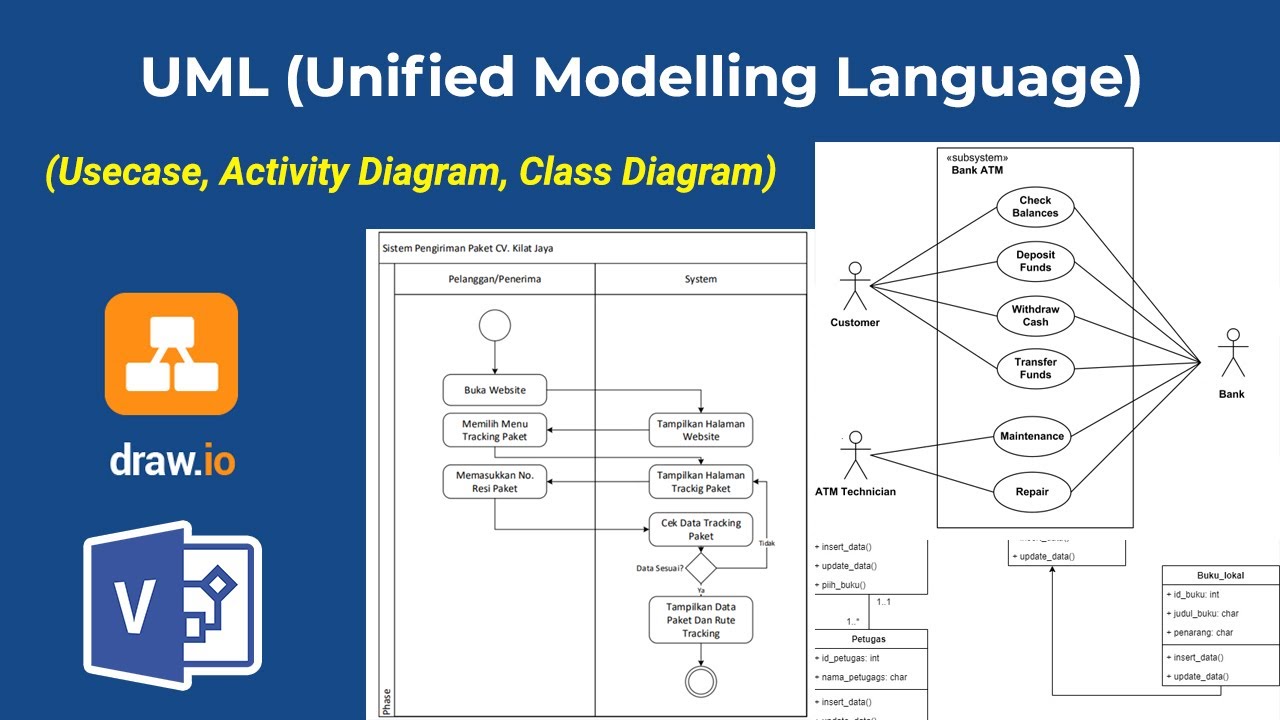
Apa itu UML? Beserta Pengertian dan Contohnya | Belajar UML & Perancangan Sistem

Lecture 27: Sequence Diagram - II

UML 2 State Machine Diagrams
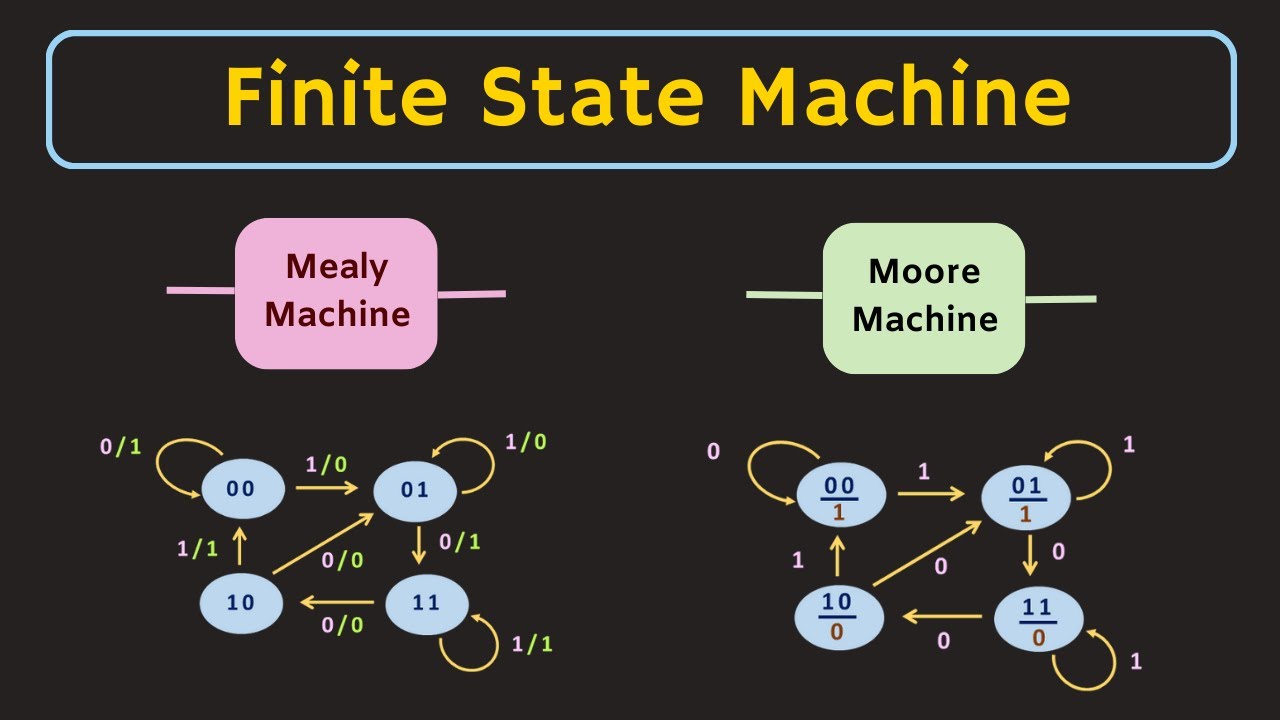
Finite State Machine Explained | Mealy Machine and Moore Machine | What is State Diagram ?

UML Structural Diagrams: Component Diagram - Georgia Tech - Software Development Process
5.0 / 5 (0 votes)
