Cara Terbaru Uninstall Aplikasi di PC/Laptop Sampai Bersih
Summary
TLDRThis video tutorial demonstrates two methods for completely uninstalling applications from a PC or laptop. The first method involves using the settings menu, while the second utilizes the control panel. After uninstalling through these methods, the video also explains how to delete any leftover files from the system's registry using 'regedit' to ensure a thorough removal. The tutorial provides clear, step-by-step instructions for both approaches, helping users cleanly remove unwanted applications. Viewers are encouraged to like, comment, and subscribe for more helpful tech tutorials.
Takeaways
- 💡 The video provides a tutorial on how to completely uninstall applications from a PC or laptop.
- 🛠️ There are two methods demonstrated: using the Settings menu and using the Control Panel.
- 📱 In the first method, navigate to the Start menu, then click on Settings, followed by Apps, and then Apps & Features.
- 🔍 Scroll through the list to find the app you want to uninstall and click 'Uninstall' to remove it.
- ⚠️ Even after uninstalling, leftover files may remain, so additional steps are needed to ensure a complete removal.
- 🗂️ The second method involves using the Control Panel by searching for it in the search bar and selecting 'Uninstall a Program' or 'Programs and Features'.
- 🔧 Once in the Control Panel, find the application you want to remove, click on it, and select 'Uninstall'.
- 🗑️ To fully clean up the leftover files, open the Run window (Windows+R), type 'regedit', and manually delete leftover registry entries related to the uninstalled app.
- 🧹 Ensure to check both 'HKEY_CURRENT_USER' and 'HKEY_LOCAL_MACHINE' directories for remaining files.
- ✅ Following these steps will help remove the application and its associated files entirely from your system.
Q & A
What is the primary purpose of the video tutorial?
-The video tutorial aims to demonstrate how to cleanly uninstall applications from a PC or laptop, using two methods: through Settings and Control Panel.
What should viewers do before following the tutorial?
-Viewers are encouraged to subscribe to the channel and turn on notifications to avoid missing future tutorials.
What are the two main methods for uninstalling applications mentioned in the video?
-The two main methods are: 1) uninstalling through the Settings menu and 2) uninstalling through the Control Panel.
How do you start the process of uninstalling an application via the Settings menu?
-First, click the Start menu, then click on the Settings icon (represented by a gear symbol). Once inside, click on 'Apps' and select 'Apps & Features'. From there, you can choose the app you want to uninstall.
What example application is used in the tutorial to demonstrate uninstallation via the Settings menu?
-The example application used is 'Nitro PDF'.
Why is it important to manually delete leftover files after uninstalling an application?
-Even after uninstalling an application, some files may remain in the system. Manually deleting these leftover files ensures that the uninstallation is complete and the app is fully removed.
How do you uninstall an application through the Control Panel?
-To uninstall via the Control Panel, search for 'Control Panel' in the search bar, open it, and click on 'Uninstall a Program'. From there, find the program you wish to uninstall, click on it, and select 'Uninstall'.
What is an example application used to demonstrate uninstallation through the Control Panel?
-The example application used is 'VLC Media Player'.
What tool is used to delete leftover registry files after uninstalling applications?
-The tool used to delete leftover registry files is 'Regedit', accessed through the Run command.
What should you do if the registry files of the uninstalled application are not found in 'Regedit'?
-If the registry files are not found, you can skip the step as it indicates that the files have already been completely removed.
Outlines

Cette section est réservée aux utilisateurs payants. Améliorez votre compte pour accéder à cette section.
Améliorer maintenantMindmap

Cette section est réservée aux utilisateurs payants. Améliorez votre compte pour accéder à cette section.
Améliorer maintenantKeywords

Cette section est réservée aux utilisateurs payants. Améliorez votre compte pour accéder à cette section.
Améliorer maintenantHighlights

Cette section est réservée aux utilisateurs payants. Améliorez votre compte pour accéder à cette section.
Améliorer maintenantTranscripts

Cette section est réservée aux utilisateurs payants. Améliorez votre compte pour accéder à cette section.
Améliorer maintenantVoir Plus de Vidéos Connexes

🔧Cara Menggunakan VPN Secara Gratis Pada PC & Laptop ✅ Wajib Kalian Ketahui | 2024! (Updated)

SHARING FOLDER/FILE/DATA ANTAR LAPTOP DENGAN WIFI - Share Files Between Two Computers Using WiFi
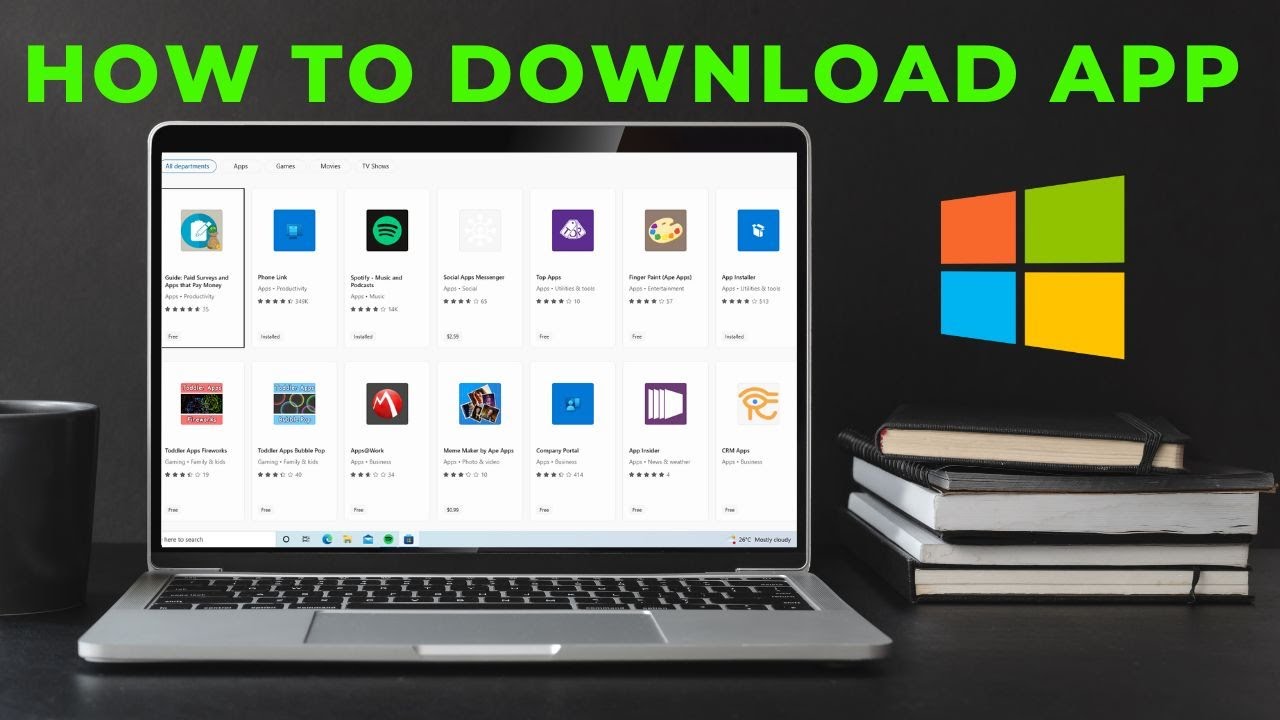
How to download App in laptop | Download & Install All Apps in Windows Laptop Free
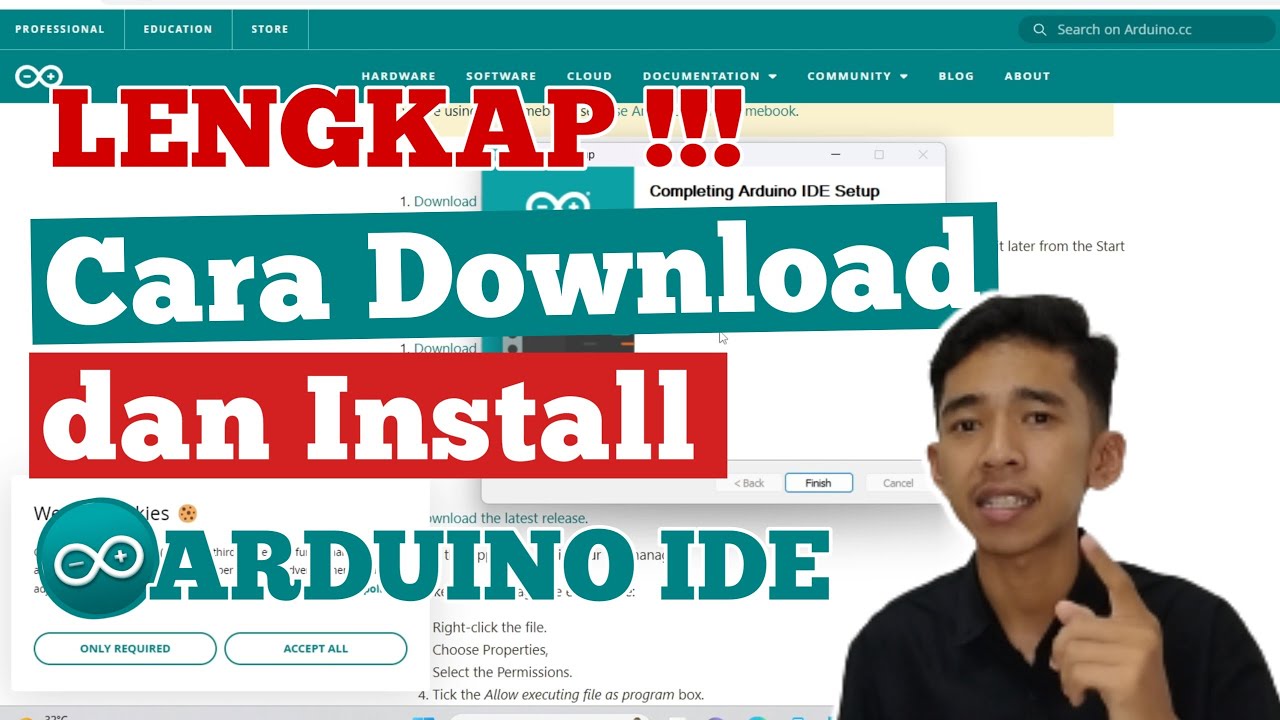
Cara Download dan Install ARDUINO IDE di Laptop | Cara Download Arduino IDE di Laptop

Cara Download dan Install Virtual Box Versi Terbaru Di Laptop/PC | Install Virtual Box DI Windows

How To Delete An Old Website In Less Than 5 Mins | Learn Digital Marketing In Hindi | Digital Azadi
5.0 / 5 (0 votes)
