How To Delete An Old Website In Less Than 5 Mins | Learn Digital Marketing In Hindi | Digital Azadi
Summary
TLDRThis tutorial explains how to delete or clean up a WordPress website in two ways. First, you can manually clear all posts, pages, and plugins to start fresh. Second, if you want to completely wipe out the website, you can delete the WordPress installation and database from your hosting provider (Hostinger). Both methods allow you to reset your website, with the second method ensuring that everything, including settings and files, is completely removed. This guide is ideal for users looking to restart their website creation process from scratch.
Takeaways
- 😀 To delete a WordPress website, first log in to the WordPress Admin Panel (wp-admin).
- 😀 One way to clean up a website is by manually deleting posts, pages, and plugins to start fresh.
- 😀 To delete posts, go to 'Posts' → 'All Posts' → Select all posts → Move to Trash → Apply.
- 😀 To delete pages, go to 'Pages' → 'All Pages' → Select all pages → Move to Trash → Apply.
- 😀 Deactivate and delete all plugins by going to 'Plugins' → 'Installed Plugins' → Select all plugins → Deactivate → Apply → Delete.
- 😀 After deleting posts, pages, and plugins, the WordPress dashboard should be empty, and the website front end will be clean.
- 😀 Even after cleaning up the content, the theme, header, and footer may still remain visible, which can be changed via theme customization.
- 😀 The second method to completely delete the website involves removing the entire WordPress installation from the hosting backend.
- 😀 To delete the entire WordPress installation, log in to your hosting account, access the 'Websites' section, and manage your site from there.
- 😀 Use the 'Auto Installer' in the hosting panel to delete the WordPress application, installation files, and database to reset the website entirely.
- 😀 Refresh your website after deletion to confirm it has been completely reset, including the logo, header, footer, and all content.
Q & A
What is the first method to delete a WordPress website?
-The first method involves cleaning the website by deleting all posts, pages, and plugins. This will empty the website but retain the theme and some customizations such as the header and footer.
What steps are involved in cleaning a WordPress website?
-To clean your website, first log into the WordPress admin panel. Then, delete all posts and pages by moving them to the trash. Afterward, deactivate and delete all plugins. Finally, refresh the site to see it empty.
Does cleaning the website also remove the theme and customizations?
-No, cleaning the website by deleting posts, pages, and plugins does not remove the theme or customizations like the header and footer. These remain intact unless you choose to modify them.
What is the second method to delete a WordPress website?
-The second method involves completely deleting the WordPress installation, including the database. This requires logging into your hosting platform (e.g., Hostinger) and deleting the WordPress application, installation files, and database.
How do you delete the WordPress installation using Hostinger?
-Log into Hostinger, go to the 'Websites' section, and select your domain. In the management panel, use the Auto Installer to find WordPress, then click the three dots and select 'Delete.' Choose to delete the application, installation files, and database to fully remove the site.
Will deleting the WordPress installation remove all data?
-Yes, deleting the WordPress installation removes all data, including posts, pages, plugins, settings, and the database, essentially resetting the website to zero.
Can you restore the website after completely deleting it from the hosting platform?
-No, once the WordPress installation is deleted, including the database and files, the website cannot be restored unless you have a backup of the data.
Is it necessary to delete plugins when cleaning the website?
-Yes, it is necessary to delete plugins when cleaning the website to ensure that no unnecessary code or configurations remain that might interfere with starting fresh.
What happens to the website's theme after cleaning or deleting it?
-After cleaning the website, the theme remains intact unless you manually change or delete it. If you completely delete WordPress, the theme is also removed, and you will need to install a new one after reinstallation.
What are the benefits of using the second method of deleting WordPress?
-The second method, which involves completely deleting WordPress, is beneficial when you want to completely reset your website, removing all data, files, and configurations. This ensures no remnants of old settings remain.
Outlines

This section is available to paid users only. Please upgrade to access this part.
Upgrade NowMindmap

This section is available to paid users only. Please upgrade to access this part.
Upgrade NowKeywords

This section is available to paid users only. Please upgrade to access this part.
Upgrade NowHighlights

This section is available to paid users only. Please upgrade to access this part.
Upgrade NowTranscripts

This section is available to paid users only. Please upgrade to access this part.
Upgrade NowBrowse More Related Video

Cara Instalasi WordPress di Localhost | Buat Website Tanpa Coding!

Learning Pages & Posts In Wordpress | 1.7 Master Digital Marketing

Cara Install Wordpress di Localhost Menggunakan Xampp
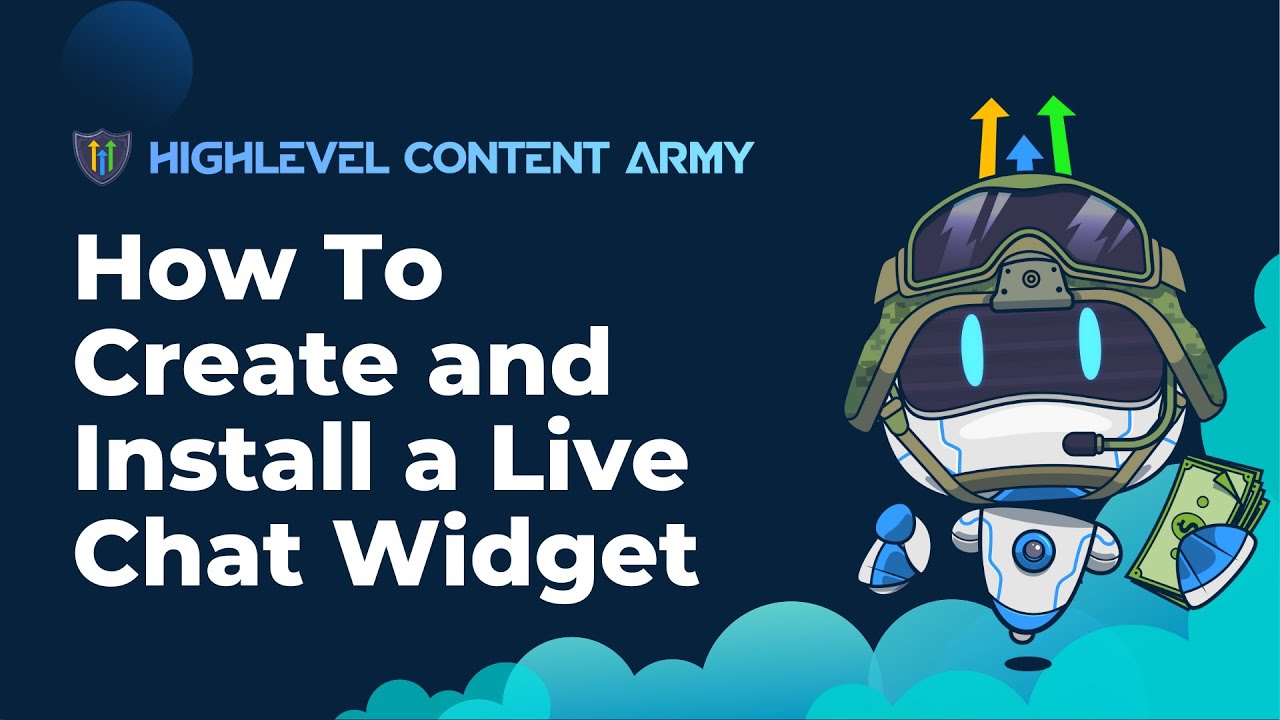
How To Create and Install a Live Chat Widget

How To Use Divi Theme | Complete Step-By-Step Tutorial for Beginners
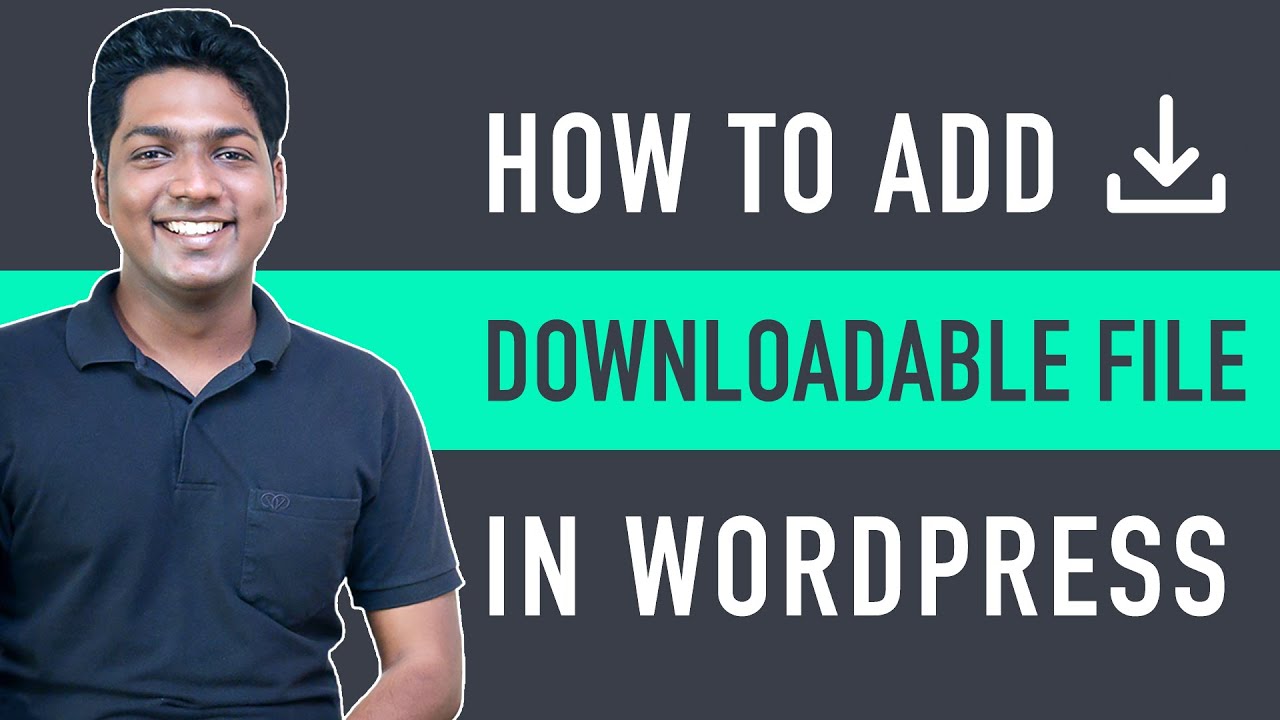
How to Add a Downloadable File in WordPress Quick & Easy!
5.0 / 5 (0 votes)