Membuat Dashboard di Google Sheet | Belajar Fungsi Query | Indonesia
Summary
TLDRThis video tutorial teaches viewers how to create interactive dashboards using Google Sheets' QUERY function. It covers the basics of SQL-like queries in spreadsheets, including SELECT, FROM, WHERE, ORDER BY, and GROUP BY clauses. The presenter demonstrates how to manipulate data, apply filters dynamically, and create visually appealing charts to display filtered information. The tutorial is designed to help users analyze and present data effectively.
Takeaways
- 😀 The video is a tutorial on creating a dashboard using queries in Google Sheets.
- 🔍 It introduces the concept of SQL-like queries within spreadsheets for data manipulation.
- 📊 The tutorial demonstrates how to use 'SELECT', 'FROM', 'WHERE', 'ORDER BY', and 'GROUP BY' clauses to manipulate data.
- 🛠️ It explains how to create interactive dashboards with filters that adjust the displayed data based on user selections.
- 📈 The script showcases an example of filtering sales data based on year and product status.
- 🗺️ The tutorial includes creating charts and maps to visualize data distributions based on the filtered results.
- 🎨 Tips on customizing the appearance of the dashboard, such as removing gridlines and changing text colors, are provided.
- 📝 The importance of using data validation to create dropdowns for easier data input and interaction is highlighted.
- 📊 It discusses how to sort data in ascending or descending order and how to dynamically update charts based on the data selected.
- 🔑 The video concludes with a call to action for viewers to subscribe for more tutorials on similar topics.
Q & A
What is the main topic of the video?
-The main topic of the video is how to create a dashboard using queries in Google Sheets.
What is a query and how is it used in the context of the video?
-A query is a language used to manipulate databases, specifically to retrieve, filter, and sort data. In the video, queries are used within Google Sheets to interact with data and create dynamic dashboards.
What is the difference between SQL and the queries used in Google Sheets as mentioned in the video?
-SQL is a language used for database management systems, while the queries in Google Sheets use similar syntax but are adapted for spreadsheets, allowing for data manipulation directly within the sheet.
What are the basic components of a query as discussed in the video?
-The basic components of a query discussed in the video include SELECT, FROM, WHERE, ORDER BY, and GROUP BY clauses, which are used to specify the data to be retrieved and how it should be sorted or grouped.
How does the video demonstrate the use of a query to filter data?
-The video demonstrates using a query to filter data by adding a WHERE clause that specifies conditions, such as filtering data for a specific year or status.
What is data validation and how is it used in the context of the video?
-Data validation in the video is used to create a dropdown list of options that can be selected for filtering data dynamically, making the dashboard interactive.
How can you create an interactive filter using queries in Google Sheets as shown in the video?
-You can create an interactive filter by using the QUERY function in Google Sheets, which allows you to filter data based on user-selected criteria from a dropdown list.
What is the purpose of the ORDER BY clause in a query as explained in the video?
-The ORDER BY clause is used to sort the data retrieved by the query, either in ascending or descending order, based on one or more columns.
Can you provide an example of a query used in the video?
-An example query from the video is 'SELECT A, B, C FROM database.db WHERE a = 0 ORDER BY B', which selects columns A, B, and C from a database where column A is equal to 0, and orders the results by column B.
How does the video suggest enhancing the visual appeal of the dashboard?
-The video suggests enhancing the visual appeal by removing gridlines, changing the background color to white, and customizing the chart styles to make the dashboard look cleaner and more visually appealing.
What are some of the final steps discussed in the video for completing the dashboard?
-The final steps discussed in the video for completing the dashboard include adding charts to visualize the filtered data, customizing the chart appearance, and ensuring all elements are neatly arranged and easy to interpret.
Outlines

Cette section est réservée aux utilisateurs payants. Améliorez votre compte pour accéder à cette section.
Améliorer maintenantMindmap

Cette section est réservée aux utilisateurs payants. Améliorez votre compte pour accéder à cette section.
Améliorer maintenantKeywords

Cette section est réservée aux utilisateurs payants. Améliorez votre compte pour accéder à cette section.
Améliorer maintenantHighlights

Cette section est réservée aux utilisateurs payants. Améliorez votre compte pour accéder à cette section.
Améliorer maintenantTranscripts

Cette section est réservée aux utilisateurs payants. Améliorez votre compte pour accéder à cette section.
Améliorer maintenantVoir Plus de Vidéos Connexes
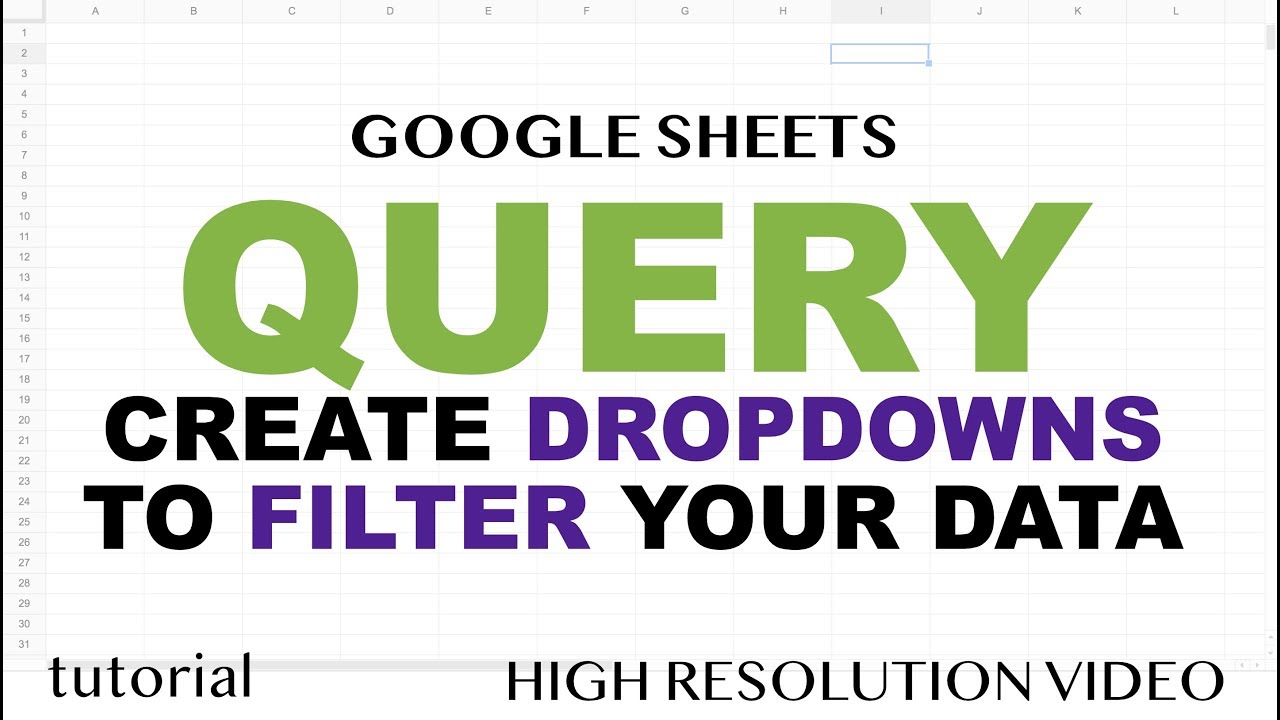
QUERY - Drop Down List to Filter Data - Google Sheets
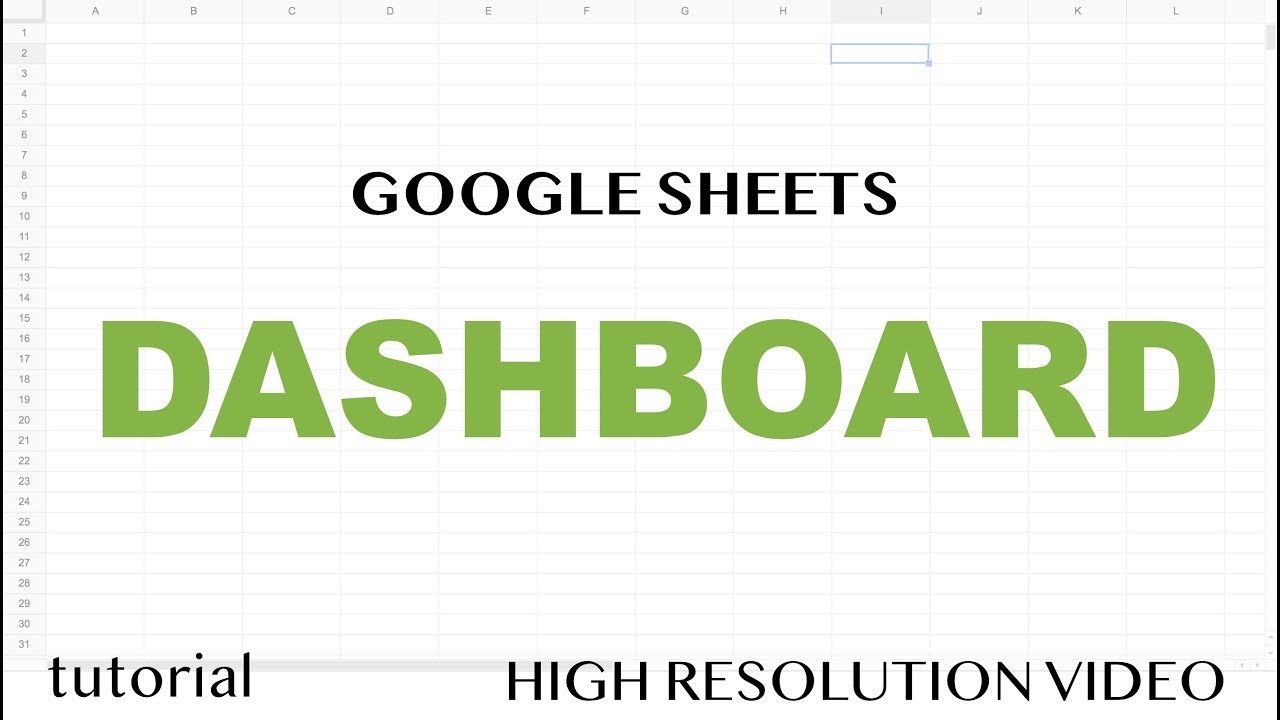
Google Sheets - Dashboard Tutorial - Part 1

Link Building with Google Sheets: Start Guest Posting in 15 Minutes

Google Sheets - Dashboard Tutorial - Dynamic QUERY Function String - Part 3

Sistem Absensi Online Menggunakan kartu RFID
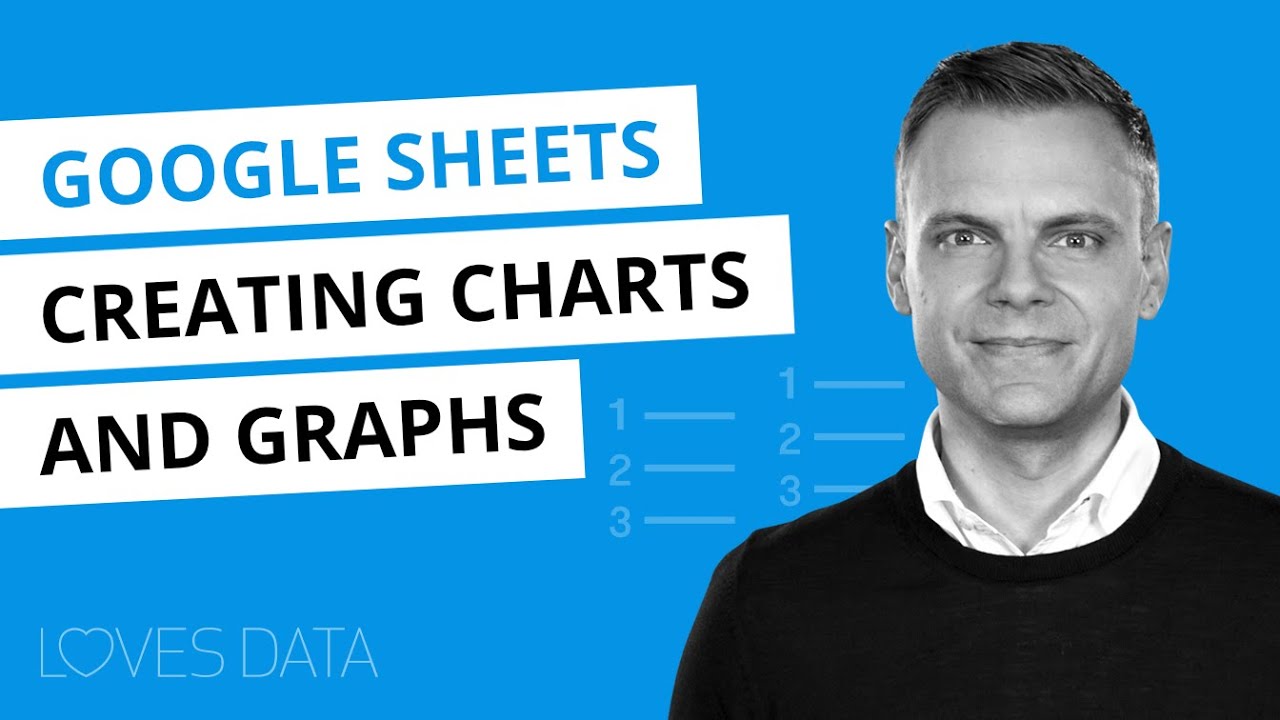
Google Sheets Charts Tutorial // How to create charts and graphs in Google Sheets
5.0 / 5 (0 votes)
