Traffic Source of Specific Page | GA4
Summary
TLDRThis tutorial guides viewers on how to find the traffic source for a specific page in Google Analytics 4. It starts by navigating to the Reports section under Acquisition and selecting 'User'. The user is instructed to customize a report, add a filter for 'Landing Page', and select the desired page. After applying the filter, the data displayed will only pertain to that page. To view specific referrers, the user is shown how to add 'Page Refer' as a dimension. The tutorial concludes by mentioning the ability to change dates and explore more options within Google Analytics 4.
Takeaways
- 📊 Start at the Google Analytics home for Google Analytics 4.
- 🔍 Navigate to 'Reports' and select 'Acquisition'.
- 👤 Choose 'User' to view user-specific data.
- 🛠 Customize the report by adding a filter.
- 📝 Set the filter to 'Landing Page' to focus on specific pages.
- 🔎 Type or select the specific page to view its traffic source.
- 📑 Apply the filter to see data only for the selected page.
- 🔄 Check the traffic sources like Organic Search and Direct.
- 🔄 To view specific referrers, go to 'Dimensions' and add 'Page Refer'.
- 🔎 After adding 'Page Refer', view the specific referrers to the site.
- 📅 Remember to adjust the date range as needed for accurate data.
Q & A
What is the first step to find the traffic source for an individual page in Google Analytics 4?
-The first step is to go to the Google Analytics home and select 'Reports', then choose 'Acquisition'.
What are the two options to choose from under 'Acquisition' in Google Analytics 4 reports?
-The two options are 'User' and 'Traffic'. The script specifies using 'User' for the tutorial.
How do you customize a report in Google Analytics 4 to view traffic sources for a specific page?
-You click on 'Customize Report', then add a filter for 'Landing Page', and select the specific page you want to analyze.
Can you select more than one page when filtering by 'Landing Page' in Google Analytics 4?
-Yes, you can select more than one page by typing in the filter and applying the selection.
What kind of traffic sources can be viewed after filtering by a specific page in Google Analytics 4?
-After filtering, you can view traffic sources such as 'Organic Search' and 'Direct' for the selected page.
How can you view specific referrers to a page in Google Analytics 4?
-You go to 'Dimensions', add a new dimension by typing in 'page refer', and apply it to view specific referrers.
What does the 'page refer' dimension show in Google Analytics 4?
-The 'page refer' dimension shows the specific referrers that led to the selected page.
Is it possible to change the date range when analyzing traffic sources for a page in Google Analytics 4?
-Yes, you can change the date range to analyze traffic sources for different time periods.
What other options are available for further analysis in Google Analytics 4 after customizing the report?
-There are many more options available for further analysis, but the script keeps the tutorial simple and does not detail them.
How does the tutorial ensure the data is only for the selected page?
-The tutorial ensures the data is only for the selected page by applying a filter for 'Landing Page' and choosing the specific page.
What does the script suggest if you want to keep the tutorial simple?
-The script suggests not going into the more advanced features of Google Analytics 4 to keep the tutorial straightforward and easy to follow.
Outlines

Cette section est réservée aux utilisateurs payants. Améliorez votre compte pour accéder à cette section.
Améliorer maintenantMindmap

Cette section est réservée aux utilisateurs payants. Améliorez votre compte pour accéder à cette section.
Améliorer maintenantKeywords

Cette section est réservée aux utilisateurs payants. Améliorez votre compte pour accéder à cette section.
Améliorer maintenantHighlights

Cette section est réservée aux utilisateurs payants. Améliorez votre compte pour accéder à cette section.
Améliorer maintenantTranscripts

Cette section est réservée aux utilisateurs payants. Améliorez votre compte pour accéder à cette section.
Améliorer maintenantVoir Plus de Vidéos Connexes
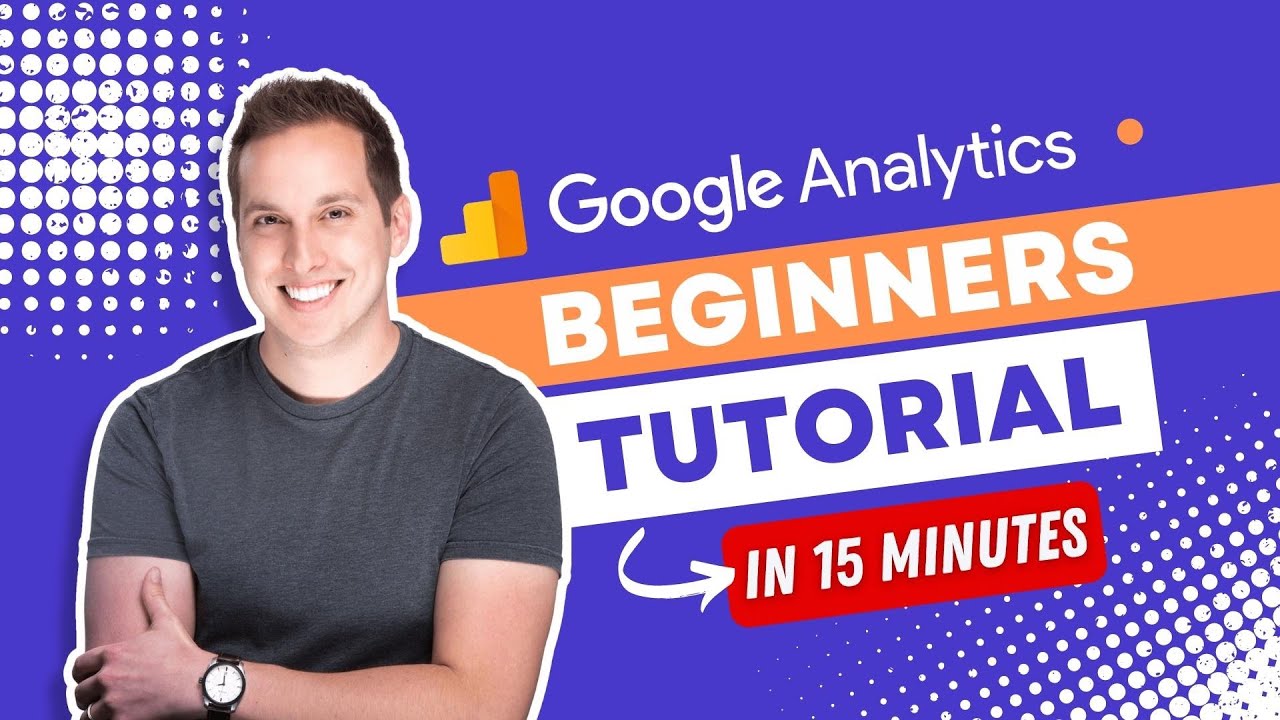
Google Analytics Beginners Tutorial 2023
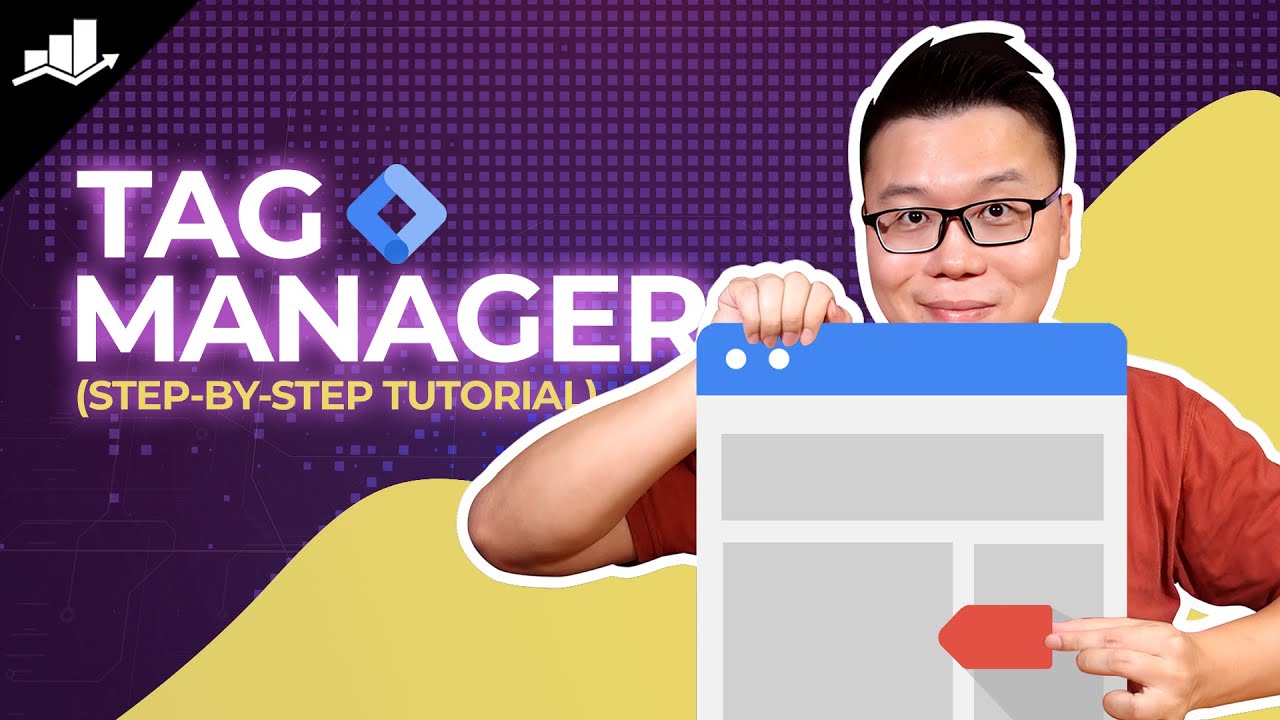
Setting Up Google Tag Manager: Complete Tutorial

Google Analytics 4 - Alles was du wissen musst - Google Ads Academy [DEUTSCH]
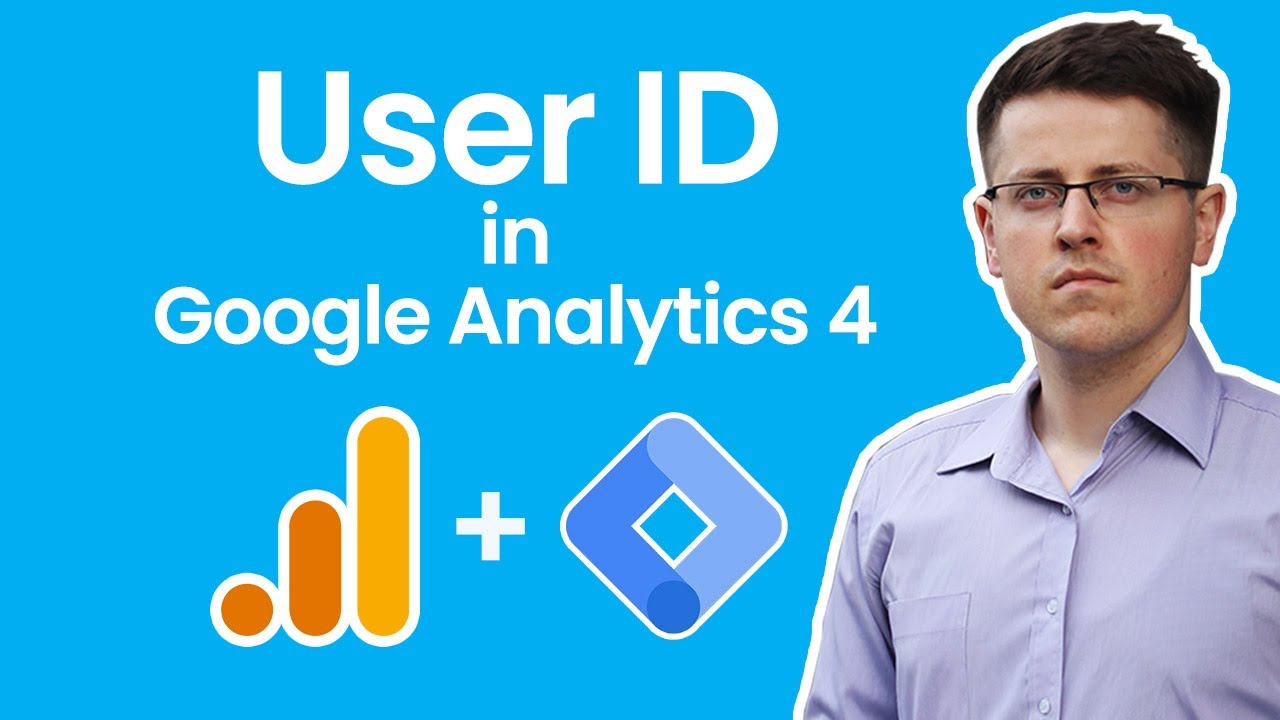
User ID tracking with Google Analytics 4 and Google Tag Manager

Google Search Console and Analytics
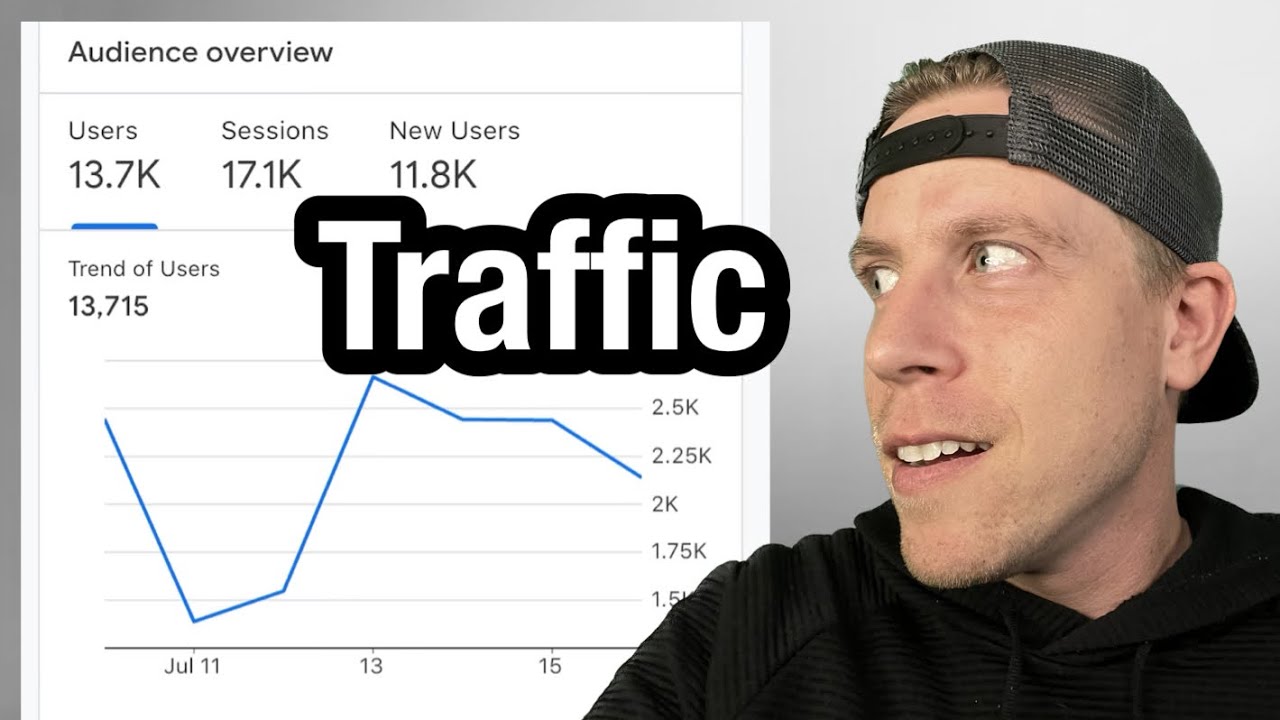
Using Google Analytics to Track Website Traffic
5.0 / 5 (0 votes)
